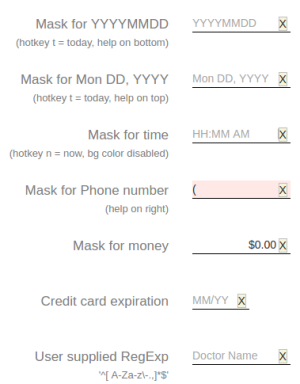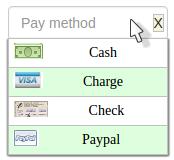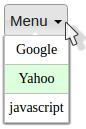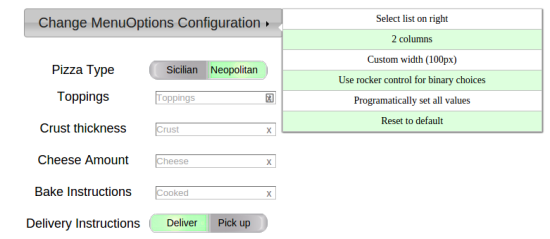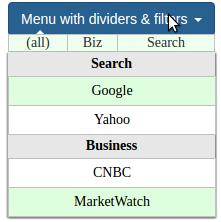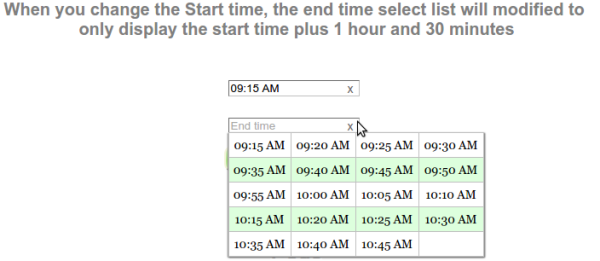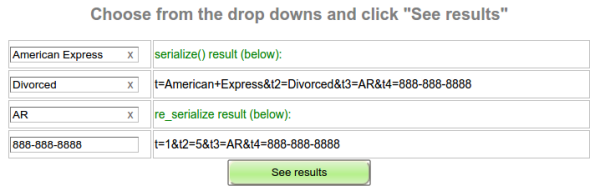- Input masking
- user defined masks (via user supplied RegExp) and pre-defined masks
- error messages that explain why the input key is invalid
- hotkeys - a single key can fill a field (e.g., 't' fills in todays date in date fields)
- Multi column autocomplete
- intelligent autocomplete (characters not in any list item are automatically removed, saving keystrokes)
- mouseover filtering lets user reduce choices by moving their mouse over a filter element
- auto-configuration
- Rocker control
- Binary options (true/false, yes/no, etc) that never hide a choice
- Menus
- Built from JSON
- mouseover filtering
- can be disabled with a simple call
- it can use data from a variety of JSON types (array, array of arrays, single object, array of objects)
- uses color highlighting to show autocomplete matches
- the value associated with with the label string is saved in the input element automatically (in the menu_opt_key - no need to manually update a hidden field)
- source data can be dynamically reloaded (no destroy-create required)
- is flexible, configurable and stays in the viewport
npm install menuoptions
or
git clone https://github.com/compsult/MenuOptions.git(more detailed install instructions)
$('input#MdYtest').menuoptions({
"ClearBtn": true,
"Mask": "Mon DD, YYYY"
}); $('input#selecttest').menuoptions({
"Data": { 1:"January",2:"February",3:"March",4:"April",5:"May", 6:"June",7:"July",
8:"August",9:"September",10:"October",11:"November",12:"December" },
"onSelect": function(mo, data) {
console.log(mo, data.newVal, data.type );
},
"Sort": [] // don't sort
}); var Data = [ {"javascript": function() { alert('Run some javascript'); }},
{"Google": "http://www.google.com"},
{"Yahoo": "http://www.yahoo.com"}];
$('button[id$="menutest"]').menuoptions({
"Data": Data;
"MenuOptionsType": "Navigate", // Navigate is for menus
});This demo illustrates using the using multiple MenuOptions controls, including the rocker control
In this case, the user selects a start time and the end time will be modified to only display the start time plus 1 hour and 30 minutes later
If you load MenuOptions multi-column autocomplete using an object, the value will be written into the 'menu_opt_key' attribute. jQuery's serialize will not pick up the value of a MenuOptions multi-column autocomplete (menu_opt_key) To account for this, wrap serialize() with re_serialize, like this:
$('input[name=maritalstatus]').menuoptions('re_serialize', $('form#form1').serialize());