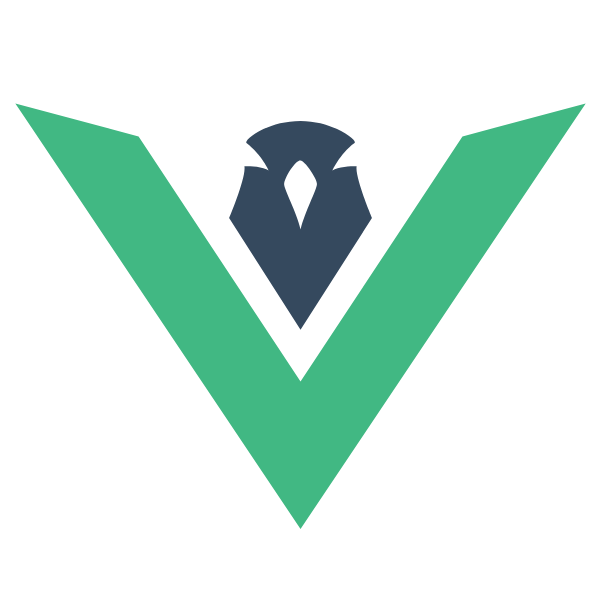
Fast, Responsive, Without Dependencies, Both Direction Support and Configurable UI Framework based on Vue.js.






First of all, you should install Framevuerk and of course Vue from terminal and just follow the example and use it!
npm i vue
npm i framevuerk
And put these on your main script: (Also commonjs syntax and require is available.)
// Vue package
import Vue from 'vue'
// Framevuerk main script
import Framevuerk from 'framevuerk/dist/framevuerk.js'
// Framevuerk main style
// Also you can include this via <link rel="stylesheet"> in your template
import 'framevuerk/dist/framevuerk.css'
// Activate
Vue.use(Framevuerk)
// Initializing App
new Vue({
el: '#app'
})Finally you need to create your template just like this.
<!DOCTYPE html>
<html lang="en">
<head>
<meta charset="UTF-8">
<meta name="viewport" content="width=device-width, initial-scale=1.0">
<meta http-equiv="X-UA-Compatible" content="ie=edge">
<title>My Awesome App</title>
<link rel="stylesheet" href="path/to/your/app.css">
</head>
<body>
<fvMain id="app">
<!-- Your App goes here -->
</fvMain>
<script src="path/to/your/app.js"></script>
</body>
</html>Framevuerk can have different language, direction, and colors based on the user's taste. To setup your custom version, you should install framevuerk-builder package.
npm i framevuerk-builder -D
And your config or list of configs array in .json file. (Also you can deliver same content via .js file and module.exports format)
{
"config-name": "foobar",
"direction": "ltr",
"primary-color": "#41b883",
"secondary-color": "#35485d",
"danger-color": "#dd4b39",
"warning-color": "#ef8f00",
"info-color": "#14b0cf",
"bg-color": "#fff",
"header-bg-color": "#35485d",
"sidebar-bg-color": "#3a3a3a",
"footer-bg-color": "#3a3a3a",
"padding": "1em",
"transition-speed": "0.35s",
"border-radius": "2px",
"shadow-size": "1px"
}Finally you can build framevuerk by this cli command. Don't forgot to put your builder command to your build or postinstall scripts. Note that use ./node_modules/.bin/framevuerk-builder instead of framevuerk-builder if you run this command manually in terminal
framevuerk-builder -d "path/to/framevuerk/source/dir" -o "path/to/receive/builded/files" -c "path/to/config/file"
# --dir, -d path to framevuerk source folder. default: "./node_modules/framevuerk"
# --output-dir, -o path to output files. default: "./node_modules/framevuerk/dist"
# --config, -c path to config file. used default config if not set.
And output files goes to --output-dir directory:
- framevuerk-foobar.js
- framevuerk-foobar.min.js
- framevuerk-foobar.css
- framevuerk-foobar.min.css
You are now config your app to use Framevuerk! Let's go to use our components:
Full Documention and Demo
Please read CONTRIBUTING.md for details.