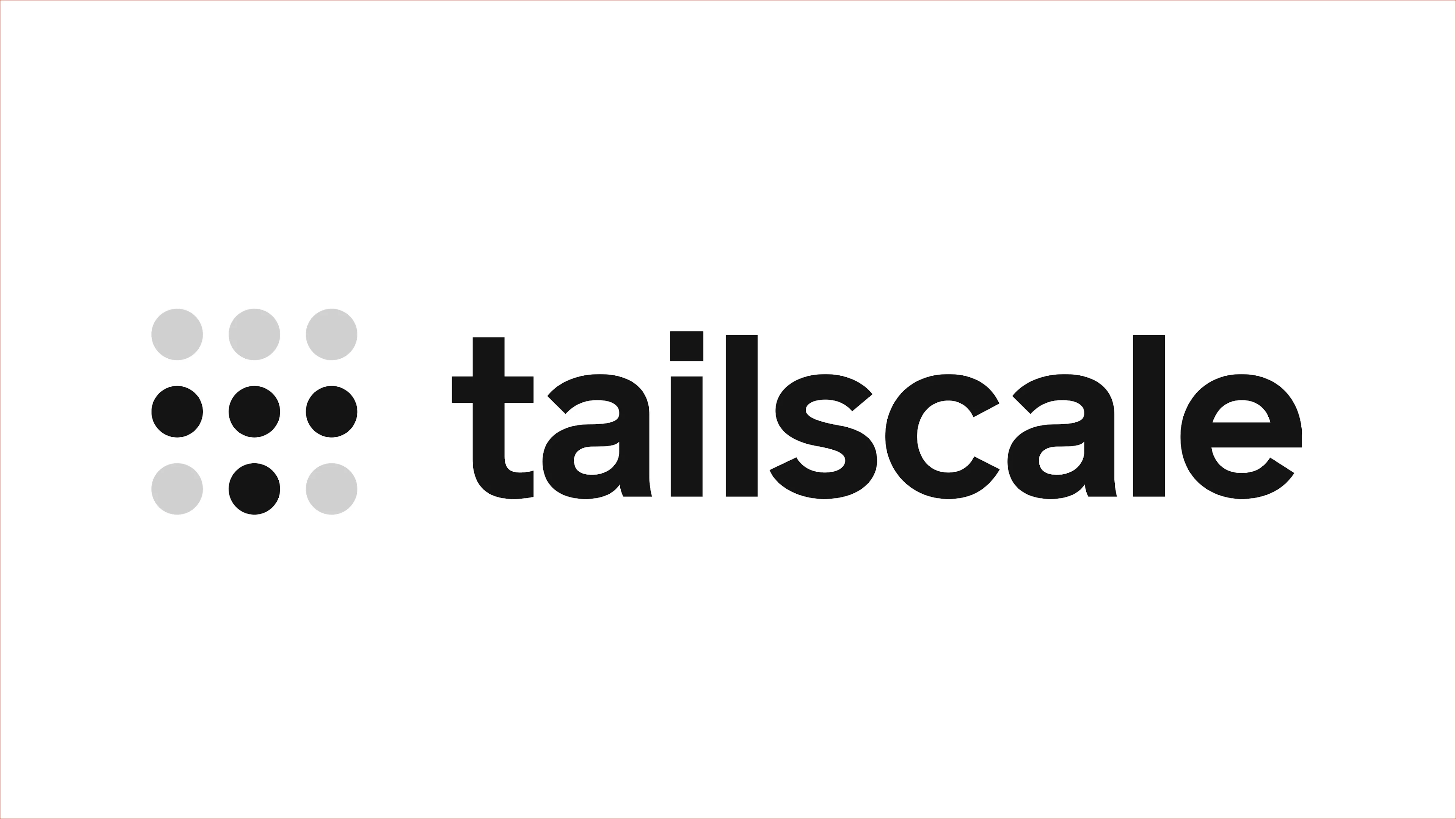A personal server setup on Ubuntu Server 20.04 LTS that includes Tailscale for secure remote access, Netdata for real-time system monitoring, and a physical external hard drive for expanded local storage.
- Download Ubuntu Server ISO: ubuntu.com/download/server
- Deploy it on VirtualBox, Proxmox, VMware, or bare metal.
- Configure a static IP for LAN access.
- Ensure internet access and SSH are working.
This homelab project is built on Ubuntu Server 20.04 LTS and is designed to be secure, efficient, and easy to monitor. It includes:
- 🔐 Tailscale – Secure remote access to the server via a zero-config VPN.
- 📊 Netdata – Real-time system monitoring with a sleek web-based dashboard.
- 💾 External HDD – Additional storage space for files, backups, or media.
Tailscale allows encrypted access to your server from anywhere in the world, without needing to expose ports or configure firewalls.
Netdata provides deep visibility into system metrics such as CPU, RAM, disk I/O, and network traffic, in real-time, and with almost zero configuration.
Tailscale is a modern, zero-configuration VPN built on WireGuard. It enables secure access to your private network from anywhere in the world. It’s especially useful for home labs, as it eliminates the need to expose ports or configure complex firewall rules.
- Internet connection
- A Tailscale account (can log in with Google, GitHub, Microsoft, etc.)
Run the official install script:
curl -fsSL https://tailscale.com/install.sh | sh
# Set Tailscale to Start Automatically
sudo systemctl enable --now tailscaled
After installation, start Tailscale and authenticate the server:
sudo tailscale upTo check if your server is successfully connected to your Tailnet:
tailscale status- This will show:
- Your server's Tailscale IP
- Connection status
- Peers (other devices in the Tailnet)
100.121.66.123 servertrexcodes linux active directYou typically won’t need much configuration. However, you can define ACLs or enable subnet routing if needed. Example:
sudo tailscale up --advertise-tags=tag:serverYou can SSH into the server using the Tailscale IP:
ssh user@100.121.66.123Netdata is a highly optimized, real-time monitoring tool that provides insightful metrics for CPU, memory, disk I/O, network, and more — all presented via a powerful web-based dashboard. It’s ideal for keeping track of your server’s health and performance, with minimal resource usage.
- A running Ubuntu 20.04 server (with internet access)
- Root privileges or a sudo-enabled user
The easiest way is using the one-line automatic installer provided by Netdata:
bash <(curl -Ss https://my-netdata.io/kickstart.sh)💡 This will install Netdata, set it up as a systemd service, and start it immediately.
Check the service status:
sudo systemctl status netdataAnd verify that Netdata is listening on port 19999:
sudo ss -tulpn | grep 19999The default configuration works out of the box, but you can adjust settings if needed.
Netdata's main config file can be found at:
/etc/netdata/netdata.conf
# To edit it
sudo nano /etc/netdata/netdata.conf
# Then to restart services
sudo systemctl restart netdataTo access the Netdata dashboard, open your browser and visit:
http://<server-ip>:19999If you’re connected via Tailscale, use the Tailscale IP instead:
http://100.121.66.123:19999Adding an external hard drive (HDD) to your Ubuntu server provides additional storage capacity for files, backups, media, or services.
This section explains how to mount, configure, and use an external disk in a persistent way.
- A USB-connected external hard drive.
- The drive may be formatted as ext4, NTFS, exFAT, etc.
- sudo privileges required.
First, identify the connected device:
lsblk
# Or use
sudo fdisk -l
You’ll see output like:
sdb 8:16 0 931.5G 0 disk
└─sdb1 8:17 0 931.5G 0 partsudo mkdir -p /mnt/hddFor ext4 or NTFS:
sudo mount /dev/sdb1 /mnt/hddFor exFAT (may require installing drivers):
sudo apt install exfat-fuse exfat-utils
sudo mount -t exfat /dev/sdb1 /mnt/hddTest without rebooting:
sudo mount -aYou can now use /mnt/hdd for:
- Storing backups using rsync, tar, or other tools
- Hosting shared files with Samba or NFS
- Attaching to services like Docker, Plex, or Nextcloud
To check available space:
df -h /mnt/hddTo enable file sharing from the external HDD across your LAN or through Tailscale, Samba was installed and configured on the server.
Once the HDD was mounted at /mnt/hdd, install Samba:
After ensuring the HDD was correctly mounted at /mnt/hdd, Samba was installed with:
sudo apt install sambaThen, a new share was defined in the Samba configuration file:
[ExternalHDD]
path = /mnt/hdd
browseable = yes
read only = no
guest ok = no
force user = trexcodesTo allow secure access, the user Trex-Codes (owner of the mount point) was added to the Samba password database:
# Add your user to the Samba password database:
sudo smbpasswd -a trexcodesOnce the configuration was complete and the service restarted:
# Restart the service to apply changes
sudo systemctl restart smbdThe shared folder became accessible via both LAN and Tailscale IPs:
- On Windows Explorer:
\\192.168.X.X\ExternalHDD \\100.121.66.123\ExternalHDD
- On Linux/macOS file browsers:
smb://192.168.X.X/ExternalHDD smb://100.121.66.123/ExternalHDD
In order to verify all the connections and the status of SMB
- On Windows Explorer:
# Status of SMB sudo systemctl status smbd # Port SMB generally 445 sudo ss -tulpn | grep smbd # Active Connections sudo smbstatus
This setup allows seamless access to your files stored on the external drive, from anywhere in the world using Tailscale, or locally from any device in the LAN.