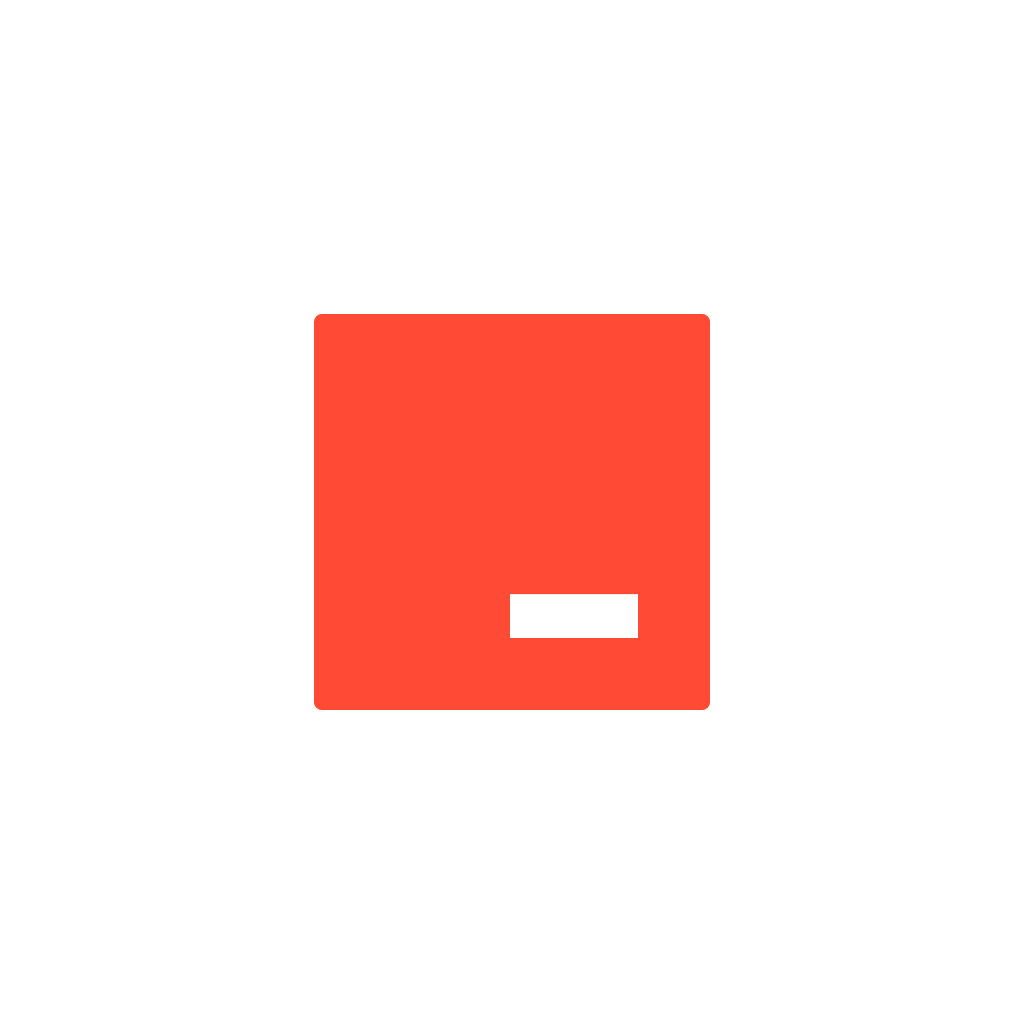AI-powered code editors are revolutionizing how developers work. These tools aren't just text editors; they're coding partners that accelerate development workflows, reduce boilerplate, and help write cleaner, more efficient code. This guide provides best practices for getting the most out of leading AI coding assistants including Cursor, Windsurf, Trae, and GitHub Copilot.
This guide is a curated collection of best practices to help developers build efficient and scalable applications using AI coding tools. It includes insights into web development, covering technologies across multiple languages and frameworks, as well as practical tips for optimizing performance, maintaining clean code, and enhancing developer productivity.
Whether you're refining your workflow, preparing for technical interviews, or looking to improve your application architecture, these resources will help you level up and build better software with AI assistance.
- Introduction to AI-Powered IDEs
- Official Documentation Resources
- 1. Core Best Practices Across AI IDEs
- 2. Cursor-Specific Best Practices
- 3. GitHub Copilot Best Practices
- 4. Windsurf Best Practices
- 5. Trae Best Practices
- 6. Optimize Multi-Context Programming (MCP)
- 7. Language-Specific Tips
- 8. AI-IDE Collaboration Techniques
- 9. Use AI IDEs for More Than Just Coding
- Awesome AI IDE Resources
- Awesome MCP Repositories
- Tutorial Videos
- Online Courses
- Conclusion
AI-powered IDEs represent the next evolution in code editors, offering intelligent assistance that can dramatically improve development speed and code quality. This guide covers four leading options:
- Cursor: Built on VSCode with powerful AI editing and code generation capabilities
- GitHub Copilot: Microsoft's AI pair programmer integrated with multiple editors
- Windsurf: An emerging AI-first editor focused on natural language interactions
- Trae: The newest entrant with unique contextual understanding abilities
Each has distinct strengths and approaches to AI assistance, and understanding their capabilities will help you choose the right tool for your workflow.
Regardless of which AI IDE you use, these fundamental practices will help you get the most value:
-
Be Specific with Instructions: The more detailed and clear your instructions, the better the results. Instead of "Fix this," say "Refactor this function to use a
for...ofloop and handle potential null values." -
Learn Effective Prompting:
- Context Matters: Provide background information about what you're trying to accomplish
- Boundary Setting: Clearly define what you want and don't want
- Iterative Refinement: If the first result isn't perfect, refine your prompt and try again
- Example: "Generate a React component that handles form submission with validation. It should use React hooks and TypeScript, following Material UI styling conventions."
-
Master Reference Techniques: Each AI IDE offers ways to reference existing code:
- Cursor: Uses
@for files and symbols - GitHub Copilot: References visible editor context
- Windsurf: Uses natural language references
- Trae: Uses automatic context detection with manual override options
- Cursor: Uses
-
Understanding Context Limits: All AI code assistants have context windows. For very large projects:
- Break Down Tasks: Divide complex tasks into smaller, more manageable chunks
- Provide Essential Context: Learn how to reference only the most relevant parts
- Be Mindful of File Size: For extremely large files, consider splitting them into smaller, more logical units
-
Provide Feedback: All these tools improve with feedback:
- Acceptance/Rejection: Use the provided mechanisms to accept good suggestions and reject poor ones
- Iterative Refinement: If a suggestion isn't quite right, refine your prompt and try again
- Report Issues: If you encounter bugs or unexpected behavior, report them to the respective teams
-
Mastering Cursor Commands:
/edit(Inline Editing): This is arguably Cursor's most powerful command- Select code precisely and provide clear instructions
- Iterate on results with follow-up edits
@References: Use to include context from your codebase@file.jsreferences whole files@functionNamereferences specific symbols
-
AI Chat Interface:
- Use
CMD+K(orCtrl+K) to open the chat - Generate code, explain complex logic, or get debugging assistance
- Provide clear, specific prompts for best results
- Use
-
Generate Mode:
- Use
CMD+L(orCtrl+L) - Best for creating larger code blocks within the current file
- Relies heavily on surrounding context
- Use
-
Configure Cursor Settings:
- AI Model Selection: Choose between different AI models based on your needs (speed vs. accuracy)
- Keybindings: Customize shortcuts to match your preferences
- Extensions: Install extensions for additional functionality
-
Understanding Copilot's Strengths:
- Inline Completions: Copilot excels at suggesting code as you type
- Comment-to-Code: Write detailed comments before generating code
- Test Generation: Particularly strong at generating test cases
-
Effective Completion Acceptance:
- Use
Tabto accept suggestions - Use arrow keys to navigate through multiple suggestions
- Press
Escto dismiss suggestions - Use
Alt+]andAlt+[to cycle through alternatives
- Use
-
GitHub Copilot Chat:
- Use
/commands like/explain,/fix,/tests - Ask natural language questions about your code
- Request examples and alternative implementations
- Use
-
IDE Integration Tips:
- VS Code: Use the Copilot sidebar for more context
- JetBrains: Utilize parameter hints and documentation generation
- Neovim: Configure completion behavior through Copilot.vim
-
Prompt Engineering for Copilot:
- Write declarative comments that describe desired outcomes
- Include expected input/output examples in comments
- Specify edge cases you want handled
-
Natural Language Coding:
- Windsurf excels at translating natural language to code
- Use conversational prompts that explain your intent
- Example: "Create a function that takes a list of numbers and returns only the even ones"
-
Project Context Commands:
- Use
/analyzeto have Windsurf understand your project structure - Use
/findto locate specific functionality in your codebase - Use
/suggestto get architectural recommendations
- Use
-
AI Pair Programming Mode:
- Activate with
Ctrl+Shift+Pthen select "Start Pair Programming" - Allows for continuous dialogue about implementation approach
- Works best when you clearly articulate your design decisions
- Activate with
-
Refactoring Capabilities:
- Use
/refactorfollowed by natural language instructions - Example: "/refactor this code to use the factory pattern"
- Particularly strong at identifying code smells and suggesting improvements
- Use
-
Documentation Generation:
- Use
/documentto auto-generate comprehensive documentation - Specify style (JSDoc, docstring, etc.) in your command
- Review and adjust the AI's understanding of parameters and return values
- Use
-
Contextual Awareness:
- Trae's distinguishing feature is deep contextual understanding across files
- Use the "Set Context" command to explicitly define relevant scope
- Take advantage of automatic dependency tracking
-
Code Transformation Pipeline:
- Use multi-stage transformations for complex refactoring
- Chain commands with the
>operator - Example:
refactor > optimize > documentto perform operations sequentially
-
Language-Agnostic Commands:
explain- Get detailed explanation of selected codeimprove- Receive suggestions to enhance code qualitydebug- Identify potential issues in your codeimplement- Generate implementation from comments or interfaces
-
AI Reference System:
- Use
#referenceto explicitly include specific code sections - Use
#excludeto omit irrelevant sections from context - Example:
implement authentication system #reference AuthService.js #exclude tests
- Use
-
Learning Features:
- Trae learns from your coding style and preferences over time
- Use
/feedbackto explicitly train the model on your preferences - Create custom command aliases for frequently used operations
MCP allows AI assistants to understand and work with multiple contexts across your project:
-
Project-Wide Understanding:
- Start by asking the AI to analyze your project structure
- Example: "Can you analyze my project structure and give me an overview of the architecture?"
- Benefits: Better understanding of relationships between components
-
Cross-File Operations:
- Use appropriate references for changes spanning multiple files
- Break complex operations into logical steps
- Example in Cursor:
@Component1.js @Component2.js Extract the common logic from these components into a shared hook
-
Context-Aware Code Generation:
- Reference existing patterns when generating new code
- Ensure consistency with project conventions
- Example: "Generate a new API service that follows the same pattern as my existing services but for user authentication"
-
Smart Dependency Management:
- Use AI to track dependencies across files
- Analyze potential impacts before making significant changes
- Example: "How would changing this interface affect my application?"
-
MCP Server Extensions:
- Explore custom MCP servers for specialized functionality
- Connect tools like database explorers, cloud resources, and design tools
- See Awesome MCP Repositories for examples
AI IDEs excel at different aspects of language support:
-
Python:
- Great for refactoring list comprehensions and asynchronous code
- Use AI to generate type hints and docstrings
- Ask for optimization of numerical operations and data transformations
- Example: "Refactor this to use a list comprehension and add type hints"
-
JavaScript/TypeScript:
- Strong at converting between JavaScript and TypeScript
- Excellent for React component generation and modernization
- Use for migrating to newer ECMAScript features
- Example: "Convert this class component to a functional component with hooks"
-
Java:
- Powerful for generating boilerplate code (getters/setters, equals/hashCode)
- Use for implementing interfaces and design patterns
- Great for unit test generation
- Example: "Generate a builder pattern implementation for this class"
-
Go:
- Strong at implementing interfaces and error handling patterns
- Use for generating tests with table-driven testing approach
- Good at suggesting idiomatic Go solutions
- Example: "Implement this function with proper error handling according to Go conventions"
-
Rust:
- Helpful for navigating ownership and borrowing concepts
- Use for trait implementation and generic code
- Good at suggesting memory-safe alternatives
- Example: "Refactor this code to avoid using unsafe blocks"
-
Live Coding:
- Use comments to direct AI focus during live coding
- Start simple and incrementally build complexity
- Example: Write
// TODO: implement authentication logicand let the AI suggest implementations
-
Learning New Technologies:
- Use AI to scaffold basic implementations of unfamiliar frameworks
- Ask for explanations of generated code to deepen understanding
- Example: "Create a basic GraphQL resolver for user authentication and explain how it works"
-
Effective Pair Programming:
- Think aloud through comments to guide the AI
- Use AI as a sounding board for design decisions
- Ask for critiques of your approach to uncover blind spots
- Example: "// I'm considering using the strategy pattern here. What do you think?"
-
Code Review Assistance:
- Ask AI to review code for potential issues
- Get suggestions for performance improvements
- Use AI to ensure consistency with best practices
- Example: "Review this code for security vulnerabilities and suggest improvements"
-
Tutorial Mode:
- Ask AI to explain concepts while generating code
- Request step-by-step breakdowns of complex algorithms
- Example: "Implement a B-tree and explain each part as you write it"
AI coding assistants can help with many development-adjacent tasks:
-
Documentation:
- Generate comments, README files, and API documentation
- Create usage examples and getting started guides
- Example: "Generate comprehensive JSDoc comments for this class"
-
Git Operations:
- Get help with commit messages and PR descriptions
- Generate release notes from commit history
- Example: "Summarize the changes in this diff as a detailed commit message"
-
Debugging:
- Use AI to identify issues in existing code
- Get suggestions for debugging approaches
- Example: "This code is causing a null reference exception. Can you help me find the issue?"
-
Architecture Planning:
- Brainstorm system designs and data models
- Get suggestions for design patterns and architectural approaches
- Example: "I'm building a social media platform. What would be a suitable architecture?"
-
Learning:
- Ask AI to explain unfamiliar code or concepts
- Generate examples to illustrate programming patterns
- Example: "Show me examples of the decorator pattern in Python"
- Awesome Vibe Coding
- Awesome CursorRules
- awesome-cursor-mpc-server
- devin.cursorrules
- Cursor Tutorial for Beginners - Top 17 Practical Examples
- Vibe Coding with Cursor AI (Tips and Tricks)
- GitHub Copilot Official Documentation
- Advanced GitHub Copilot Techniques
- Copilot for Pull Requests
- Maximizing GitHub Copilot Efficiency
- Prompt Engineering with GitHub Copilot
- Windsurf Official Blog
- Windsurf Best Practices Guide
- Windsurf Community Templates
- Advanced Windsurf Techniques
- Trae Documentation Portal
- Trae Community Patterns
- Trae Extension Ecosystem
- Trae for Enterprise Development
- Cursor Talk To Figma MCP
- Figma-Context-MCP
- browser-tools-mcp
- Firecrawl MCP Server
- Playwright Model Context Protocol Server
- magic-mcp
- supabase-mcp-server
- mcp-send-email
- browser-use-mcp-server
- mcp-unity
- fastapi_mcp
- whatsapp-mcp
- blender-mcp
- ghidraMCP
- Cursor AI Tutorial for Beginners [2025 Edition] - Volo Builds
- Cursor Tutorial for Beginners (AI Code Editor) - Tech With Tim
- Let's learn how to use Cursor AI - Corbin Brown
- GitHub Copilot Tutorial - Complete Beginner's Guide
- Advanced GitHub Copilot Techniques
- GitHub Copilot for Pair Programming
- Getting Started with Windsurf IDE
- Advanced Windsurf Features Tutorial
- Windsurf vs Traditional IDEs Comparison
- AI-Powered Development: Master Cursor, Copilot, and More
- FullStack Development with Cursor Vibe Coding
- GitHub Copilot Essential Training
- Accelerate Development with AI Code Assistants
- Modern Developer Workflow with AI Tools
- AI for Coding: 20X Faster Fullstack Development
AI-powered IDEs represent a paradigm shift in how we write code. Each tool offers unique advantages:
- Cursor excels at comprehensive project understanding and powerful refactoring
- GitHub Copilot shines with inline suggestions and test generation
- Windsurf stands out for natural language interaction
- Trae differentiates with deep contextual awareness across files
The most effective developers will likely use a combination of these tools depending on the task at hand, and understanding the strengths and best practices for each will maximize your productivity.
As these tools continue to evolve rapidly, stay up-to-date with the latest features and techniques through the resources provided in this guide.
Tip: Regularly check the official documentation for these tools as they are updated frequently with new capabilities and best practices.