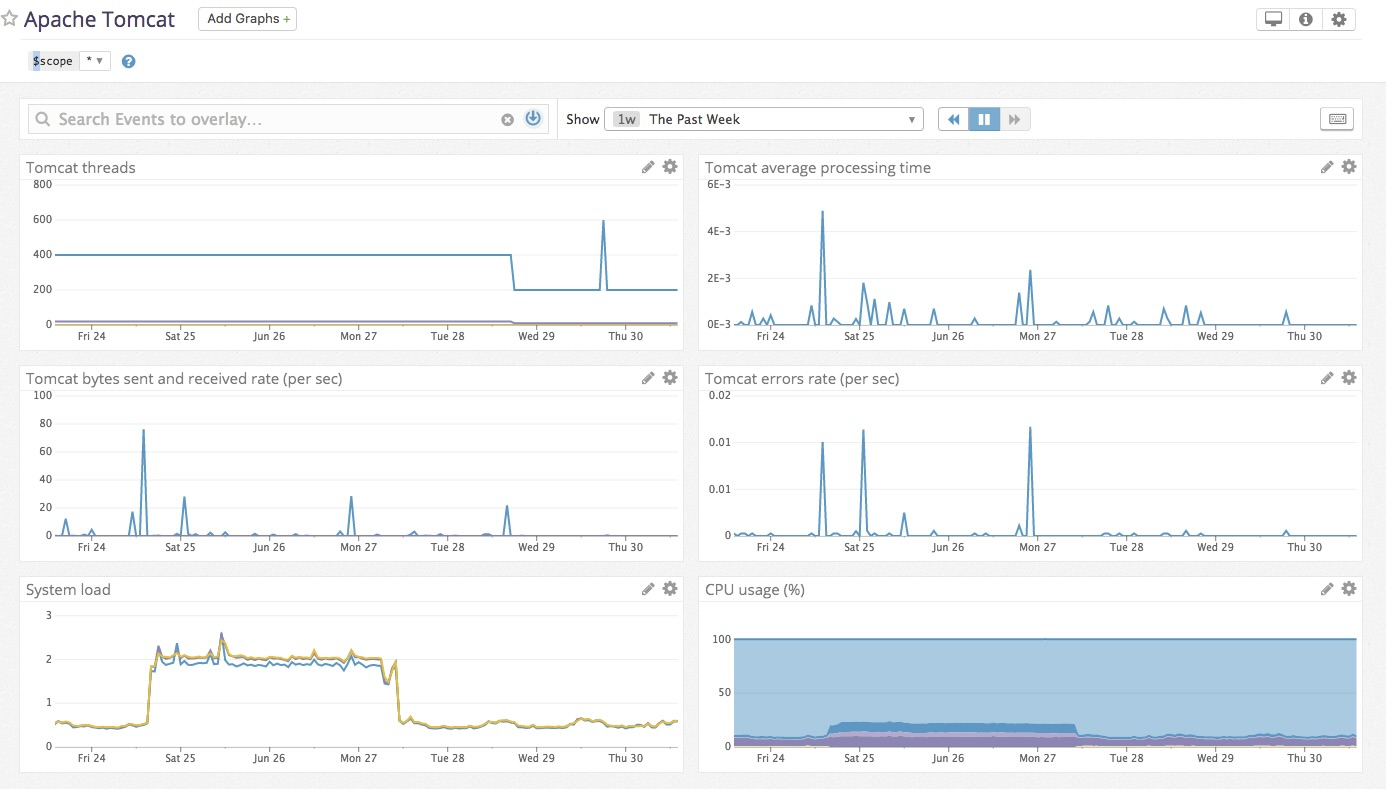This check collects Tomcat metrics, for example:
- Overall activity metrics: error count, request count, processing times, etc.
- Thread pool metrics: thread count, number of threads busy, etc.
- Servlet processing times
The Tomcat check is included in the Datadog Agent package, so you don't need to install anything else on your Tomcat servers.
This check is JMX-based, so you need to enable JMX Remote on your Tomcat servers. Follow the instructions in Monitoring and Managing Tomcat.
To configure this check for an Agent running on a host:
-
Edit the
tomcat.d/conf.yamlfile, in theconf.d/folder at the root of your Agent's configuration directory to collect Tomcat metrics and logs. See the sample tomcat.d/conf.yaml for all available configuration options.
See the JMX Check documentation for a list of configuration options usable by all JMX-based checks.
The conf parameter is a list of metrics to be collected by the integration. Only two keys are allowed:
include(mandatory): A dictionary of filters. Any attribute that matches these filters is collected unless it also matches theexcludefilters (see below).exclude(optional): A dictionary of filters. Attributes that match these filters are not collected.
For a given bean, metrics get tagged in the following manner:
mydomain:attr0=val0,attr1=val1
In this example, your metric is mydomain (or some variation depending on the attribute inside the bean) and has the tags attr0:val0, attr1:val1, and domain:mydomain.
If you specify an alias in an include key that is formatted as camel case, it is converted to snake case. For example, MyMetricName is shown in Datadog as my_metric_name.
The attribute filter can accept two types of values:
-
A dictionary whose keys are attributes names (see below). For this case, you can specify an alias for the metric that becomes the metric name in Datadog. You can also specify the metric type as a gauge or counter. If you choose counter, a rate per second is computed for the metric.
conf: - include: attribute: maxThreads: alias: tomcat.threads.max metric_type: gauge currentThreadCount: alias: tomcat.threads.count metric_type: gauge bytesReceived: alias: tomcat.bytes_rcvd metric_type: counter
-
A list of attributes names (see below). For this case, the metric type is a gauge, and the metric name is
jmx.\[DOMAIN_NAME].\[ATTRIBUTE_NAME].conf: - include: domain: org.apache.cassandra.db attribute: - BloomFilterDiskSpaceUsed - BloomFilterFalsePositives - BloomFilterFalseRatio - Capacity - CompressionRatio - CompletedTasks - ExceptionCount - Hits - RecentHitRate
-
To submit logs to Datadog, Tomcat uses the
log4jlogger. For versions of Tomcat before 8.0,log4jis configured by default. For Tomcat 8.0+, you must configure Tomcat to uselog4j, see Using Log4j. In the first step of those instructions, edit thelog4j.propertiesfile in the$CATALINA_BASE/libdirectory as follows:log4j.rootLogger = INFO, CATALINA # Define all the appenders log4j.appender.CATALINA = org.apache.log4j.DailyRollingFileAppender log4j.appender.CATALINA.File = /var/log/tomcat/catalina.log log4j.appender.CATALINA.Append = true # Roll-over the log once per day log4j.appender.CATALINA.layout = org.apache.log4j.PatternLayout log4j.appender.CATALINA.layout.ConversionPattern = %d{yyyy-MM-dd HH:mm:ss} %-5p [%t] %c{1}:%L - %m%n log4j.appender.LOCALHOST = org.apache.log4j.DailyRollingFileAppender log4j.appender.LOCALHOST.File = /var/log/tomcat/localhost.log log4j.appender.LOCALHOST.Append = true log4j.appender.LOCALHOST.layout = org.apache.log4j.PatternLayout log4j.appender.LOCALHOST.layout.ConversionPattern = %d{yyyy-MM-dd HH:mm:ss} %-5p [%t] %c{1}:%L - %m%n log4j.appender.MANAGER = org.apache.log4j.DailyRollingFileAppender log4j.appender.MANAGER.File = /var/log/tomcat/manager.log log4j.appender.MANAGER.Append = true log4j.appender.MANAGER.layout = org.apache.log4j.PatternLayout log4j.appender.MANAGER.layout.ConversionPattern = %d{yyyy-MM-dd HH:mm:ss} %-5p [%t] %c{1}:%L - %m%n log4j.appender.HOST-MANAGER = org.apache.log4j.DailyRollingFileAppender log4j.appender.HOST-MANAGER.File = /var/log/tomcat/host-manager.log log4j.appender.HOST-MANAGER.Append = true log4j.appender.HOST-MANAGER.layout = org.apache.log4j.PatternLayout log4j.appender.HOST-MANAGER.layout.ConversionPattern = %d{yyyy-MM-dd HH:mm:ss} %-5p [%t] %c{1}:%L - %m%n log4j.appender.CONSOLE = org.apache.log4j.ConsoleAppender log4j.appender.CONSOLE.layout = org.apache.log4j.PatternLayout log4j.appender.CONSOLE.layout.ConversionPattern = %d{yyyy-MM-dd HH:mm:ss} %-5p [%t] %c{1}:%L - %m%n # Configure which loggers log to which appenders log4j.logger.org.apache.catalina.core.ContainerBase.[Catalina].[localhost] = INFO, LOCALHOST log4j.logger.org.apache.catalina.core.ContainerBase.[Catalina].[localhost].[/manager] =\ INFO, MANAGER log4j.logger.org.apache.catalina.core.ContainerBase.[Catalina].[localhost].[/host-manager] =\ INFO, HOST-MANAGERThen follow the remaining steps in the Tomcat docs for configuring
log4j. -
By default, Datadog's integration pipeline support the following conversion patterns:
%d{yyyy-MM-dd HH:mm:ss} %-5p %c{1}:%L - %m%n %d [%t] %-5p %c - %m%nClone and edit the integration pipeline if you have a different format. See Logging in Tomcat for details on Tomcat logging capabilities.
-
Collecting logs is disabled by default in the Datadog Agent, enable it in your
datadog.yamlfile:logs_enabled: true
-
Add this configuration block to your
tomcat.d/conf.yamlfile to start collecting your Tomcat Logs:logs: - type: file path: /var/log/tomcat/*.log source: tomcat service: "<SERVICE>" #To handle multi line that starts with yyyy-mm-dd use the following pattern #log_processing_rules: # - type: multi_line # name: log_start_with_date # pattern: \d{4}\-(0?[1-9]|1[012])\-(0?[1-9]|[12][0-9]|3[01])
Change the
pathandserviceparameter values and configure them for your environment. See the sample tomcat.yaml for all available configuration options.
For containerized environments, see the Autodiscovery with JMX guide.
Run the Agent's status subcommand and look for tomcat under the Checks section.
See metadata.csv for a list of metrics provided by this check.
The Tomcat check does not include any events.
See service_checks.json for a list of service checks provided by this integration.
The Datadog Agent collects JMX metrics with either Catalina or Tomcat as bean domain names with the Datadog Agent version 7.49.0 or later. Older versions only collect metrics with Catalina as the bean domain name.
Standalone Tomcat deployments have metrics under domain Catalina, but embedded Tomcat deployments (such as with Spring Boot) have metrics under domain Tomcat.
If the Datadog Agent version is older than 7.49.0, and if the exposed Tomcat metrics are prefixed with a different bean domain name such as Tomcat, copy the default metrics from the metrics.yaml file to the conf section of the tomcat.d/conf.yaml file and modify the domain filter to use the applicable bean domain name.
- include:
domain: Tomcat
type: ThreadPool
attribute:
maxThreads:
alias: tomcat.threads.max
metric_type: gauge
currentThreadCount:
alias: tomcat.threads.count
metric_type: gauge
currentThreadsBusy:
alias: tomcat.threads.busy
metric_type: gaugeSee the JMX Check documentation for more detailed information.
The datadog-agent jmx command allows you to run troubleshooting commands on JMXFetch integrations. On Linux systems, you will need to prepend the command with sudo -u dd-agent so that the Datadog Agent runs as the correct user.
Running datadog-agent jmx collect starts the collection of metrics based on your current configuration and displays them in the console.
The datadog-agent jmx list has a number of available subcommands:
collected- List attributes that will actually be collected by your current instance's configuration.everything- List every attribute available that has a type supported by JMXFetch.limited- List attributes that match one of your instances' configurations but that are not being collected because it would exceed the number of metrics that can be collected.matching- List attributes that match at least one of your instances' configurations.not-matching- List attributes that don't match any of your instances' configurations.with-metrics- List attributes and metrics data that match at least one of your instances' configurations.with-rate-metrics- List attributes and metrics data that match at least one of your instances' configurations, including rates and counters.
Additional helpful documentation, links, and articles: