-
Notifications
You must be signed in to change notification settings - Fork 129
New issue
Have a question about this project? Sign up for a free GitHub account to open an issue and contact its maintainers and the community.
By clicking “Sign up for GitHub”, you agree to our terms of service and privacy statement. We’ll occasionally send you account related emails.
Already on GitHub? Sign in to your account
Very bad limitation in Google Visualization API - Gantt charts #194
Comments
|
I got it working like so: const val = JSON.parse('{{{arrayOfArrays}}}');
const mapped = val.map(function(item){
return [item[0], item[1], item[2], new Date(item[3]), new Date(item[4]), item[5], item[6], item[7] ];
});
data.addRows(mapped);
var options = {
height: 1200,
gantt: {
trackHeight: 30
}
};
var chart = new google.visualization.Gantt(document.getElementById('chart_div'));
chart.draw(data, options);but frankly that was a bit tricky and I think you will make it harder for programming newbies, that it has to be. |
|
Yeah so I don't think the Gantt chart handles anything more granular than days. That really sucks. I passed the Chart API two different tasks with different start Date / end Dates that differed by seconds, and the API can't handle that. Considering that the Duration value can take milliseconds, it seems to me incredibly limiting to not also accept milliseconds for start date and end date. I am going to open a different issue for the start date end date. |
|
The Gantt chart can do more resolution than days. This example shows using minutes but I haven't messed around too much with it myself. As for the Date issue, how to represent them as strings is addressed here. Let me know if you have any further questions, but these issues are unrelated to the Polymer element and you could probably get better, more timely help by posting to the discussion group or to the issue list. |
|
@ORESoftware I just saw your issue and the post over on the library's issue list. I think that your issue comes when specifying the start Date. As in the example that I posted, the start and end Dates are null. You only need to populate duration, which I tweaked the example and it will show resolutions as high as 0.01 seconds. |
|
Thanks for responding to this issue. If I just use a duration, then I won't get the right start time. This is what I am looking for: However to achieve the above, I had to do some real gymnastics, like I said, I had to translate milliseconds into days, LOL, it was not pleasant at all. I clicked the link to find the example that uses minutes for start/end date, I couldn't find it. Being able to do this with milliseconds would be nice because then the numbers/labels would be correct. |
|
It looks like you might just want a timeline graph for that. |
|
@wesalvaro thanks, do you have a good link for that? |
|
Ok, I think this is what you mean: https://developers.google.com/chart/interactive/docs/gallery/timeline yeah that's probably a lot better..my processes are always independent, whereas Gantt charts have process that are interdependent...thanks! |
|
Cool. Let me know if you have any questions. |
|
thanks for your help, I finally got this working with Timeline (I was using Gantt before) the timeline has better default mouseover events, which is nice I had this issue but I figured out a solution pretty quickly to that |
|
If you know how to add a legend to a Google Timeline chart, I could use one of those |
|
For legends, you have two options:
You also don't need to use one row for each as you have it. It's a bit ... tall ... haha. |
|
Hi @wesalvaro , Is it possible for Gantt chart labels to be placed inside the bars , instead of left aligned ? |
|
@wesalvaro Doesn't help. Tried it, there is no mention on formatting of the labels, I'd like it to have the same style as other Gantt charts have , text placed inside the bars instead of being left aligned. Is there any way to achieve it from the in-built functionality ? |
|
@sanj79 I'm not very familiar with the Gantt chart but it looks like you're right that it's not an option currently. You'll have better luck asking the Google Visualization community or opening an issue with them. This Polymer wrapper only passes along the available options. |
|
Hello I have a problem with google gantt chart, I can't see the chart drawing </script>` |
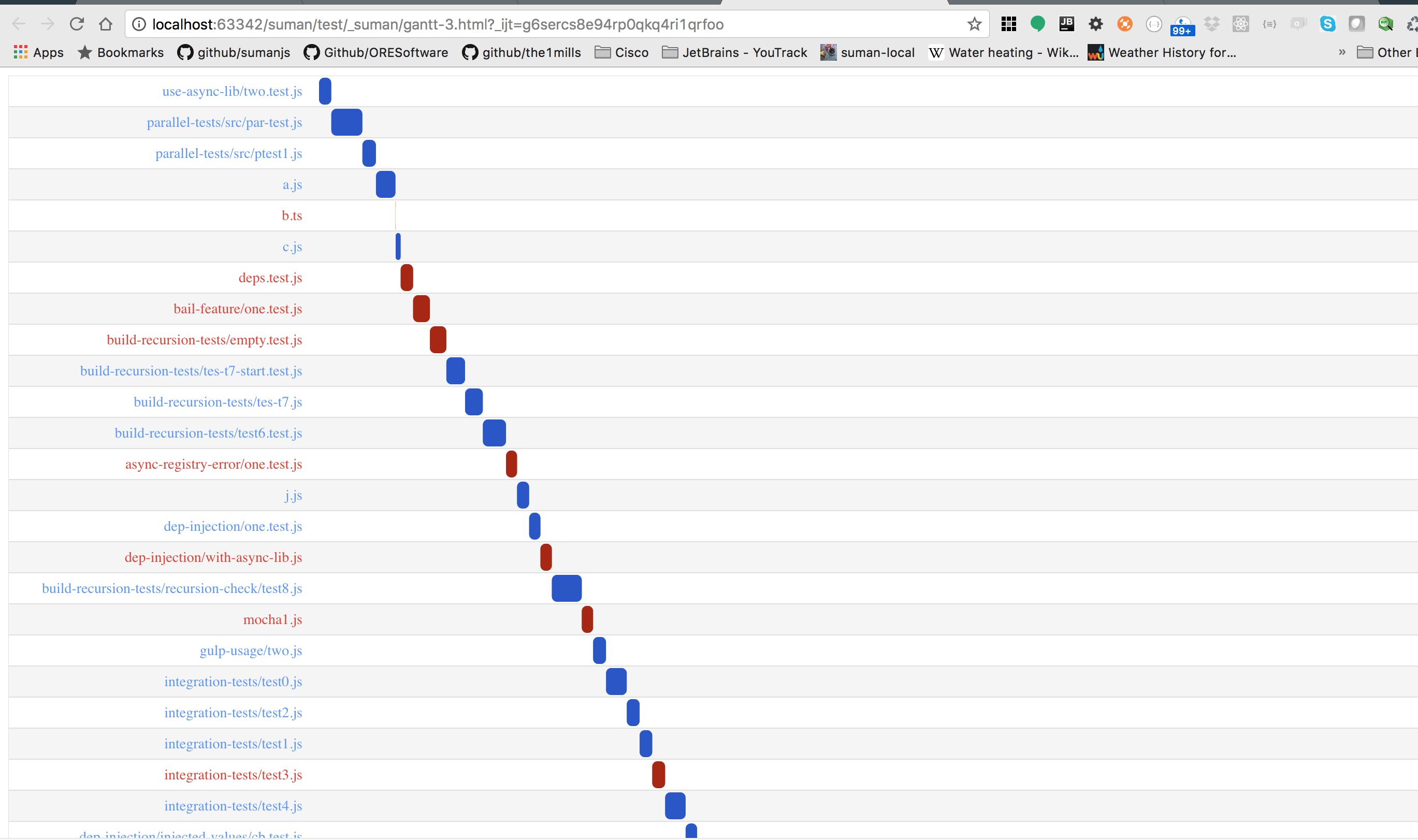


There are a couple problems I have seen in the google chart API
https://developers.google.com/chart/interactive/docs/gallery/ganttchart
Not sure if this is the right place to submit this issue.
Here are the problems I see:
Google JS api cannot take a string or number and convert it to a Date. This is a problem when I pass the API JSON.stringified data. Dates must be a primitive, yet the Google API cannot interpret a number or a string as a Date. This a huge limitation.
I am having trouble scaling things to millseconds, and working with millseconds. I am creating Gantt charts for computer processes, not human processes, so the scale is milliseconds. Is there an easy way to create Gantt charts that can scale to milliseconds? I don't see why not. Should be easy to implement. Just scale it down. But unfortunately it doesn't look like Google API can handle Dates with millisecond data.
Here is an example of the first problem:
above you will clearly see I have worked had to generate date strings, but yet Google API cannot convert them, even though they are entirely valid.
Lame! :)
The text was updated successfully, but these errors were encountered: