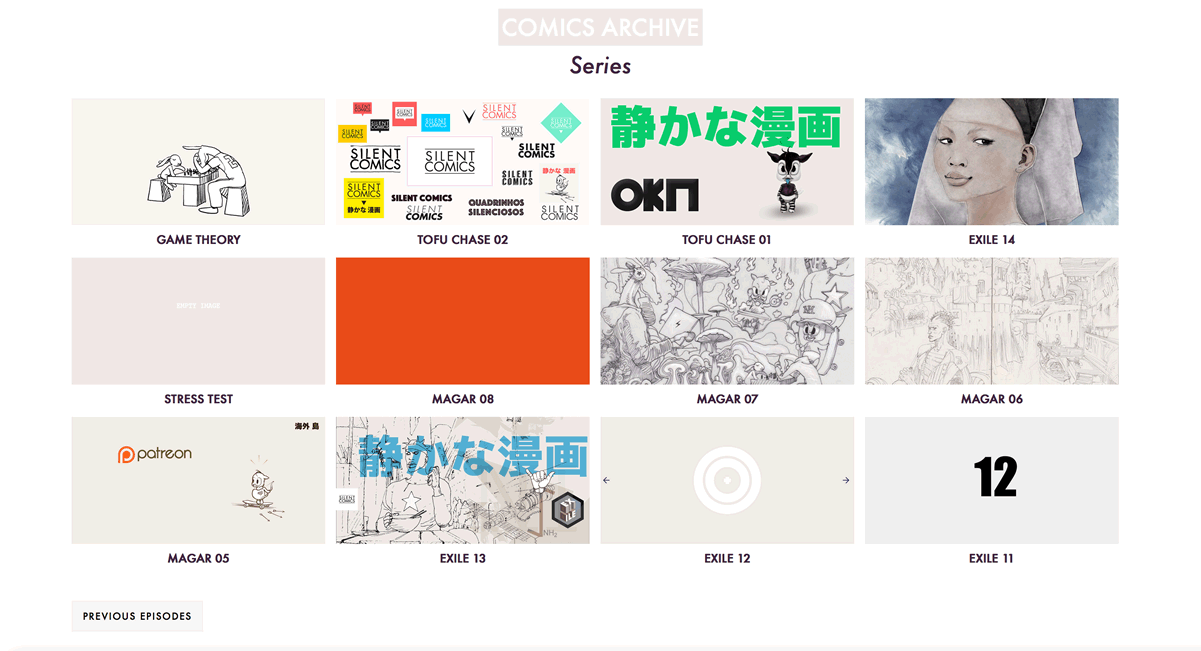Theme set up
-
Download Strip theme
-
Upload Strip directory into your WordPress installation’s theme folder (wp-content/themes).
-
In the WordPress backend, find and activate the theme under Appearance —> Themes.
-
Create your menu and submenus. You can add a header image, a background image and change the background colour.
-
To use your own logo in svg format, you need to edit header.php. Replace the Base64 code found in assets/inline-logo.svg.php with your own logo. You can then call your logo in header.php replacing this line:
<?php get_template_part('assets/inline', 'logo.svg'); ?>. Or remove that line if you don’t bother about a svg logo. You can also add a custom image logo from the customizer → site identity → logo, just use the site text title or both. -
To publish a comic you can post under “comic” or “add a new comic”. Add a story name to sort comics by titles for multiple stories. Each series will live in a loop of its own. See [Managing Comics][Managing Comics] for details.
-
Post each comic episode as a single image or several images to form one comic. The theme allows for high resolution pictures. For large images, the recommended width is 1920px. The theme uses native WordPress galleries for galleries posted in comics and regular posts. Clicking on one image will take the user to a single image page. So a comics can read panel by panel. You can go to the next single panel by click or keyboard navigation (left and right arrows). For galleries, you can use an image slider plugin instead of the single image page template. These plugins work well with the theme: RoyalSlider, Photoswipe Masonry Gallery.
Once you create a comic story, or episode, you should assign it a “story” name. If you are familiar with WordPress, think about story as a taxonomy where story replace the built in category. This allows you to sort through and archive multiple stories. Archiving comics by story $terms is easy. Once you have created your first comic posts, you can replace “name” in the template taxonomy-story-name.php by your own story name, this name can be whatever you chose. If you want your site to handle multiple comics stories, just clone this template with new details for each new story. You can also write a story description which will show on the specific story archive pages.
The default for unclassified comic stories is “draft”. There is an archive page template for all comic stories taxonomies: archive-comic.php. Since the theme has archive ordered by term, you can have any comics story archive on its own page. You need to write your own taxonomy-$taxonomy-$term.php for each story, after taxonomy-story-name.php. Say if you wanted to create a story called “new”, duplicate taxonomy-story-name.php and rename it to taxonomy-story-new.php. Within that file, replace name (line 33) by your new name. A “new” title link will show in the left hand side above each individual “new” comic posts. This will take you to page displaying all “new” comics in ascendant order. You can change the order to ASC or DESC, in the template. The url will thus become yoururl/story/new. Replicate this for each new story collection you want.
archive.php
This is the archive for your regular blog posts, unless you play with functions.php to change this behaviour, the comics won’t be archived in this page.
Comics specific archive templates:
archive-comic.php
This is where all your comics are archived in ascending order, by title. Pagination is set by default to the default posts per page set in WordPress dashboard > Settings > Reading Blog pages show at most number. You can change the 'posts_per_page' number.
archive-story.php
This is a template you can use to archive your comics in a four columns grids.
Archived by title in descending order by default. You can add a story term (your story name) to 'story'
You can change 'posts_per_page' number, use -1 to retrieve all the comics. Change 'DESC' to 'ASC' if you want the comics to appear in chronological order, starting from the first.
archive-titles.php
This template call all comics episodes but will only display their titles, in ascending order. It’s basically a single row of titles, grouped by stories.
taxonomy-story-draft.php
The fallback for all uncategorized stories — no pagination.
You should have a name for each story.
Draft is a good place to store unpublished stories
taxonomy-story-name.php
This is a sample template. Replace “name” by your own story title and you are good to go.
It will archive all the comics stories falling under that “name”.
Pagination behaviour in WordPress is a fragile thing. As in, some changes can result in unpredictable behaviour. I have tried to comment the templates to avoid unexpected results such as breaking pagination or not displaying admin dashboard as expected.

Clicking on one image will take the user to one single image so the story can read panel by panel. Navigate by click or keyboard arrows.

For galleries, you can use an image slider plugin instead of the single image page. Based on tests, I would recommend RoyalSlider or Portfolio Slideshow Pro.


You can use the widget to display four columns above the footer.

Do you know how this theme can be improved?
Don’t hesitate to contribute or review the theme.
Want to help in any other way? You are more than welcome to support this project ♥. Thank you!