This repository contains materials on Quantum Machine Learning and other quantum computing topics, as well as Python code demos using PennyLane, a cross-platform Python library for differentiable programming of quantum computers.
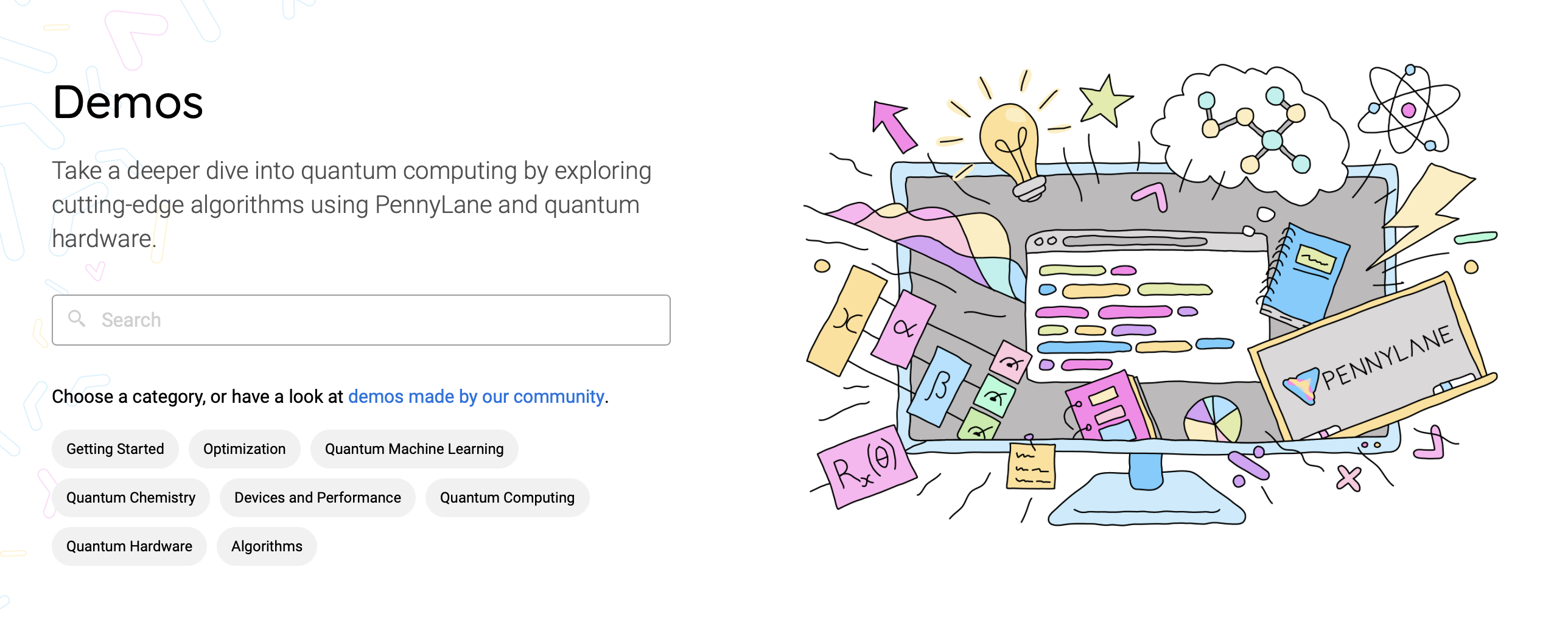
The content here will be presented in the form of tutorial, demos and how-to's. Take a dive into quantum computing with fully-coded implementations of major works.
Explore these materials on our website: https://pennylane.ai. All tutorials are fully executable, and can be downloaded as Jupyter notebooks and Python scripts.
You can contribute by submitting a demo via a pull request implementing a recent quantum computing paper/result.
-
Demos are written in the form of an executable Python script.
- Packages listed in
pyproject.tomlwill be available for import during execution. See section below onDependency Managementfor more details. - Matplotlib plots will be automatically rendered and displayed on the QML website.
Note: try and keep execution time of your script to within 10 minutes.
- Packages listed in
-
If you would like to write the demo using a Jupyter notebook, you can convert the notebook to the required executable Python format by following these steps.
-
All demos should have a file name beginning with
tutorial_. The python files are saved in thedemonstrationsdirectory. -
The new demos will avoid using
autogradorTensorFlow,Jaxandtorchare recommended instead. Also, if possible, the use oflightning.qubitis recommended. -
Restructured Text sections may be anywhere within the script by beginning the comment with 79 hashes (
#). These are useful for breaking up large code-blocks. -
Avoid the use of LaTeX macros. Even if they work in the deployment, they will not be displayed once the demo is published.
-
You may add figures within ReST comments by using the following syntax:
############################################################################## #.. figure:: ../_static/demonstrations_assets/<demo name>/image.png # :align: center # :width: 90%
where
<demo name>is a sub-directory with the name of your demo. -
Add and select an author photo from the
_static/authorsfolder. The image name should be as<author name>_<author surname>.<format>. If this is a new author and their image is not a headshot, store the original image as<author name>_<author surname>_original.<format>and create a cropped headshot with the aforementioned name. -
In the same folder create a
<author name>.txtfile where to include the bio following this structure:.. bio:: <author name> <author surname> :photo: ../_static/authors/<author name>_<author surname>.<format> <author's bio>
Note that if you want to include a middle name, it must be included in both the first and second line and in the file name.
-
Your bio will be added at the end of the demo automatically. Don't forget to end with the following line
############################################################################## # About the author # ---------------- #
-
Lastly, your demo will need an accompanying metadata file. This file should be named the same as your python file, but with the
.pyextension replaced with.metadata.json. Check out thedemonstrations_metadata.mdfile in this repo for details on how to format that file and what to include. -
At this point, run your script through the Black Python formatter,
pip install black black -l 100 demo_new.py
-
Finally, add the metadata. The metadata is a
jsonfile in which we will store information about the demo. In this example you will see the fields you need to fill in.- Make sure the file name is
<name of your tutorial>.metadata.json. - The "id" of the author will be the same as the one you chose when creating the bio.
- The date of publication and modification. Leave them empty in case you don't know them.
- Choose the categories your demo fits into:
"Getting Started","Optimization","Quantum Machine Learning","Quantum Chemistry","Devices and Performance","Quantum Computing","Quantum Hardware"or"Algorithms". Feel free to add more than one. - In
previewImagesyou should simply modify the final part of the file's name to fit the name of your demo. These two images will be sent to you once the review process begins. Once sent, you must upload them to the address indicated in the metadata. relatedContentrefers to the demos related to yours. You will have to put the corresponding id and set theweightto1.0.- If there is any doubt with any field, do not hesitate to post a comment to the reviewer of your demo.
Don't forget to validate your metadata file as well.
pip install check-jsonschema 'jsonschema[format]' check-jsonschema \ --schemafile metadata_schemas/demo.metadata.schema.<largest_number>.json \ demonstrations/<your_demo_name>.metadata.json
and you are ready to submit a pull request!
- Make sure the file name is
In order to see the demo on the deployment, you can access through the url. For this, once deployed, you should change index.html to demos/<name of your tutorial>.html in the url.
If your demo uses the latest release of PennyLane, simply make your PR against the
master branch. If you instead require the cutting-edge development versions of
PennyLane or any relevant plugins, make your PR against the dev branch instead.
By submitting your demo, you consent to our Privacy Policy.
While you are free to be as creative as you like with your demo, there are a couple of guidelines to keep in mind.
-
All contributions must be made under the Apache 2.0 license.
-
The title should be clear and concise, and if based on a paper it should be similar to the paper that is being implemented.
-
All demos should include a summary below the title. The summary should be 1-3 sentences that makes clear the goal and outcome of the demo, and links to any papers/resources used.
-
Code should be clearly commented and explained, either as a ReST-formatted comment or a standard Python comment.
-
If your content contains random variables/outputs, a fixed seed should be set for reproducibility.
-
All content must be original or free to reuse subject to license compatibility. For example, if you are implementing someone else's research, reach out first to recieve permission to reproduce exact figures. Otherwise, avoid direct screenshots from papers, and instead refer to figures in the paper within the text.
-
All submissions must pass code review before being merged into the repository.
Due to the large scope of requirements in this repository, the traditional requirements.txt file is being phased out
and pyproject.toml is being introduced instead, the goal being easier management in regard to adding/updating packages.
To install all the dependencies locally, poetry needs to be installed. Please follow the official installation documentation.
Once poetry has been installed, the dependencies can be installed as follows:
make environmentNote: This makefile target calls poetry install under the hood, you can pass any poetry arguments to this by passing
the POETRYOPTS variable.
make environment POETRYOPTS='--sync --dry-run --verbose'The master branch of QML uses the latest stable release of PennyLane, whereas the dev branch uses the most
up-to-date version from the GitHub repository. If your demo relies on that, install the dev dependencies instead
by upgrading all PennyLane and its various plugins to the latest commit from GitHub.
# Run this instead of running the command above
make environment UPGRADE_PL=trueIt is possible to build the website without executing any of the demo code using make html-norun (More details below).
To install only the base dependencies without the executable dependencies, use:
make environment BASE_ONLY=true(This is the equivalent to the previous method of pip install -r requirements_norun.txt).
All dependencies need to be added to the pyproject.toml. It is recommended that unless necessary, all dependencies be pinned to as tight of a version as possible.
Add the new dependency in the [tool.poetry.group.executable-dependencies.dependencies] section of the toml file.
Once pyproject.toml files have been updated, the poetry.lock file needs to be refreshed:
poetry lock --no-updateThis command will ensure that there are no dependency conflicts with any other package, and everything works.
The --no-update ensures existing package versions are not bumped as part of the locking process.
If the dependency change is required in prod, open the PR against master, or if it's only required in dev, then open
the PR against the dev branch, which will be synced to master on the next release of PennyLane.
This process is slightly different from other packages. It is due to the fact that the master builds use the stable
releases of PennyLane as stated in the pyproject.toml file. However, for dev builds, we use the latest commit from
GitHub.
- Add the package to
pyproject.tomlfile with the other pennylane packages and pin it to the latest stable release. - Add the GitHub installation link to the Makefile, so it is upgraded for dev builds with the other PennyLane packages.
- This should be under the format
$$PYTHON_VENV_PATH/bin/python -m pip install --upgrade git+https://github.com/PennyLaneAI/<repo>.git#egg=<repo>;\
- This should be under the format
- Refresh the poetry lock file by running
poetry lock
To build the website locally, simply run make html. The rendered HTML files
will now be available in _build/html. Open _build/html/index.html to browse
the built site locally.
Note that the above command may take some time, as all demos will be executed and built! Once built, only modified demos will be re-executed/re-built.
Alternatively, you may run make html-norun to build the website without executing
demos, or build only a single demo using the following command:
sphinx-build -D sphinx_gallery_conf.filename_pattern=tutorial_QGAN\.py -b html . _buildwhere tutorial_QGAN should be replaced with the name of the demo to build.
To install dependencies on an M1 Mac and build the QML website, the following instructions may be useful.
-
If python3 is not currently installed, we recommend you install via Homebrew:
brew install python
-
Follow the steps from
Dependency Managementto setup poetry. -
Install the base packages by running
make environment BASE_ONLY=true
Alternatively, you can do this in a new virtual environment using
python -m venv [venv_name] cd [venv_name] && source bin/activate make environment BASE_ONLY=true
Once this is complete, you should be able to build the website using make html-norun. If this succeeds, the build folder should be populated with files. Open index.html in your browser to view the built site.
If you are running into the error message
command not found: sphinx-build
you may need to make the following change:
- In the
MakefilechangeSPHINXBUILD = sphinx-buildtoSPHINXBUILD = python3 -m sphinx.cmd.build.
If you are running into the error message
ModuleNotFoundError: No module named 'the-module-name'
you may need to install the module manually:
pip3 install the-module-name
- Source Code: https://github.com/PennyLaneAI/QML
- Issue Tracker: https://github.com/PennyLaneAI/QML/issues
If you are having issues, please let us know by posting the issue on our GitHub issue tracker.
We are committed to providing a friendly, safe, and welcoming environment for all. Please read and respect the Code of Conduct.
The materials and demos in this repository are free and open source, released under the Apache License, Version 2.0.
The file custom_directives.py is available under the BSD 3-Clause License with
Copyright (c) 2017, Pytorch contributors.



