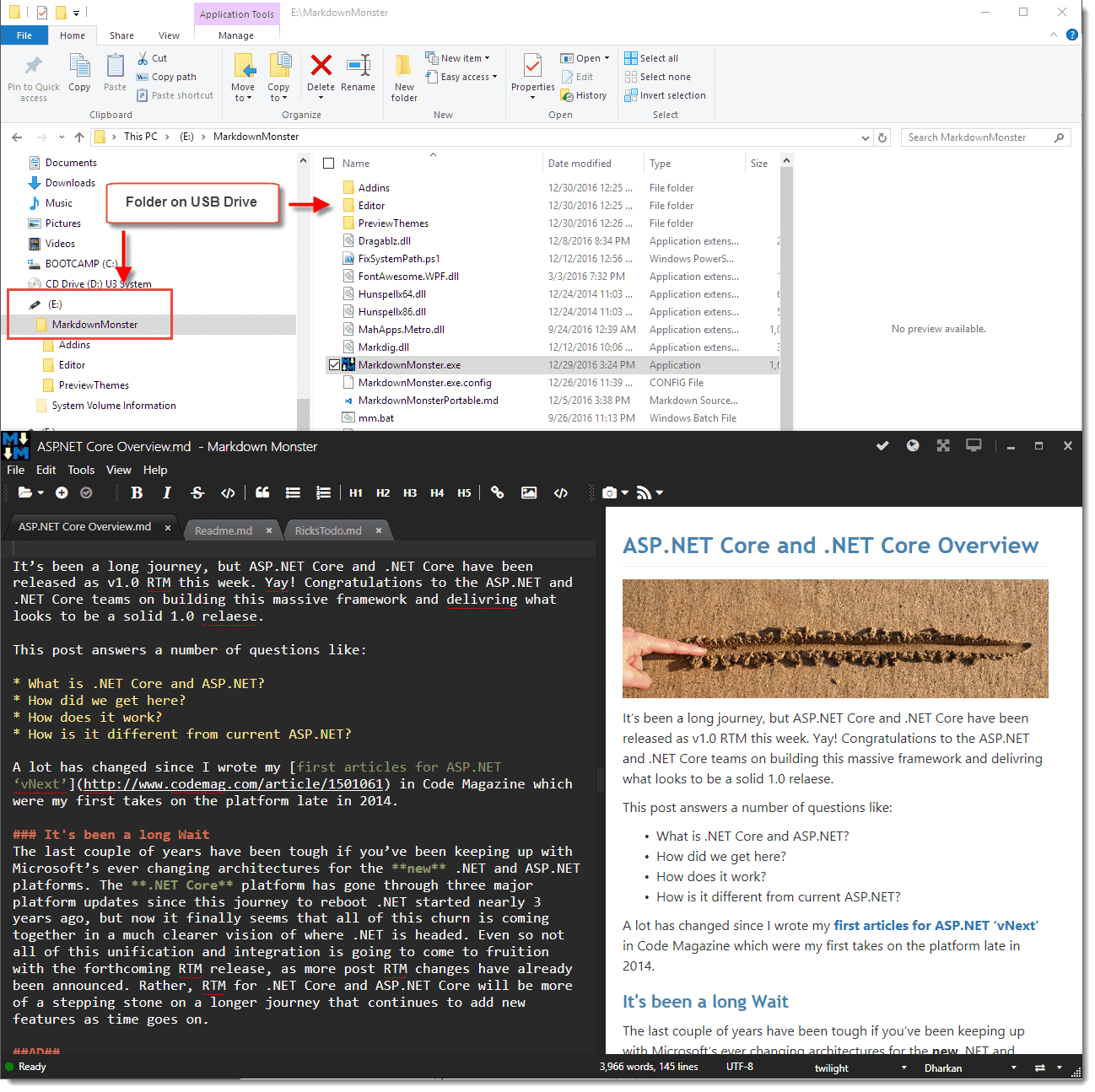- Generate PDFs from your Markdown Topics
- Distraction Free Mode
- Viewer Mode
- Right Click To Edit Images, Links and Tables
- Using Gists for Bug Reports and general Purpose Web Pages
- 3 ways to Image Embedding
- Changing Update Check Interval
- FontAwesome Icons
- Snippet Add-in
- Portable Version
- Pasting Images into Content
- Build your own Markdown Monster Add-ins
- Embed Font-Awesome Icons
- Html Editing
Did you know you can generate a PDF file from your Markdown documents in Markdown Monster with just a couple of clicks? Use File -> Save as Pdf.
Did you know you can use Distraction Free mode in Markdown Monster to zoom the editor? Click on the Zoom icon in the window toolbar on the top right or ALT-SHIFT-ENTER to toggle. Also configurable via DistractionFreeModeHideOptions. #markdown
https://video.twimg.com/tweet_video/DUu5z0gVQAA0dGt.mp4
Did you know you can zoom the HTML preview in Markdown Monster? Press F11 or click on the full screen icon in the upper right window corner to toggle full screen mode to read through long documents. #markdown https://video.twimg.com/tweet_video/DUgIJB_U0AMomcE.mp4
Did you know you can right click on Image tags to preview or edit the image in your favorite image editor? You can also right click on a table and open the table editor, on a link and edit and update or remove the link.
Did you know that Github Gists support Markdown? You can use Gist to create one off HTML pages in Markdown. They're great for posting detailed bug reports or ideas that you can link on Twitter and other social media. Markdown Monster's Gist Integration Addin can also help with editing and updating and managing of Gists easily.
Did you know there are a ton of ways to get images into @MarkdownMonstr:
- Type in Markdown (obviously)
- Paste images from clipboard
- Embed with Image Dialog
- Drag from Explorer
- Drag from Folder Browser
- Use Screen Capture
https://markdownmonster.west-wind.com/docs/_4s01ezteq.htm #markdown
Markdown Monster is iterating very quickly. Don't want to see new version checks as frequently? Set the following configuration settings to check less frequently:
Did you know that you can easily embed FontAwesome icons into Markdown documents with @MarkdownMonstr? Simply embed @icon-iconname into your documents and MM renders the icon for you. For more sophisticated use cases you can also use raw HTML.
Did you know the Snippet Addin can turn an expansion key into expanded text? Turn short phrases like fa- into an expanded font-awesome HTML string, turn signature into your name, company and logo signature. It's easy...
Did you know you can install Markdown Monster's portable version on a USB drive and run it on any machine?
Did you know you can paste images from the clipboard into your Markdown documents? You can capture images to the clipboard from any image program, from a Web Browser (copy image), or from a Windows Screen capture (Alt-Prtscreen). Then simply go into the editor and paste. MM will prompt where to save the image and embed it into the document.
Did you know that Markdown Monster has an add-in extension model? You can easily create an add-in that adds custom functionality to Markdown Monster. You can add a button and window using your own UI and/or simply interact with the active document, hook events such when documents are loaded or saved, and modify selected text inside of a document. It's easy to do using the .NET Add-in model.
Did you know you can use @icon-FontAwesomeIconName to embed FontAwesome icons into your content in Markdown Monster? If your target site for HTML supports Font Awesome this syntax is a quick way to embed icons.
Did you know that Markdown Monster can also edit HTML files with live preview? Open an HTML document and MM will preview it and update the preview as you edit it.