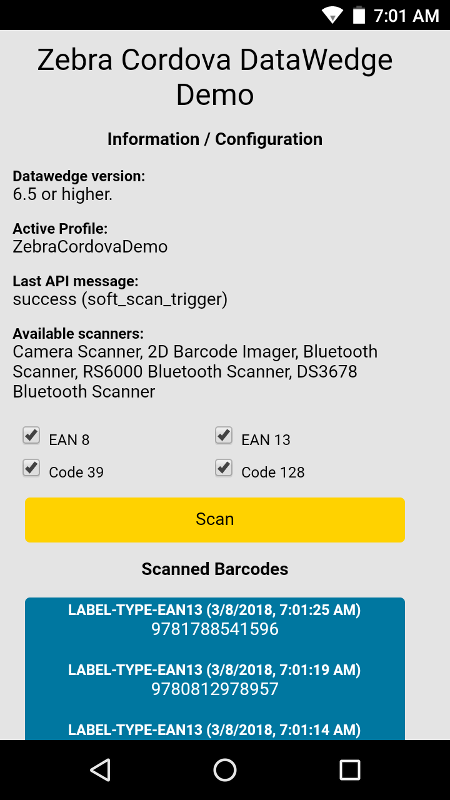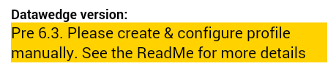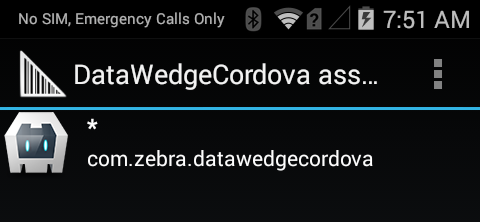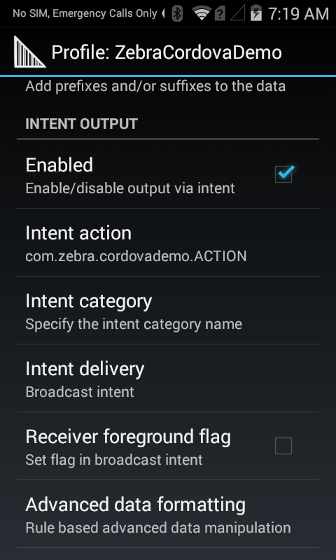Please be aware that this application / sample is provided as-is for demonstration purposes without any guarantee of support
This application has received an overhaul in March 2018 to update the APIs being used, the assumption being that most current devices will have a version of Datawedge above 6.3 however this app will continue to work on older devices - see Setup section below.
This application shows how DataWedge functionality can be seamlessly integrated into your new or existing Cordova / Phonegap applications using a 3rd party plugin. Compare with the official Zebra application for demonstrating Ionic on Zebra devices.
DataWedge is a value-add of all Zebra Technologies devices (formally Symbol and Motorola Solutions) that allows barcode capture and configuration without the need to write any code. This application will demonstrate how to use Android intents to add DataWedge scanning functionality to your application
git clone https://github.com/darryncampbell/DataWedgeCordova.gitcd DataWedgeCordovacordova platform add android- Plug in Zebra device
cordova run android --device
Any Zebra mobile computer running Android which supports Datawedge should work with this sample but the complexity of setup will depend on your Datawedge version
If your device is running Datawedge 6.4 or higher you will see no warning messages and can safely skip this step
You will see this message if you are running a version of Datawedge prior to 6.3:
And this message if you are running Datawedge 6.3:
In either case, ensure you have a Datawedge profile on the device. You can do this by:
- Launching the Datawedge application
- (Prior to 6.3 only) Select Menu --> New Profile and name the profile
ZebraCordovaDemo - Configure the ZebraCordovaDemo profile to
- Associate the profile with com.zebra.datawedgecordova, with * Activities (Note: You need to have previously run the application on the device to complete this step)
- Configure the intent output plugin to send broadcast intents to
com.zebra.cordovademo.ACTION(Note: the action changed with the update made in March 2018)
There are two sections to the UI, at the top you can configure scanning attributes such as choosing the enabled decoders. Note that some configuration features will require a minimum version of Datawedge. You can initiate a soft trigger scan using the yellow button.
All versions of Datawedge support scanning barcodes with the hardware trigger.
In order to interact with the Datawedge service on Zebra devices this application relies on a 3rd party component to provide the Android Intent interface. Please be sure to add the Cordova plugin intent package to your application if you are using this code as a template for your own application:
cordova plugin add com-darryncampbell-cordova-plugin-intent
Now to hook up our logic to listen for and send intents.
Since we configured DataWedge to send barcode data to our application via an implicit broadcast intent we can use the 3rd party plugin to register a broadcast receiver::
window.plugins.intentShim.registerBroadcastReceiver({
filterActions: [
'com.zebra.cordovademo.ACTION', // Scans
'com.symbol.datawedge.api.RESULT_ACTION' // Messages from service
],
filterCategories: [
'com.android.intent.category.DEFAULT'
]
},
function(intent) {
// Broadcast received
console.log('Received Intent: ' + JSON.stringify(intent.extras));
if (intent.extras["com.symbol.datawedge.data_string"] != null)
{
console.log("Scan: " + intent.extras["com.symbol.datawedge.data_string"]);
}
}
);DataWedge supports an intent based API documented here which supports scanner configuration & control. The below code shows how to simulate a trigger press and disable the scanner entirely:
To simulate a trigger press:
window.plugins.intentShim.sendBroadcast({
action: 'com.symbol.datawedge.api.ACTION',
extras: {
'com.symbol.datawedge.api.SOFT_SCAN_TRIGGER': 'TOGGLE_SCANNING'
}
},
function() {},
function() {}
);To disable the scanner:
window.plugins.intentShim.sendBroadcast({
action: 'com.symbol.datawedge.api.ACTION',
extras: {
'com.symbol.datawedge.api.SCANNER_INPUT_PLUGIN': 'DISABLE_PLUGIN'
}
},
function() {},
function() {}
);And hook up our logic to the UI:
document.getElementById("scanButton").addEventListener("click", startSoftTrigger);
document.getElementById("disableScanningButton").addEventListener("click", disableEnableScanning);
Please feel free to raise github issues on this repository or post comments to the accompanying blog.