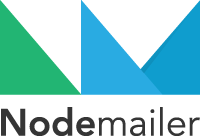Send e-mails from Node.js – easy as cake!
- Node.js 0.10+, no ES6 shenanigans used that would break your production app
- Unicode to use any characters, including full emoji support 👻
- Windows – you can install it with npm on Windows just like any other module, there are no compiled dependencies. Use it from Azure or from your Windows box hassle free.
- HTML content as well as plain text alternative
- Attachments (including attachment streaming for sending larger files)
- Embedded images in HTML
- Secure e-mail delivery using SSL/STARTTLS
- Different transport methods, either using built in transports or from external plugins
- Custom Plugin support for manipulating messages (add DKIM signatures, use markdown content instead of HTML etc.)
- Sane XOAUTH2 login with automatic access token generation (and feedback about the updated tokens)
See Nodemailer homepage for complete documentation
If you want to support with Bitcoins, then my wallet address is 15Z8ADxhssKUiwP3jbbqJwA21744KMCfTM
This is a complete example to send an e-mail with plaintext and HTML body
var nodemailer = require('nodemailer');
// create reusable transporter object using the default SMTP transport
var transporter = nodemailer.createTransport('smtps://user%40gmail.com:pass@smtp.gmail.com');
// setup e-mail data with unicode symbols
var mailOptions = {
from: 'Fred Foo 👥 <foo@blurdybloop.com>', // sender address
to: 'bar@blurdybloop.com, baz@blurdybloop.com', // list of receivers
subject: 'Hello ✔', // Subject line
text: 'Hello world 🐴', // plaintext body
html: '<b>Hello world 🐴</b>' // html body
};
// send mail with defined transport object
transporter.sendMail(mailOptions, function(error, info){
if(error){
return console.log(error);
}
console.log('Message sent: ' + info.response);
});To use Gmail you may need to configure "Allow Less Secure Apps" in your Gmail account unless you are using 2FA in which case you would have to create an Application Specific password. You also may need to unlock your account with "Allow access to your Google account" to use SMTP.
Install with npm
npm install nodemailer
To send e-mails you need a transporter object
var transporter = nodemailer.createTransport(transport[, defaults])Where
- transporter is going to be an object that is able to send mail
- transport is the transport configuration object, connection url or a transport plugin instance
- defaults is an object that defines default values for mail options
You have to create the transporter object only once. If you already have a transporter object you can use it to send mail as much as you like.
You can use 3 kinds of different approaches when using SMTP
- normal usage. No specific configuration needed. For every e-mail a new SMTP connection is created and message is sent immediately. Used when the amount of sent messages is low.
- pooled usage. Set pool option to
trueto use it. A fixed amount of pooled connections are used to send messages. Useful when you have a large number of messages that you want to send in batches. - direct usage. Set direct option to
trueto use it. SMTP connection is opened directly to recipients MX server, skipping any local SMTP relays. useful when you do not have a SMTP relay to use. Riskier though since messages from untrusted servers usually end up in the Spam folder.
var transporter = nodemailer.createTransport(options[, defaults])Where
- options defines connection data
- options.pool if set to
trueuses pooled connections (defaults tofalse), otherwise creates a new connection for every e-mail. - options.direct if set to
true, bypasses MTA relay and connects directly to recipients MX. Easier to set up but has higher chances of ending up in the Spam folder - options.port is the port to connect to (defaults to 25 or 465)
- options.host is the hostname or IP address to connect to (defaults to
'localhost') - options.secure defines if the connection should use SSL (if
true) or not (iffalse). Set tofalseif you want to use STARTTLS - options.auth defines authentication data (see authentication section below)
- options.ignoreTLS turns off STARTTLS support if true
- options.name optional hostname of the client, used for identifying to the server
- options.localAddress is the local interface to bind to for network connections
- options.connectionTimeout how many milliseconds to wait for the connection to establish
- options.greetingTimeout how many milliseconds to wait for the greeting after connection is established
- options.socketTimeout how many milliseconds of inactivity to allow
- options.logger optional bunyan compatible logger instance. If set to
truethen logs to console. If value is not set or isfalsethen nothing is logged - options.debug if set to true, then logs SMTP traffic, otherwise logs only transaction events
- options.authMethod defines preferred authentication method, eg. 'PLAIN'
- options.tls defines additional options to be passed to the socket constructor, eg. {rejectUnauthorized: true}
- options.maxConnections available only if pool is set to
true. (defaults to 5) is the count of maximum simultaneous connections to make against the SMTP server - options.maxMessages available only if pool is set to
true. (defaults to 100) limits the message count to be sent using a single connection. After maxMessages messages the connection is dropped and a new one is created for the following messages - options.rateLimit available only if pool is set to
true. (defaults tofalse) limits the message count to be sent in a second. Once rateLimit is reached, sending is paused until the end of the second. This limit is shared between connections, so if one connection uses up the limit, then other connections are paused as well
- options.pool if set to
Examples
var smtpConfig = {
host: 'smtp.gmail.com',
port: 465,
secure: true, // use SSL
auth: {
user: 'user@gmail.com',
pass: 'pass'
}
};
var poolConfig = {
pool: true,
host: 'smtp.gmail.com',
port: 465,
secure: true, // use SSL
auth: {
user: 'user@gmail.com',
pass: 'pass'
}
};
var directConfig = {
name: 'hostname' // must be the same that can be reverse resolved by DNS for your IP
};Alternatively you could use connection url. Use smtp:, smtps: or direct: as the protocol.
var smtpConfig = 'smtps://user%40gmail.com:pass@smtp.gmail.com';
var poolConfig = 'smtps://user%40gmail.com:pass@smtp.gmail.com/?pool=true';
var directConfig = 'direct:?name=hostname';If authentication data is not present, the connection is considered authenticated from the start. Set authentication data with options.auth
- auth is the authentication object
- auth.user is the username
- auth.pass is the password for the user
- auth.xoauth2 is the OAuth2 access token (preferred if both
passandxoauth2values are set) or an XOAuth2 token generator object.
Using OAuth2
If a XOAuth2 token generator is used as the value for auth.xoauth2 then you do not need to set the value for user or pass. XOAuth2 generator generates required accessToken itself if it is missing or expired. In this case if the authentication fails, a new token is requested and the authentication is retried once. If it still fails, an error is returned.
NB! The correct OAuth2 scope for Gmail is
https://mail.google.com/
Install xoauth2 module to use XOauth2 token generators (not included by default)
npm install xoauth2 --save
Example
var nodemailer = require('nodemailer');
var xoauth2 = require('xoauth2');
// listen for token updates (if refreshToken is set)
// you probably want to store these to a db
generator.on('token', function(token){
console.log('New token for %s: %s', token.user, token.accessToken);
});
// login
var transporter = nodemailer.createTransport({
service: 'gmail',
auth: {
xoauth2: xoauth2.createXOAuth2Generator({
user: '{username}',
clientId: '{Client ID}',
clientSecret: '{Client Secret}',
refreshToken: '{refresh-token}',
accessToken: '{cached access token}'
})
}
});If you do not want to specify the hostname, port and security settings for a well known service, you can use it by its name (case insensitive)
smtpTransport({
service: 'gmail',
auth: ..
});See the list of all supported services here.
In addition to SMTP you can use other kind of transports as well with Nodemailer. See Available Transports below for known transports.
The following example uses nodemailer-ses-transport (Amazon SES).
var nodemailer = require('nodemailer');
var ses = require('nodemailer-ses-transport');
var transporter = nodemailer.createTransport(ses({
accessKeyId: 'AWSACCESSKEY',
secretAccessKey: 'AWS/Secret/key'
}));Available Transports
- nodemailer-mandrill-transport for sending messages through Mandrill's Web API
- nodemailer-pickup-transport for storing messages to pickup folders
- nodemailer-sailthru-transport for sending messages through Sailthru's Web API
- nodemailer-sendgrid-transport for sending messages through SendGrid's Web API
- nodemailer-sendmail-transport for piping messages to the sendmail command
- nodemailer-ses-transport for sending messages to AWS SES
- nodemailer-sparkpost-transport for sending messages through SparkPost's Web API
- nodemailer-stub-transport is just for returning messages, most probably for testing purposes
- add yours (see transport api documentation here)
Once you have a transporter object you can send mail with it:
transporter.sendMail(data[, callback])Where
- data defines the mail content (see e-mail message fields below)
- callback is an optional callback function to run once the message is delivered or it failed
- err is the error object if message failed
- info includes the result, the exact format depends on the transport mechanism used
- info.messageId most transports should return the final Message-Id value used with this property
- info.envelope includes the envelope object for the message
- info.accepted is an array returned by SMTP transports (includes recipient addresses that were accepted by the server)
- info.rejected is an array returned by SMTP transports (includes recipient addresses that were rejected by the server)
- info.pending is an array returned by Direct SMTP transport. Includes recipient addresses that were temporarily rejected together with the server response
- response is a string returned by SMTP transports and includes the last SMTP response from the server
If the message includes several recipients then the message is considered sent if at least one recipient is accepted
If callback argument is not set then the method returns a Promise object. Nodemailer itself does not use Promises internally but it wraps the return into a Promise for convenience.
The following are the possible fields of an e-mail message:
Commmon fields:
- from - The e-mail address of the sender. All e-mail addresses can be plain
'sender@server.com'or formatted'Sender Name <sender@server.com>', see Address Formatting for details - to - Comma separated list or an array of recipients e-mail addresses that will appear on the To: field
- cc - Comma separated list or an array of recipients e-mail addresses that will appear on the Cc: field
- bcc - Comma separated list or an array of recipients e-mail addresses that will appear on the Bcc: field
- subject - The subject of the e-mail
- text - The plaintext version of the message as an Unicode string, Buffer, Stream or an attachment-like object (
{path: '/var/data/...'}) - html - The HTML version of the message as an Unicode string, Buffer, Stream or an attachment-like object (
{path: 'http://...'}) - attachments - An array of attachment objects (see below for details)
Advanced fields:
- sender - An e-mail address that will appear on the Sender: field (always prefer
fromif you're not sure which one to use) - replyTo - An e-mail address that will appear on the Reply-To: field
- inReplyTo - The message-id this message is replying to
- references - Message-id list (an array or space separated string)
- watchHtml - Apple Watch specific HTML version of the message (experimental)
- priority - Sets message importance headers, either
'high','normal'(default) or'low'. - headers - An object or array of additional header fields (e.g. {"X-Key-Name": "key value"} or [{key: "X-Key-Name", value: "val1"}, {key: "X-Key-Name", value: "val2"}])
- alternatives - An array of alternative text contents (in addition to text and html parts) (see below for details)
- envelope - optional SMTP envelope, if auto generated envelope is not suitable (see below for details)
- messageId - optional Message-Id value, random value will be generated if not set
- date - optional Date value, current UTC string will be used if not set
- encoding - optional transfer encoding for the textual parts
All text fields (e-mail addresses, plaintext body, html body, attachment filenames) use UTF-8 as the encoding. Attachments are streamed as binary.
Attachment object consists of the following properties:
- filename - filename to be reported as the name of the attached file, use of unicode is allowed
- content - String, Buffer or a Stream contents for the attachment
- path - path to a file or an URL (data uris are allowed as well) if you want to stream the file instead of including it (better for larger attachments)
- contentType - optional content type for the attachment, if not set will be derived from the
filenameproperty - contentDisposition - optional content disposition type for the attachment, defaults to 'attachment'
- cid - optional content id for using inline images in HTML message source
- encoding - If set and
contentis string, then encodes the content to a Buffer using the specified encoding. Example values:base64,hex,binaryetc. Useful if you want to use binary attachments in a JSON formatted e-mail object.
Attachments can be added as many as you want.
Example
var mailOptions = {
...
attachments: [
{ // utf-8 string as an attachment
filename: 'text1.txt',
content: 'hello world!'
},
{ // binary buffer as an attachment
filename: 'text2.txt',
content: new Buffer('hello world!','utf-8')
},
{ // file on disk as an attachment
filename: 'text3.txt',
path: '/path/to/file.txt' // stream this file
},
{ // filename and content type is derived from path
path: '/path/to/file.txt'
},
{ // stream as an attachment
filename: 'text4.txt',
content: fs.createReadStream('file.txt')
},
{ // define custom content type for the attachment
filename: 'text.bin',
content: 'hello world!',
contentType: 'text/plain'
},
{ // use URL as an attachment
filename: 'license.txt',
path: 'https://raw.github.com/nodemailer/nodemailer/master/LICENSE'
},
{ // encoded string as an attachment
filename: 'text1.txt',
content: 'aGVsbG8gd29ybGQh',
encoding: 'base64'
},
{ // data uri as an attachment
path: 'data:text/plain;base64,aGVsbG8gd29ybGQ='
}
]
}In addition to text and HTML, any kind of data can be inserted as an alternative content of the main body - for example a word processing document with the same text as in the HTML field. It is the job of the e-mail client to select and show the best fitting alternative to the reader. Usually this field is used for calendar events and such.
Alternative objects use the same options as attachment objects. The difference between an attachment and an alternative is the fact that attachments are placed into multipart/mixed or multipart/related parts of the message white alternatives are placed into multipart/alternative part.
Usage example:
var mailOptions = {
...
html: '<b>Hello world!</b>',
alternatives: [
{
contentType: 'text/x-web-markdown',
content: '**Hello world!**'
}
]
}Alternatives can be added as many as you want.
All the e-mail addresses can be plain e-mail addresses
foobar@blurdybloop.com
or with formatted name (includes unicode support)
"Ноде Майлер" <foobar@blurdybloop.com>
Notice that all address fields (even
from:) are comma separated lists, so if you want to use a comma in the name part, make sure you enclose the name in double quotes:"Майлер, Ноде" <foobar@blurdybloop.com>
or as an address object (in this case you do not need to worry about the formatting, no need to use quotes etc.)
{
name: 'Майлер, Ноде',
address: 'foobar@blurdybloop.com'
}
All address fields accept comma separated list of e-mails or an array of e-mails or an array of comma separated list of e-mails or address objects - use it as you like. Formatting can be mixed.
...,
to: 'foobar@blurdybloop.com, "Ноде Майлер" <bar@blurdybloop.com>, "Name, User" <baz@blurdybloop.com>',
cc: ['foobar@blurdybloop.com', '"Ноде Майлер" <bar@blurdybloop.com>, "Name, User" <baz@blurdybloop.com>'],
bcc: ['foobar@blurdybloop.com', {name: 'Майлер, Ноде', address: 'foobar@blurdybloop.com'}]
...
You can even use unicode domains, these are automatically converted to punycode
'"Unicode Domain" <info@müriaad-polüteism.info>'
SMTP envelope is usually auto generated from from, to, cc and bcc fields but if for some reason you want to specify it yourself (custom envelopes are usually used for VERP addresses), you can do it with envelope property.
envelope is an object with the following params: from, to, cc and bcc just like with regular mail options. You can also use the regular address format, unicode domains etc.
mailOptions = {
...,
from: 'mailer@kreata.ee', // listed in rfc822 message header
to: 'daemon@kreata.ee', // listed in rfc822 message header
envelope: {
from: 'Daemon <deamon@kreata.ee>', // used as MAIL FROM: address for SMTP
to: 'mailer@kreata.ee, Mailer <mailer2@kreata.ee>' // used as RCPT TO: address for SMTP
}
}Not all transports can use the
envelopeobject, for example SES ignores it and only uses the data from the From:, To: etc. headers.
Attachments can be used as embedded images in the HTML body. To use this feature, you need to set additional property of the attachment - cid (unique identifier of the file) which is a reference to the attachment file. The same cid value must be used as the image URL in HTML (using cid: as the URL protocol, see example below).
NB! the cid value should be as unique as possible!
var mailOptions = {
...
html: 'Embedded image: <img src="cid:unique@kreata.ee"/>',
attachments: [{
filename: 'image.png',
path: '/path/to/file',
cid: 'unique@kreata.ee' //same cid value as in the html img src
}]
}In addition to built-in e-mail fields you can extend these by using plugins.
- nodemailer-markdown to use markdown for the content
- nodemailer-dkim to sign messages with DKIM
- nodemailer-html-to-text to auto generate plaintext content from html
- nodemailer-express-handlebars to auto generate html emails from handlebars/mustache templates
- nodemailer-plugin-inline-base64 to convert base64 images to attachments
- nodemailer-hashcash to generate hashcash headers
- add yours (see plugin api documentation here)
Even though Gmail is the fastest way to get started with sending emails, it is by no means a preferable solution unless you are using OAuth2 authentication. Gmail expects the user to be an actual user not a robot so it runs a lot of heuristics for every login attempt and blocks anything that looks suspicious to defend the user from account hijacking attempts. For example you might run into trouble if your server is in another geographical location – everything works in your dev machine but messages are blocked in production.
Additionally Gmail has came up with the concept of 'less secure' apps which is basically anyone who uses plain password to login to Gmail, so you might end up in a situation where one username can send (support for 'less secure' apps is enabled) but other is blocked (support for 'less secure' apps is disabled). When using this method make sure to enable the required functionality by completing the "captcha enable". Without this, less secure connections won't work.
To prevent having login issues you should either use XOAUTH2 (see details here) or use another provider and preferably a dedicated one like Mailgun or SendGrid or any other. Usually these providers have free plans available that are comparable to the daily sending limits of Gmail. Gmail has a limit of 500 recipients a day (a message with one To and one Cc address counts as two messages since it has two recipients) for @gmail.com addresses and 2000 for Google Apps customers, larger SMTP providers usually offer about 200-300 recipients a day for free.
Here are some tips how to handle bulk mail, for example if you need to send 10 million messages at once (originally published as a blog post).
- Use a dedicated SMTP provider like SendGrid or Mailgun or any other. Do not use services that offer SMTP as a sideline or for free (that's Gmail or the SMTP of your homepage hosting company) to send bulk mail – you'll hit all the hard limits immediatelly or get labelled as spam. Basically you get what you pay for and if you pay zero then your deliverability is near zero as well. E-mail might seem free but it is only free to a certain amount and that amount certainly does not include 10 million e-mails in a short period of time.
- Use a dedicated queue manager, for example RabbitMQ for queueing the e-mails. Nodemailer creates a callback function with related scopes etc. for every message so it might be hard on memory if you pile up the data for 10 million messages at once. Better to take the data from a queue when there's a free spot in the connection pool (previously sent message returns its callback).
- Use nodemailer-smtp-pool transport. You do not want to have the overhead of creating a new connection and doing the SMTP handshake dance for every single e-mail. Pooled connections make it possible to bring this overhead to a minimum.
- Set
maxMessagesoption toInfinityfor the nodemailer-smtp-pool transport. Dedicated SMTP providers happily accept all your e-mails as long you are paying for these, so no need to disconnect in the middle if everything is going smoothly. The default value is 100 which means that once a connection is used to send 100 messages it is removed from the pool and a new connection is created. - Set
maxConnectionsto whatever your system can handle. There might be limits to this on the receiving side, so do not set it toInfinity, even 20 is probably much better than the default 5. A larger number means a larger amount of messages are sent in parallel. - Use file paths not URLs for attachments. If you are reading the same file from the disk several million times, the contents for the file probably get cached somewhere between your app and the physical hard disk, so you get your files back quicker (assuming you send the same attachment to all recipients). There is nothing like this for URLs – every new message makes a fresh HTTP fetch to receive the file from the server.
- If the SMTP service accepts HTTP API as well you still might prefer SMTP and not the HTTP API as HTTP introduces additional overhead. You probably want to use HTTP over SMTP if the HTTP API is bulk aware – you send a message template and the list of 10 million recipients and the service compiles this information into e-mails itself, you can't beat this with SMTP.
There are 3 stages a plugin can hook to
- 'compile' is the step where e-mail data is set but nothing has been done with it yet. At this step you can modify mail options, for example modify
htmlcontent, add new headers etc. Example: nodemailer-markdown that allows you to usemarkdownsource instead oftextandhtml. - 'stream' is the step where message tree has been compiled and is ready to be streamed. At this step you can modify the generated MIME tree or add a transform stream that the generated raw e-mail will be piped through before passed to the transport object. Example: nodemailer-dkim that adds DKIM signature to the generated message.
- Transport step where the raw e-mail is streamed to destination. Example: nodemailer-smtp-transport that streams the message to a SMTP server.
'compile' and 'stream' plugins can be attached with use(plugin) method
transporter.use(step, pluginFunc)Where
- transporter is a transport object created with
createTransport - step is a string, either 'compile' or 'stream' that defines when the plugin should be hooked
- pluginFunc is a function that takes two arguments: the mail object and a callback function
All plugins (including transports) get two arguments, the mail object and a callback function.
Mail object that is passed to the plugin function as the first argument is an object with the following properties:
- data is the mail data object that is passed to the
sendMailmethod - message is the BuildMail object of the message. This is available for the 'stream' step and for the transport but not for 'compile'.
- resolveContent is a helper function for converting Nodemailer compatible stream objects into Strings or Buffers
If your plugin needs to get the full value of a param, for example the String value for the html content, you can use resolveContent() to convert Nodemailer compatible content objects to Strings or Buffers.
data.resolveContent(obj, key, callback)Where
- obj is an object that has a property you want to convert to a String or a Buffer
- key is the name of the property you want to convert
- callback is the callback function with (err, value) where
valueis either a String or Buffer, depending on the input
Example
function plugin(mail, callback){
// if mail.data.html is a file or an url, it is returned as a Buffer
mail.resolveContent(mail.data, 'html', function(err, html){
if(err){
return callback(err);
}
console.log('HTML contents: %s', html.toString());
callback();
});
};Compile step plugins get only the mail.data object but not mail.message in the mail argument of the plugin function. If you need to access the mail.message as well use 'stream' step instead.
This is really straightforward, your plugin can modify the mail.data object at will and once everything is finished run the callback function. If the callback gets an error object as an argument, then the process is terminated and the error is returned to the sendMail callback.
Example
The following plugin checks if text value is set and if not converts html value to text by removing all html tags.
transporter.use('compile', function(mail, callback){
if(!mail.text && mail.html){
mail.text = mail.html.replace(/<[^>]*>/g, ' ');
}
callback();
});See plugin-compile.js for a working example.
Streaming step is invoked once the message structure is built and ready to be streamed to the transport. Plugin function still gets mail.data but it is included just for the reference, modifying it should not change anything (unless the transport requires something from the mail.data, for example mail.data.envelope).
You can modify the mail.message object as you like, the message is not yet streaming anything (message starts streaming when the transport calls mail.message.createReadStream()).
In most cases you might be interested in the message.transform() method for applying transform streams to the raw message.
Example
The following plugin replaces all tabs with spaces in the raw message.
var transformer = new (require('stream').Transform)();
transformer._transform = function(chunk, encoding, done) {
// replace all tabs with spaces in the stream chunk
for(var i = 0; i < chunk.length; i++){
if(chunk[i] === 0x09){
chunk[i] = 0x20;
}
}
this.push(chunk);
done();
};
transporter.use('stream', function(mail, callback){
// apply output transformer to the raw message stream
mail.message.transform(transformer);
callback();
});See plugin-stream.js for a working example.
Additionally you might be interested in the message.getAddresses() method that returns the contents for all address fields as structured objects.
Example
The following plugin prints address information to console.
transporter.use('stream', function(mail, callback){
var addresses = mail.message.getAddresses();
console.log('From: %s', JSON.stringify(addresses.from));
console.log('To: %s', JSON.stringify(addresses.to));
console.log('Cc: %s', JSON.stringify(addresses.cc));
console.log('Bcc: %s', JSON.stringify(addresses.bcc));
callback();
});Transports are objects that have a method send and properies name and version. Additionally, if the transport object is an Event Emitter, 'log' events are piped through Nodemailer. A transport object is passed to the nodemailer.createTransport(transport) method to create the transporter object.
transport.name
This is the name of the transport object. For example 'SMTP' or 'SES' etc.
transport.name = require('package.json').name;transport.version
This should be the transport module version. For example '0.1.0'.
transport.version = require('package.json').version;transport.send(mail, callback)
This is the method that actually sends out e-mails. The method is basically the same as 'stream' plugin functions. It gets two arguments: mail and a callback. To start streaming the message, create the stream with mail.message.createReadStream()
Callback function should return an info object as the second arugment. This info object should contain messageId value with the Message-Id header (without the surrounding < > brackets)
The following example pipes the raw stream to the console.
transport.send = function(mail, callback){
var input = mail.message.createReadStream();
var messageId = (mail.message.getHeader('message-id') || '').replace(/[<>\s]/g, '');
input.pipe(process.stdout);
input.on('end', function() {
callback(null, {
messageId: messageId
});
});
};transport.close(args*)
If your transport needs to be closed explicitly, you can implement a close method.
This is purely optional feature and only makes sense in special contexts (eg. closing a SMTP pool).
Once you have a transport object, you can create a mail transporter out of it.
var nodemailer = require('nodemailer');
var transport = require('some-transport-method');
var transporter = nodemailer.createTransport(transport);
transporter.sendMail({mail data});
See minimal-transport.js for a working example.
Nodemailer is licensed under MIT license. Basically you can do whatever you want to with it
The Nodemailer logo was designed by Sven Kristjansen.