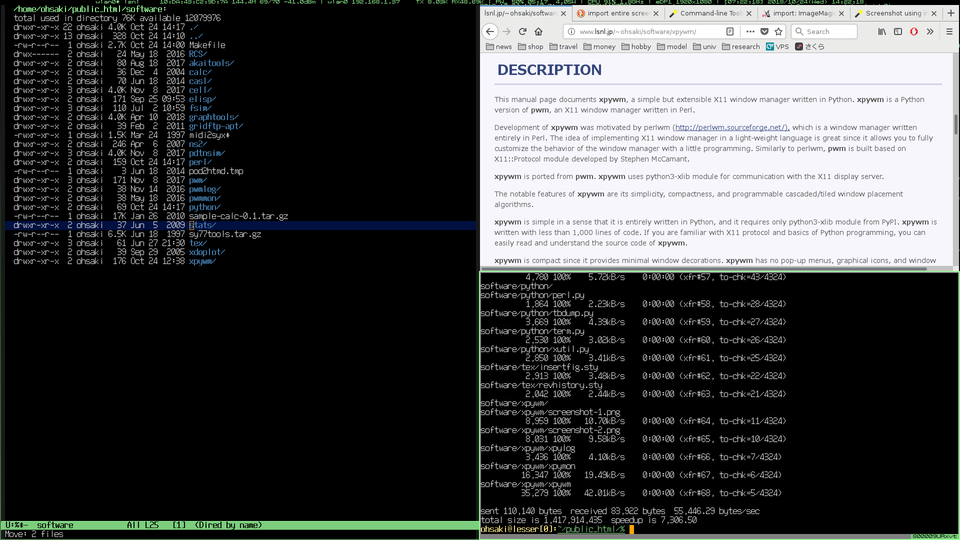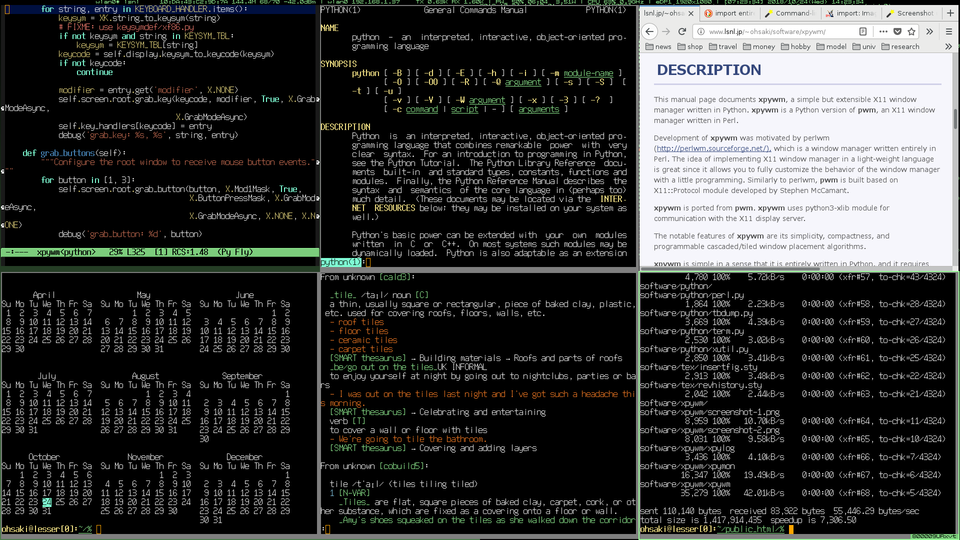xpywm - A simple but extensible X11 window manager written in Python.
xpywm
This manual page documents xpywm, a simple but extensible X11 window manager written in Python. xpywm is a Python version of pwm (http://www.lsnl.jp/~ohsaki/software/pwm/), an X11 window manager written in Perl.
Development of pwm was motivated by perlwm (http://perlwm.sourceforge.net/), which is a window manager written entirely in Perl. The idea of implementing X11 window manager in a light-weight language is great since it allows you to fully customize the behavior of the window manager with a little programming. Similarly to perlwm, pwm is built based on X11::Protocol module developed by Stephen McCamant.
xpywm is ported from pwm. xpywm uses python3-xlib module for communication with the X11 display server.
The notable features of xpywm are its simplicity, compactness, and programmable cascaded/tiled window placement algorithms.
xpywm is simple in a sense that it is entirely written in Python, and it requires only python3-xlib module from PyPI. xpywm is written with less than 1,000 lines of code. If you are familiar with X11 protocol and basics of Python programming, you can easily read and understand the source code of xpywm.
xpywm is compact since it provides minimal window decorations. xpywm has no pop-up menus, graphical icons, and window animations. xpywm is designed to consume the minimum amount of screen space for letting users and applications to use as wide screen space as possible. For instance, xpywm draws the window title inside the window, rather than outside the window, which saves dozen-pixel lines around the window.
xpywm supports two types of window placement algorithms: programmed mode and tiled mode.
In the programmed mode, you can specify rules for inferring appropriate window geometries. By default, Emacs is placed at the top-left corner of the screen with 50% window width and 100% window height. Firefox, chromium, mupdf, xdvi, LibreOffice, tgif and Mathematica are placed next to the Emacs with 50% window width and 100% window height. The terminal window is placed at the bottom-right corner with 50% window width and 70% window height. If there exist more than two terminal windows, the size of each terminal window is shrunk to 1/4 of the screen, and placed in a non-overlapping way.
In the titled mode, all windows are placed in a titled fashion so that any window will have the same window width and height, and that any window will not overlap with others, as like tile-based window managers. Moreover, xpywm tries to allocate larger area for Emacs; i.e., if there are three windows, say, Emacs and two terminals, Emacs will occupy the half of the screen, and each terminal will have the quarter of the screen.
None
$ pip3 install xpywmOn startup, xpywm loads per-user RC script (~/.xpywmrc) if it exists.
The RC script is any valid Python script. You can change the appearance and
the behavior of xpywm using the RC file.
Since Python is one of interpreters, you can easily customize the behavior of xpywm by directly modifying its variables, functions, and methods. For instance, if you want to change the appearance of window frames, override variables. If you want to change the keyboard binding, modify the dictionary KEYBOARD_HANDLER. The key of the dictionary is the name of an X11 keysym string. The value of the dictionary is self explanatory: modifier is the mask of keyboard modifiers and callback is the reference to the callback function.
An example ~/.xpywmrc file is as follows.
# specify the title font
global TITLE_FONT
TITLE_FONT = '-hiro-fixed-medium-r-normal--8-80-75-75-c-80-iso646.1991-irv'
# add key binding: Alt + Ctrl + 6 to access your server
KEYBOARD_HANDLER['6'] = {
'modifier': X.Mod1Mask | X.ControlMask, 'command': 'ssh -f your_server urxvt &'
}
# add key binding: Alt + Ctrl + F12 to execute your shell script
KEYBOARD_HANDLER['F12'] = {
'modifier': X.ShiftMask, 'command': '/path/to/your/script.sh'
}-
Mod1 + Button1
Move the current active window while dragging with pressing Mod1 + Button1.
-
Mod1 + Button3
Resize the current active window while dragging with pressing Mod1 + Button3.
-
Ctrl + Mod1 + i
Focus the next window. Available windows are circulated in the order of top-left, bottom-left, top-right, and bottom-right.
-
Ctrl + Mod1 + m
Raise or lower the current active window.
-
Ctrl + Mod1 + '
Toggle the maximization of the current active window.
-
Ctrl + Mod1 + ;
Toggle the vertical maximization of the current active window.
-
Ctrl + Mod1 + ,
Layout all available windows in the programmed mode.
-
Ctrl + Mod1 + .
Layout all available windows in the tiled mode.
-
Ctrl + Mod1 + z
Destroy the current active window.
-
Ctrl + Mod1 + y
Toggle the current active window between the first and the second virtual screens.
-
Ctrl + Mod1 + [
Switch to the previous virtual screen.
-
Ctrl + Mod1 + ]
Switch to the next virtual screen.
-
Ctrl + Mod1 + 1
Run a command "(unset STY; urxvt) &" via os.system() function.
-
Ctrl + Mod1 + 2
Run a command "pidof emacs || emacs &" via os.system() function.
-
Ctrl + Mod1 + 3
Run a command "pidof firefox || firefox &" via os.system() function.
-
Mod1 + F1 -- Mod1 + F4
Switch to the virtual screen 1--4, respectively.
-
Shift + F7
Enable the external video output through HDMI or DP port.
-
Ctrl + Mod1 + Delete
Restart xpywm.
-
Ctrl + Mod1 + =
Terminate xpywm.
The latest version of xpywm is available at PyPI (https://pypi.org/project/xpywm/) .
twm(1), perlwm(1), pwm(1), xpymon(1), xpylog(1)
Hiroyuki Ohsaki <ohsaki[atmark]lsnl.jp>