-
Notifications
You must be signed in to change notification settings - Fork 57
Gallery View
The Gallery-View of the android app "A Photo Manager" shows several miniatur images of the current photos. From here you can view an image or enter Multiselction mode to process one or more images (copy, delete, send, set-Geo, ...)
The Gallery-View show photos in a scrollable view:
- If you swipe up or down you will see more photos.
- If you tap on a photo it will be opend in the Image-View.
- If you long-tap on a photo the app enters multi selection mode
- The Symbol(s) in the actionbar and the menu item(s)
-





- define which photos you want to see (see Current Visible Photos).
- Allows you to load (or manage) a Virtual Album/Bookmark file.
-
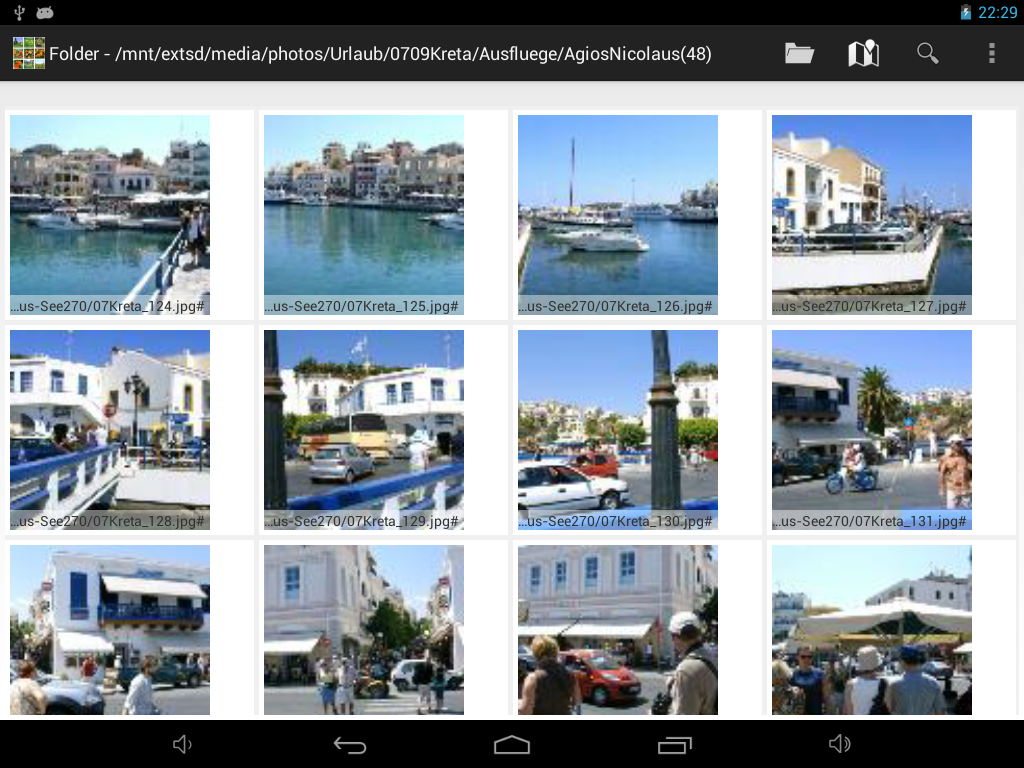
You can reach the Gallery-View via
- opening from android-s app manager
- the Geographic-Map's contextmenu by long tapping a marker and selecting menu "Show in new Gallery".
- the Folder- or Date-Picker's contextmenu by long tapping a folder and selecting menu "Show in new Gallery".
- the Image-View's menu "Show in new Gallery"
- the "location picker" in the Filter-View (gallery as "Pick Geo from Photo.
- from any filemanager when opening a virtual album file '*.album'.
- from any app that support PICK intents with "geo:"- uris (gallery as "Pick Geo from Photo")
- from any app that wants to pick image PICK/GET_CONTENT intents with mimeType="image/ *"- uris (gallery as "Pick Photo")
Note: Gallery-View is started with the last used filter-settings if it was started without intent-extra-de.k3b.extra.FILTER parameter and without de.k3b.extra.SQL string string.
Note: While Extended App Pinning is active potentially harmfull operations (copy/move/delete/edit/change Basefilter/...) are not available
The Gallery-View has these elements:
- pressing the
 symbol opens the searchbar.
symbol opens the searchbar. - via the current Folder symbol
 (or menu item "Folder Filter") you can open a Folder-Picker to pick the current Folder.
(or menu item "Folder Filter") you can open a Folder-Picker to pick the current Folder. - via the current Geo Area symbol
 (or menu item "Map Area Filter") you can open a Geographic-Map to pick the current Geo Area.
(or menu item "Map Area Filter") you can open a Geographic-Map to pick the current Geo Area. - via the current Date range symbol
 (or menu item "Date Filter") you can open a Date-Picker to pick the current Date range.
(or menu item "Date Filter") you can open a Date-Picker to pick the current Date range. - via the current Tags symbol
 (or menu item "Tag Filter") you can open a Tag picker to pick included/excluded tags.
(or menu item "Tag Filter") you can open a Tag picker to pick included/excluded tags. - via the menu item "Filter" you can open the Filter-View to define the Base-Search-Fiter.
- via the menu item "Sort xxx" you see the current sort order.
- Example "Sort: Name ^" means "sort by name ascending". "^" means ascending; "v" means descending.
- If you click on the "Sort xxx" menuitem you get a submenu with the different sort criteria.
- If you select the same sort criteria again you toggle between ascending and descending.
- Example: if current sort is "Sort: Name ^" and you select "Name" again the sort will become "Sort: Name v".
- Note: Sort by Date is the date when the photo was taken. This date should never change.
- Note: Sort by Last Modified: This Date changes every time you modify the image (i.e. if you modify exif).
- the Menu Load Virtual Album/Bookmark from opens a file chooser to load a previously saved filter or bookmark file.
- the Menu Mediadatabase.../Mediafile scanner is used to scan the filesystem for new or modified photo properties (exif).
- You have to choose a directory where the scan should start.
- Checkbox Full Scan if checked:
- all photos in current selected path are (re-)scanned
- Checkbox Rescan Required:
- Every photo-entry in database that match current selected path is scanned if it was never scanned before by A Photo Manager's internal scanner.
- Checkbox Scan for deleted if checked:
- Every photo-entry in database that match current selected path is checked if it exists. If not the photo-entry in database is deleted
- (Android-10 and later only: )
- the Menu Mediadatabase.../(Re)Load Mediadatabase deletes the local mediadatabase and reloads it from android-system-media-database.
- Menu Mediadatabase.../Update Mediadatabase : fast transfer new android-system-media-database photos to local mediadatabase and trigger slow incremental scan new photos for missing geo- and tag infos.
- Menu Mediadatabase.../Backup lat/lon/tags... in MediaDB : Save the photo properties that are not supported by AO10+ any more to a seperate Database Table. If something wents wrong the local Mediadatabase can be recreated from it.
- the Menu Settings opens the Settings View.
- the Menu More ... show more menu options because some menuoptions do not fit into current menu.
- "Selection: Add all visible": add items to selection
- the Menu Details show infos about the current gallery selection.
- the Menu App protected/pinned) will disable potentially harmfull operations (copy/move/delete/edit/change Basefilter/...)* the Menu About opens the where you can
###Example Usecase
- The device contains 15000 photos.
- You search is "photos taken in 2007" (that photo date is between 2007-01-01 and 2008-01-01").
- If you open the Current folder picker you will see only those folders that contain images taken in 2007.
- The resultset contains 79 folders with 1166 photos.
- If you open the Current geo area picker the map will show markers of photos taken in 2007.
- The resultset contains 584 photos that contain geo-data.
- If you pick the current Folder "Job" the gallery will show only photos from folder "Job" or subfolders of "Job" from 2007.
- Photos from other years are not visible - they are filtered out.
- If you long-tap on a photo the app enters multi selection mode: with different menu items and symbols in the actionbar:
-
- Taping on any photo toggles selection of that photo. A Selected photo contains a [X] symbol.
- Long-tap on a photo it will open it in the Image-View.
- If you open the Geographic-Map in multi selection mode selected photos will be shown as blue markers.
- Additional symbols in the Actionbar (or overflow menu):
- taping on the cancel symbol
 exits the multi selection mode.
exits the multi selection mode. - taping on the selected only symbol
 will show only the seleceted photos. The symbol changes to
will show only the seleceted photos. The symbol changes to 
- taping on the selected only symbol
 again will show all photots. The symbol changes to
again will show all photots. The symbol changes to  .
. - taping on the Selection: add all visible will select all Current Visible Photos.
- taping on the Selection: remove all visible will unselect all Current Visible Photos.
- taping on the delete symbol
 or the "Delete" menu will delete the selected photo(s).
or the "Delete" menu will delete the selected photo(s). - the move/copy menu will move/copy the selected photo(s) to a different folder.
- Move is blocked while Media Scanner is active to avoid conflicts/inconsistent data.
- Pressing the "..." button or long pressing a folder in the foder picker allows you to create a new folder.
- the Show in map menu show the selected images in the Geographic-Map with blue markers
- Note: Green Markers are hidden in this mode.
- the set geo menu allows you to change the photos geo location (latitude/longitude).
- The previous geo-picks for "Set Geo" are shown as blue markers if you select the geo from a map.
- Note: You can change size and filename of the previous-geo-picks-history through Set Geo History XXX in the Settings View.
- you can send/share the selected photos via the share symbol
 .
.
- if you have installed k3b's ToGoZip
 : Add the photo to a zip file
: Add the photo to a zip file - other options are: send photo(s) via bluetooth or mail
- if you have installed k3b's ToGoZip
- the Start Media Scanner asks for folder where the the "Media-Scanner" should (re-)scan *.jpg and *.jpeg files
- if there is a ".nomedia" file in the scan-start-directory this file is removed so that the android media scanner can find this directory.
- The internal scanner is blocked while android system Media Scanner is active to avoid conflicts/inconsistent data.
- taping on the cancel symbol
Note: If you have checked Clear Multi-Selection in the Settings View the multi selection mode is cancled after a command from Actionbar or Menu.
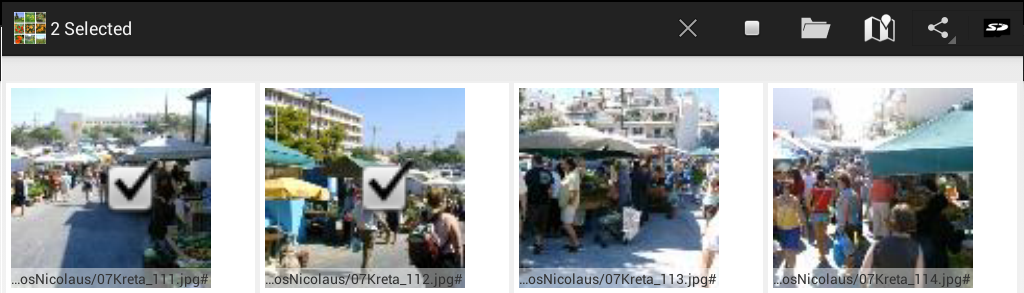
-
action=VIEW/SEND/SENDTO
- mime="* / *"
- data=file:/path/to/'*.album' to load gallery from sql that defines a * virtual album file '*.album'.
-
action=VIEW/SEND/SENDTO
- mime="image/ *"
- data=file:{xxx} or extra [android.intent.extra.STREAM]=file:{xxx}
- opens Gallery-View with pathfilter={xxx} if {xxx} is not an image file
- examle file:kreta
- opens Gallery-View showing all files that contain "kreta" in its full path
- optional extra android.intent.extra.TITLE string to define the title
- optional extra de.k3b.extra.FILTER to define which data is visible
- optional extra de.k3b.extra.SQL string string to define which data is visible
- optional extra de.k3b.extra.SELECTED_ITEMS string to define the selected items
-
action=PICK/GET_CONTENT
- mime="image/ *"
- opens Gallery-View as a photo picker for other apps.
- returns null (cancel) or intent with content-uri for the selected photo in the callers onActivityResult()
- mime="image/ *"
-
action=PICK
- data=geo: ....
- opens Gallery-View as a " pick geo from photo".
- returns null (cancel) or intent with geo-uri for the selected posion in the callers onActivityResult() See also
- data=geo: ....
English:
- Homepage
- Download
- Walk Through: Gallery, Filter, Map, Folder picker
- Overview
- How to search/find/filter Photos
- Gallery-View
- Geographic-Map
- Image-View
- edit properties (exif) of photo(s).
- Filter-View
- Tags
- Virtual Albums/Bookmarks
- Folder-Picker
- AutoProcessing Automatic rename/apply exif on move/copy
- Settings
- Backup to zip
- History
- Technical infos
- supported photo properties (exif,xmp,iptc)
- Intent API for other apps to use APhotoManager
- Howtos
- Protect-mode (Extended App Pinning): Limit photos a user can see
- geotag-multible-photos
- Incremental Photo backup
- Workflow: Camera + move + rename + exif(tag, geo) to pc
- pc android photo properties (exif) sync
- Remote Problem Analysis Create a Logfile
- Filter Drill Down: Working with Picker Show-In-New
- Android 10
Other languages:
- ar Arabic العربية
- de German Deutsch
- es Spanish Espanol
- eu Basque Euskara
- fr French Français
- id Indonesian Indonesia
- it Italian Italianio
- ja Japanese 日本人
- nl Dutch Nederlands
- pt Portuguese Português, Brasil
- ro Romanian Român
- tr Turkish Türk
- uk Ukrainian Українська
- zh-CN Chinese traditional 繁体中文
- zh-TW Chinese simplified 简体中文

