The DuckDuckHack Testing Tool
DuckPAN is an application built to provide developers a testing environment for DuckDuckHack Instant Answers. It allows you to test instant answer triggers and preview their visual design and output.
Currently, DuckPAN has been developed on, and works well with Ubuntu. More specifically, we regularly build, test and run DuckPAN on Ubuntu 12.04. We have also successfully installed and run DuckPAN on older and newer Ubuntu releases, e.g. Ubuntu 10.04, 12.10, and 13.04.
Developers have also been successful running DuckPAN on other Linux distros (e.g. Arch, Debian) and on Mac OS X 10.8 and later, but we make no promises that it will work outside of Ubuntu.
As well, there have been reported issues with installing DuckPAN on Windows, so we don't recommend you go down that path.
That being said, we are more than willing to help you debug any installation problems, so please come to us with your problems and we'll try to get your issues sorted out. If you'd like some help from our community, feel free to engage with them on the DuckDuckGo forum.
The easiest way to get started with DuckPAN is to use our Codio Project Template (see here). Here are other ways to install DuckPAN:
- Use our DuckDuckHack development virtual machine image (see below); or
- Use the Vagrant virtual environment to run DuckDuckHack (see below); or
- Download and install Ubuntu yourself; or
- Download and install a different Linux distro (but as mentioned above, you may run into issues).
- Create an account on Codio.
- Go to https://codio.com/duckduckgo/duckduckhack and fork the project. Make sure to fork the project and the box.
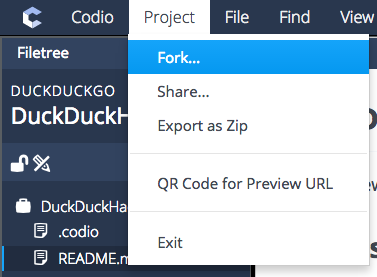

- Visit one of our instant answer repositories (such as https://github.com/duckduckgo/zeroclickinfo-spice), and follow GitHub's instructions to first fork the repository. You can then clone the repo into your Codio machine (You need to open the Terminal for this).
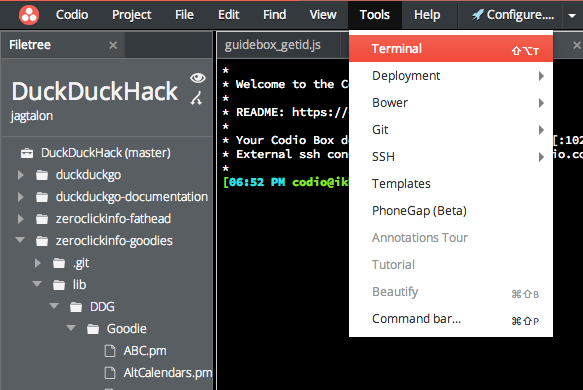
- Go into the directory (by typing in
cd zeroclickinfo-spice) and runduckpan server. Click on "DuckPAN Server" to view the webpage.
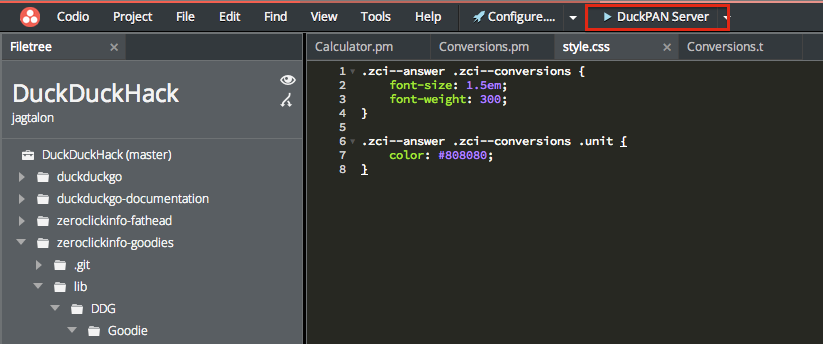
- You're all set!
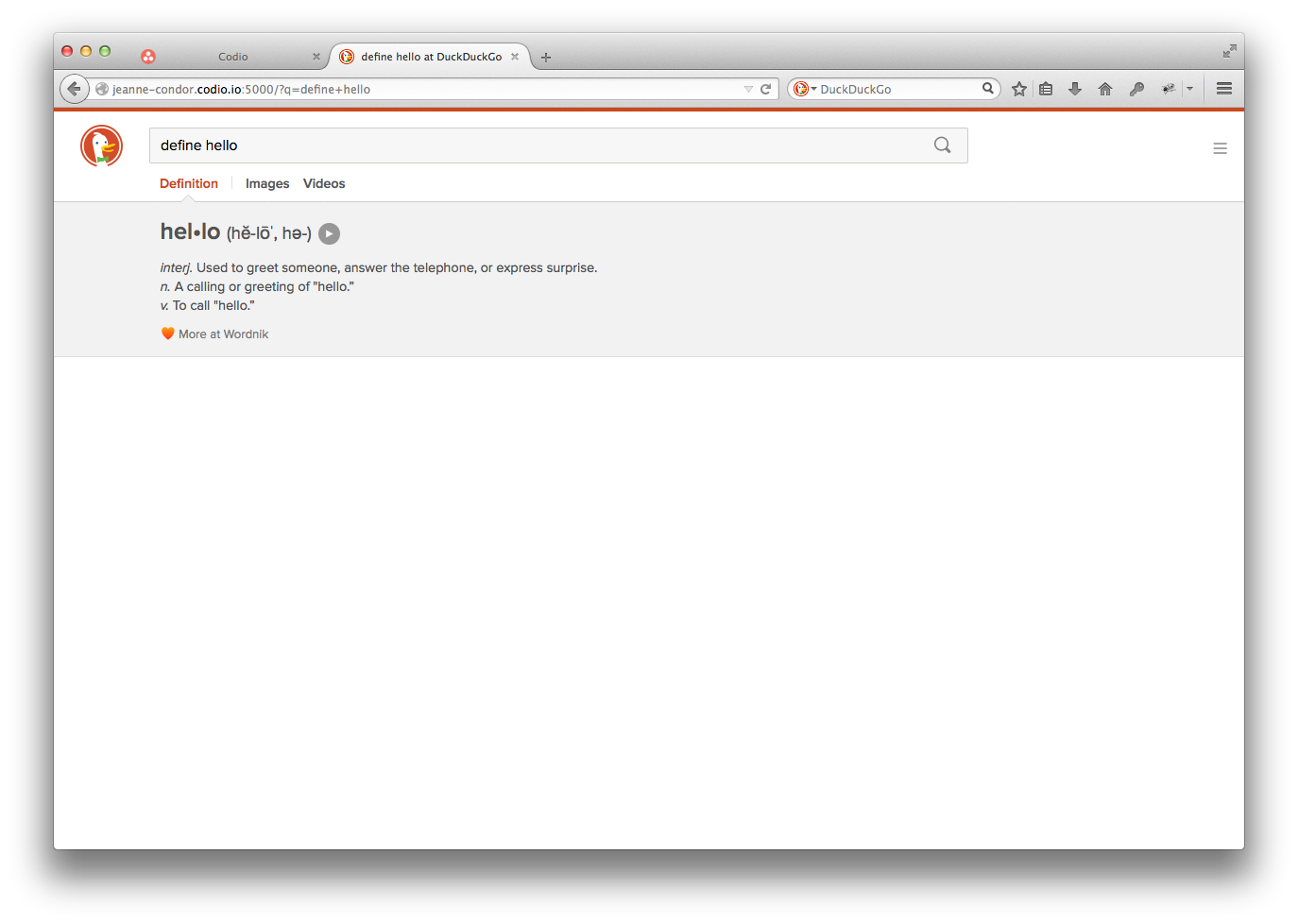
Try typing in queries like "define hello," and see if it works for you. You might be wondering why there are no search results in the page. It's because DuckPAN isn't configured to work with search results—it's only for testing instant answers.
The purpose of our DuckDuckHack VM is to provide a sandbox for DuckDuckGo Instant Answer development that is quick to set up and start working with.
- Ubuntu 12.04 LTS
- Perl 5.16.3 (managed by Perlbrew)
- build-essential (for make, gcc, cc, etc)
- cpanminus (managed by Perlbrew)
- App::DuckPAN
- XFCE Window Manager
- SublimeText, vim, emacs
- Firefox (Configured via fixtracking.com)
- Platform specific virtualization guest tools (optimizes hardware emulation)
ddh-vbox.rar
MD5: 1734373cbecc5820bb7d18406eb42854
https://ddg-community.s3.amazonaws.com/ddh-vbox.rar
ddh-vmw.rar:
MD5: 95ad9acfacadb4b0cb0cf23ffaa3516e
https://ddg-community.s3.amazonaws.com/ddh-vmw.rar
- Docker support
- Public AMI for use on EC2
To use the Virtual Machine, you will need to download and install VirtualBox, VMWare Workstation or VMWare Player, depending on your current OS.
Website: https://www.virtualbox.org/
Supports: Windows, OSX, Linux
-
Download the rar and verify the checksum--decompress: This archive contains the VMDK (Virtual Machine Disk) and OVF (Open Virtualization Format) files.
-
Open VirtualBox, click "File" and then click "Import Appliance"
-
Click "Open appliance..." and select the DuckDuckHack virtual appliance -- click "Next"
-
Click "Import"
Website: https://www.vmware.com/products/player/
Supports: Windows, Linux
1.Download the rar and verify the checksum--decompress: This contains the VMDK (Virtual Machine Disk) and OVF (Open Virtualization Format) files.
2.Open VMWare Player, and click "Open a Virtual Machine"
3.Choose a storage path for the Virtual Machine -- click "Import"
Once you have installed the virtual machine you should be able to start up the VM and login with the following credentials:
- username :
dax - password :
duckduckhack
The DuckPAN client has already been installed for you. You can now clone the instant answer repos and start developing/testing.
The Vagrant-based DuckDuckHack virtual environment provides a similar sandbox to the DuckDuckHack VM, but rather than downloading a prebuilt VM, Vagrant creates an environment for you based on the defined configuration. Vagrant is an awesome tool for building development environments. One command - vagrant up - gets you a complete working environment in minutes. Something go wrong with the environment? No messing around with snapshots. Tear the VM down and build a fresh environment. The DuckDuckHack Vagrant environment uses Chef cookbooks and the DuckPAN installer script, so configuration is transparent and easily shared.
Through the Vagrant configuration, you can easily switch back and forth between a headless-mode and the traditional VirtualBox interface. The configuration defaults to headless.
-
Clone the duckpan-vagrant repo, which contains the
Vagrantfileand Chef cookbooks you'll need -
Run
bundle installto install Berkshelf, a Chef cookbook manager. -
Run
vagrant plugin install vagrant-berkshelfto hook Berkshelf into Vagrant. -
Review the CUSTOM_CONFIG settings at the top of
Vagrantfile. You will want to customize the value of the synced directory to point to your local directory containing the DuckDuckGo code you wish to test. By default, Vagrant will load a VirtualBox Precise64 machine image. If you change this, Ubuntu is recommended. -
Run
vagrant up
The box takes some time to stand up as the duckpan-install script runs. Refer to the duckpan-vagrant readme for more info.
Once the environment has been built, the DuckPAN client is installed and ready to go. You can now clone the instant answer repos and start developing/testing.
If you run into any issues, please file an issue in the duckpan-vagrant issue page.
There are a couple of key Vagrant commands that you'll use to manage your environment.
$ vagrant
up - Build environment from Vagrantfile or resume a previously halted environment.
ssh - Connect to your running VM via SSH.
suspend - Pause the VM, storing its current state to disk.
resume - Bring a suspended VM back to life.
reload - The equivalent of running a halt followed by an up. Use this when you make changes to Vagrantfile.
halt - Shut down the VM. Tries to gracefully shutdown first; if that fails, it will forcefully shut the VM down.
destroy - Stop the currently running VM and blow everything away.Run these commands from the directory containing your Vagrantfile.
For more information, please see the (excellent) Vagrant docs.
**Note: You don't need to install DuckPAN if you're using our DuckDuckHack virtual machine or the Vagrant virtual environment. It's already installed for you!
To install DuckPan, open your terminal and run:
curl http://duckpan.org/install.pl | perlThis script will setup local::lib, which is a way to install Perl modules without changing your base Perl installation. If you already use local::lib or perlbrew, don't worry, this script will intelligently use what you already have.
If you didn't have a local::lib before running the install script, you will need to run the script twice. It should tell you when like this:
please now re-login to your user account and run it again!If everything works, you should see this at the end:
EVERYTHING OK! You can now go hacking! :)Note that with local::lib now installed, you can easily install Perl modules with cpanm.
cpanm App::DuckPAN
App::DuckPAN is up to date.If during the course of your DuckPAN install you run into errors, don't panic, there are a few things you can try.
First, try running the install command again (curl http://duckpan.org/install.pl | perl), this often solves issues related to any dependencies.
If that doesn't work, you should investigate the build.log and see what's wrong. It might be a dependency issue which you can resolve by manually installing whichever dependency is missing via cpanm.
If it still won't install with cpanm try adding --notest to the cpanm command:
cpanm Test::More --notestIf that still doesn't work, you can also try using --force:
cpanm Test::More --forceIf this still doesn't work, please create a GitHub Issue in the DuckPAN Repo here. Be sure to paste the contents of your build.log and also let us know the details of your OS ($ uname -a is great). Once you've made the issue, we'll work with you to try and solve any problems you're having.
duckpan installdepsInstall all requirements of the specific DuckDuckHack project (if possible), like zeroclickinfo-spice, zeroclickinfo-goodie, duckduckgo or community-platform
duckpan roadrunnerSame as installdeps, but avoids testing anything. Useful for speed, but not recommended unless you know what you are doing.
duckpan checkCheck if you fulfill all requirements for the development environment (this is run automatically during setup)
duckpan queryTest goodies and spice triggers interactively on the command line
duckpan serverTest spice plugins on a local web server (for design/layout purposes)
duckpan envView env commands and also shows the env variables currently stored in ~/.duckpan/env.ini
duckpan env <name> <value>Add an environment variable that duckpan will remember. Useful for spice API keys. Variables are stored in ~/.duckpan/env.ini
duckpan env <name>Retrieve the matching key for a given env variable.
duckpan env rm <name>Remove an environment variable from duckpan
duckpan releaseRelease the project of the current directory to DuckPAN
