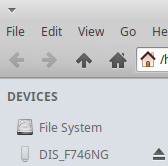This is LVGL ported to STM32F746G-DISCO using CubeIDE or IAR Embedded Workbench.
- Download lv_stm32f746.bin.zip and extract the binary inside.
- Plug in the Discovery board.
- Copy the binary to the
DIS_F746NGdrive provided by the board's USB interface.
- Clone (or download) this GitHub repository to a folder on your computer and update the submodules:
git clone --recursive https://github.com/lvgl/lv_port_stm32f746_disco.git - Open or import the project.
-
CubeIDE
- Install CubeIDE.
- Import the project into your workspace.
-
IAR Embedded Workbench
-
Open IAR workspace at
ide/iar/stm32f746_disco_lvgl.ewwNOTE: LVGL does NOT support the 'multi-file compilation' mode.
-
- Connect the Discovery board
- Build and run!
For the background to Microsoft's Development containers see here
At the project root, open the project using VSCode
$ code .
VSCode will then pop up a dialog:
Folder contains a Dev Container configuration file. Reopen folder to develop in a container
Select Reopen in Container
First time through this will build a Docker image from scratch using .devcontainer/Dockerfile - this may take a couple of minutes as it includes downloading the gcc-arm-none-eabi toolset from developer.arm.com. This build is a one-off operation.
Once VSCode has created the Docker image and launched the container, open a new Terminal window (using the VSCode menu). You are now working in an Ubuntu based envrionment.
There is a build script supplied. Simply run
$ ./build.sh
This will create the artifacts:
build/debug/lv_stm32f746.elfbuild/debug/lv_stm32f746.bin
To rebuild, simple repeat:
$ ./build.sh
If you add new files, then run:
$ ./build.sh reset
To debug from within the container, OpenOCD need to run locally to connect to the target board.
In a terminal window run
openocd -f Release/stm32f7.cfg
OpenOCD will then wait on port 3333 for a gdb connection
Info : starting gdb server for stm32f7x.cpu on 3333
Info : Listening on port 3333 for gdb connections
In VSCode/devcontainer select the Run/Debug option Debug (Remote OpenOCD).
The container uses arm-none-eabi-gdb to connect to OpenOCD on port 3333 to reflash the board and support source-level debug.