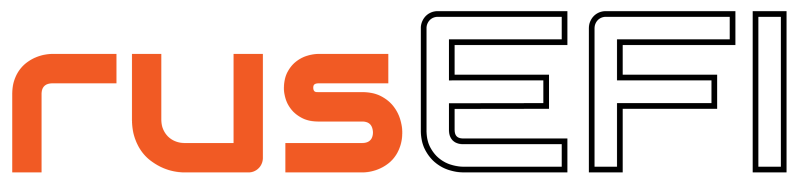CAN Sniffer
In this HOWTO I will explain how to see raw CAN message flow with less than $30 in hardware & some free software.
-
Get an STM32F4DISCOVERY micro-controller board - there are 'Order Now' buttons at the bottom of the official page.

-
Get an SN65HVD230 CAN Board

-
Get a "OBD2 16-Pin Male to Female Diagnostic Extension Cable" on eBay

-
Get a microUSB cable (one which comes with any Android phone)
Cut the OBD extension cord into two pieces, we would need the part with the male connector. Find the wires for pins #6 and #14
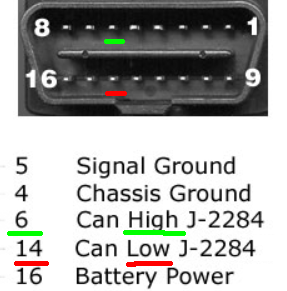
Run some wires from these pins to CANH (high) and CANL (low) screw terminals of the can module.
Here is how the end result should look like:

Ignore the white wire - we do not need it.
Run female-female jumper wires to connect TX on the CAN module with pin PB6 on the discovery board. RX on the module to pin PB12. GND to GND. +3v to +3v.
Hardware is ready!

-
Download and install STSW-LINK004 STM32 ST-LINK utility
-
Firmware: download and unzip rusefi_can_sniffer.zip
-
Uploading the firmware: Connect stm32f4discovery to your laptop using a mini-USB cable (one should come with the board), install driver, start St-Link Utility.
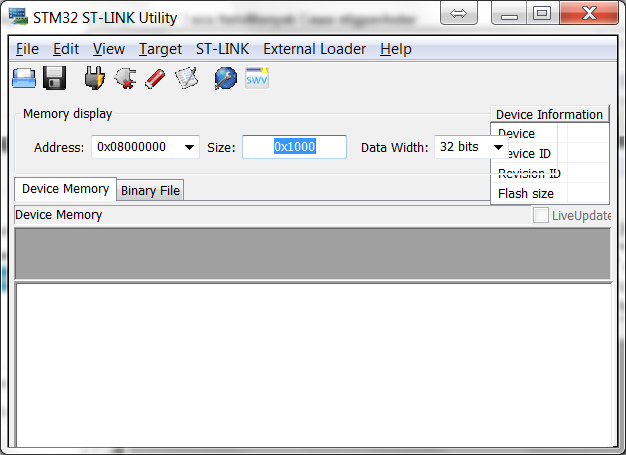
click 'Target'>'Program...'
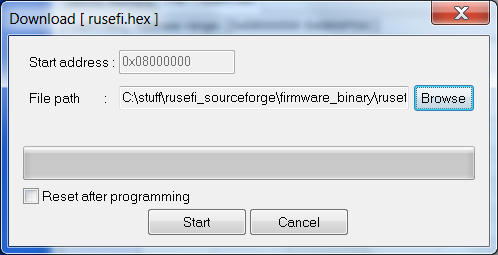
Point the utility to the rusefi_can_sniffer.hex file and hit 'Start'
Close ST Link Utility.
-
Now it's time to connect the micro USB cable. Keep miniUSB cable connected - you should have two USB cables connected. When you do this for the first time your Windows would prompt for drivers, you should download & install virtual COM driver
Once the driver is installed, you can verify serial connectivity by opening your Device Manager - we are expecting to see a Virtual COM Port.
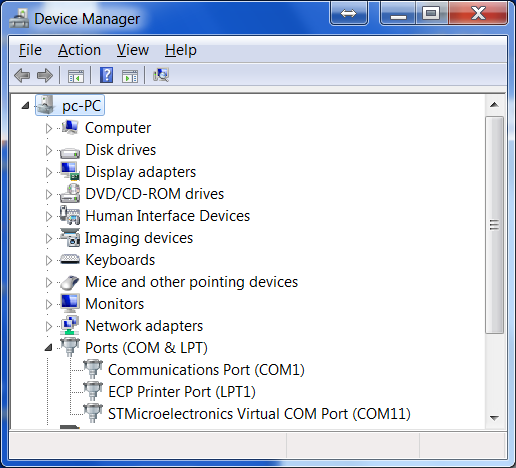
Remember the number of the COM port.
-
Download and launch Putty telnet application.
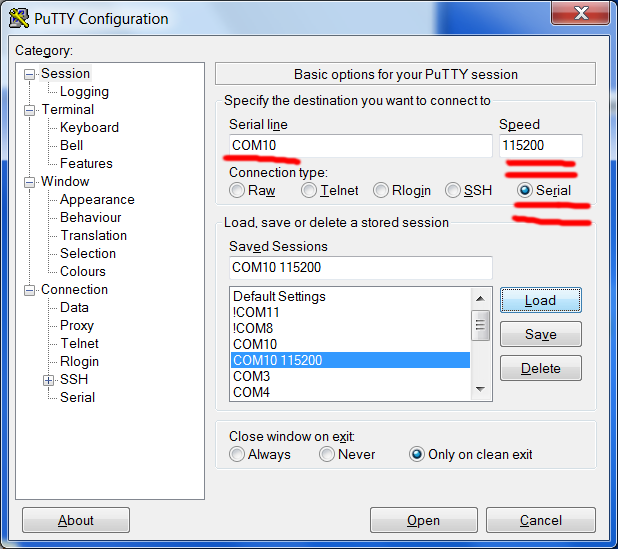

Now connect the obd connector to your vehicle and you should see the CAN messages flowing in putty.
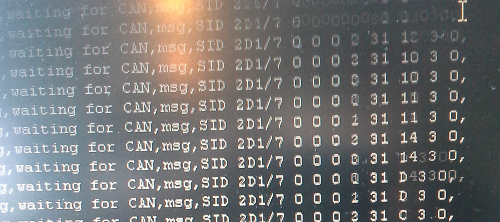
- How to search the Wiki
- Quick Start
- How to ask questions
- Support
- How to create a TunerStudio project
- HOWTOs and FAQs
- rusEFI Online
- Fueling
- Multispark
- Cranking
- Electronic Throttle
- Knock Sensing
- Variable Valve Timing
- Lua Scripting
- GDI
- rusEFI virtual simulator
- Digital Dash