-
Notifications
You must be signed in to change notification settings - Fork 365
User_Inst_Unity3DOnWindows
Installing Unity
- Download and install Unity
- Start Unity and follow on screen instructions to sign in/create an account
- Create a new project
- Copy the RosSharp folder from the latest commit of our repository into the Assets folder of your Unity project.
Note: Make sure that Unity is using .NET Framework 4.x, since it is required by RosBridgeClient. To do this:
- In the Unity menu, go to
Edit>Project Settings>Player. - In the Inspector pane, look under
Other Settings>Configuration. - Set
Scripting Runtime Version*to.Net 4.x Equivalent.
Now RosBridgeClient and UrdfImporter are included in your Unity project. Once the plugins have been loaded, the following new menu items will show up:
-
ROSBridgeClient>Generate Messages\Transfer URDF to ROS\Transfer URDF from ROS
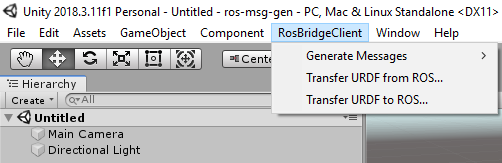
-
GameObject>3D Object>URDF Model (import)\URDF Model (new)
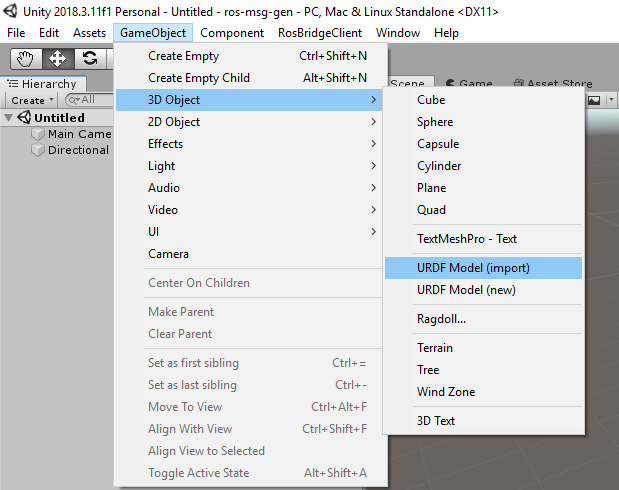
Furthermore various scripts and GameObjects are now contained in the Assets folder. These accomplish different functionalities explained in these tutorials.
Next tutorial: 1.2 Ubuntu on Oracle VM
© Siemens AG, 2017-2019 Author: Verena Röhrl (verena.roehrl@siemens.com)
1. Installation and Configuration
1.1 Unity on Windows
1.2 Ubuntu on Oracle VM
1.3 ROS on Ubuntu
1.4 Gazebo Setup on VM
1.5 TurtleBot2
1.6 Shadow Hand
1.7 Gazebo Simulation Example Setup
1.8 Unity Simulation Example Setup
2. Application examples with ROS communication
2.1 Transfer a URDF from ROS to Unity
2.2 Transfer a URDF from Unity to ROS
2.3 Gazebo Simulation Example
2.4 Unity Simulation Example
2.5 Fibonacci Action Client
2.6 Fibonacci Action Server
3. Application examples without ROS communication
3.1 Import a URDF on Windows
3.2 Create, Modify and Export a URDF Model
3.3 Animate a Robot Model in Unity
ROS-Unity Coordinate System Conversions
How to add new Message Types
RosBridgeClient Protocols
RosBridgeClient Serializers
Message Handling Code Map
Action Server State Machine Model
License Headers