2 Specific event tracking with the Javascript tracker v2.11
🚧 The documentation for the latest version can be found on the Snowplow documentation site.
This page refers to version 2.11.x of the Snowplow JavaScript Tracker
Snowplow has been built to enable users to track a wide range of events that occur when consumers interact with their websites and webapps. We are constantly growing the range of functions available in order to capture that data more richly.
- 3.1 Pageviews
- 3.1.1
trackPageView
- 3.1.1
- 3.2 Track engagement with a web page over time: page pings
- 3.2.1
enableActivityTracking - 3.2.2
updatePageActivity
- 3.2.1
- 3.3 Ecommerce tracking
- 3.3.1
addTrans - 3.3.2
addItem - 3.3.3
trackTrans - 3.3.4 Putting the three methods together: a complete example
- 3.3.1
- 3.4 Social tracking
- 3.4.1
trackSocialInteraction
- 3.4.1
- 3.5 Campaign tracking
- 3.6 Ad tracking methods
- 3.7 Tracking custom self-describing events
- 3.7.1
trackSelfDescribingEvent
- 3.7.1
- 3.8 Tracking custom structured events
- 3.8.1
trackStructEvent
- 3.8.1
- 3.9 Link click tracking
- 3.9.1
enableLinkClickTracking - 3.9.2
refreshLinkClickTracking - 3.9.3
trackLinkClick
- 3.9.1
- 3.10 Form tracking
- 3.10.1
enableFormTracking - 3.10.2 Custom form tracking
- 3.10.1
- 3.11
trackAddToCartandtrackRemoveFromCart - 3.12
trackSiteSearch - 3.13
trackTiming - 3.14 Enhanced Ecommerce tracking
- 3.15 Consent tracking
- 3.15.1
trackConsentGranted - 3.15.2
trackConsentWithdrawn - 3.15.3 Consent documents
- 3.15.1
- 3.16 GDPR context
- 3.17 Custom contexts
- 3.18 Global contexts
- 3.18.1 Context generators
- 3.18.1.1
eventType - 3.18.1.2
eventSchema
- 3.18.1.1
- 3.18.2 Conditional context providers
- 3.18.3 Filter functions
- 3.18.4 Rulesets
- 3.18.5 Global contexts methods
- 3.18.5.1
addGlobalContexts - 3.18.5.2
removeGlobalContexts - 3.18.5.3
clearGlobalContexts
- 3.18.5.1
- 3.18.1 Context generators
- 3.19 Error tracking
- 3.19.1
trackError - 3.19.2
enableErrorTracking
- 3.19.1
- 3.20 Setting the true timestamp
- 3.21 Error output
Page views are tracked using the trackPageView method. This is generally part of the first Snowplow tag to fire on a particular web page. As a result, the trackPageView method is usually deployed straight after the tag that also invokes the Snowplow JavaScript (sp.js) e.g.
<!-- Snowplow starts plowing -->
<script type="text/javascript">
;(function(p,l,o,w,i,n,g){if(!p[i]){p.GlobalSnowplowNamespace=p.GlobalSnowplowNamespace||[];
p.GlobalSnowplowNamespace.push(i);p[i]=function(){(p[i].q=p[i].q||[]).push(arguments)
};p[i].q=p[i].q||[];n=l.createElement(o);g=l.getElementsByTagName(o)[0];n.async=1;
n.src=w;g.parentNode.insertBefore(n,g)}}(window,document,"script","//cdn.jsdelivr.net/gh/snowplow/sp-js-assets@2.9.0/sp.js","snowplow_name_here"));
snowplow_name_here('enableActivityTracking', 30, 10);
snowplow_name_here('trackPageView');
</script>
<!-- Snowplow stops plowing -->Track pageview is called using the simple:
snowplow_name_here('trackPageView');This method automatically captures the URL, referrer and page title (inferred from the <title> tag.
If you wish, you can override the title with a custom value:
snowplow_name_here('trackPageView', 'my custom page title');trackPageView can also be passed an array of custom contexts as an additional final parameter. See Contexts for more information.
Additionally, you can pass a function which returns an array of zero or more contexts to trackPageView. For the page view and for all subsequent page pings, the function will be called and the contexts it returns will be added to the event.
For example:
// Turn on page pings every 10 seconds
window.snowplow_name_here('enableActivityTracking', 10, 10);
window.snowplow_name_here(
'trackPageView',
// no custom title
null,
// The usual array of static contexts
[{
schema: 'iglu:com.acme/static_context/jsonschema/1-0-0',
data: {
staticValue: new Date().toString()
}
}],
// Function which returns an array of custom contexts
// Gets called once per page view / page ping
function() {
return [{
schema: 'iglu:com.acme/dynamic_context/jsonschema/1-0-0',
data: {
dynamicValue: new Date().toString()
}
}];
}
);The page view and every subsequent page ping will have both a static_context and a dynamic_context attached. The static_contexts will all have the same staticValue, but the dynamic_contexts will have different dynamicValues since a new context is created for every event.
Back to top Back to JavaScript technical documentation contents
As well as tracking page views, we can monitor whether a user continues to engage with a page over time, and record how he / she digests content on the page over time.
That is accomplished using 'page ping' events. If activity tracking is enabled, the web page is monitored to see if a user is engaging with it. (E.g. is the tab in focus, does the mouse move over the page, does the user scroll etc.) If any of these things occur in a set period of time, a page ping event fires, and records the maximum scroll left / right and up / down in the last ping period. If there is no activity in the page (e.g. because the user is on a different tab in his / her browser), no page ping fires.
Page pings are enabled by:
snowplow_name_here('enableActivityTracking', minimumVisitLength, heartBeat);where minimumVisitLength is the time period from page load before the first page ping occurs, in seconds. Heartbeat is the number of seconds between each page ping, once they have started. So, if you executed:
snowplow_name_here('enableActivityTracking', 30, 10);
snowplow_name_here('trackPageView');The first ping would occur after 30 seconds, and subsequent pings every 10 seconds as long as the user continued to browse the page actively.
Notes:
- In general this is executed as part of the main Snowplow tracking tag. As a result, you can elect to enable this on specific pages.
- The
enableActivityTrackingmethod must be called before thetrackPageViewmethod. - Activity tracking will be disabled if either
minimumVisitLengthorheartBeatis not integer. This is to prevent relentless callbacks.
You can also trigger a page ping manually with:
snowplow_name_here('updatePageActivity');This is particularly useful when a user is passively engaging with your content, e.g. watching a video.
Back to top Back to JavaScript technical documentation contents
Modelled on Google Analytics ecommerce tracking capability, Snowplow uses three methods that have to be used together to track online transactions:
-
Create a transaction object. Use
addTrans()method to initialize a transaction object. This will be the object that is loaded with all the data relevant to the specific transaction that is being tracked including all the items in the order, the prices of the items, the price of shipping and theorder_id. -
Add items to the transaction. Use the
addItem()method to add data about each individual item to the transaction object. - Submit the transaction to Snowplow using the trackTrans() method, once all the relevant data has been loaded into the object.
The addTrans method creates a transaction object. It takes nine possible parameters, two of which are required:
| Parameter | Description | Required? | Example value |
|---|---|---|---|
orderId |
Internal unique order id number for this transaction | Yes | '1234' |
affiliation |
Partner or store affiliation | No | 'Womens Apparel' |
total |
Total amount of the transaction | Yes | '19.99' |
tax |
Tax amount of the transaction | No | '1.00' |
shipping |
Shipping charge for the transaction | No | '2.99' |
city |
City to associate with transaction | No | 'San Jose' |
state |
State or province to associate with transaction | No | 'California' |
country |
Country to associate with transaction | No | 'USA' |
currency |
Currency to associate with this transaction | No | 'USD' |
For example:
snowplow_name_here('addTrans',
'1234', // order ID - required
'Acme Clothing', // affiliation or store name
'11.99', // total - required
'1.29', // tax
'5', // shipping
'San Jose', // city
'California', // state or province
'USA', // country
'USD' // currency
);addTrans can also be passed an array of custom contexts as an additional final parameter. See Contexts for more information.
Back to top Back to JavaScript technical documentation contents
The addItem method is used to capture the details of each product item included in the transaction. It should therefore be called once for each item.
There are six potential parameters that can be passed with each call, four of which are required:
| Parameter | Description | Required? | Example value |
|---|---|---|---|
orderId |
Order ID of the transaction to associate with item | Yes | '1234' |
sku |
Item's SKU code | Yes | 'pbz0001234' |
name |
Product name | No, but advisable (to make interpreting SKU easier) | 'Black Tarot' |
category |
Product category | No | 'Large' |
price |
Product price | Yes | '9.99' |
quantity |
Purchase quantity | Yes | '1' |
currency |
Product price currency | No | 'USD' |
For example:
snowplow_name_here('addItem',
'1234', // order ID - required
'DD44', // SKU/code - required
'T-Shirt', // product name
'Green Medium', // category or variation
'11.99', // unit price - required
'1', // quantity - required
'USD' // currency
);addItem can also be passed an array of custom contexts as an additional final parameter. See Contexts for more information.
Once the transaction object has been created (using addTrans) and the relevant item data added to it using the addItem method, we are ready to send the data to the collector. This is initiated using the trackTrans method:
snowplow_name_here('trackTrans');<html>
<head>
<title>Receipt for your clothing purchase from Acme Clothing</title>
<script type="text/javascript">
;(function(p,l,o,w,i,n,g){if(!p[i]){p.GlobalSnowplowNamespace=p.GlobalSnowplowNamespace||[];
p.GlobalSnowplowNamespace.push(i);p[i]=function(){(p[i].q=p[i].q||[]).push(arguments)
};p[i].q=p[i].q||[];n=l.createElement(o);g=l.getElementsByTagName(o)[0];n.async=1;
n.src=w;g.parentNode.insertBefore(n,g)}}(window,document,"script","//cdn.jsdelivr.net/gh/snowplow/sp-js-assets@2.5.1/sp.js","snowplow_name_here"));
snowplow_name_here('newTracker', 'cf', 'my-collector.cloudfront.net');
snowplow_name_here('enableActivityTracking', 30, 10)
snowplow_name_here('trackPageView');
snowplow_name_here('enableLinkClickTracking');
snowplow_name_here('addTrans',
'1234', // order ID - required
'Acme Clothing', // affiliation or store name
'11.99', // total - required
'1.29', // tax
'5', // shipping
'San Jose', // city
'California', // state or province
'USA' // country
);
// add item might be called for every item in the shopping cart
// where your ecommerce engine loops through each item in the cart and
// prints out _addItem for each
snowplow_name_here('addItem',
'1234', // order ID - required
'DD44', // SKU/code - required
'T-Shirt', // product name
'Green Medium', // category or variation
'11.99', // unit price - required
'1' // quantity - required
);
// trackTrans sends the transaction to Snowplow tracking servers.
// Must be called last to commit the transaction.
snowplow_name_here('trackTrans'); //submits transaction to the collector
</script>
</head>
<body>
Thank you for your order. You will receive an email containing all your order details.
</body>
</html>Back to top Back to JavaScript technical documentation contents
Social tracking will be used to track the way users interact with Facebook, Twitter and Google + widgets, e.g. to capture "like this" or "tweet this" events.
The trackSocialInteraction method takes three parameters:
| Parameter | Description | Required? | Example value |
|---|---|---|---|
action |
Social action performed | Yes | 'like', 'retweet' |
network |
Social network | Yes | 'facebook', 'twitter' |
target |
Object social action is performed on e.g. page ID, product ID | No | '19.99' |
The method is executed in as:
snowplow_name_here('trackSocialInteraction', action, network, target);For example:
snowplow_name_here('trackSocialInteraction', 'like', 'facebook', 'pbz00123');Or if the optional parameters were left off:
snowplow_name_here('trackSocialInteraction', 'like', 'facebook');trackSocialInteraction can also be passed an array of custom contexts as an additional final parameter. See Contexts for more information.
Back to top Back to JavaScript technical documentation contents
Campaign tracking is used to identify the source of traffic coming to a website.
At the highest level, we can distinguish paid traffic (that derives from ad spend) with non paid traffic: visitors who come to the website by entering the URL directly, clicking on a link from a referrer site or clicking on an organic link returned in a search results, for example.
In order to identify paid traffic, Snowplow users need to set five query parameters on the links used in ads. Snowplow checks for the presence of these query parameters on the web pages that users load: if it finds them, it knows that that user came from a paid source, and stores the values of those parameters so that it is possible to identify the paid source of traffic exactly.
If the query parameters are not present, Snowplow reasons that the user is from a non paid source of traffic. It then checks the page referrer (the url of the web page the user was on before visiting our website), and uses that to deduce the source of traffic:
- If the URL is identified as a search engine, the traffic medium is set to "organic" and Snowplow tries to derive the search engine name from the referrer URL domain and the keywords from the query string.
- If the URL is a non-search 3rd party website, the medium is set to "referrer". Snowplow derives the source from the referrer URL domain.
Your different ad campaigns (PPC campaigns, display ads, email marketing messages, Facebook campaigns etc.) will include one or more links to your website e.g.:
<a href="http://mysite.com/myproduct.html">Visit website</a>We want to be able to identify people who've clicked on ads e.g. in a marketing email as having come to the site having clicked on a link in that particular marketing email. To do that, we modify the link in the marketing email with query parameters, like so:
<a href="http://mysite.com/myproduct.html?utm_source=newsletter-october&utm_medium=email&utm_campaign=cn0201">Visit website</a>For the prospective customer clicking on the link, adding the query parameters does not change the user experience. (The user is still directed to the webpage at http://mysite.com/myproduct.html.) But Snowplow then has access to the fields given in the query string, and uses them to identify this user as originating from the October Newsletter, an email marketing campaign with campaign id = cn0201.
Snowplow uses the same query parameters used by Google Analytics. Because of this, Snowplow users who are also using GA do not need to do any additional work to make their campaigns trackable in Snowplow as well as GA. Those parameters are:
| Parameter | Name | Description |
|---|---|---|
utm_source |
Campaign source | Identify the advertiser driving traffic to your site e.g. Google, Facebook, autumn-newsletter etc. |
utm_medium |
Campaign medium | The advertising / marketing medium e.g. cpc, banner, email newsletter, in-app ad, cpa |
utm_campaign |
Campaign id | A unique campaign id. This can be a descriptive name or a number / string that is then looked up against a campaign table as part of the analysis |
utm_term |
Campaign term(s) | Used for search marketing in particular, this field is used to identify the search terms that triggered the ad being displayed in the search results. |
utm_content |
Campaign content | Used either to differentiate similar content or two links in the same ad. (So that it is possible to identify which is generating more traffic.) |
The parameters are descibed in the Google Analytics help page. Google also provides a urlbuilder which can be used to construct the URL incl. query parameters to use in your campaigns.
Back to top Back to JavaScript technical documentation contents
Snowplow tracking code can be included in ad tags in order to track impressions and ad clicks. This is used by e.g. ad networks to identify which sites and web pages users visit across a network, so that they can be segmented, for example.
Each ad tracking method has a costModel field and a cost field. If you provide the cost field, you must also provide one of 'cpa', 'cpc', and 'cpm' for the costModel field.
It may be the case that multiple ads from the same source end up on a single page. If this happens, it is important that the different Snowplow code snippets associated with those ads not interfere with one another. The best way to prevent this is to randomly name each tracker instance you create so that the probability of a name collision is negligible. See Managing multiple trackers for more on having more than one tracker instance on a single page.
Below is an example of how to achieve this when using Snowplow ad impression tracking.
<!-- Snowplow starts plowing -->
<script type="text/javascript">
// Wrap script in a closure.
// This prevents rnd from becoming a global variable.
// So if multiple copies of the script are loaded on the same page,
// each instance of rnd will be inside its own namespace and will
// not overwrite any of the others.
// See http://benalman.com/news/2010/11/immediately-invoked-function-expression/
(function(){
// Randomly generate tracker namespace to prevent clashes
var rnd = Math.random().toString(36).substring(2);
// Load Snowplow
;(function(p,l,o,w,i,n,g){if(!p[i]){p.GlobalSnowplowNamespace=p.GlobalSnowplowNamespace||[];
p.GlobalSnowplowNamespace.push(i);p[i]=function(){(p[i].q=p[i].q||[]).push(arguments)
};p[i].q=p[i].q||[];n=l.createElement(o);g=l.getElementsByTagName(o)[0];n.async=1;
n.src=w;g.parentNode.insertBefore(n,g)}}(window,document,"script","//cdn.jsdelivr.net/gh/snowplow/sp-js-assets@2.5.1/sp.js","sp_pm"));
// Create a new tracker namespaced to rnd
window.sp_pm('newTracker', rnd, 'my-collector.cloudfront.net', {
appId: 'myApp',
platform: 'web'
});
// Replace the values below with magic macros from your adserver
window.sp_pm('trackAdImpression:' + rnd,
'67965967893', // impressionId
'cpm', // costModel - 'cpa', 'cpc', or 'cpm'
5.5, // cost
'http://www.example.com', // targetUrl
'23', // bannerId
'7', // zoneId
'201', // advertiserId
'12' // campaignId
);
}());
</script>
<!-- Snowplow stops plowing -->Even if several copies of the above script appear on a page, the trackers created will all (probably) have different names and so will not interfere with one another. The same technique should be used when tracking ad clicks. The below examples for trackAdImpression and trackAdClick assume that rnd has been defined in this way.
Ad impression tracking is accomplished using the trackAdImpression method. Here are the arguments it accepts:
| Name | Required? | Description | Type |
|---|---|---|---|
impressionId |
No | Identifier for the particular impression instance | string |
costModel |
No | The cost model for the campaign: 'cpc', 'cpm', or 'cpa' | string |
cost |
No | Ad cost | number |
targetUrl |
No | The destination URL | string |
bannerId |
No | Adserver identifier for the ad banner (creative) being displayed | string |
zoneId |
No | Adserver identifier for the zone where the ad banner is located | string |
advertiserID |
No | Adserver identifier for the advertiser which the campaign belongs to | string |
campaignId |
No | Adserver identifier for the ad campaign which the banner belongs to | string |
An example:
snowplow_name_here('trackAdImpression:' + rnd,
'67965967893', // impressionId
'cpm', // costModel - 'cpa', 'cpc', or 'cpm'
5.5, // cost
'http://www.example.com', // targetUrl
'23', // bannerId
'7', // zoneId
'201', // advertiserId
'12' // campaignId
);Ad impression events are implemented as Snowplow unstructured events. Here is the JSON schema for an ad impression event.
trackAdImpression can also be passed an array of custom contexts as an additional final parameter. See Contexts for more information.
You will want to set these arguments programmatically, across all of your ad zones/slots. For guidelines on how to achieve this with the OpenX adserver, please see the following section 3.6.4.
Ad click tracking is accomplished using the trackAdClick method. Here are the arguments it accepts:
| Name | Required? | Description | Type |
|---|---|---|---|
targetUrl |
Yes | The destination URL | string |
clickId |
No | Identifier for the particular click instance | string |
costModel |
No | The cost model for the campaign: 'cpc', 'cpm', or 'cpa' | string |
cost |
No | Ad cost | number |
bannerId |
No | Adserver identifier for the ad banner (creative) being displayed | string |
zoneId |
No | Adserver identifier for the zone where the ad banner is located | string |
advertiserID |
No | Adserver identifier for the advertiser which the campaign belongs to | string |
campaignId |
No | Adserver identifier for the ad campaign which the banner belongs to | string |
An example:
snowplow_name_here('trackAdClick:' + rnd,
'http://www.example.com', // targetUrl
'12243253', // clickId
'cpm', // costModel
2.5, // cost
'23', // bannerId
'7', // zoneId
'67965967893', // impressionId - the same as in trackAdImpression
'201', // advertiserId
'12' // campaignId
);Ad click events are implemented as Snowplow unstructured events.Here is the JSON schema for an ad click event.
trackAdClick can also be passed an array of custom contexts as an additional final parameter. See Contexts for more information.
Use the trackAdConversion method to track ad conversions. Here are the arguments it accepts:
| Name | Required? | Description | Type |
|---|---|---|---|
conversionId |
No | Identifier for the particular conversion instance | string |
costModel |
No | The cost model for the campaign: 'cpc', 'cpm', or 'cpa' | string |
cost |
No | Ad cost | number |
category |
No | Conversion category | number |
action |
No | The type of user interaction, e.g. 'purchase' | string |
property |
No | Describes the object of the conversion | string |
initialValue |
No | How much the conversion is initially worth | number |
advertiserID |
No | Adserver identifier for the advertiser which the campaign belongs to | string |
campaignId |
No | Adserver identifier for the ad campaign which the banner belongs to | string |
An example:
window.snowplow_name_here('trackAdConversion',
'743560297', // conversionId
10, // cost
'ecommerce', // category
'purchase', // action
'', // property
99, // initialValue - how much the conversion is initially worth
'201', // advertiserId
'cpa', // costModel
'12' // campaignId
);Ad conversion events are implemented as Snowplow unstructured events. Here is the schema for an ad conversion event.
trackAdConversion can also be passed an array of custom contexts as an additional final parameter. See Contexts for more information.
Most ad servers enable you to append custom code to your ad tags. Here's what the zone append functionality looks like in the OpenX adserver (OnRamp edition):
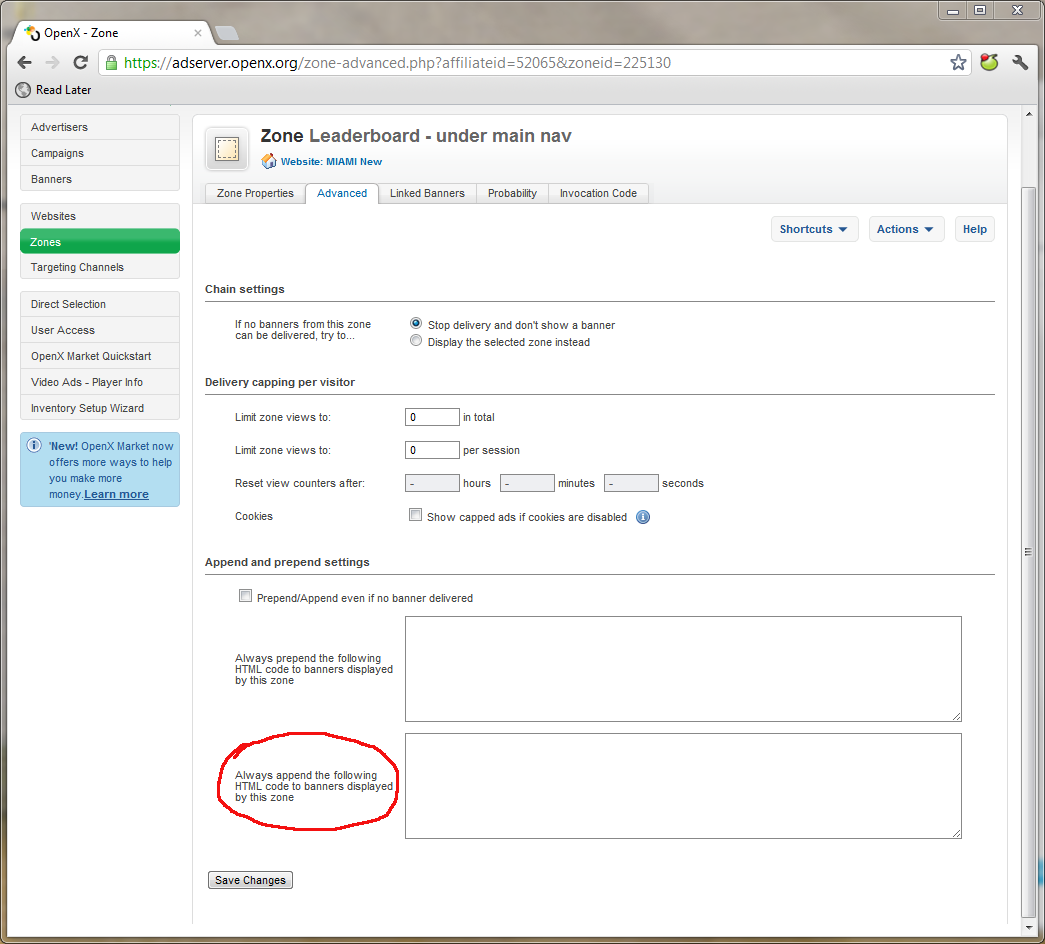
You will need to populate the ad zone append field with Snowplow tags for every ad zone/unit which you use to serve ads across your site or network. Read on for the Snowplow HTML code to use for OpenX.
Because OpenX has a feature called magic macros, it is relatively straightforward to pass the banner, campaign and user ID arguments into the call to trackAdImpression() (advertiser ID is not available through magic macros).
The full HTML code to append, using asynchronous Snowplow invocation, looks like this:
<!-- Snowplow starts plowing -->
<script type="text/javascript">
;(function(p,l,o,w,i,n,g){if(!p[i]){p.GlobalSnowplowNamespace=p.GlobalSnowplowNamespace||[];
p.GlobalSnowplowNamespace.push(i);p[i]=function(){(p[i].q=p[i].q||[]).push(arguments)
};p[i].q=p[i].q||[];n=l.createElement(o);g=l.getElementsByTagName(o)[0];n.async=1;
n.src=w;g.parentNode.insertBefore(n,g)}}(window,document,"script","//cdn.jsdelivr.net/gh/snowplow/sp-js-assets@2.5.1/sp.js","snowplow_name_here"));
// Update tracker constructor to use your CloudFront distribution subdomain
window.snowplow_name_here('newTracker', 'cf', 'patldfvsg0d8w.cloudfront.net');
window.snowplow_name_here('trackAdImpression', '{impressionId}' '{costModel}', '{cost}', '{targetUrl}', '{bannerid}', '{zoneid}', '{advertiserId}', '{campaignid}'); // OpenX magic macros. Leave this line as-is
</script>
<!-- Snowplow stops plowing -->Once you have appended this code to all of your active ad zones, Snowplow should be collecting all of your ad impression data.
Note that this is only available on version 2.7.0 and above of the JS tracker.
You may wish to track events on your website or application which are not directly supported by Snowplow and which structured event tracking does not adequately capture.
Your event may have more than the five fields offered by trackStructEvent, or its fields may not fit into the category-action-label-property-value model.
The solution is Snowplow's self-describing events (previously known as unstructured). Self-describing events use JSONs which can have arbitrarily many fields.
To define your own custom event, you must create a JSON schema for that event and upload it to an Iglu Schema Repository. Snowplow uses the schema to validate that the JSON containing the event properties is well-formed.
To track a self-describing event, you make use the trackSelfDescribingEvent method:
snowplow_name_here('trackSelfDescribingEvent', <<SELF-DESCRIBING EVENT JSON>>);For example:
window.snowplow_name_here('trackSelfDescribingEvent', {
schema: 'iglu:com.acme_company/viewed_product/jsonschema/2-0-0',
data: {
productId: 'ASO01043',
category: 'Dresses',
brand: 'ACME',
returning: true,
price: 49.95,
sizes: ['xs', 's', 'l', 'xl', 'xxl'],
availableSince: new Date(2013,3,7)
}
});The second argument is a self-describing JSON. It has two fields:
- A
datafield, containing the properties of the event - A
schemafield, containing the location of the JSON schema against which thedatafield should be validated.
The data field should be flat, not nested.
trackSelfDescribingEvent can also be passed an array of custom contexts as an additional final parameter. See Contexts for more information.
Back to top Back to JavaScript technical documentation contents
There are likely to be a large number of AJAX events that can occur on your site, for which a specific tracking method is part of Snowplow. Examples include:
- Playing a video
- Adding an item to basket
- Submitting a lead form
Our philosophy in creating Snowplow is that users should capture "every" consumer interaction and work out later how to use this data. This is different from traditional web analytics and business intelligence, that argues that you should first work out what you need, and only then start capturing the data.
As part of a Snowplow implementation, therefore, we recommend that you identify every type of AJAX interaction that a user might have with your site: each one of these is an event that will not be captured as part of the standard page view tracking. All of them are candidates to track using trackStructEvent, if none of the other event-specific methods outlined above are appropriate.
There are five parameters can be associated with each structured event. Of them, only the first two are required:
| Name | Required? | Description |
|---|---|---|
Category |
Yes | The name you supply for the group of objects you want to track e.g. 'media', 'ecomm' |
Action |
Yes | A string which defines the type of user interaction for the web object e.g. 'play-video', 'add-to-basket' |
Label |
No | An optional string which identifies the specific object being actioned e.g. ID of the video being played, or the SKU or the product added-to-basket |
Property |
No | An optional string describing the object or the action performed on it. This might be the quantity of an item added to basket |
Value |
No | An optional float to quantify or further describe the user action. This might be the price of an item added-to-basket, or the starting time of the video where play was just pressed |
The async specification for the trackStructEvent method is:
snowplow_name_here('trackStructEvent', 'category','action','label','property','value');An example of tracking a user listening to a music mix:
snowplow_name_here('trackStructEvent', 'Mixes', 'Play', 'MrC/fabric-0503-mix', '', '0.0');Note that in the above example no value is set for the event property.
trackStructEvent can also be passed an array of custom contexts as an additional final parameter. See Contexts for more information.
Back to top Back to JavaScript technical documentation contents
Link click tracking is enabled using the enableLinkClickTracking method. Use this method once and the Tracker will add click event listeners to all link elements. Link clicks are tracked as unstructured events. Each link click event captures the link's href attribute. The event also has fields for the link's id, classes, and target (where the linked document is opened, such as a new tab or new window).
Here is the JSON schema for a link click event.
Turn on link click tracking like this:
snowplow_name_here('enableLinkClickTracking');This is its signature:
enableLinkClickTracking(filter, pseudoclicks, content, contexts);You can control which links are tracked using the second argument. There are three ways to do this: a blacklist, a whitelist, and a filter function.
Blacklists
This is an array of CSS classes which should be ignored by link click tracking. For example, the below code will stop link click events firing for links with the class "barred" or "untracked", but will fire link click events for all other links:
snowplow_name_here('enableLinkClickTracking', {'blacklist': ['barred', 'untracked']});If there is only one class name you wish to blacklist, you don't need to put it in an array:
snowplow_name_here('enableLinkClickTracking', {'blacklist': 'barred'});Whitelists
The opposite of a blacklist. This is an array of the CSS classes of links which you do want to be tracked. Only clicks on links with a class in the list will be tracked.
snowplow_name_here('enableLinkClickTracking', {'whitelist': ['unbarred', 'tracked']});If there is only one class name you wish to whitelist, you don't need to put it in an array:
snowplow_name_here('enableLinkClickTracking', {'whitelist': 'unbarred'});Filter functions
You can provide a filter function which determines which links should be tracked. The function should take one argument, the link element, and return either 'true' (in which case clicks on the link will be tracked) or 'false' (in which case they won't).
The following code will track clicks on those and only those links whose id contains the string "interesting":
function myFilter (linkElement) {
return linkElement.id.indexOf('interesting') > -1;
}
snowplow_name_here('enableLinkClickTracking', {'filter': myFilter});The second optional parameter is pseudoClicks. If this is not turned on, Firefox will not recognise middle clicks. If it is turned on, there is a small possibility of false positives (click events firing when they shouldn't). Turning this feature on is recommended:
snowplow_name_here('enableLinkClickTracking', null, true);The third optional parameter is content. Set it to true if you want link click events to capture the innerHTML of the clicked link:
snowplow_name_here('enableLinkClickTracking', null, null, true);The innerHTML of a link is all the text between the a tags. Note that if you use a base 64 encoded image as a link, the entire base 64 string will be included in the event.
Each link click event will include (if available) the destination URL, id, classes and target of the clicked link. (The target attribute of a link specifies a window or frame where the linked document will be loaded.)
Contexts
enableLinkClickTracking can also be passed an array of custom contexts to attach to every link click event as an additional final parameter.
Link click tracking supports dynamic contexts. Callbacks passed in the contexts argument will be evaluated with the source element passed as the only argument. The self-describing JSON context object returned by the callback will be sent with the link click event.
A dynamic context could therefore look something like this for link click events:
let dynamicContext = function (element) {
// perform operations here to construct the context
return context;
};
let contexts = [dynamicContext];
snowplow('enableLinkClickTracking', null, null, contexts);See Contexts for more information.
enableLinkClickTracking only tracks clicks on links which exist when the page has loaded. If new links can be added to the page after then which you wish to track, just use refreshLinkClickTracking. This will add Snowplow click listeners to all links which do not already have them (and which match the blacklist, whitelist, or filter function you specified when enableLinkClickTracking was originally called). Use it like this:
snowplow_name_here('refreshLinkClickTracking');You can manually track individual link click events with the trackLinkClick method. This is its signature:
function trackLinkClick(targetUrl, elementId, elementClasses, elementTarget, elementContent);Of these arguments, only targetUrl is required. This is how to use trackLinkClick:
snowplow_name_here('trackLinkClick', 'http://www.example.com', 'first-link', ['class-1', 'class-2'], '', 'this page');trackLinkClick can also be passed an array of custom contexts as an additional final parameter. See Contexts for more information.
Back to top Back to JavaScript technical documentation contents
Snowplow automatic form tracking detects two event types:
When a user changes the value of a textarea, input, or select element inside a form, a change_form event will be fired. It will capture the name, type, and new value of the element, and the id of the parent form.
When a user submits a form, a submit_form event will be fired. It will capture the id and classes of the form and the name, type, and value of all textarea, input, and select elements inside the form.
Note that this will only work if the original form submission event is actually fired. If you prevent it from firing, for example by using a jQuery event handler which returns false to handle clicks on the form's submission button, the Snowplow submit_form event will not be fired.
When a user focuses on a form element, a focus_form event will be fired. It will capture the id and classes of the form and the name, type, and value of the textarea, input, or select element inside the form that received focus.
Use the enableFormTracking method to add event listeners to turn on form tracking by adding event listeners to all form elements and to all interactive elements inside forms (that is, all input, textarea, and select elements).
snowplow('enableFormTracking');This will only work for form elements which exist when it is called. If you are creating a form programatically, call enableFormTracking again after adding it to the document to track it. (You can call enableFormTracking multiple times without risk of duplicated events.)
Note that events on password fields will not be tracked.
It may be that you do not want to track every field in a form, or every form on a page. You can customize form tracking by passing a configuration argument to the enableFormTracking method. This argument should be an object with two elements named "forms" and "fields". The "forms" element determines which forms will be tracked; the "fields" element determines which fields inside the tracked forms will be tracked. As with link click tracking, there are three ways to configure each field: a blacklist, a whitelist, or a filter function. You do not have to use the same method for both fields.
Blacklists
This is an array of strings used to prevent certain elements from being tracked. Any form with a CSS class in the array will be ignored. Any field whose name property is in the array will be ignored. All other elements will be tracked.
Whitelists
This is an array of strings used to turn on certail. Any form with a CSS class in the array will be tracked. Any field in a tracked form whose name property is in the array will be tracked. All other elements will be ignored.
Filter functions
This is a function used to determine which elements are tracked. The element is passed as the argument to the function and is tracked if and only if the value returned by the function is truthy.
Transform functions
This is a function used to transform data in each form field. The element is passed as the argument to the function and is replaced by the value returned.
Contexts
Contexts can be sent with all form tracking events by supplying them in an array in the contexts argument.
snowplow('enableFormTracking', config, contexts);These contexts can be dynamic, i.e. they can be traditional self-describing JSON objects, or callbacks that generate valid self-describing JSON objects.
For form change events, context generators are passed (elt, type, value), and form submission events are passed (elt, innerElements).
A dynamic context could therefore look something like this for form change events:
let dynamicContext = function (elt, type, value) {
// perform operations here to construct the context
return context;
};
let contexts = [dynamicContext];
let config = {};
snowplow('enableFormTracking', config, contexts);Examples
To track every form element and every field except those fields named "password":
var config = {
forms: {
blacklist: []
},
fields: {
blacklist: ['password']
}
};
snowplow('enableFormTracking', config);To track only the forms with CSS class "tracked", and only those fields whose ID is not "private":
var config = {
forms: {
whitelist: ["tracked"]
},
fields: {
filter: function (elt) {
return elt.id !== "private";
}
}
};
snowplow('enableFormTracking', config);To transform the form fields with an MD5 hashing function:
var config = {
forms: {
whitelist: ["tracked"]
},
fields: {
filter: function (elt) {
return elt.id !== "private";
},
transform: function (elt) {
return MD5(elt);
}
}
};
snowplow('enableFormTracking', config);
These methods let you track users adding and removing items from a cart on an ecommerce site. Their arguments are identical:
| Name | Required? | Description | Type |
|---|---|---|---|
sku |
Yes | Item SKU | string |
name |
No | Item name | string |
category |
No | Item category | string |
unitPrice |
Yes | Item price | number |
quantity |
Yes | Quantity added to or removed from cart | number |
currency |
No | Item price currency | string |
An example:
window.snowplow_name_here('trackAddToCart', '000345', 'blue tie', 'clothing', 3.49, 2, 'GBP');
window.snowplow_name_here('trackRemoveFromCart', '000345', 'blue tie', 'clothing', 3.49, 1, 'GBP');Both methods are implemented as Snowplow unstructured events. You can see schemas for the add_to_cart and remove_from_cart events.
Both methods can also be passed an array of custom contexts as an additional final parameter. See Contexts for more information.
Use the trackSiteSearch method to track users searching your website. Here are its arguments:
| Name | Required? | Description | Type |
|---|---|---|---|
terms |
Yes | Search terms | array |
filters |
No | Search filters | JSON |
totalResults |
No | Results found | number |
pageResults |
No | Results displayed on first page | number |
An example:
window.snowplow_name_here('trackSiteSearch',
['unified', 'log'], // search terms
{'category': 'books', 'sub-category': 'non-fiction'}, // filters
14, // results found
8 // results displayed on first page
);Site search events are implemented as Snowplow unstructured events. Here is the schema for a site_search event.
trackSiteSearch can also be passed an array of custom contexts as an additional final parameter. See Contexts for more information.
Use the trackTiming method to track user timing events such as how long resources take to load. Here are its arguments:
| Name | Required? | Description | Type |
|---|---|---|---|
category |
Yes | Timing category | string |
variable |
Yes | Timed variable | string |
timing |
Yes | Number of milliseconds elapsed | number |
label |
No | Label for the event | string |
An example:
window.snowplow_name_here('trackTiming',
'load', // Category of the timing variable
'map_loaded', // Variable being recorded
50, // Milliseconds taken
'Map loading time' // Optional label
);Site search events are implemented as Snowplow unstructured events. Here is the schema for a timing event.
trackTiming can also be passed an array of custom contexts as an additional final parameter. See Contexts for more information.
For more information on the Enhanced Ecommerce functions please see the Google Analytics documentation.
Use the addEnhancedEcommerceActionContext method to add a GA Enhanced Ecommerce Action Context to the Tracker:
| Name | Required? | Type |
|---|---|---|
id |
Yes | string |
affiliation |
No | string |
revenue |
No | number OR string |
tax |
No | number OR string |
shipping |
No | number OR string |
coupon |
No | string |
list |
No | string |
step |
No | integer OR string |
option |
No | string |
currency |
No | string |
Adding an action using Google Analytics:
ga('ec:setAction', 'purchase', {
'id': 'T12345',
'affiliation': 'Google Store - Online',
'revenue': '37.39',
'tax': '2.85',
'shipping': '5.34',
'coupon': 'SUMMER2013'
});NOTE: The action type is passed with the action context in the Google Analytics example. We have seperated this by asking you to call the trackEnhancedEcommerceAction function to actually send the context and the action.
Adding an action using Snowplow:
window.snowplow_name_here('addEnhancedEcommerceActionContext',
'T12345', // The Transaction ID
'Google Store - Online', // The affiliate
'37.39', // The revenue
'2.85', // The tax
'5.34', // The shipping
'WINTER2016' // The coupon
);Use the addEnhancedEcommerceImpressionContext method to add a GA Enhanced Ecommerce Impression Context to the Tracker:
| Name | Required? | Type |
|---|---|---|
id |
Yes | string |
name |
No | string |
list |
No | string |
brand |
No | string |
category |
No | string |
variant |
No | string |
position |
No | integer OR string |
price |
No | number OR string |
currency |
No | string |
Adding an impression using Google Analytics:
ga('ec:addImpression', {
'id': 'P12345',
'name': 'Android Warhol T-Shirt',
'list': 'Search Results',
'brand': 'Google',
'category': 'Apparel/T-Shirts',
'variant': 'Black',
'position': 1
});Adding an impression using Snowplow:
window.snowplow_name_here('addEnhancedEcommerceImpressionContext',
'P12345', // The ID
'Android Warhol T-Shirt', // The name
'Search Results', // The list
'Google', // The brand
'Apparel/T-Shirts', // The category
'Black', // The variant
'1' // The position
);Use the addEnhancedEcommerceProductContext method to add a GA Enhanced Ecommerce Product Field Context:
| Name | Required? | Type |
|---|---|---|
id |
Yes | string |
name |
No | string |
list |
No | string |
brand |
No | string |
category |
No | string |
variant |
No | string |
price |
No | number OR string |
quantity |
No | integer OR string |
coupon |
No | string |
position |
No | integer OR string |
currency |
No | string |
Adding a product using Google Analytics:
ga('ec:addProduct', {
'id': 'P12345',
'name': 'Android Warhol T-Shirt',
'brand': 'Google',
'category': 'Apparel/T-Shirts',
'variant': 'Black',
'position': 1
});Adding a product using Snowplow:
window.snowplow_name_here('addEnhancedEcommerceProductContext',
'P12345', // The ID
'Android Warhol T-Shirt', // The name
'Search Results', // The list
'Google', // The brand
'Apparel/T-Shirts', // The category
'Black', // The variant
1 // The quantity
);Use the addEnhancedEcommercePromoContext method to add a GA Enhanced Ecommerce Promotion Field Context:
| Name | Required? | Type |
|---|---|---|
id |
Yes | string |
name |
No | string |
creative |
No | string |
position |
No | string |
currency |
No | string |
Adding a promotion using Google Analytics:
ga('ec:addPromo', {
'id': 'PROMO_1234',
'name': 'Summer Sale',
'creative': 'summer_banner2',
'position': 'banner_slot1'
});Adding a promotion using Snowplow:
window.snowplow_name_here('addEnhancedEcommercePromoContext',
'PROMO_1234', // The Promotion ID
'Summer Sale', // The name
'summer_banner2', // The name of the creative
'banner_slot1' // The position
);Use the trackEnhancedEcommerceAction method to track a GA Enhanced Ecommerce Action. When this function is called all of the added Ecommerce Contexts are attached to this action and flushed from the Tracker.
| Name | Required? | Type |
|---|---|---|
action |
Yes | string |
The allowed actions:
clickdetailaddremovecheckoutcheckout_optionpurchaserefundpromo_clickview
Adding an action using Google Analytics:
ga('ec:setAction', 'refund', {
'id': 'T12345'
});Adding an action using Snowplow:
window.snowplow_name_here('addEnhancedEcommerceActionContext',
'T12345' // ID
);
window.snowplow_name_here('trackEnhancedEcommerceAction',
'refund'
);Use the trackConsentGranted method to track a user opting into data collection. A consent document context will be attached to the event if at least the id and version arguments are supplied. The method arguments are:
| Name | Description | Required? | Type |
|---|---|---|---|
id |
Identifier for the document granting consent | Yes | String |
version |
Version of the document granting consent | Yes | String |
name |
Name of the document granting consent | No | String |
description |
Description of the document granting consent | No | String |
expiry |
Date-time string specifying when consent document expires | No | String |
context |
Custom context for the event | No | Array |
tstamp |
When the event occurred | No | Positive integer |
The expiry field specifies that the user consents to the attached documents until the date-time provided, after which the consent is no longer valid.
Tracking a consent granted event:
window.snowplow_name_here('trackConsentGranted',
'1234', // Id
'5', // Version
'consent_document', // Name
'a document granting consent', // Description
'2020-11-21T08:00:00.000Z' // Expiry
);Use the trackConsentWithdrawn method to track a user withdrawing consent for data collection. A consent document context will be attached to the event if at least the id and version arguments are supplied. To specify that a user opts out of all data collection, all should be set to true.
The method arguments are:
| Name | Description | Required? | Type |
|---|---|---|---|
all |
Specifies whether all consent should be withdrawn | No | Boolean |
id |
Identifier for the document withdrawing consent | No | String |
version |
Version of the document withdrawing consent | No | string |
name |
Name of the document withdrawing consent | No | String |
description |
Description of the document withdrawing consent | No | String |
context |
Custom context for the event | No | Array |
tstamp |
When the event occurred | No | Positive integer |
Tracking a consent withdrawn event:
window.snowplow_name_here('trackConsentWithdrawn',
false, // All
'1234', // Id
'5', // Version
'consent_document', // Name
'a document withdrawing consent' // Description
);Consent documents are stored in the context of a consent event. Each consent method adds a consent document to the event. The consent document is a custom context storing the arguments supplied to the method (in both granted and withdrawn events, this will be: id, version, name, and description). In either consent method, additional documents can be appended to the event by passing an array of consent document self-describing JSONs in the context argument.
The fields of a consent document are:
| Name | Description | Required? | Type |
|---|---|---|---|
id |
Identifier for the document | Yes | String |
version |
Version of the document | Yes | String |
name |
Name of the document | No | String |
description |
Description of the document | No | String |
A consent document self-describing JSON looks like this:
{
schema: 'iglu:com.snowplowanalytics.snowplow/consent_document/jsonschema/1-0-0',
data: {
id: '1234',
version: '5',
name: 'consent_document_name',
description: 'here is a description'
}
}As an example, trackConsentGranted will store one consent document as a custom context:
window.snowplow_name_here('trackConsentGranted',
'1234', // Id
'5', // Version
'consent_document', // Name
'a document granting consent', // Description
'2020-11-21T08:00:00.000Z' // Expiry
);The method call will generate this event:
{
e: 'ue',
ue_pr: {
schema: 'iglu:com.snowplowanalytics.snowplow/unstruct_event/jsonschema/1-0-0',
data: {
schema: 'iglu:com.snowplowanalytics.snowplow/consent_granted/jsonschema/1-0-0',
data: {
expiry: '2020-11-21T08:00:00.000Z'
}
}
},
co: {
schema: 'iglu:com.snowplowanalytics.snowplow/contexts/jsonschema/1-0-0',
data: {
schema: 'iglu:com.snowplowanalytics.snowplow/consent_document/jsonschema/1-0-0',
data: {
id: '1234',
version: '5',
name: 'consent_document',
description: 'a document granting consent'
}
}
}
}The GDPR context attaches a context with the GDPR basis for processing and the details of a related docuemnt (eg. a consent document) to all events which are fired after it is set.
It takes the following arguments:
| Name | Description | Required? | Type |
|---|---|---|---|
basisForProcessing |
GDPR Basis for processing | Yes | Enum String |
documentId |
ID of a GDPR basis document | No | String |
documentVersion |
Version of the document | No | String |
documentDescription |
Description of the document | No | String |
The required basisForProcessing accepts only the following literals: consent, contract, legalObligation, vitalInterests, publicTask, legitimateInterests - in accordance with the five legal bases for processing
The GDPR context is enabled by calling the enableGdprContext method once the tracker has been initialised, for example:
window.snowplow_name_here('enableGdprContext',
'consent',
'consentDoc-abc123',
'0.1.0',
'this document describes consent basis for processing'
);Custom contexts can be used to augment any standard Snowplow event type, including unstructured events, with additional data.
Custom contexts can be added as an extra argument to any of Snowplow's track..() methods and to addItem and addTrans.
Each custom context is a self-describing JSON following the same pattern as an unstructured event. As with unstructured events, if you want to create your own custom context, you must create a JSON schema for it and upload it to an Iglu repository. Since more than one (of either different or the same type) can be attached to an event, the context argument (if it is provided at all) should be a non-empty array of self-describing JSONs.
Important: Even if only one custom context is being attached to an event, it still needs to be wrapped in an array.
Here are two example custom context JSONs. One describes a page, and the other describes a user on that page.
{
schema: "iglu:com.example_company/page/jsonschema/1-2-1",
data: {
pageType: 'test',
lastUpdated: new Date(2014,1,26)
}
}{
schema: "iglu:com.example_company/user/jsonschema/2-0-0",
data: {
userType: 'tester'
}
}How to track a page view with both these contexts attached:
window.snowplow_name_here('trackPageView', null, [{
schema: "iglu:com.example_company/page/jsonschema/1-2-1",
data: {
pageType: 'test',
lastUpdated: new Date(2014,1,26)
}
},
{
schema: "iglu:com.example_company/user/jsonschema/2-0-0",
data: {
userType: 'tester'
}
}]);In this case an empty string has been provided to the optional customTitle argument in order to reach the context argument.
For more information on custom contexts, see this blog post.
Global contexts allow you to:
- Create your own pre-defined contexts that are sent with all events
- Define contexts that are sent under certain conditions
- Generate contexts on the fly, i.e. they're evaluated whenever an event is sent
Generating contexts on-the-fly is accomplished with context generators. A context generator is a callback that will be evaluated with an optional argument that contains useful information. The optional input is an associative array that contains three elements:
-
event: self-describing JSON -
eventType: string -
eventSchema: string (schema URI)
Keep in mind that the arguments eventType and eventSchema are data found in event. eventType and eventSchema are provided for convenience, so that simple tasks don't require users to search through the event payload.
This argument is a string taken from the event payload field, e.
eventType takes the following values:
| Type | e |
|---|---|
| Pageview tracking | pv |
| Page pings | pp |
| Link click | ue |
| Ad impression tracking | ue |
| Ecommerce transaction tracking | tr and ti |
| Custom structured event | se |
| Custom unstructured event | ue |
Further information about the event payload can be found in the tracker protocol documentation.
Users should be aware of the behavior of the argument eventSchema. Since 'first-class events' (e.g. structured events, transactions, pageviews, etc.) lack a proper schema (their event type is determined by the e field), callbacks will be provided the upper-level schema that defines the payload of all events:
iglu:com.snowplowanalytics.snowplow/payload_data/jsonschema/1-0-4
For unstructured events, eventSchema will be the schema that describes the unstructured event, not the event payload. Again, this behavior isn't necessarily uniform, but provides more utility to differentiate events.
We can augment context primitives by allowing them to be sent conditionally. While it's possible to define this functionality within context generators (with conditional logic), conditional context providers simplify common ways of sending contexts that follow certain rules.
The general form is an array of two objects:
[conditional part, context primitive or [array of primitives]]
The conditional part is standardized into two options:
- a filter function
- a schema ruleset
Filter functions take the standard callback arguments defined for context generators, but instead of returning a SDJ, return a boolean value. As should be expected: true will attach the context part, false will not attach the context part.
// A filter that will only attach contexts to structured events
function structuredEventFilter(args) {
return args['eventType'] === 'se';
}
Rulesets define when to attach context primitives based on the event schema. This follows the standard behavior for all callbacks (the schema used to evaluate is the same provided in eventSchema, namely the payload schema for "first-class events" and otherwise the schema found within the unstructured event).
Here's the specific structure of a ruleset, it's an object with certain optional rules that take the form of fields, each holding an array of strings:
{
accept: [],
reject: []
}
Some examples, take note that wild-card matching URI path components is defined with an asterisk, *, in place of the component:
// Only attaches contexts to this one schema
var ruleSetAcceptOne = {
accept: ['iglu:com.mailchimp/cleaned_email/jsonschema/1-0-0']
};
// Only attaches contexts to these schemas
var ruleSetAcceptTwo = {
accept: ['iglu:com.mailchimp/cleaned_email/jsonschema/1-0-0',
'iglu:com.mailchimp/subscribe/jsonschema/1-0-0']
};
// Only attaches contexts to schemas with mailchimp vendor
var ruleSetAcceptVendor = {
accept: ['iglu:com.mailchimp/*/jsonschema/*']
};
// Only attaches contexts to schemas that aren't mailchimp vendor
var ruleSetRejectVendor = {
reject: ['iglu:com.mailchimp/*/jsonschema/*']
};
// Only attach to Snowplow first class events
var ruleSet = {
accept: ['iglu:com.snowplowanalytics.snowplow/payload_data/jsonschema/1-0-4']
};
All rules and schemas follow a standard form:
protocol:vendor/event_name/format/version
And rules must meet some requirements to be considered valid:
-
Two parts are invariant: protocol and format. They are always
igluandjsonschemarespectively.- Wildcards can therefore be used only in
vendor,event_nameandversion.
- Wildcards can therefore be used only in
-
Version matching must be specified like so:
*-*-*, where any part of the versioning can be defined, e.g.1-*-*, but only sequential parts are to be wildcarded, e.g.1-*-1is invalid but1-*-*is valid. -
Vendors require the first two "larger parts":
com.acme.*
-
Vendors cannot be defined with non-wildcarded parts between wildcarded parts:
-
com.acme.*.marketing.*is invalid -
com.acme.*.*is valid
-
These are the standard methods to add and remove global contexts:
To add global contexts:
window.snowplow_name_here('addGlobalContexts', [array of global contexts])
To remove a global context:
window.snowplow_name_here('removeGlobalContexts', [array of global contexts])
To remove all global contexts:
window.snowplow_name_here('clearGlobalContexts')
Note that this is only available on version 2.7.0 and above of the JS tracker.
Snowplow JS tracker provides two ways of tracking exceptions: manual tracking of handled exceptions using trackError and automatic tracking of unhandled exceptions using enableErrorTracking.
Use the trackError method to track handled exceptions (application errors) in your JS code. This is its signature:
function (message, filename, lineno, colno, error, contexts)| Name | Required? | Description | Type |
|---|---|---|---|
message |
Yes | Error message | string |
filename |
No | Filename or URL | string |
lineno |
No | Line number of problem code chunk | number |
colno |
No | Column number of problem code chunk | number |
error |
No | JS ErrorEvent
|
ErrorEvent |
Of these arguments, only message is required.
Signature of this method defined to match window.onerror callback in modern browsers.
try {
var user = getUser()
} catch(e) {
snowplow_name_here('trackError', 'Cannot get user object', 'shop.js', null, null, e);
}trackError can also be passed an array of custom contexts as an additional final parameter. See Contexts for more information.
Using trackError it's assumed that developer knows where error could happen, which is not often the case. Therefor it's recommended to use enableErrorTracking as it allows you to discover errors that weren't expected.
Use the enableErrorTracking method to track unhandled exceptions (application errors) in your JS code. This is its signature:
function (filter, contextAdder)| Name | Required? | Description | Type |
|---|---|---|---|
filter |
No | Predicate function to filter exceptions | Function ErrorEvent => Boolean |
contextAdder |
No | Function to grab custom contexts | Function ErrorEvent => Array |
Unlike trackError you need enable error tracking only once:
snowplow_name_here('enableErrorTracking')Application error events are implemented as Snowplow unstructured events. Here is the schema for a application_error event.
Back to top Back to JavaScript technical documentation contents
As standard, every event tracked by the Javascript tracker will be recorded with two timestamps:
- A
device_created_tstamp- set when the event occurred - A
device_sent_tstamp- set when the event was sent by the tracker to the collector
These are combined downstream in the Snowplow pipeline (with the collector_tstamp) to calculate the derived_tstamp, which is our best estimate of when the event actually occurred.
In certain circumstances you might want to set the timestamp yourself e.g. if the JS tracker is being used to process historical event data, rather than tracking the events live. In this case you can set the true_timestamp for the event. When set, this will be used as the value in the derived_tstamp rather than a combination of the device_created_tstamp, device_sent_tstamp and collector_tstamp.
To set the true timestamp add an extra argument to your track method:
{type: 'ttm', value: unixtimestamp}e.g. to set a true timestamp with a page view event:
window.snowplow_name_here('trackPageView', null, [{
schema: "iglu:com.example_company/page/jsonschema/1-2-1",
data: {
pageType: 'test',
lastUpdated: new Date(2014,1,26)
}
},
{
schema: "iglu:com.example_company/user/jsonschema/2-0-0",
data: {
userType: 'tester'
}
}],
{type: 'ttm', value: 1482511723});e.g. to set a true timestamp for a self-describing event:
window.snowplow_name_here('trackSelfDescribingEvent', {
schema: 'iglu:com.acme_company/viewed_product/jsonschema/2-0-0',
data: {
productId: 'ASO01043',
category: 'Dresses',
brand: 'ACME',
returning: true,
price: 49.95,
sizes: ['xs', 's', 'l', 'xl', 'xxl'],
availableSince: new Date(2013,3,7)
}
}, null, {type: 'ttm', value: 1482511723});Errors raised by the operation of the tracker are disabled by default.
Errors can be enabled with the tracker method tracker.setDebug(true).
Back to top Back to JavaScript technical documentation contents
Home | About | Project | Setup Guide | Technical Docs | Copyright © 2012-2021 Snowplow Analytics Ltd. Documentation terms of use.
HOME » TECHNICAL DOCUMENTATION » Trackers » Javascript tracker
1. Trackers Overview Javascript Tracker
2. Collectors Overview Cloudfront Collector Clojure Collector (Elastic Beanstalk) Scala Stream Collector
3. ETL Overview EmrEtlRunner
C. Canonical Snowplow event model
4. Storage Overview S3 / Hive Amazon Redshift Infobright
D. Snowplow storage formats (to write)
5. Analytics Analytics-documentation
Common Artifact-repositories