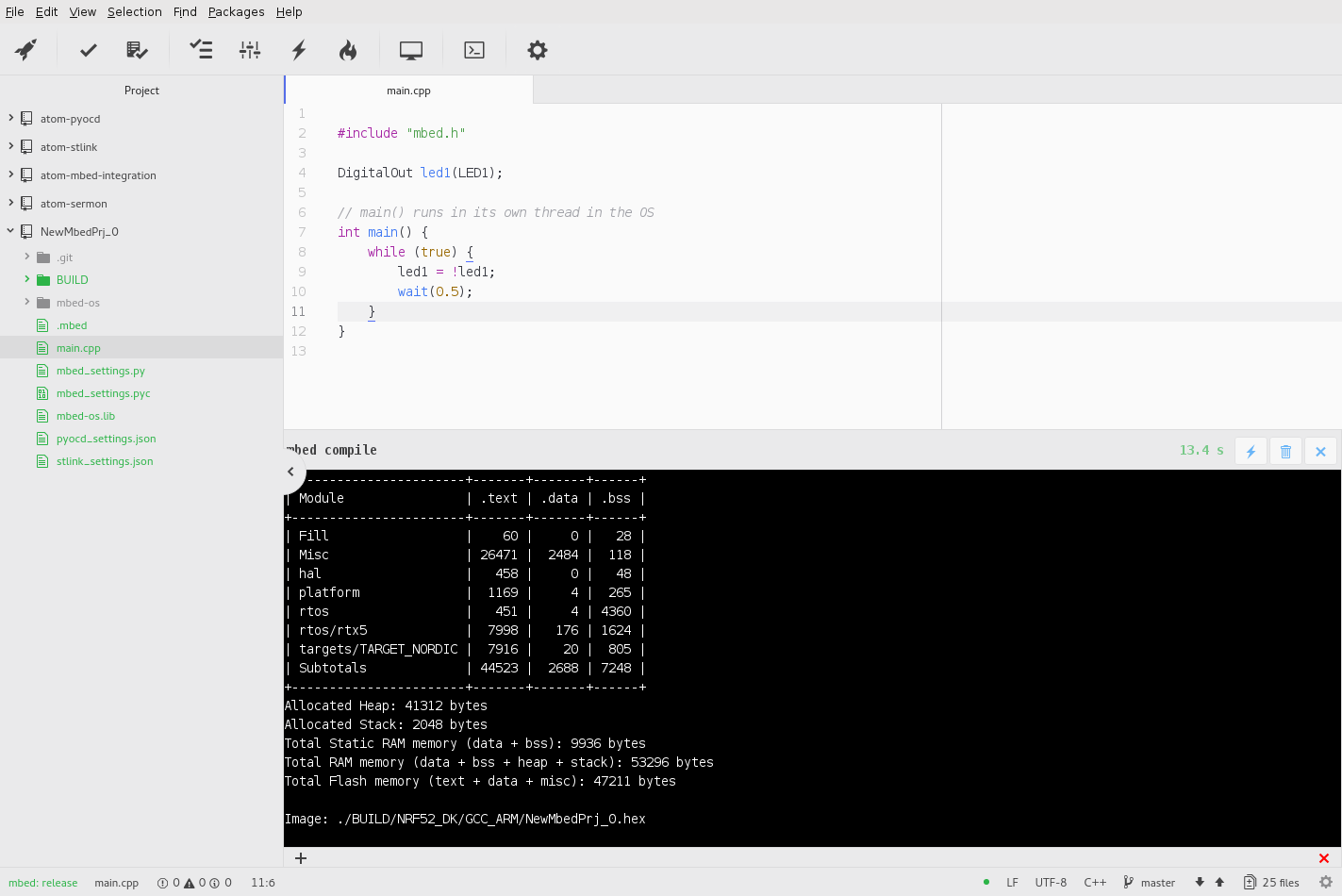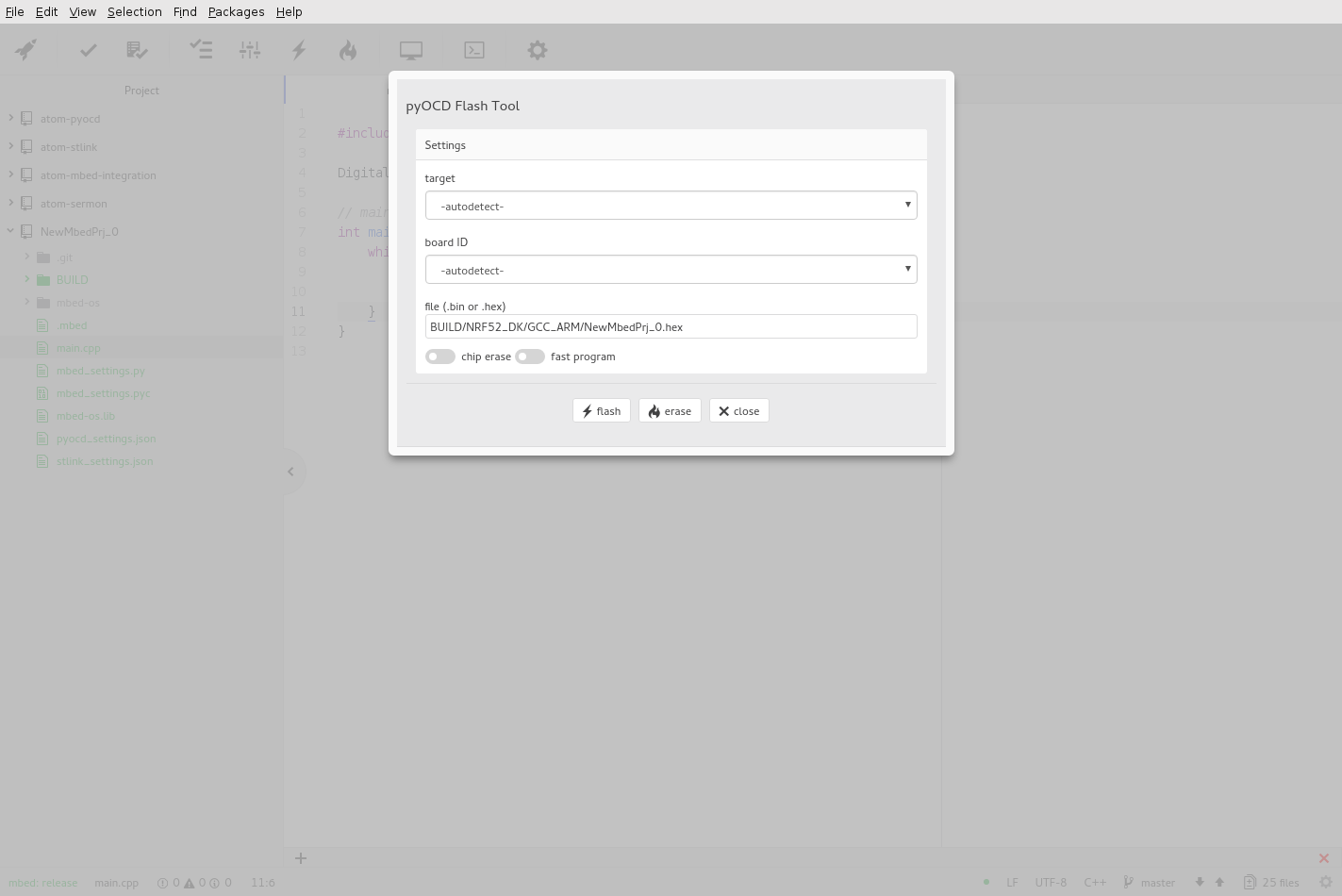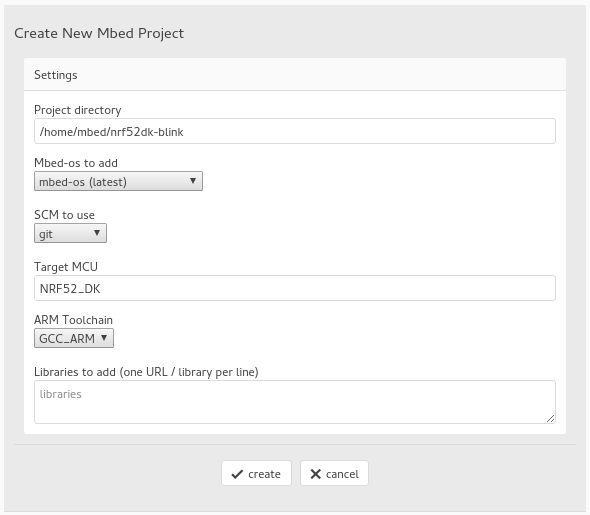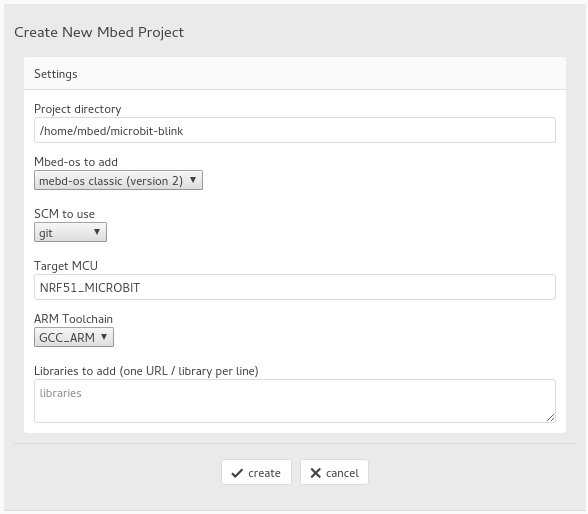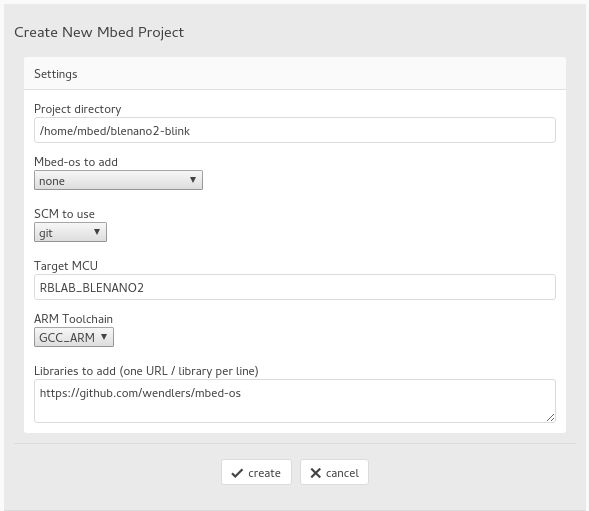This package tries to add as much features as possible to Atom to help you with mbed development.
Basically the following is available after installing this package:
- A tool-bar to give you quick access to the most common tasks (compile, flash, serial monitor, mbed-cli)
- Simple 'wizzard' dialog to quickly setup / create a new mbed project
- Support to compile mbed projects (by using mbed-cli)
- Flash .hex or .bin files to your device (by using pyOCD or stlink)
- See the
printfoutput from your device on a serial monitor
If you use Atom on a supported system (currently only Linux x64), this package will offer to install a complete mbed toolchain, including mbed-cli, pyOCD and the GCC compiler for ARM.
The ultimate goal is, that the only thing you need to install to start programming for Mbed is installing this package.
NOTE
Please note, that this package is in a very early alpha stage, and the mbed toolchain installer only works on Linux x64 (but if you install the toolchain by hand, the rest should work, see section below).
In detail, the following packages will be installed as dependencies by this package:
- tool-bar
- busy
- busy-signal
- intentions
- linter-ui-default
- linter
- termination
- build
- build-mbed
- pyocd
- stlink
- sermon
Upon installation, a virtual environment for Python is created under $ATOM_HOME/packages/mbed-integration/resources/mbed-toolchain. The following modules are added to this environment:
- GNU ARM Embedded Toolchain Linux 64Bit
A working Python 2.7 is needed (mbed-cli only works on Python 2.7). Also git must be installed on your system. If unsure, run the following commands:
sudo apt install python
sudo apt install git
If you are going to use stlink, make sure you installed the st-flash and st-info binaries on your system. See here on how to get the binaries.
Everything else will be installed by the installer (mbed-cli, pyocd, gcc for ARM, etc.).
However, if you run into problems with the installer getting errors like mbed-installer: No suitable virtualenv. or mbed-installer: Unable to bootstrap virtualenv, try installing virtualenv by hand (some distributions use a tailored version of this module):
sudo apt install python-virtualenv
To install this package from the package repository:
apm install mbed-integration
To install from git:
cd $HOME/.atom/packages
git clone https://github.com/wendlers/atom-mbed-integration mbed-integration
cd mbed-integration
apm install
When installing this package, it will first install the above listed Atom package dependencies. Next, if your system supports it, the mbed toolchain will be installed (if not, see the section about installing the toolchain by hand). After this steps, the mbed-integration toolbar should be shown on the top of your editor. By clicking on the rocket symbol, the project creation dialog will be shown.
E.g. to create a new mbed project for the Nordic NRF52 DK, use the following settings:
To create a project for the BBC:microbit:
Or the ReadBaerLabs BLNANO2:
For more details on how to setup and use the components for mebd development see:
- Compiling mbed projects with
build-mbed - Flashing mbed projects with
pyocd - Flashing mbed projects with
stlink - Monitor the serial line of an embedded device with
sermon
If your system does not support automatic installation of the mbed toolchain (e.g. because you are using a Mac), you could install the toolchain by hand. After all, only the following things are relevant to to make it work with Atom:
mbed/mbed-clibinaries need to be in the PATH
- follow the instructions here
pyocd-flashtoolbinary needs to be in the PATH
- follow the instructions here
arm-none-eabi-*binaries need to be in the PATH
- download suitable binaries here (or if you really need the old versoin wich is 32bit, go here)
- extract to GCC_ARM (which stands for whatever directory you use)
- add
<GCC_ARM>/gcc-arm-none-eabi-<VERSION>/binto your path
- disable toolchain check in
mbed-integrationpackage
- open
mbed-integrationpackage settings in Atom and uncheckcheck mbed toolchain