New issue
Have a question about this project? Sign up for a free GitHub account to open an issue and contact its maintainers and the community.
By clicking “Sign up for GitHub”, you agree to our terms of service and privacy statement. We’ll occasionally send you account related emails.
Already on GitHub? Sign in to your account
Miniconda installer doesn't create Anaconda Command Prompt under Windows Start Menu #352
Comments
|
Add Anaconda to my PATH environment variable means that you can use the from any directory, and it'll work without saying that So, that option doesn't mean the installer is going (or not going) to create menu entries in your Start Menu. That's only done by the Anaconda installer, but not by the Miniconda one. |
|
Dear Carlos, Thank you for the info, I'm aware of the meaning of adding it to my PATH variable. The problem is that the text below the checkbox (seen in the Miniconda installer) indicates that to install packages, one should use "Anaconda Command Prompt". Maybe Miniconda installer is a repacked version of Anaconda installer so the text is the same in both of them. I've attached the screenshot below. |
|
Did this get resolved or is it being worked on? It would indeed be very useful for folks installing miniconda on windows who have not checked the boxes above to get an Anaconda Command Prompt from which they could type "conda list", "activate", etc. Otherwise, they have to open a regular command prompt, figure out where miniconda got installed, cd to the For folks not used to using the command line on windows, this is challenging. 😢 |
|
Hi, I think Miniconda just comes with the most minimal requirements to get I think Miniconda is mostly used to do testing in Continuous integration Cheers, El 18/11/15 a las 11:06, Rich Signell escribió:
|
|
Well, the miniconda installer screen shot, shown above, certainly indicates that there will be an Anaconda command prompt. Shouldn't this be super easy? I don't agree that miniconda is just for power users: we use it for our community to have even first time users create the custom environment they need, without a bunch of packages they don't need. Some of these folks are in developing countries where the bandwidth is limited, and the difference between 22MB (miniconda) and 400MB (anaconda) is the difference between a 5 minute download or a 2 hour download (which may fail!). |
From someone that lives outside the US I can say that miniconda is my main option just for that reason and not because I am a power user. In fact I use it to teach beginners. The "Anaconda Command Prompt" (AKA path ready python) would be very helpful in that regard. My work around is to tell student to download console_portable and do that themselves. But that is too much for some audiences. |
|
Hi, We were not aware of that use case, so it's good to know about it. so we don't forget to address it in the future. Cheers, El 18/11/15 a las 11:45, Filipe escribió:
|
|
Thanks @ccordoba12, but do we need another issue? I guess the title on this one is good enough to describe the problem. If not I can open a new one. (I just want to avoid cluttering the issue tracker.) |
|
Nop, so sorry about that! :-p I was viewing this in my email client and thought it was reported in the Anaconda mailing list! Pinging @msarahan about this one. |
|
Hi guys, I faced the same problem. With a bit of digging I found a .bat file that with a bit of modification I managed to make into a Miniconda ready cmd. Here it is @echo off set %ANACONDA%="D:\Pythons\Miniconda3 cmdThe set %ANACONDA%="D:\Pythons\Miniconda3 is my dir for Miniconda. Use your own. I hope this works |
|
Yikes, sorry I dropped the ball on this one. This is very quick and easy. I believe the menuinst package comes with both Anaconda and Miniconda. There is another package, console_shortcut, that I think is what you want. You can conda install this into any environment. You should get a shortcut into a prompt with that environment already activated. The shortcut name should have your environment name in it. Please ping me if there are any issues. If availability of this package resolves this issue, please close this issue. If we need to include it in the miniconda installers as well by default, then let us know. @rsignell-usgs we have also worked on your issue of the root env falling off of PATH for purposes of keeping activate.bat available. Please update conda and conda-env, and let us know how things work for you. |
|
This is by design, I think. There is no activation "stack." Deactivation If you want to get back to root environment, try: activate Or activate root The latter may not currently work right now, but should be fixed soon (PR On Tue, Jan 5, 2016, 11:19 Rich Signell notifications@github.com wrote:
|
|
This would also be very useful for me in that I need to use multiple different python versions as well as 32bit and 64bit on Windows. Miniconda is a nice solution for this, but it would be nice to have an Anaconda Command Prompy to more easily install packages. |
|
I agree. Is this issue under active development? I'm surprised Anaconda Command Prompt wasn't bundled in the Miniconda2/3 installer. It's a useful tool to have, and even here in the US, I don't want to have to download and install the whole Anaconda package when I use my own set of library/packages. |
|
I found on reddit how to use Python 2 and 3 on the same machine. Hope this helps, |
|
I've used the method suggested by cowboy Rsignell: "open a regular command prompt, figure out where miniconda got installed, cd to the miniconda\Scripts directory and type "activate". After installing Miniconda 32-bit to use a package that didn't play with my 64-bit machine, I then had two installs of Miniconda. The command line is fine for me, but deploying Python CLI scripts at work this doesn't fly with my coworkers. Here's a nice work-around |
|
Thank you @xtiansimon. Also, if anybody else doesn't like the 'cmd without title' (congratulations you are as paranoid as me), then put the title that you want to appear on the cmd between the blank quotes that @xtiansimon mentioned. So, the complete path becomes |
|
Found this issue when trying to install Miniconda 4.7.10 on Windows. My system is listed as 64-bit Operating system, x64-base processor, and that is why I tried 64-bit exe installer. However, it seems to me that there are a lot of missing files on Miniconda3 installed folder (as seen on attached image, Miniconda3/Scripts does not even exist, for example). I also tried 32 bit exe installer and Anaconda prompt was automatically set up, and everything went fine. I may be missing something (not an expert), but I thought it could help someone reporting this. |
|
@vpmapelli I'm also having the exact same issue. Tried installing miniconda3 x64 on different machines (both W10) without success, but installing the 32 bits version works fine. |
|
well, same problems, I have solved it I miniconda first, then installed anaconda, no prompt or navigator, in a word, can not create start menu.
My guess, you should delete the config file while reinstalling conda |
|
I ran into the same issues. I tried both the 32- and 64-bit installer, with multiple uninstalls and reboots without any luck. Finally, I thought to try to run the 64-bit installer with Admin privileges. I now have the Anaconda Prompt available in the start menu, and all the expected folders in C:\ProgramData\Miniconda3, including Scripts which was missing in all my previous installation attempts. |
|
I also had this issue after trying to reinstall miniconda after having both Anaconda and Miniconda previously installed. I noticed that my start menu had an Anaconda3 (64-bit) folder in the start menu with broken links. I went to C:\ProgramData\Microsoft\Windows\Start Menu\Programs, located the Anaconda3 folder, deleted it, then retried the install. Anaconda Prompt and Anaconda Powershell Prompt were both available in the start menu in a newly created Miniconda3 (64-bit) folder. |
|
Default "recommended" scenario of installing miniconda is still failing after 8 years since the bug was reported |
|
Just got bit by this. Why is the installer lying to us? I'd prefer to have anaconda prompt installed with miniconda, but if not, at the very least that prompt message needs to change. |
|
This is clearly still a problem. The miniconda install should not be misleading like this. People clearly still want Anaconda Prompt with miniconda. The following answer seems to partially solve the issue (by installed the shortcut, but not fixing the misleading message), but could be better highlighted in the long chain of answers. @ParitoshSingh07 @pmunin And it would be better still to just have the Anaconda Prompt install with miniconda. It is extremely useful, especially for beginners who can't or don't want to install the full Anaconda. Or even for users who become experienced and want to ditch the full Anaconda, but still routinely use the Anaconda Prompt to manage environments.
|
|
update: I was talking to a co-worker this morning who recently installed miniconda and it seems like Anaconda prompt DOES install with miniconda, but I don't know what settings he used at install. I suspect they were the default settings. |
|
After encountering this issue on windows 10 with miniconda version 23.10.0, I uninstalled and reinstalled, but ensured that the shortcut creation checkbox was enabled this time through. I now have shortcuts for both the cmd and ps prompts. |
|
i just now had the same issue. first installation, where anaconda prompt was missing, i ticked the box to clear up the package cache. |




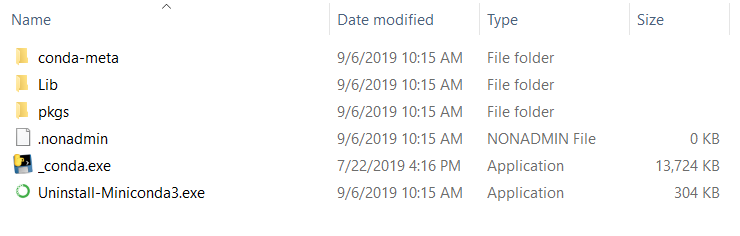
Miniconda installer doesn't create "anaconda.bat" nor "Anaconda Command Prompt" under Windows Start Menu despite the installer text suggesting this.
To reproduce this bug, run the Miniconda installer, untick the "Add Anaconda to my PATH environment variable". After install, neither "anaconda.bat" nor "Anaconda Command Prompt" are available.
The text was updated successfully, but these errors were encountered: