Clipboard
It is common to want to have text copied from tmux's copy mode or with the mouse in tmux synchronized with the system clipboard. The tools offered to tmux by terminals to do this are quite blunt and not consistently supported. This document gives an overview of how things work and some configuration examples.
There are two posible methods:
-
OSC 52 and the
set-clipboardoption. -
Piping to an external tool like
xsel.
Note that tmux should be restarted entirely (run tmux kill-server) after
making changes to .tmux.conf.
Some terminals offer an escape sequence to set the clipboard. This is one of the operating system control sequences so it is known as OSC 52.
To skip the details and read quick step-by-step instructions on configuring
set-clipboard, skip to this section.
The way it works is that when text is copied in tmux it is packaged up and sent to the outside terminal in a similar way to how tmux draws the text and colours and attributes. The outside terminal recognises the clipboard escape sequence and sets the system clipboard.
tmux supports this through the set-clipboard option. The big advantage of
this is that it works over an ssh(1) connection even if X11 forwarding is not
configured. The disadvantages are that it is patchily supported and can be
tricky to configure.
For set-clipboard to work, three things must be in place:
-
The
set-clipboardoption must be set toonorexternal. The default isexternal. -
The
Mscapability must be available to tmux when it looks at the terminfo(5) entry specified byTERM. This is present by default for some terminals and if not is added withterminal-overridesorterminal-features(see the next section). -
The feature must be enabled in the terminal itself. How this is done varies from terminal to terminal. Some have it enabled by default and some do not.
The following two sections show how to configure set-clipboard and Ms;
later sections cover support in different terminals.
The tmux set-clipboard option was added in tmux 1.5 with a default of on;
the default was changed to external when external was added in tmux 2.6.
The difference is that on both makes tmux set the clipboard for the outside
terminal, and allows applications inside tmux to set tmux's clipboard (adding a
paste buffer). external only makes tmux set the clipboard and forbids
applications inside from doing so.
Any of these commands in .tmux.conf or at the command prompt will set the
three states:
set -s set-clipboard on
set -s set-clipboard external
set -s set-clipboard off
By default, tmux adds the Ms capability for terminals where TERM matches
xterm*. TERM can be checked with this command run outside tmux:
$ echo $TERM
To see if Ms is already set, run this from inside tmux:
$ tmux info|grep Ms:
180: Ms: (string) \033]52;%p1%s;%p2%s\a
If Ms is shown like this, it does not need to be added. If it shows
[missing], then it must be added with terminal-overrides or
terminal-features. Check what TERM is outside tmux:
$ echo TERM
rxvt-unicode-256color
Then add an appropriate .tmux.conf line. For tmux 3.2 or later, this looks
like this (change rxvt-unicode-256color to the appropriate name from TERM):
set -as terminal-features ',rxvt-unicode-256color:clipboard'
Or for older tmux versions:
set -as terminal-overrides ',rxvt-unicode-256color:Ms=\E]52;%p1%s;%p2%s\007'
Multiple similar lines may be added to .tmux.conf for different values of
TERM (-a means to append to the option). It also supports wildcards, so
using rxvt-unicode* would apply to both rxvt-unicode and
rxvt-unicode-256color.
If set-clipboard is set to external, only tmux can set the clipboard. If
set to on and tmux is version 2.6 or newer, any application running inside
tmux can create a tmux paste buffer and set the system clipboard. It doesn't
matter if the command is run with su(1) or sudo(1) - if a command can write
text to a tmux pane, it can set the clipboard.
This means that with set-clipboard set to on, great care must be taken with
untrusted commands run inside tmux.
The same applies to any commands run without tmux if OSC 52 is enabled in the terminal.
If tmux is run inside tmux, the inner tmux's outside terminal is tmux:
-
set-clipboardandMsmust be configured for the inner tmux as for any other terminal.TERMwill bescreenorscreen-256colorortmuxortmux-256color. -
The outer tmux must have
set-clipboardset toonrather thanexternaland it must be configured withMsfor its outside terminal, whatever that is. -
The outside terminal must have OSC 52 enabled.
xterm supports OSC 52 but it is disabled by default. It can be enabled by
putting this in .Xresources or .Xdefaults:
XTerm*disallowedWindowOps: 20,21,SetXprop
VTE terminals (GNOME terminal, XFCE terminal, Terminator) do not support the OSC 52 escape sequence.
Most will ignore it, but some versions will not and will instead print it to
the terminal - this appears as a large set of letters and numbers covering any
existing text. To fix this problem, turn set-clipboard off:
set -s set-clipboard off
Kitty does support OSC 52, but it has a bug where it appends to the clipboard each time text is copied rather than replacing it.
This bug can be worked around by modifying the kitty.conf file to add
no-append:
clipboard_control write-primary write-clipboard no-append
rxvt-unicode does not support OSC 52 natively. There is an unofficial Perl extension here.
st supports OSC 52 but versions before 0.8.3 have a length limit on the amount of text that can be copied, so text may be truncated.
iTerm2 supports OSC 52 but it has be enabled from the preferences with this option:
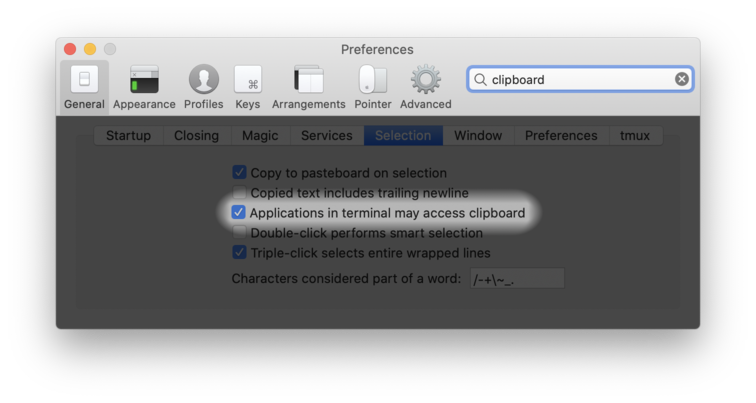
In summary, to configure set-clipboard, follow these steps:
-
Make sure
set-clipboardis set in tmux:$ tmux show -s set-clipboard externalIf it is not
onorexternal, add this to.tmux.confand restart tmux (useonrather thanexternalbefore tmux 2.6):set -s set-clipboard external -
Make sure
Msis set. Start tmux and run:$ tmux info|grep Ms 180: Ms: [missing]If it is
[missing], get the value ofTERMoutside tmux:$ echo $TERM rxvt-unicode-256colorThen add an appropriate
terminal-featuresorterminal-overridesline to.tmux.confand restart tmux. For tmux 3.2 or later:set -as terminal-features ',rxvt-unicode-256color:clipboard'Or for older tmux versions:
set -as terminal-overrides ',rxvt-unicode-256color:Ms=\E]52;%p1%s;%p2%s\007'Then start tmux and check it has worked by running this inside tmux:
$ tmux info|grep Ms: 180: Ms: (string) \033]52;%p1%s;%p2%s\a -
Enable support in the terminal options if necessary, or use a terminal where it is enabled by default.
An alternative to using set-clipboard is to use an external tool to set the
clipboard. tmux has a method to pipe copied text to a command rather than only
creating a paste buffer. The copy key bindings can be changed to do this.
The available tools are:
-
On Linux and *BSD, there are the xsel(1) and xclip(1) tools, usually available as packages.
-
macOS has a builtin tool called pbcopy(1).
These tools talk to the X(7) server (or equivalent) directly so without additional configuration they only work on the local computer.
tmux 3.2 introduced an option called copy-command to set a command to pipe to
for all key bindings. This is used when copy-pipe is called with no arguments
which is now the default. If the option is empty, the copied text is not piped.
To pipe to xsel(1):
set -s copy-command 'xsel -i'
The more complex configuration in the next section also works with tmux 3.2 and later versions.
To use these tools with tmux before tmux 3.2, the copy key bindings must be
changed. The equivalent command to the default copy-selection-and-cancel is
copy-pipe-and-cancel; if using copy-selection instead use copy-pipe, or
for copy-selection-no-clear, copy-pipe-no-clear.
The copy key bindings are:
-
C-wandM-wwith emacs(1) keys (mode-keysset toemacs). -
C-jandEnterwith vi(1) keys (mode-keysset tovi). -
MouseDragEnd1Panefor copying with the mouse.
These must be changed for the key table in use. For emacs(1) keys:
bind -Tcopy-mode C-w send -X copy-pipe-and-cancel 'xsel -i'
bind -Tcopy-mode M-w send -X copy-pipe-and-cancel 'xsel -i'
bind -Tcopy-mode MouseDragEnd1Pane send -X copy-pipe-and-cancel 'xsel -i'
Or for vi(1) keys:
bind -Tcopy-mode-vi C-j send -X copy-pipe-and-cancel 'xsel -i'
bind -Tcopy-mode-vi Enter send -X copy-pipe-and-cancel 'xsel -i'
bind -Tcopy-mode-vi MouseDragEnd1Pane send -X copy-pipe-and-cancel 'xsel -i'
In tmux 2.4, copy mode key bindings were completely changed so that tmux commands could be bound in copy mode instead of a limited set of copy-mode-only commands. The configuration for older versions for emacs(1) keys looks like this:
bind -temacs-copy C-w copy-pipe 'xsel -i'
bind -temacs-copy M-w copy-pipe 'xsel -i'
bind -temacs-copy MouseDragEnd1Pane copy-pipe 'xsel -i'
Or for vi(1) keys:
bind -tvi-copy C-j copy-pipe 'xsel -i'
bind -tvi-copy Enter copy-pipe 'xsel -i'
bind -tvi-copy MouseDragEnd1Pane copy-pipe 'xsel -i'
If the copy-pipe method is used with a terminal that also supports
set-clipboard, the two can conflict. It is best to disable set-clipboard in
that case:
set -s set-clipboard off
Because the xsel(1) and xclip(1) tools need to talk to the X(7) server,
they need the DISPLAY environment variable to be set. This is not normally a
problem, but if it is missing (for example if tmux is started outside X(7)),
it can be set with something like:
$ tmux setenv -g DISPLAY :0
xclip(1) has a bug where it does not correctly close stdout so tmux doesn't
know it has finished and won't respond to any further key presses. The easiest
fix is to redirect stdout to /dev/null:
xclip >/dev/null
X(7) has several clipboards. If copied text isn't available, look at:
-
The
-p,-sand-bflags for xsel(1) -
The
-selectionflag for xclip(1).