System Integration
⚠WARNING: modify system integration requires Administrator privileges. After run Notepad2.exe or metapath.exe as Administrator:
For Notepad2, click menu "Settings" -> "Advanced Settings" -> "System Integration...".
For metapath, click context menu "Options...", then click "Locations" (the last tab).
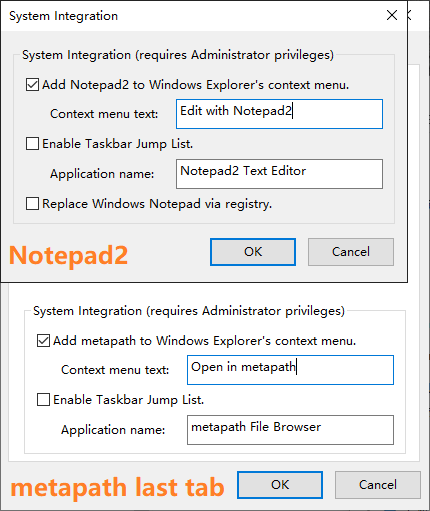
Following system integration are based on the article Notepad2 ― Replacing Windows Notepad by Florian. See Command Line Switches for how to configure Notepad2 as external tool for other applications.
For Notepad2, when checked, following registries are added:
HKEY_CLASSES_ROOT\*\shell\Notepad2
(Default) REG_SZ Edit with Notepad2
icon REG_SZ Notepad2.exe
command
(Default) REG_SZ "Notepad2.exe" "%1"
for metapath, when checked, following registries are added:
HKEY_CLASSES_ROOT\Folder\shell\metapath
(Default) REG_SZ Open in metapath
icon REG_SZ metapath.exe
command
(Default) REG_SZ "metapath.exe" "%1"
where Edit with Notepad2 or Open in metapath is the "Context menu text" field on System Integration dialog; Notepad2.exe or metapath.exe is the full path to Notepad2.exe or metapath.exe.
💡Note 1: Official Notepad2 and Notepad2-mod adds registries to HKEY_CLASSES_ROOT\*\shell\Notepad2.exe, which has .exe suffix. If you installed them before, you may end up with two "Edit with Notepad2" context menus.
💡Note 2: On Windows XP, app may fail to remove this integration when this option is unchecked, in this case, please run regedit.exe manually, then delete HKEY_CLASSES_ROOT\*\shell\Notepad2 or HKEY_CLASSES_ROOT\Folder\shell\metapath.
For Notepad2, when checked, following registries are added:
HKEY_CLASSES_ROOT\Applications\Notepad2.exe
AppUserModelID REG_SZ Notepad2 Text Editor
FriendlyAppName REG_SZ Notepad2 Text Editor
shell\open\command
(Default) REG_SZ "Notepad2.exe" "%1"
for metapath, when checked, following registries are added:
HKEY_CLASSES_ROOT\Applications\metapath.exe
AppUserModelID REG_SZ metapath File Browser
FriendlyAppName REG_SZ metapath File Browser
shell\open\command
(Default) REG_SZ "metapath.exe" "%1"
where AppUserModelID is the ShellAppUserModelID preference (in Settings2 section), see https://docs.microsoft.com/en-us/windows/win32/shell/appids for the usage. FriendlyAppName is the "Application name" field on System Integration dialog.
💡Note 1: For Notepad2, enable Jump List will enable using system MRU (the ShellUseSystemMRU preference in Settings2 section, default enabled).
💡Note 2: Taskbar Jump List for metapath currently not work, but this option can be used to change app name for metapath's taskbar icon.
💡Note 3: On Windows XP, app may fail to remove this integration when this option is unchecked, in this case, please run regedit.exe manually, then delete HKEY_CLASSES_ROOT\Applications\Notepad2.exe or HKEY_CLASSES_ROOT\Applications\metapath.exe.
For Notepad2 only, when checked, following registries are added:
HKEY_LOCAL_MACHINE\SOFTWARE\Microsoft\Windows NT\CurrentVersion\Image File Execution Options\notepad.exe
(Default) REG_SZ Notepad2.exe
Debugger REG_SZ "Notepad2.exe" /z
UseFilter REG_DWORD 0