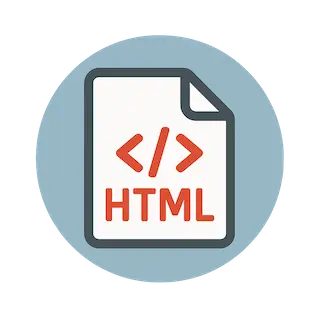Html Renderer is a plugin that adds support for rendering html in chat bubbles within the React ChatBotify Core Library. By default, the core library does not ship with html support. This plugin relies on chatbot events to intercept messages and determine if html rendering logic has to be applied. The demo gif above should give you a pretty good idea of what this plugin is capable of doing.
For support, join the plugin community on Discord to connect with other developers and get help.
The plugin is incredibly straightforward to use and is available on npm. Simply follow the steps below:
-
Install the plugin with the following command within your project folder:
npm install @rcb-plugins/html-renderer
-
Import the plugin:
import HtmlRenderer from "@rcb-plugins/html-renderer";
-
Initialize the plugin within the
pluginsprop ofChatBot:import ChatBot from "react-chatbotify"; import HtmlRenderer from "@rcb-plugins/html-renderer"; const MyComponent = () => { return ( <ChatBot plugins=[HtmlRenderer()]/> ); };
-
Add the
renderHtmlattribute to the Block that requires html rendering:import ChatBot from "react-chatbotify"; import HtmlRenderer, { HtmlRendererBlock } from "@rcb-plugins/html-renderer"; const MyComponent = () => { const flow = { start: { message: "<h4>What is your age?</h4>", renderHtml: ["BOT", "USER"] } as HtmlRendererBlock } return ( <ChatBot plugins=[HtmlRenderer()]/> ); };
The quickstart above shows how rendering of html can be done for both bot and user messages within the start block. The documentation website for the React ChatBotify Core Library also contains a live html renderer example that uses this plugin. You may wish to check it out!
Html Renderer is a lightweight plugin that provides the following features to your chatbot:
- Render html in bot chat messages
- Render html in user chat messages
- Optionally pass in your own custom html component to render html your way
The HtmlRenderer plugin accepts a configuration object that allows you to customize its behavior and appearance. An example configuration is passed in below to initialize the plugin:
import ChatBot from "react-chatbotify";
import HtmlRenderer from "@rcb-plugins/html-renderer";
const MyComponent = () => {
const pluginConfig = {
// defaults to true, auto enable events required for plugin to work
autoConfig: true,
}
return (
<ChatBot plugins={[HtmlRenderer(pluginConfig)]}/>
)
}As you may be able to tell from above, there are 5 configurable sections within the plugin configuration which are autoConfig, promptBaseColors, promptHoveredColors, textAreaHighlightColors and advancedStyles. These are described in the table below:
| Configuration Option | Type | Default Value | Description |
|---|---|---|---|
autoConfig |
boolean | true |
Enables automatic configuration of required events for html rendering. Recommended to keep as true. If set to false, you need to configure events manually. |
htmlComponent |
React.ComponentType<{ children: React.ReactNode }> | null |
A React component to wrap around the message's content to customize its styling, layout, or behavior. The component will receive the message's content as its children prop, so you can design it to add custom formatting, animations, or other UI enhancements. If not provided, a default wrapper from react-html will be used. |
To render html in messages, add the renderHtml attribute to any Block that requires html rendering. The renderHtml attribute is an array that accepts senders such as "USER" and/or "BOT". An example can be seen below:
import ChatBot from "react-chatbotify";
import HtmlRenderer from "@rcb-plugins/html-renderer";
const MyComponent = () => {
const flow = {
start: {
message: "<h4>What is your age?</h4>",
renderHtml: ["USER", "BOT"],
},
// ... other blocks
};
return (
<ChatBot plugins={[HtmlRenderer(pluginConfig)]}/>
)
}As you can see from the example above containing a start block, renderHtml contains both "USER" and "BOT", which means it will render html messages for both user and bot messages within the start block.
If you have code to contribute to the project, open a pull request from your fork and describe clearly the changes and what they are intended to do (enhancement, bug fixes etc). Alternatively, you may simply raise bugs or suggestions by opening an issue.
For any questions regarding the project, please reach out for support via discord.