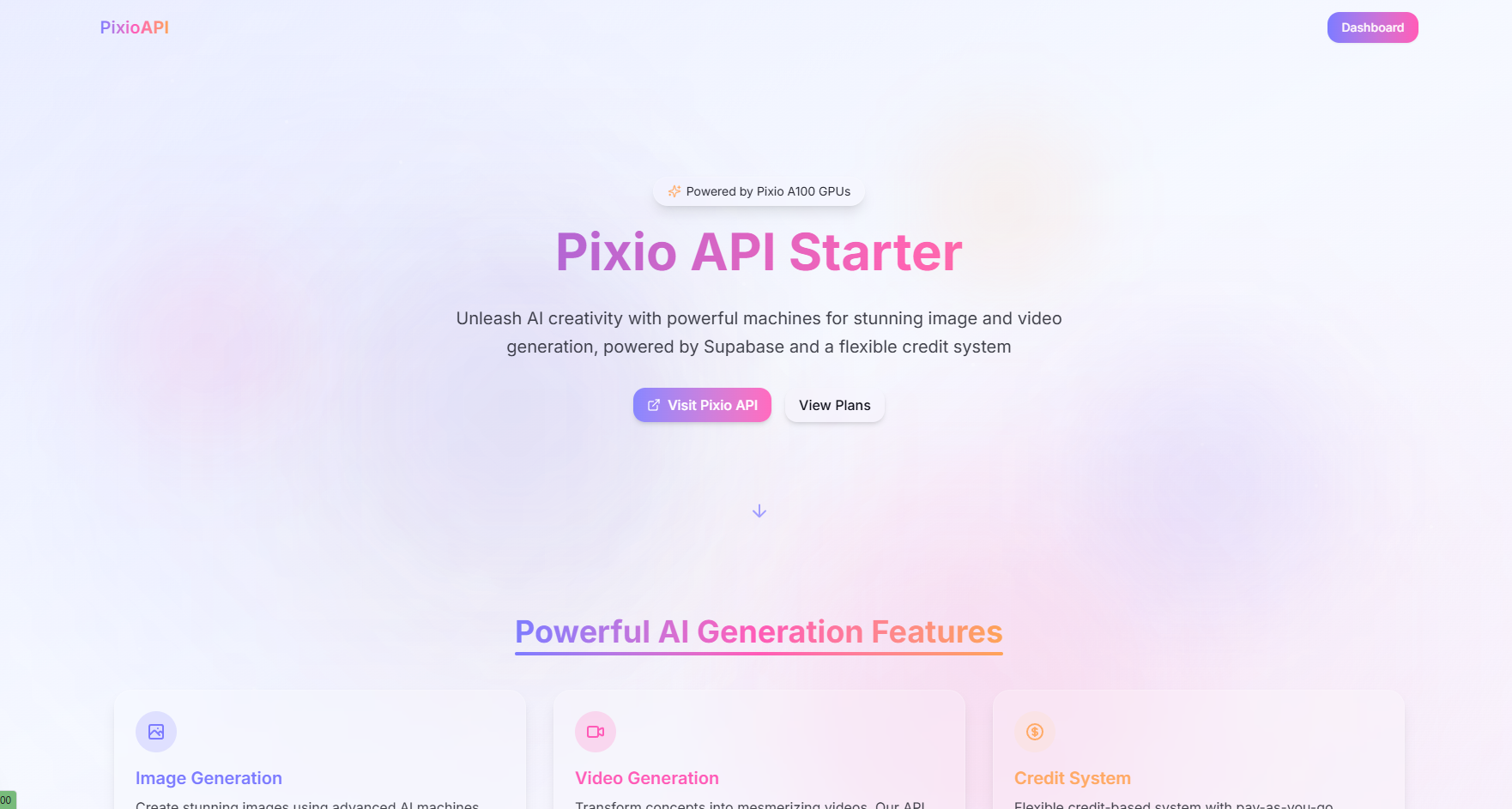A modern SaaS subscription starter template with Next.js, Supabase Auth, Stripe, and AI media generation powered by ComfyUI.
Overview
Pixio API Starter is a complete boilerplate for building subscription-based SaaS applications with integrated AI media generation. It includes user authentication, subscription management, a flexible credit system, and a beautiful glassmorphic UI – everything you need to launch your AI-powered SaaS product quickly and efficiently.
Tech Stack
This project leverages modern technologies for a performant and developer-friendly experience:
- Frontend Framework: Next.js 15 with App Router and Server Components
- Authentication & Database: Supabase
- Payments & Subscriptions: Stripe
- AI Generation: ComfyUI via Pixio API
- UI Components: Shadcn UI
- Styling: Tailwind CSS
- Animation: Framer Motion
- Language: TypeScript
- Form Handling: React Hook Form with Zod validation
Features
- ✅ User Authentication: Sign up, login, and user profile management
- ✅ Subscription Management: Tiered pricing plans with monthly/yearly billing
- ✅ Stripe Integration: Secure payment processing with webhooks and customer portal
- ✅ Credit System: Flexible credit-based usage for AI features with purchased packs and subscription allocation
- ✅ AI Media Generation: Generate images and videos from text prompts using integrated ComfyUI workflows
- ✅ Media Library: View and manage generated media with status tracking and real-time updates
- ✅ Responsive Design: Looks great on all devices
- ✅ Dark Mode Support: Light and dark theme options
- ✅ TypeScript: Type-safe code for better developer experience
- ✅ Server Components: Leverages Next.js 15 server components for improved performance
- ✅ Row Level Security: Secure database access with Supabase RLS
- ✅ Supabase Edge Function: Handles asynchronous AI generation requests and polling
- ✅ Supabase Storage: Stores generated media files securely
🚀 Getting Started (For New Forks)
This section guides you through setting up the project locally after forking the repository.
- Node.js 18.0.0 or higher
- npm, yarn, or pnpm
- A Supabase account
- A Stripe account
- A Pixio API account (for AI generation)
- Stripe CLI (for local webhook testing)
-
Fork the repository on GitHub.
-
Clone your forked repository:
git clone https://github.your-username.com/yourusername/subscription-starter.git cd subscription-starter -
Install dependencies:
npm install # or yarn install # or pnpm install
You'll set up your database, storage, and three Edge Functions in the Supabase UI.
-
Create a New Project:
- Go to the Supabase Dashboard.
- Click "New project".
- Fill in the details and create your project.
- Note your project URL and
anonkey from Project Settings > API. - Generate a new
service_rolekey under Project Settings > API > Project API keys (if one isn't already listed).
-
Set up Database Schema:
- Go to the SQL Editor (
</>) in your Supabase project dashboard. - Run the SQL script provided in the Database Schema Setup section below. This creates all necessary tables, enums, and the
handle_new_usertrigger.
- Go to the SQL Editor (
-
Create Storage Bucket:
- Go to Storage in your Supabase project dashboard.
- Click "New bucket".
- Name it
generated-media. - Choose Public or Private (the current code expects Public for simplicity in displaying media URLs directly).
- Click "Create bucket".
- Go to policies and create a new policy "Give user access to their own top level folder named uid" and allow SELECT, INSERT, UPDATE, DELETE.
-
Create Edge Functions:
-
You need to create three edge functions for this application. These functions work together in a chain to handle the media generation process.
-
(a) generate-media-handler Function:
- Go to Edge Functions in your Supabase project dashboard.
- Click "New Function".
- Name it
generate-media-handler. - Choose a region.
- Click "Create function".
- This function initiates media generation by submitting jobs to the Pixio API.
- Go to the function's settings and add a Secret named
COMFY_DEPLOY_API_KEYwith your Pixio API key as the value. - Copy the code from the
supabase-functions/generate-media-handler.tsfile in your project and paste it into the function editor in the Supabase UI. - Important: Update the
DEPLOYMENT_IDSobject within the function code with your actual Pixio API workflow IDs for different generation types:const DEPLOYMENT_IDS = { image: '8f96cb86-5cbb-4ad0-9837-8a79eeb5103a', // Replace with your ID video: 'd07cf1d5-412c-4270-b925-ffd6416abd1c', // Replace with your ID firstLastFrameVideo: '8c463102-0525-4cf1-8535-731fee0f93b4', // Replace with your ID };
- Deploy the function.
-
(b) poll-status-handler Function:
- Click "New Function" again.
- Name it
poll-status-handler. - Choose a region.
- Click "Create function".
- This function checks the status of generation jobs by polling the Pixio API and triggering the next function when complete.
- Copy the code from the
supabase-functions/poll-status-handler.tsfile in your project. - Add the following Secrets:
SUPABASE_SERVICE_ROLE_KEY: Your Supabase service role keyCOMFY_DEPLOY_API_KEY: Your Pixio API key
- Deploy the function.
-
(c) process-result-handler Function:
- Click "New Function" again.
- Name it
process-result-handler. - Choose a region.
- Click "Create function".
- This function processes completed generation results by downloading the media, storing it in Supabase Storage, and updating the database.
- Copy the code from the
supabase-functions/process-result-handlertsfile in your project. - Add the following Secret:
SUPABASE_SERVICE_ROLE_KEY: Your Supabase service role key
- Deploy the function.
-
How these functions work together:
- When a user requests media generation, your app calls the
generate-media-handlerfunction - The
generate-media-handlersubmits the job to Pixio API and triggers thepoll-status-handler - The
poll-status-handlerperiodically checks if generation is complete, and when it is, triggers theprocess-result-handler - The
process-result-handlerdownloads the completed media, stores it in your Supabase bucket, and updates the database
- When a user requests media generation, your app calls the
-
-
Configure Authentication URLs:
- Go to Authentication > URL Configuration.
- Set Site URL to
http://localhost:3000. - Add
http://localhost:3000/auth/callbackto the Redirect URLs. (Remember to add your production URL here later).
You'll set up your products, prices, and webhooks in the Stripe UI.
- Create Products and Prices:
- Log in to the Stripe Dashboard.
- Go to Products.
- Create your subscription product tiers (e.g., Pro, Business). For each, add both monthly and yearly Recurring prices. Note down the Price IDs.
- Create one-time products for your Credit Packs (e.g., "1000 Credits"). For each, add a One-time price. Note down the Price IDs.
- Configure Webhook:
- Go to Developers > Webhooks.
- Click "Add endpoint".
- For local testing, use the Stripe CLI (see step 4 below). Your local webhook URL will look like
http://localhost:3000/api/webhooks/stripe. - Select the following events to listen for:
product.created,product.updated,product.deletedprice.created,price.updated,price.deletedcustomer.subscription.created,customer.subscription.updated,customer.subscription.deletedcheckout.session.completedinvoice.paid,invoice.payment_succeeded
- After creating the endpoint, get your Webhook Signing Secret.
- Update Price IDs in Code:
- Open
src/lib/config/pricing.ts. - Update the
STRIPE_PRICE_IDSobject and theCREDIT_PACKSarray with the actual Price IDs you got from Stripe in step 1.
- Open
Create a .env.local file in the root of your project and add the following variables, using the keys and URLs you obtained from Supabase, Stripe, and Pixio API.
# Supabase
NEXT_PUBLIC_SUPABASE_URL=YOUR_SUPABASE_PROJECT_URL
NEXT_PUBLIC_SUPABASE_ANON_KEY=YOUR_SUPABASE_ANON_KEY
SUPABASE_SERVICE_ROLE_KEY=YOUR_SUPABASE_SERVICE_ROLE_KEY
# Stripe
NEXT_PUBLIC_STRIPE_PUBLISHABLE_KEY=YOUR_STRIPE_PUBLISHABLE_KEY
STRIPE_SECRET_KEY=YOUR_STRIPE_SECRET_KEY
STRIPE_WEBHOOK_SECRET=YOUR_STRIPE_WEBHOOK_SIGNING_SECRET
# Stripe Price IDs (from Stripe Dashboard)
NEXT_PUBLIC_STRIPE_PRICE_PRO_MONTHLY=price_your_pro_monthly_id
NEXT_PUBLIC_STRIPE_PRICE_PRO_YEARLY=price_your_pro_yearly_id
NEXT_PUBLIC_STRIPE_PRICE_BUSINESS_MONTHLY=price_your_business_monthly_id
NEXT_PUBLIC_STRIPE_PRICE_BUSINESS_YEARLY=price_your_business_yearly_id
NEXT_PUBLIC_STRIPE_PRICE_CREDIT_PACK_1000=price_your_1000_credits_price_id
NEXT_PUBLIC_STRIPE_PRICE_CREDIT_PACK_2500=price_your_2500_credits_price_id
NEXT_PUBLIC_STRIPE_PRICE_CREDIT_PACK_5000=price_your_5000_credits_price_id
# Pixio API Key (from Pixio account)
COMFY_DEPLOY_API_KEY=YOUR_PIXIO_API_KEY
# Application URL (Important for redirects - use http://localhost:3000 for local)
NEXT_PUBLIC_SITE_URL=http://localhost:3000Use the Stripe CLI to forward events to your local development server:
-
Make sure the Stripe CLI is installed and logged in (
stripe login). -
Run the listen command, forwarding to your local webhook route:
stripe listen --forward-to http://localhost:3000/api/webhooks/stripe
-
The CLI will output a webhook signing secret. This is different from the one in your Stripe dashboard settings. Update the
STRIPE_WEBHOOK_SECRETin your.env.localfile with this local secret while testing locally. Remember to switch it back to your production secret when deploying.
npm run dev
# or
yarn dev
# or
pnpm devOpen http://localhost:3000 in your browser. You should now have the application running locally with authentication, subscription, credit system, and AI generation capabilities connected to your Supabase, Stripe, and Pixio API accounts!
Project Structure
The project follows a modular structure using the Next.js App Router:
/src
/app
/(marketing) - Public marketing pages
/page.tsx - Landing page
/pricing/page.tsx - Pricing page
/layout.tsx - Layout for marketing pages
/(auth) - Authentication pages
/login/
/page.tsx - Login page
/login-form.tsx - Login form component
/signup/
/page.tsx - Signup page
/signup-form.tsx - Signup form component
/layout.tsx - Layout for auth pages
/auth/callback/route.ts - Auth callback handler
/(app) - Auth-protected application pages
/dashboard/page.tsx - User dashboard
/account/
/page.tsx - Account settings page
/manage-subscription-button.tsx - Client component for subscription management
/update-profile-form.tsx - Client component for profile updates
/success-toast.tsx - Toast notification for successful payments
/premium/page.tsx - Subscription-protected content
/layout.tsx - Layout for app pages (includes auth check)
/api - API routes
/webhooks/stripe/route.ts - Stripe webhook handler
/create-checkout-session/route.ts - Create checkout session endpoint
/create-customer-portal/route.ts - Customer portal session endpoint
/check-session-status/route.ts - Check Stripe session status endpoint
/purchase-credits/route.ts - Create credit purchase session endpoint
/components
/ui - Shadcn UI components
/account - Account-related components (UpdateProfileForm, ManageSubscriptionButton, CreditPackCard, SuccessToast)
/dashboard - Dashboard components (MediaGenerationForm, MediaLibrary, MediaCard)
/shared - Shared components (Navbar, Footer, CreditsDisplay)
/pricing - Pricing components (PricingClient)
/checkout - Checkout components (CheckoutModal)
/lib
/actions - Server actions (auth, media, stripe)
/services - Backend services (media.service)
/storage - Storage helpers (supabase-storage)
/supabase - Supabase client/server/middleware setup
/stripe - Stripe client setup
/validators - Zod validation schemas
/config - Configuration files (pricing)
/constants - Constants (media types, costs, deployment IDs)
/utils.ts - Utility functions
/theme.ts - Theme configuration
/middleware.ts - Next.js middleware for auth protection
/types
/db_types.ts - Database and entity type definitions
Understanding Route Groups and Protection
This project uses Next.js App Router with three main route groups:
(marketing)- Public pages accessible to everyone(auth)- Authentication pages for login and signup(app)- Protected pages requiring authentication
Auth protection is implemented at two levels:
- Route Group Layout: The
(app)/layout.tsxfile checks for authentication and redirects unauthenticated users to login:
// src/app/(app)/layout.tsx
import { Navbar } from '@/components/shared/navbar';
import { createClient } from '@/lib/supabase/server';
import { redirect } from 'next/navigation';
export default async function AppLayout({
children,
}: {
children: React.ReactNode;
}) {
const supabase = await createClient();
const { data: { user } } = await supabase.auth.getUser();
if (!user) {
redirect('/login');
}
return (
<div className="flex min-h-screen flex-col">
<Navbar />
<main className="flex-1 pt-16 pb-8">
{children}
</main>
</div>
);
}- Middleware: The
middleware.tsfile in the root directory provides an additional layer of protection:
// src/middleware.ts
import { type NextRequest } from 'next/server';
import { updateSession } from '@/lib/supabase/middleware';
export async function middleware(request: NextRequest) {
return await updateSession(request);
}
export const config = {
matcher: [
'/((?!_next/static|_next/image|favicon.ico|.*\\.svg$).*)',
],
};The updateSession function checks authentication and redirects accordingly:
// src/lib/supabase/middleware.ts
import { createServerClient } from '@supabase/ssr';
import { type NextRequest, NextResponse } from 'next/server';
import { Database } from '@/types/db_types';
export async function updateSession(request: NextRequest) {
let supabaseResponse = NextResponse.next({
request,
});
const supabase = createServerClient<Database>(
process.env.NEXT_PUBLIC_SUPABASE_URL!,
process.env.NEXT_PUBLIC_SUPABASE_ANON_KEY!,
{
cookies: {
getAll() {
return request.cookies.getAll();
},
setAll(cookiesToSet) {
cookiesToSet.forEach(({ name, value, options }) => {
supabaseResponse.cookies.set(name, value, options);
});
},
},
}
);
// Refresh session
const { data: { user } } = await supabase.auth.getUser();
// Optional: Redirect unauthenticated users
const authPath = request.nextUrl.pathname.startsWith('/login') ||
request.nextUrl.pathname.startsWith('/signup') ||
request.nextUrl.pathname.startsWith('/auth');
const protectedPaths = ['/dashboard', '/account', '/premium'];
const isProtectedPath = protectedPaths.some(path =>
request.nextUrl.pathname.startsWith(path)
);
// Redirect unauthenticated users from protected routes to login
if (!user && isProtectedPath) {
const redirectUrl = request.nextUrl.clone();
redirectUrl.pathname = '/login';
redirectUrl.searchParams.set('from', request.nextUrl.pathname);
return NextResponse.redirect(redirectUrl);
}
// Redirect authenticated users from auth routes to dashboard
if (user && authPath) {
const redirectUrl = request.nextUrl.clone();
redirectUrl.pathname = '/dashboard';
return NextResponse.redirect(redirectUrl);
}
return supabaseResponse;
}How to Add New Pages
To add a new page that requires authentication:
- Create a new file in the
(app)route group:
// src/app/(app)/new-page/page.tsx
import { createClient } from '@/lib/supabase/server';
export default async function NewPage() {
const supabase = await createClient();
const { data: { user } } = await supabase.auth.getUser();
// The (app) layout already ensures user is authenticated,
// so you can safely use the user object here
return (
<div className="container mx-auto px-4 py-8">
<h1 className="text-3xl font-bold mb-4">New Page</h1>
<p>Welcome, {user.email}!</p>
{/* Your page content */}
</div>
);
}To add a page that requires an active subscription:
- Create a new file in the
(app)route group:
// src/app/(app)/subscribers-only/page.tsx
import { isUserSubscribed, getSubscriptionTier } from '@/lib/supabase/subscriptions';
import { Card, CardContent, CardDescription, CardFooter, CardHeader, CardTitle } from '@/components/ui/card';
import { Button } from '@/components/ui/button';
import Link from 'next/link';
export default async function SubscribersOnlyPage() {
const subscribed = await isUserSubscribed();
const tier = await getSubscriptionTier(); // You might also want the tier for specific content
// Show upgrade prompt if user isn't subscribed
if (!subscribed) {
return (
<div className="container mx-auto px-4 py-16 flex flex-col items-center justify-center">
<Card className="w-full max-w-md glass-card"> {/* Added glass-card style */}
<CardHeader className="text-center">
<CardTitle className="text-2xl">Subscribers Only</CardTitle> {/* Larger title */}
<CardDescription className="text-base"> {/* Larger description */}
This content requires an active subscription
</CardDescription>
</CardHeader>
<CardContent className="text-center space-y-4 pb-6"> {/* Increased spacing */}
<div className="py-6">
<div className="mx-auto w-20 h-20 rounded-full bg-primary/10 flex items-center justify-center mb-4">
<svg xmlns="http://www.w3.org/2000/svg" className="h-10 w-10 text-primary" fill="none" viewBox="0 0 24 24" stroke="currentColor">
<path strokeLinecap="round" strokeLinejoin="round" strokeWidth={1.5} d="M12 15v2m-6 4h12a2 2 0 002-2v-6a2 2 0 00-2-2H6a2 2 0 00-2 2v6a2 2 0 002 2zm10-10V7a4 4 0 00-8 0v4h8z" />
</svg>
</div>
<p className="text-base text-muted-foreground"> {/* Larger text */}
Upgrade your account to access premium features and content.
</p>
</div>
</CardContent>
<CardFooter className="flex justify-center">
<Button asChild className="w-full glass-button bg-gradient-to-r from-primary to-secondary text-white hover:opacity-95 hover:shadow-lg transition-all duration-300 shadow-md text-lg py-3 font-semibold"> {/* Styled button */}
<Link href="/pricing">View Plans</Link>
</Button>
</CardFooter>
</Card>
</div>
);
}
return (
<div className="container mx-auto px-4 py-8">
<div className="mb-8">
<h1 className="text-3xl font-bold mb-2">Premium Content</h1>
<p className="text-muted-foreground">
Welcome to the premium section! You have access to exclusive content.
</p>
</div>
<div className="p-4 mb-8 rounded-lg bg-primary-50 border border-primary-200 text-primary-800">
<div className="flex gap-3">
<svg xmlns="http://www.w3.org/2000/svg" className="h-6 w-6 text-primary-500 flex-shrink-0" fill="none" viewBox="0 0 24 24" stroke="currentColor">
<path strokeLinecap="round" strokeLinejoin="round" strokeWidth={2} d="M9 12l2 2 4-4m5.618-4.016A11.955 11.955 0 0112 2.944a11.955 11.955 0 01-8.618 3.04A12.02 12.02 0 003 9c0 5.591 3.824 10.29 9 11.622 5.176-1.332 9-6.03 9-11.622 0-1.042-.133-2.052-.382-3.016z" />
</svg>
<div>
<h3 className="font-medium">Your Subscription Tier: {tier.toUpperCase()}</h3>
<p className="text-sm mt-1">
You have full access to all premium content based on your {tier} subscription.
</p>
</div>
</div>
</div>
<div className="grid md:grid-cols-2 gap-6">
{/* Premium Feature 1 */}
<Card>
<CardHeader>
<CardTitle>Advanced Analytics</CardTitle>
<CardDescription>
Detailed insights into your data
</CardDescription>
</CardHeader>
<CardContent>
<div className="aspect-video bg-primary-50 rounded-md flex items-center justify-center">
<svg xmlns="http://www.w3.org/2000/svg" className="h-16 w-16 text-primary-300" fill="none" viewBox="0 0 24 24" stroke="currentColor">
<path strokeLinecap="round" strokeLinejoin="round" strokeWidth={1.5} d="M9 19v-6a2 2 0 00-2-2H5a2 2 0 00-2 2v6a2 2 0 002 2h2a2 2 0 002-2zm0 0V9a2 2 0 012-2h2a2 2 0 012 2v10m-6 0a2 2 0 002 2h2a2 2 0 002-2m0 0V5a2 2 0 012-2h2a2 2 0 012 2v14a2 2 0 01-2 2h-2a2 2 0 01-2-2z" />
</svg>
</div>
<p className="mt-4 text-muted-foreground">
Unlock deep insights with our advanced analytics tools. Track performance, visualize trends, and make data-driven decisions.
</p>
</CardContent>
</Card>
{/* Premium Feature 2 */}
<Card>
<CardHeader>
<CardTitle>Priority Support</CardTitle>
<CardDescription>
Get help when you need it most
</CardDescription>
</CardHeader>
<CardContent>
<div className="aspect-video bg-primary-50 rounded-md flex items-center justify-center">
<svg xmlns="http://www.w3.org/2000/svg" className="h-16 w-16 text-primary-300" fill="none" viewBox="0 0 24 24" stroke="currentColor">
<path strokeLinecap="round" strokeLinejoin="round" strokeWidth={1.5} d="M18.364 5.636l-3.536 3.536m0 5.656l3.536 3.536M9.172 9.172L5.636 5.636m3.536 9.192l-3.536 3.536M21 12a9 9 0 11-18 0 9 9 0 0118 0zm-5 0a4 4 0 11-8 0 4 4 0 018 0z" />
</svg>
</div>
<p className="mt-4 text-muted-foreground">
As a premium member, you receive priority support from our team. Get answers quickly and resolve issues faster.
</p>
</CardContent>
</Card>
{tier === 'business' && (
// Business-only feature
<Card className="md:col-span-2">
<CardHeader>
<CardTitle>Enterprise Integration</CardTitle>
<CardDescription>
Exclusive to Business Plan subscribers
</CardDescription>
</CardHeader>
<CardContent>
<div className="aspect-video bg-accent-50 rounded-md flex items-center justify-center">
<svg xmlns="http://www.w3.org/2000/svg" className="h-16 w-16 text-accent-300" fill="none" viewBox="0 0 24 24" stroke="currentColor">
<path strokeLinecap="round" strokeLinejoin="round" strokeWidth={1.5} d="M19 21V5a2 2 0 00-2-2H7a2 2 0 00-2 2v16m14 0h2m-2 0h-5m-9 0H3m2 0h5M9 7h1m-1 4h1m4-4h1m-1 4h1m-5 10v-5a1 1 0 011-1h2a1 1 0 011 1v5m-4 0h4" />
</svg>
</div>
<p className="mt-4 text-muted-foreground">
Connect your enterprise systems and enjoy seamless integration with our platform. This feature is exclusively available to Business Plan subscribers.
</p>
</CardContent>
</Card>
)}
</div>
</div>
);
}To restrict content to specific subscription tiers (e.g., Business tier only):
// src/app/(app)/business-features/page.tsx
import { createClient } from '@/lib/supabase/server';
import { getSubscriptionTier } from '@/lib/supabase/subscriptions';
import { Card, CardContent, CardDescription, CardFooter, CardHeader, CardTitle } from '@/components/ui/card';
import { Button } from '@/components/ui/button';
import Link from 'next/link';
export default async function BusinessFeaturesPage() {
const tier = await getSubscriptionTier();
// Only allow business tier users
if (tier !== 'business') {
return (
<div className="container mx-auto px-4 py-16 flex flex-col items-center justify-center">
<Card className="w-full max-w-md glass-card"> {/* Added glass-card style */}
<CardHeader className="text-center">
<CardTitle className="text-2xl">Business Plan Required</CardTitle> {/* Larger title */}
<CardDescription className="text-base"> {/* Larger description */}
This content requires a Business plan subscription
</CardDescription>
</CardHeader>
<CardContent className="text-center space-y-4"> {/* Increased spacing */}
<p className="text-base text-muted-foreground"> {/* Larger text */}
Your current plan: <span className="font-semibold">{tier.toUpperCase()}</span>
</p>
<p className="text-base text-muted-foreground"> {/* Larger text */}
Upgrade to our Business plan to access these features.
</p>
</CardContent>
<CardFooter className="flex justify-center">
<Button asChild className="w-full glass-button bg-gradient-to-r from-primary to-secondary text-white hover:opacity-95 hover:shadow-lg transition-all duration-300 shadow-md text-lg py-3 font-semibold"> {/* Styled button */}
<Link href="/pricing">Upgrade Plan</Link>
</Button>
</CardFooter>
</Card>
</div>
);
}
// User has business tier, show the content
return (
<div className="container mx-auto px-4 py-8">
<h1 className="text-3xl font-bold mb-4">Business Features</h1>
<p className="mb-6">Welcome to the exclusive Business tier features!</p>
{/* Your business-specific content */}
</div>
);
}Setting up Supabase
- Go to Supabase Dashboard and create a new project
- Note your project URL and API keys from the project settings
- Add these to your
.env.localfile
Run the following SQL in the Supabase SQL Editor to set up your database schema. This includes tables for users, customers, products, prices, subscriptions, credit purchases, credit usage, and generated media.
-- Create ENUM types for subscription status and pricing details
CREATE TYPE public.subscription_status AS ENUM ('trialing', 'active', 'canceled', 'incomplete', 'incomplete_expired', 'past_due', 'unpaid', 'paused');
CREATE TYPE public.pricing_type AS ENUM ('one_time', 'recurring');
CREATE TYPE public.pricing_plan_interval AS ENUM ('day', 'week', 'month', 'year');
-- USERS Table: Stores public user profile information.
CREATE TABLE public.users (
id uuid NOT NULL PRIMARY KEY REFERENCES auth.users(id) ON DELETE CASCADE,
full_name text,
avatar_url text,
billing_address jsonb,
payment_method jsonb,
-- Credit System Fields
subscription_credits INTEGER DEFAULT 0,
purchased_credits INTEGER DEFAULT 0,
last_credits_reset_date TIMESTAMP WITH TIME ZONE
);
ALTER TABLE public.users ENABLE ROW LEVEL SECURITY;
CREATE POLICY "Allow public read-only access." ON public.users FOR SELECT USING (true);
CREATE POLICY "Can update own user data." ON public.users FOR UPDATE USING (auth.uid() = id);
CREATE POLICY "Can view own user data." ON public.users FOR SELECT USING (auth.uid() = id);
-- Function to automatically create a public user profile when a new auth user signs up
-- This function also initializes credits for the new user
CREATE OR REPLACE FUNCTION public.handle_new_user()
RETURNS trigger
LANGUAGE plpgsql
SECURITY DEFINER SET search_path = public
AS $$
BEGIN
INSERT INTO public.users (id, full_name, avatar_url, subscription_credits, last_credits_reset_date)
VALUES (
new.id,
new.raw_user_meta_data->>'full_name',
new.raw_user_meta_data->>'avatar_url',
-- Initialize with free tier credits (assuming free tier gives 500 credits)
500,
timezone('utc'::text, now())
);
RETURN new;
END;
$$;
-- Trigger the function after user creation
CREATE TRIGGER on_auth_user_created
AFTER INSERT ON auth.users
FOR EACH ROW EXECUTE FUNCTION public.handle_new_user();
-- CUSTOMERS Table: Maps Supabase auth users to Stripe customer IDs. (Accessed via service_role)
CREATE TABLE public.customers (
id uuid NOT NULL PRIMARY KEY REFERENCES auth.users(id) ON DELETE CASCADE,
stripe_customer_id text UNIQUE
);
ALTER TABLE public.customers ENABLE ROW LEVEL SECURITY;
-- No policies needed if accessed only via service_role key.
-- PRODUCTS Table: Stores product information synced from Stripe.
CREATE TABLE public.products (
id text PRIMARY KEY, -- Stripe Product ID
active boolean,
name text,
description text,
image text, -- Stripe Product Image URL
metadata jsonb
);
ALTER TABLE public.products ENABLE ROW LEVEL SECURITY;
CREATE POLICY "Allow public read-only access." ON public.products FOR SELECT USING (true);
-- PRICES Table: Stores price information synced from Stripe.
CREATE TABLE public.prices (
id text PRIMARY KEY, -- Stripe Price ID
product_id text REFERENCES public.products(id) ON DELETE CASCADE,
active boolean,
description text,
unit_amount bigint, -- Amount in cents/smallest currency unit
currency text CHECK (char_length(currency) = 3),
type public.pricing_type,
interval public.pricing_plan_interval,
interval_count integer,
trial_period_days integer,
metadata jsonb
);
ALTER TABLE public.prices ENABLE ROW LEVEL SECURITY;
CREATE POLICY "Allow public read-only access." ON public.prices FOR SELECT USING (true);
-- SUBSCRIPTIONS Table: Stores user subscription information synced from Stripe.
CREATE TABLE public.subscriptions (
id text PRIMARY KEY, -- Stripe Subscription ID
user_id uuid NOT NULL REFERENCES auth.users(id) ON DELETE CASCADE,
status public.subscription_status,
metadata jsonb,
price_id text REFERENCES public.prices(id),
quantity integer,
cancel_at_period_end boolean,
created timestamp with time zone NOT NULL DEFAULT timezone('utc'::text, now()),
current_period_start timestamp with time zone NOT NULL DEFAULT timezone('utc'::text, now()),
current_period_end timestamp with time zone NOT NULL DEFAULT timezone('utc'::text, now()),
ended_at timestamp with time zone DEFAULT timezone('utc'::text, now()),
cancel_at timestamp with time zone DEFAULT timezone('utc'::text, now()),
canceled_at timestamp with time zone DEFAULT timezone('utc'::text, now()),
trial_start timestamp with time zone DEFAULT timezone('utc'::text, now()),
trial_end timestamp with time zone DEFAULT timezone('utc'::text, now())
);
ALTER TABLE public.subscriptions ENABLE ROW LEVEL SECURITY;
CREATE POLICY "Can view own subscription data." ON public.subscriptions FOR SELECT USING (auth.uid() = user_id);
-- Create table for credit purchases (records one-time credit pack purchases)
CREATE TABLE public.credit_purchases (
id UUID PRIMARY KEY DEFAULT gen_random_uuid(),
user_id UUID NOT NULL REFERENCES auth.users(id) ON DELETE CASCADE,
amount INTEGER NOT NULL,
price_id TEXT NOT NULL, -- Stripe Price ID of the credit pack
created_at TIMESTAMP WITH TIME ZONE NOT NULL DEFAULT now()
);
ALTER TABLE public.credit_purchases ENABLE ROW LEVEL SECURITY;
CREATE POLICY "Can view own credit purchases" ON public.credit_purchases FOR SELECT USING (auth.uid() = user_id);
-- Create table for credit usage (records when credits are spent)
CREATE TABLE public.credit_usage (
id UUID PRIMARY KEY DEFAULT gen_random_uuid(),
user_id UUID NOT NULL REFERENCES auth.users(id) ON DELETE CASCADE,
amount INTEGER NOT NULL, -- Amount of credits used (negative value)
description TEXT, -- Description of usage (e.g., "Generated image")
created_at TIMESTAMP WITH TIME ZONE NOT NULL DEFAULT now()
);
ALTER TABLE public.credit_usage ENABLE ROW LEVEL SECURITY;
CREATE POLICY "Can view own credit usage" ON public.credit_usage FOR SELECT USING (auth.uid() = user_id);
-- Table for storing generated media
CREATE TABLE public.generated_media (
id UUID PRIMARY KEY DEFAULT gen_random_uuid(),
user_id UUID NOT NULL REFERENCES auth.users(id) ON DELETE CASCADE,
prompt TEXT NOT NULL,
media_type TEXT NOT NULL CHECK (media_type IN ('image', 'video')), -- Add other types here if needed
media_url TEXT NOT NULL, -- Public URL in storage
storage_path TEXT NOT NULL, -- Path in storage bucket
credits_used INTEGER NOT NULL,
status TEXT NOT NULL DEFAULT 'pending', -- pending, processing, completed, failed
created_at TIMESTAMP WITH TIME ZONE NOT NULL DEFAULT now(),
metadata JSONB DEFAULT NULL -- Store ComfyUI run_id, error messages, etc.
);
ALTER TABLE public.generated_media ENABLE ROW LEVEL SECURITY;
CREATE POLICY "Can view own media" ON public.generated_media FOR SELECT USING (auth.uid() = user_id);
CREATE POLICY "Can insert own media" ON public.generated_media FOR INSERT WITH CHECK (auth.uid() = user_id);
CREATE POLICY "Can update own media" ON public.generated_media FOR UPDATE USING (auth.uid() = user_id);
-- Policy for service role to update status/url/path
CREATE POLICY IF NOT EXISTS "Allow service role to update media"
ON public.generated_media
FOR UPDATE
USING (true)
WITH CHECK (true);
- Go to Authentication > URL Configuration
- Set Site URL to your application URL (e.g.,
http://localhost:3000for development) - Add a redirect URL:
http://localhost:3000/auth/callback(add your production URL as well when deploying) - Configure email templates if desired
You need a storage bucket to store the generated images and videos.
- Go to Storage in your Supabase project dashboard.
- Click "New bucket".
- Name the bucket
generated-media. - Important: Decide on Public vs. Private access.
- Public: Generated media URLs will be publicly accessible without authentication. This is simpler for display but means anyone with the URL can view the media.
- Private: Generated media requires authentication to view. This is more secure but requires signing URLs on the server before displaying them in the frontend. The current implementation assumes Public access for simplicity in fetching the
media_urldirectly. If you need private storage, you'll need to modify theMediaCardcomponent to generate signed URLs.
- Click "Create bucket".
- Go to policies and create a new policy "Give user access to their own top level folder named uid" and allow SELECT, INSERT, UPDATE, DELETE.
This project uses three Supabase Edge Functions that work together in a chain to handle the asynchronous media generation process. This architecture offloads potentially long-running processes from your Next.js server, keeps API keys secure, and enables reliable background processing.
This function initiates the media generation process by submitting a job to the Pixio API.
- Go to Edge Functions in your Supabase project dashboard.
- Click "New Function".
- Name it
generate-media-handler. - Choose a region.
- Select "Deno" as the runtime (default).
- Click "Create function".
- Once created, navigate to the function's page.
- Click the "Link to GitHub" button to connect it to your repository (optional but recommended).
- Add the
COMFY_DEPLOY_API_KEYas a Secret in the function's settings. - Copy the code from
supabase-functions/generate-media-handler.tsinto the function editor. - Important: The function contains a
DEPLOYMENT_IDSobject which maps generation modes to specific Pixio API workflow IDs. Update these IDs with your actual Pixio API workflow deployments:const DEPLOYMENT_IDS = { image: '8f96cb86-5cbb-4ad0-9837-8a79eeb5103a', // Replace with your image generation workflow ID video: 'd07cf1d5-412c-4270-b925-ffd6416abd1c', // Replace with your video generation workflow ID firstLastFrameVideo: '8c463102-0525-4cf1-8535-731fee0f93b4', // Replace with your keyframe video workflow ID };
- Deploy the function.
This function:
- Validates the user request and parameters
- Creates a record in the database with 'processing' status
- Submits the generation job to Pixio API
- Updates the database with the run ID
- Asynchronously triggers the polling function
- Returns immediately to the client
This function periodically polls the Pixio API to check the status of a generation job.
- Go to Edge Functions in your Supabase project dashboard.
- Click "New Function".
- Name it
poll-status-handler. - Choose a region.
- Click "Create function".
- Copy the code from
supabase-functions/poll-status-handler.tsinto the function editor. - Add the following Secrets in the function's settings:
SUPABASE_SERVICE_ROLE_KEY: Your Supabase service role keyCOMFY_DEPLOY_API_KEY: Your Pixio API key
- Deploy the function.
This function:
- Is triggered by the
generate-media-handlerfunction - Checks the status of a generation job with the Pixio API
- If the job is still processing, it reschedules itself to check again later
- If the job fails, it updates the database status to 'failed'
- If the job completes, it triggers the
process-result-handlerfunction - Implements exponential backoff for retries and handles API errors gracefully
This function processes successful generation results from the Pixio API.
- Go to Edge Functions in your Supabase project dashboard.
- Click "New Function".
- Name it
process-result-handler. - Choose a region.
- Click "Create function".
- Copy the code from
supabase-functions/process-result-handler.tsinto the function editor. - Add the
SUPABASE_SERVICE_ROLE_KEYas a Secret in the function's settings. - Deploy the function.
This function:
- Is triggered by the
poll-status-handlerfunction when a generation completes - Downloads the generated media from the Pixio API's temporary URL
- Determines the appropriate file extension and content type
- Uploads the file to Supabase Storage
- Updates the database with the completed status, permanent URL, and metadata
- Handles any errors and updates the database if processing fails
The three functions form a chain:
-
Client → generate-media-handler: The client calls the
generate-media-handler, which initiates the generation process with the Pixio API and returns immediately with a success response. -
generate-media-handler → poll-status-handler: The
generate-media-handlerasynchronously invokes thepoll-status-handlerto begin checking the status of the generation. -
poll-status-handler → poll-status-handler: The
poll-status-handlerschedules itself to run again if the generation is still in progress, creating a polling loop. -
poll-status-handler → process-result-handler: When the
poll-status-handlerdetects the generation is complete, it invokes theprocess-result-handlerto download and process the result. -
process-result-handler → Database: The
process-result-handlerupdates the database with the final result information, which the client can then query to get the completed media.
This chain ensures reliable processing even if the client disconnects after starting the generation.
- Log in to the Stripe Dashboard
- Go to Products > Add Product
- Create your product tiers (e.g., Free, Pro, Business)
- For each paid product, add pricing plans:
- Create both monthly and yearly Recurring prices.
- Set the appropriate prices.
- Note the Price IDs (e.g.,
price_1234567890) for each plan.
- Create one-time products for your Credit Packs (e.g., "1000 Credits").
- For each Credit Pack product, add a One-time price.
- Note the Price IDs for each credit pack.
- In Stripe Dashboard, go to Developers > Webhooks
- Add an endpoint with your webhook URL:
- For production:
https://your-domain.com/api/webhooks/stripe - For local development, use Stripe CLI (see step 4 below in Getting Started).
- For production:
- Select events to listen for:
product.created,product.updated,product.deletedprice.created,price.updated,price.deletedcustomer.subscription.created,customer.subscription.updated,customer.subscription.deletedcheckout.session.completed(Crucial for both subscriptions and one-time credit purchases)invoice.paid,invoice.payment_succeeded(Important for subscription renewals)
- After creating the endpoint, get your Webhook Signing Secret and add it to your
.env.localfile asSTRIPE_WEBHOOK_SECRET.
Open src/lib/config/pricing.ts and update the STRIPE_PRICE_IDS and CREDIT_PACKS with your actual Stripe Price IDs from step 1.
// src/lib/config/pricing.ts
export interface PricingTier {
id: 'free' | 'pro' | 'business';
name: string;
description: string;
features: string[];
popular: boolean;
credits: number; // Added credits field
// Each tier can have monthly and yearly pricing options
pricing: {
monthly: {
priceId: string | null; // Stripe Price ID
amount: number | null; // Amount in cents
};
yearly: {
priceId: string | null; // Stripe Price ID
amount: number | null; // Amount in cents
discount?: number; // Optional percentage discount compared to monthly
};
};
}
// Read price IDs from environment variables
export const STRIPE_PRICE_IDS = {
PRO_MONTHLY: process.env.NEXT_PUBLIC_STRIPE_PRICE_PRO_MONTHLY || '',
PRO_YEARLY: process.env.NEXT_PUBLIC_STRIPE_PRICE_PRO_YEARLY || '',
BUSINESS_MONTHLY: process.env.NEXT_PUBLIC_STRIPE_PRICE_BUSINESS_MONTHLY || '',
BUSINESS_YEARLY: process.env.NEXT_PUBLIC_STRIPE_PRICE_BUSINESS_YEARLY || '',
// Credit pack price IDs
CREDIT_PACK_1000: process.env.NEXT_PUBLIC_STRIPE_PRICE_CREDIT_PACK_1000 || '',
CREDIT_PACK_2500: process.env.NEXT_PUBLIC_STRIPE_PRICE_CREDIT_PACK_2500 || '',
CREDIT_PACK_5000: process.env.NEXT_PUBLIC_STRIPE_PRICE_CREDIT_PACK_5000 || '',
};
// Define credit packs for purchase
export const CREDIT_PACKS = [
{
id: 'credits-1000',
name: '1000 Credits',
description: 'Top up with a small credit pack',
amount: 1000, // Number of credits
price: 1000, // Price in cents ($10.00)
priceId: STRIPE_PRICE_IDS.CREDIT_PACK_1000,
},
// ... other credit packs
];
// Check if price IDs are configured
const isPricingConfigured = () => {
return (
STRIPE_PRICE_IDS.PRO_MONTHLY &&
STRIPE_PRICE_IDS.PRO_YEARLY &&
STRIPE_PRICE_IDS.BUSINESS_MONTHLY &&
STRIPE_PRICE_IDS.BUSINESS_YEARLY
);
};
// Show warning if price IDs are not configured in production
if (process.env.NODE_ENV === 'production' && !isPricingConfigured()) {
console.warn('Warning: Stripe price IDs are not configured in environment variables.');
}
export const PRICING_TIERS: PricingTier[] = [
{
id: 'free',
name: 'Free',
description: 'Essential features for individuals',
credits: 500, // 500 credits for free tier
features: [
'Basic dashboard access',
'Limited access to features',
'Community support',
'500 credits per month',
],
popular: false,
pricing: {
monthly: {
priceId: null,
amount: null,
},
yearly: {
priceId: null,
amount: null,
},
},
},
{
id: 'pro',
name: 'Pro',
description: 'Perfect for professionals',
credits: 3000, // 3000 credits for pro tier
features: [
'Everything in Free',
'Advanced features',
'Priority support',
'Extended usage limits',
'3000 credits per month',
],
popular: true,
pricing: {
monthly: {
priceId: STRIPE_PRICE_IDS.PRO_MONTHLY || null,
amount: 2900, // $29/month
},
yearly: {
priceId: STRIPE_PRICE_IDS.PRO_YEARLY || null,
amount: 29000, // $290/year
discount: 16, // 16% discount compared to monthly
},
},
},
{
id: 'business',
name: 'Business',
description: 'For teams and organizations',
credits: 6000, // 6000 credits for business tier
features: [
'Everything in Pro',
'Advanced features', // Updated from 'Everything in Pro' for clarity
'Dedicated support',
'Custom integrations',
'Team management',
'6000 credits per month',
],
popular: false, // Changed to false as Pro is marked popular
pricing: {
monthly: {
priceId: STRIPE_PRICE_IDS.BUSINESS_MONTHLY || null,
amount: 5900, // $59/month
},
yearly: {
priceId: STRIPE_PRICE_IDS.BUSINESS_YEARLY || null,
amount: 59000, // $590/year
discount: 16, // 16% discount compared to monthly
},
},
},
];
// Helper function to get a tier by ID
export function getTierById(id: string): PricingTier | undefined {
return PRICING_TIERS.find(tier => tier.id === id);
}
// Build a mapping of price IDs to tier information for easy lookup
export type PriceIdInfo = {
tierId: 'free' | 'pro' | 'business';
interval: 'monthly' | 'yearly';
};
// Create a map of price IDs to tier info
export const PRICE_ID_MAP: Record<string, PriceIdInfo> = {};
// Populate the price ID map
PRICING_TIERS.forEach(tier => {
// Add monthly price ID if exists
if (tier.pricing.monthly.priceId) {
PRICE_ID_MAP[tier.pricing.monthly.priceId] = {
tierId: tier.id as 'free' | 'pro' | 'business',
interval: 'monthly'
};
}
// Add yearly price ID if exists
if (tier.pricing.yearly.priceId) {
PRICE_ID_MAP[tier.pricing.yearly.priceId] = {
tierId: tier.id as 'free' | 'pro' | 'business',
interval: 'yearly'
};
}
});
// Helper function to get tier info from a price ID
export function getTierByPriceId(priceId: string | null | undefined): {
tier: PricingTier | undefined,
interval: 'monthly' | 'yearly' | undefined
} {
if (!priceId) {
// Default to free tier with no interval
const freeTier = getTierById('free');
return { tier: freeTier, interval: undefined };
}
const priceInfo = PRICE_ID_MAP[priceId];
if (!priceInfo) {
// Price ID not found in our configuration
return { tier: undefined, interval: undefined };
}
const tier = getTierById(priceInfo.tierId);
return {
tier,
interval: priceInfo.interval
};
}-
Ensure you update the
STRIPE_PRICE_IDSin the same file with your actual Stripe price IDs. -
The pricing page itself is in
src/app/(marketing)/pricing/page.tsxand uses the client componentPricingClientwhich you can customize.
Edit src/app/(app)/dashboard/page.tsx and the components within src/components/dashboard (media-generation-form.tsx, media-library.tsx) to change the dashboard layout, add new cards, or modify existing components. These files have been significantly updated in the previous steps to match the glassmorphic theme.
Edit src/app/(app)/account/page.tsx and the components within src/components/account (update-profile-form.tsx, manage-subscription-button.tsx, credit-pack-card.tsx) to change the account page layout and styling. These files have been significantly updated in the previous steps to match the glassmorphic theme.
Credit System
This project includes a robust credit system that allows users to consume credits for various AI generation actions. Each subscription tier includes a monthly allocation of credits, and users can purchase additional credit packs.
- Tier-Based Credits: Each subscription tier (free, pro, business) comes with a monthly allocation of credits defined in
src/lib/config/pricing.ts. - Credit Refresh: Subscription credits are automatically refreshed to the tier's allocation amount when a subscription becomes
activeortrialing, or when it renews (handled by the Stripe webhook). - Two Credit Types:
- Subscription Credits: Reset monthly based on the user's subscription tier.
- Purchased Credits: Never expire and accumulate as users buy credit packs.
- Credit Usage: When users consume credits (e.g., generating an image), the system first uses
subscription_creditsbefore usingpurchased_credits. Usage is recorded in thecredit_usagetable.
Setup involves adding fields and tables to your database schema (covered in Database Schema Setup) and configuring credit amounts in src/lib/config/pricing.ts (covered in Update Price IDs in Config).
- Displaying Credits: The user's total credits are displayed in the navigation bar using the
CreditsDisplaycomponent (src/components/shared/credits-display.tsx). The total shown combines both subscription and purchased credits. - Managing Credits: The account page (
src/app/(app)/account/page.tsx) includes a dedicated credits section where users can view their balances and recent usage. - Purchasing Credits: Users can purchase additional credit packs from the account page. This triggers a Stripe one-time payment checkout session. The Stripe webhook handles adding the purchased credits to the user's
purchased_creditsbalance upon successful payment (src/app/api/webhooks/stripe/route.ts). - Programmatically Using Credits: The
useCreditsfunction insrc/lib/credits.tsis used by server actions (likegenerateMedia) to deduct credits from the user's balance and record the usage.
// Example of using credits in a server action
import { useCredits } from '@/lib/credits';
export async function myServerAction() {
const userId = '...'; // Get the user ID (e.g., from auth.getUser())
const amount = 50; // Number of credits to use
const description = 'Generated AI image'; // What the credits were used for
// Attempt to use credits
const success = await useCredits(userId, amount, description);
if (success) {
// Credits were successfully used, perform the action (e.g., trigger AI generation)
console.log("Credits used successfully!");
return { success: true };
} else {
// Not enough credits
console.error("Not enough credits!");
return { error: 'Not enough credits' };
}
}If users report issues with credits not being added after purchase or not resetting:
-
Check Stripe Webhooks: Ensure the webhook endpoint is correctly set up in Stripe and receiving events (especially
checkout.session.completedfor credit packs andcustomer.subscription.updated,invoice.paidfor subscription renewals). -
Verify Webhook Signatures: Make sure your
STRIPE_WEBHOOK_SECRETenvironment variable is correct and matches the secret in your Stripe webhook settings. -
Check Supabase Function Logs: The
generate-media-handlerfunction logs errors related to credit deduction. Check the Supabase Function logs for issues. -
Check Stripe Webhook Logs: The Stripe dashboard provides logs for each webhook delivery attempt, showing the request, response, and any errors.
-
Check Supabase Database Logs: Monitor your Supabase database logs for errors during credit updates (
public.userstable) or purchase/usage inserts (public.credit_purchases,public.credit_usage). -
Manually Add Credits: If needed for testing or support, you can manually add credits using the Supabase SQL Editor:
-- Add 1000 purchased credits to a specific user UPDATE public.users SET purchased_credits = purchased_credits + 1000 WHERE id = 'user-uuid-here'; -- Reset subscription credits for a specific user to their tier's amount (e.g., Pro tier = 3000) UPDATE public.users SET subscription_credits = 3000, -- Replace 3000 with the correct tier amount last_credits_reset_date = timezone('utc'::text, now()) WHERE id = 'user-uuid-here';
Adding Pixio API Deployments and Modalities
The application supports generating different types of media (modalities) using ComfyUI workflows deployed via the Pixio API. This section explains how to add new modalities or update existing ones.
- Deployment: A specific ComfyUI workflow hosted on Pixio API with a unique ID.
- Modality: A type of media that can be generated (e.g., image, video, audio, 3D model).
- Credit Cost: Each modality costs a different amount of credits to generate, based on the computational resources required.
-
Create a ComfyUI Workflow:
- Design your workflow for the specific generation task (e.g., a new image model, a different video technique, an audio generation workflow).
- Test thoroughly in ComfyUI to ensure it produces the expected output files and format.
-
Deploy to Pixio API:
- Sign in to your Pixio API account.
- Upload or create your workflow deployment.
- Note the Deployment ID assigned to your workflow. This ID is used to trigger the workflow via the API.
-
Update Application Configuration:
- Add the new Deployment ID to the
DEPLOYMENT_IDSobject insrc/lib/constants/media.ts. - Define the
CREDIT_COSTSfor the new modality in the same file.
- Add the new Deployment ID to the
// src/lib/constants/media.ts
export const DEPLOYMENT_IDS = {
image: '8f96cb86-5cbb-4ad0-9837-8a79eeb5103a', // Your Image Deployment ID
video: 'd07cf1d5-412c-4270-b925-ffd6416abd1c', // Your Video Deployment ID
// Add your new deployment ID here:
// audio: 'your-new-audio-deployment-id',
// three_d: 'your-new-3d-deployment-id',
} as const;
export const CREDIT_COSTS = {
image: 10,
video: 100,
// Define the credit cost for your new modality:
// audio: 50,
// three_d: 150,
} as const;
// Update the MEDIA_TYPES tuple to include your new modality
export const MEDIA_TYPES = ['image', 'video'] as const; // Add 'audio', 'three_d', etc.
export type MediaType = typeof MEDIA_TYPES[number];
export type MediaStatus = 'pending' | 'processing' | 'completed' | 'failed';
export type GenerationResult = {
success: boolean;
mediaId?: string;
runId?: string;
status?: string;
mediaUrl?: string;
error?: string;
};To fully integrate a new modality (e.g., 'audio'):
-
Update
src/lib/constants/media.ts: Add the new modality toDEPLOYMENT_IDS,CREDIT_COSTS, andMEDIA_TYPESas shown above. -
Update Database Schema: Modify the
generated_mediatable'smedia_typeCHECK constraint to include the new type.-- Update the check constraint for media_type ALTER TABLE public.generated_media DROP CONSTRAINT generated_media_media_type_check, ADD CONSTRAINT generated_media_media_type_check CHECK (media_type IN ('image', 'video', 'audio')); -- Add 'audio' and any other new types
-
Update Supabase Edge Function: Ensure your
generate-media-handlerfunction can handle the newmediaType. You might need to adjust thefileExtensionandcontentTypelogic based on the output format of your new workflow.// Inside supabase/functions/generate-media-handler/index.ts import { serve } from 'https://deno.land/std@0.177.0/http/server.ts'; import { createClient } from 'https://esm.sh/@supabase/supabase-js@2'; import { corsHeaders } from '../_shared/cors.ts'; // Assuming you have a _shared folder with cors.ts // Define your Pixio API Deployment IDs here const DEPLOYMENT_IDS = { image: '8f96cb86-5cbb-4ad0-9837-8a79eeb5103a', // Replace with your Image Deployment ID video: 'd07cf1d5-412c-4270-b925-ffd6416abd1c' // Replace with your Video Deployment ID // Add other modalities here }; // Utility to delay execution const delay = (ms) => new Promise((resolve) => setTimeout(resolve, ms)); serve(async (req) => { // Handle CORS preflight request if (req.method === 'OPTIONS') { return new Response('ok', { headers: corsHeaders, }); } let mediaId = null; // Keep track of mediaId for error handling try { // --- Authentication & Input Validation --- // Create a Supabase client with the user's JWT to check authentication const supabaseClient = createClient( Deno.env.get('SUPABASE_URL') ?? '', Deno.env.get('SUPABASE_ANON_KEY') ?? '', { global: { headers: { Authorization: req.headers.get('Authorization') }, }, } ); const { data: { user }, error: authError } = await supabaseClient.auth.getUser(); if (authError || !user) { console.error('Auth error:', authError); return new Response( JSON.stringify({ error: 'Unauthorized' }), { headers: { ...corsHeaders, 'Content-Type': 'application/json' }, status: 401, } ); } const userId = user.id; const body = await req.json(); const { prompt, mediaType } = body; mediaId = body.mediaId; // Assign mediaId here if (!prompt || !mediaType || !mediaId || !Object.keys(DEPLOYMENT_IDS).includes(mediaType)) { return new Response( JSON.stringify({ error: 'Missing or invalid parameters' }), { headers: { ...corsHeaders, 'Content-Type': 'application/json' }, status: 400, } ); } console.log(`Function received: userId=${userId}, mediaId=${mediaId}, type=${mediaType}`); // Create a Supabase client with the Service Role Key for admin operations (e.g., updating DB status, Storage) const supabaseAdmin = createClient( Deno.env.get('SUPABASE_URL') ?? '', Deno.env.get('SUPABASE_SERVICE_ROLE_KEY') ?? '' ); // --- Update Status to Processing --- // Ensure record exists and belongs to the user before proceeding const { error: initialUpdateError } = await supabaseAdmin .from('generated_media') .update({ status: 'processing' }) .eq('id', mediaId) .eq('user_id', userId); // Ensure we only update the correct user's record if (initialUpdateError) { console.error(`Error updating initial status for mediaId ${mediaId}:`, initialUpdateError); // This is critical, the record might not exist or belong to the user throw new Error(`Failed to set initial processing status: ${initialUpdateError.message}`); } console.log(`Media record ${mediaId} status set to processing.`); // --- Trigger ComfyUI API --- const deploymentId = DEPLOYMENT_IDS[mediaType]; const comfyApiKey = Deno.env.get('COMFY_DEPLOY_API_KEY'); if (!comfyApiKey) { throw new Error("COMFY_DEPLOY_API_KEY environment variable not set."); } const triggerResponse = await fetch("https://api.myapps.ai/api/run", { method: "POST", headers: { "Content-Type": "application/json", "Authorization": `Bearer ${comfyApiKey}`, }, body: JSON.stringify({ deployment_id: deploymentId, inputs: { "prompt": prompt, // Add other inputs required by your workflow here }, }), }); if (!triggerResponse.ok) { const errorBody = await triggerResponse.text(); console.error(`ComfyUI trigger failed: ${triggerResponse.status} ${triggerResponse.statusText}`, errorBody); throw new Error(`ComfyUI trigger failed: ${triggerResponse.statusText}`); } const triggerResult = await triggerResponse.json(); const run_id = triggerResult.run_id; if (!run_id) { throw new Error('ComfyUI did not return a run_id'); } console.log(`ComfyUI run started: ${run_id}`); // Update DB with run_id and set status to processing (again, for safety) const { error: runIdUpdateError } = await supabaseAdmin .from('generated_media') .update({ status: 'processing', // Ensure status is 'processing' metadata: { run_id: run_id } // Store the run_id }) .eq('id', mediaId); if (runIdUpdateError) { console.error(`Error updating record ${mediaId} with run_id ${run_id}:`, runIdUpdateError); // Continue processing, but log the error } // --- Polling for Result --- let currentStatus = 'processing'; // Start polling with the expected initial status let finalOutput = null; const maxAttempts = 90; // ~15 minutes timeout (90 * 10s) let attempts = 0; let consecutiveApiErrors = 0; const maxConsecutiveApiErrors = 10; // Give up polling if API fails 10 times in a row while (['processing', 'not-started', 'running', 'uploading', 'queued'].includes(currentStatus) && attempts < maxAttempts) { attempts++; console.log(`Polling attempt ${attempts}/${maxAttempts} for run ${run_id}. Current status: ${currentStatus}`); await delay(10000); // Wait 10 seconds between polls try { const statusResponse = await fetch(`https://api.myapps.ai/api/run?run_id=${run_id}`, { method: "GET", headers: { "Authorization": `Bearer ${comfyApiKey}`, }, }); if (!statusResponse.ok) { consecutiveApiErrors++; console.error(`Polling API failed (attempt ${attempts}, consecutive errors ${consecutiveApiErrors}): ${statusResponse.status} ${statusResponse.statusText}`); if (consecutiveApiErrors >= maxConsecutiveApiErrors) { currentStatus = 'failed'; // Mark as failed if API is consistently unavailable finalOutput = { error: `Polling API failed ${maxConsecutiveApiErrors} consecutive times.` }; break; // Exit loop } continue; // Skip to next attempt if within error threshold } // Reset consecutive error count on success consecutiveApiErrors = 0; finalOutput = await statusResponse.json(); currentStatus = finalOutput.status || 'unknown'; // Default to 'unknown' if status is missing console.log(`Status received for run ${run_id}: ${currentStatus}`); // Exit loop immediately if successful or failed if (currentStatus === 'success' || currentStatus === 'complete' || currentStatus === 'failed') { break; } } catch (pollError: any) { consecutiveApiErrors++; console.error(`Network error during polling attempt ${attempts} (consecutive errors ${consecutiveApiErrors}):`, pollError.message); if (consecutiveApiErrors >= maxConsecutiveApiErrors) { currentStatus = 'failed'; // Mark as failed after too many network errors finalOutput = { error: `Polling network error ${maxConsecutiveApiErrors} consecutive times: ${pollError.message}` }; break; // Exit loop } // Continue polling if within error threshold } } // End of while loop // --- Handle Final Status --- console.log(`Polling finished after ${attempts} attempts. Final status: ${currentStatus}`); if (currentStatus === 'success' || currentStatus === 'complete') { // Check if output files exist in the response if (!finalOutput?.outputs || finalOutput.outputs.length === 0 || !finalOutput.outputs[0].url) { console.error(`ComfyUI run ${run_id} reported success but no output URL found.`); currentStatus = 'failed'; // Treat as failed if no output URL finalOutput = { error: 'Generation reported success but no output file was produced.' }; } } if (currentStatus === 'success' || currentStatus === 'complete') { // Assuming the first output is the main media file const remoteMediaUrl = finalOutput.outputs[0].url; let fileExtension; let contentType; // Determine file extension and content type based on media type switch(mediaType) { case 'image': fileExtension = '.png'; // Or whatever your workflow outputs contentType = 'image/png'; break; case 'video': fileExtension = '.webp'; // Or '.mp4', etc. contentType = 'video/webm'; // Or 'video/mp4' break; case 'audio': fileExtension = '.mp3'; // Or '.wav', etc. contentType = 'audio/mpeg'; // Or 'audio/wav' break; // Add cases for your new modalities default: fileExtension = '.bin'; contentType = 'application/octet-stream'; } console.log(`Downloading generated ${mediaRecord.media_type} from: ${remoteMediaUrl}`); // Download the media from Pixio's CDN const mediaResponse = await fetch(remoteMediaUrl, { method: 'GET', headers: { 'Cache-Control': 'no-cache', // Ensure fresh download 'Pragma': 'no-cache' } }); if (!mediaResponse.ok) { console.error(`Failed to download media: ${mediaResponse.status} ${mediaResponse.statusText}`); throw new Error(`Failed to download media: ${mediaResponse.statusText}`); } const mediaBuffer = await mediaResponse.arrayBuffer(); const contentSize = mediaBuffer.byteLength; console.log(`Downloaded media size: ${(contentSize / 1024).toFixed(2)} KB`); if (contentSize === 0) { throw new Error('Downloaded file is empty'); } // Generate a unique filename and storage path const timestamp = Date.now(); const fileName = `${timestamp}-${mediaId.substring(0, 8)}${fileExtension}`; const storagePath = `${userId}/${mediaType}s/${fileName}`; // e.g., user_id/images/timestamp-id.png console.log(`Uploading to Supabase storage path: ${storagePath}`); // Upload to Supabase storage const { data: uploadData, error: uploadError } = await supabaseAdmin .storage .from('generated-media') // Your storage bucket name .upload(storagePath, mediaBuffer, { contentType, upsert: true, // Overwrite if a file with the same name exists (less likely with timestamp) cacheControl: '3600' // Cache for 1 hour }); if (uploadError) { console.error('Storage upload error:', uploadError); throw new Error(`Storage upload error: ${uploadError.message}`); } console.log(`Successfully uploaded to storage: ${uploadData?.path}`); // Get public URL const { data: publicUrlData } = supabaseAdmin .storage .from('generated-media') // Your storage bucket name .getPublicUrl(storagePath); // Update the media record in the database with final status, URL, and path const { error: finalUpdateError } = await supabaseAdmin .from('generated_media') .update({ status: 'completed', media_url: publicUrlData.publicUrl, storage_path: storagePath, metadata: { ...finalOutput?.metadata || {}, // Keep existing metadata run_id, original_url: remoteMediaUrl, // Store the original Pixio API URL file_size: mediaBuffer.byteLength, completed_at: new Date().toISOString(), } }) .eq('id', mediaId); // Update the specific record if (finalUpdateError) { console.error(`Failed to update final record ${mediaId}:`, finalUpdateError); // Log error but function technically succeeded in generating and uploading } else { console.log(`Media ${mediaId} completed successfully and record updated.`); } } else { // Generation failed or timed out const errorMessage = currentStatus === 'failed' ? finalOutput?.error || 'Generation failed' : attempts >= maxAttempts ? 'Generation timed out' : `Generation stopped with unexpected status: ${currentStatus}`; console.error(`Generation failed or timed out for run ${run_id}: ${errorMessage}`); // Update the record to mark as failed const { error: failUpdateError } = await supabaseAdmin .from('generated_media') .update({ status: 'failed', metadata: { ...finalOutput?.metadata || {}, // Keep existing metadata run_id, error: errorMessage, final_api_status: currentStatus, failed_at: new Date().toISOString(), } }) .eq('id', mediaId); // Update the specific record if (failUpdateError) { console.error(`Failed to update record ${mediaId} to failed status:`, failUpdateError); } else { console.log(`Media ${mediaId} marked as failed.`); } } // --- Return Success (Function execution completed, background task finished) --- // The function returns success if it finished processing the request, // regardless of whether the generation itself succeeded or failed. return new Response( JSON.stringify({ success: true, finalStatus: currentStatus }), { headers: { ...corsHeaders, 'Content-Type': 'application/json' }, status: 200, } ); } catch (error: any) { console.error('Supabase Function Error:', error.message); // Attempt to update DB record to failed if possible and mediaId is known if (mediaId) { try { const supabaseAdmin = createClient( Deno.env.get('SUPABASE_URL') ?? '', Deno.env.get('SUPABASE_SERVICE_ROLE_KEY') ?? '' ); await supabaseAdmin .from('generated_media') .update({ status: 'failed', metadata: { error: `Function error: ${error.message}` }, }) .eq('id', mediaId); console.log(`Media ${mediaId} status updated to failed due to function error.`); } catch (updateError) { console.error(`Failed to update status to failed on error for mediaId ${mediaId}:`, updateError); } } return new Response( JSON.stringify({ error: error.message }), { headers: { ...corsHeaders, 'Content-Type': 'application/json' }, status: 500, } ); } });
Styling the App
This project uses Tailwind CSS for utility-first styling and a custom theme defined using CSS variables in src/app/globals.css.
Tailwind classes are used directly in JSX components (className prop) to apply styles. The tailwind.config.ts file extends the default Tailwind theme with custom colors (using OKLCH for perceptual uniformity), border radii, and keyframes for animations.
Key styling concepts used:
- Utility Classes: Classes like
flex,grid,p-4,text-lg,font-bold,bg-primary,text-white,rounded-md,shadow-lg,transition,duration-300,hover:opacity-90,dark:bg-black/50,backdrop-blur-md. - Custom Colors: Defined in
tailwind.config.tsand used via classes likebg-primary,text-secondary,border-accent/20. - Custom Utility Classes: Defined in
src/app/globals.cssusing@layer componentsfor reusable styles likeglass-card,glass-input,glass-button. - CSS Variables: Used in
src/app/globals.css(:root,.dark) to define the color palette and other theme values, which are then referenced by Tailwind classes or direct CSS. This allows for easy theme switching (light/dark mode). - Animations: Custom keyframes (
@keyframes) and Tailwind animation classes (animation-*) are defined intailwind.config.tsand used for subtle effects like floating elements, gradient movement, and pulse.
Example Custom Component Class (.glass-card):
/* src/app/globals.css */
@layer components {
.glass-card {
@apply rounded-xl bg-white/20 dark:bg-black/20 backdrop-blur-md border border-white/20 dark:border-white/10 shadow-lg hover:shadow-xl transition-shadow;
}
/* ... other custom classes ... */
}This allows you to apply a complex, consistent style across multiple elements simply by adding the glass-card class.
By modifying tailwind.config.ts and src/app/globals.css, you can easily adjust the visual appearance of the entire application, update the color palette, change border styles, or add new reusable components and animations.
Deployment
- Push your code to a GitHub repository.
- Sign up for Vercel and import your repository.
- Set the environment variables in the Vercel dashboard. Make sure to set ALL variables from your
.env.local, including the Stripe price IDs and the Pixio API Key. - Deploy the project.
After deployment, update your Supabase and Stripe configurations with your production URL:
- Update the Site URL and redirect URLs in Supabase Auth settings.
- Update the webhook endpoint URL in Stripe.
- Update the
NEXT_PUBLIC_SITE_URLenvironment variable in Vercel to your production domain.