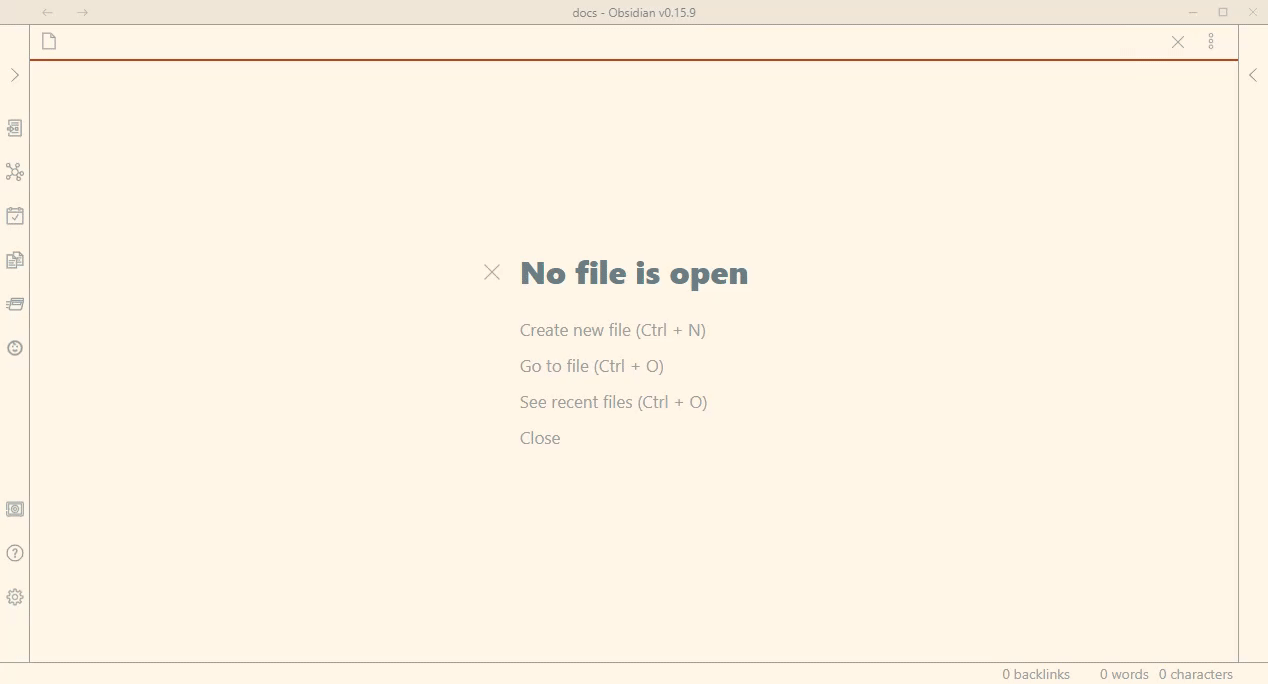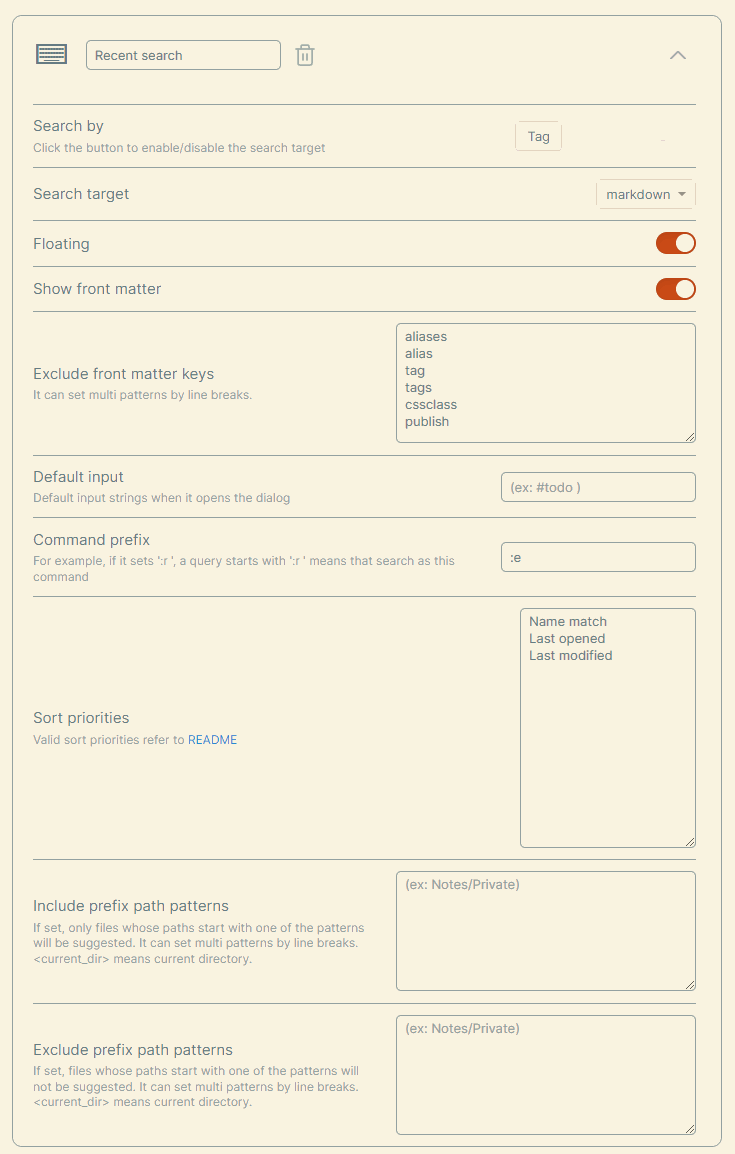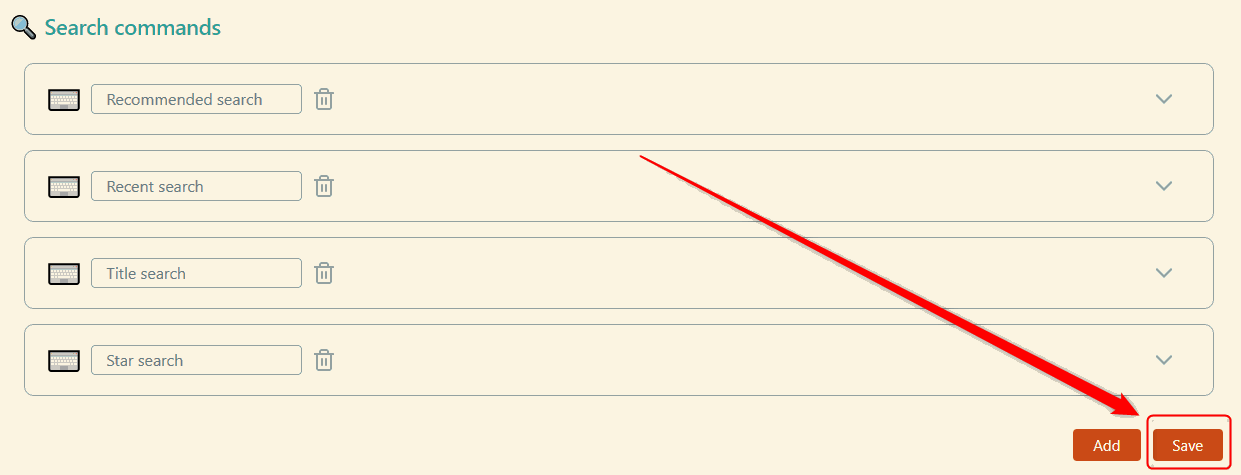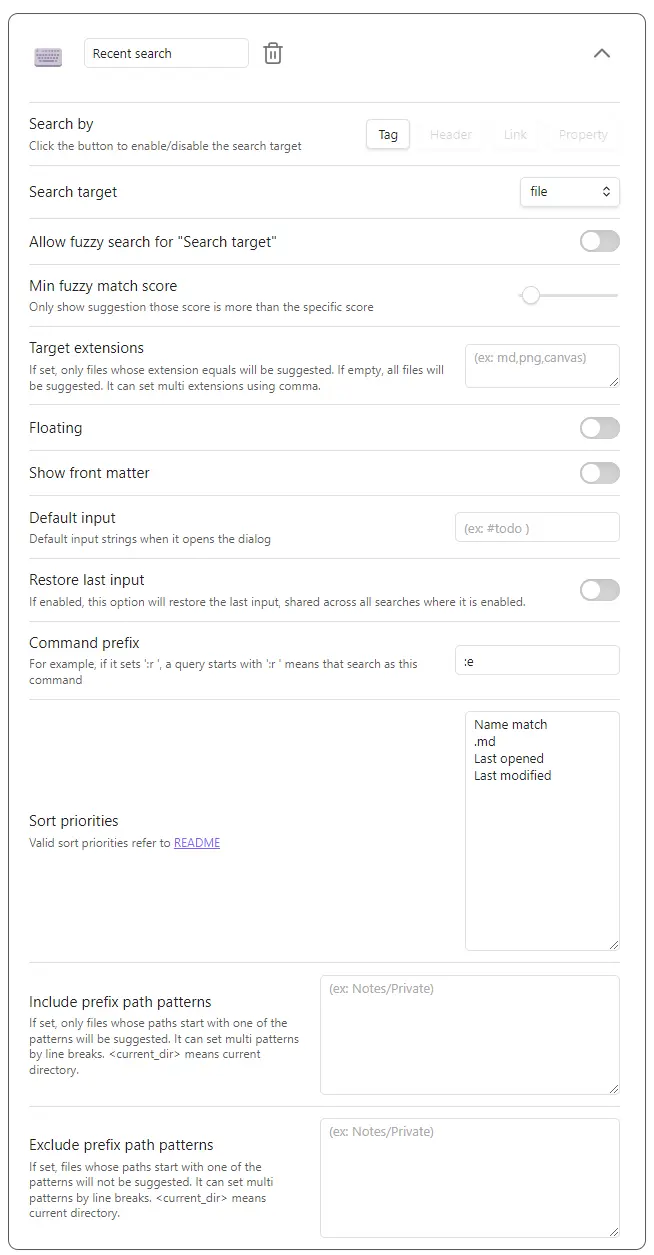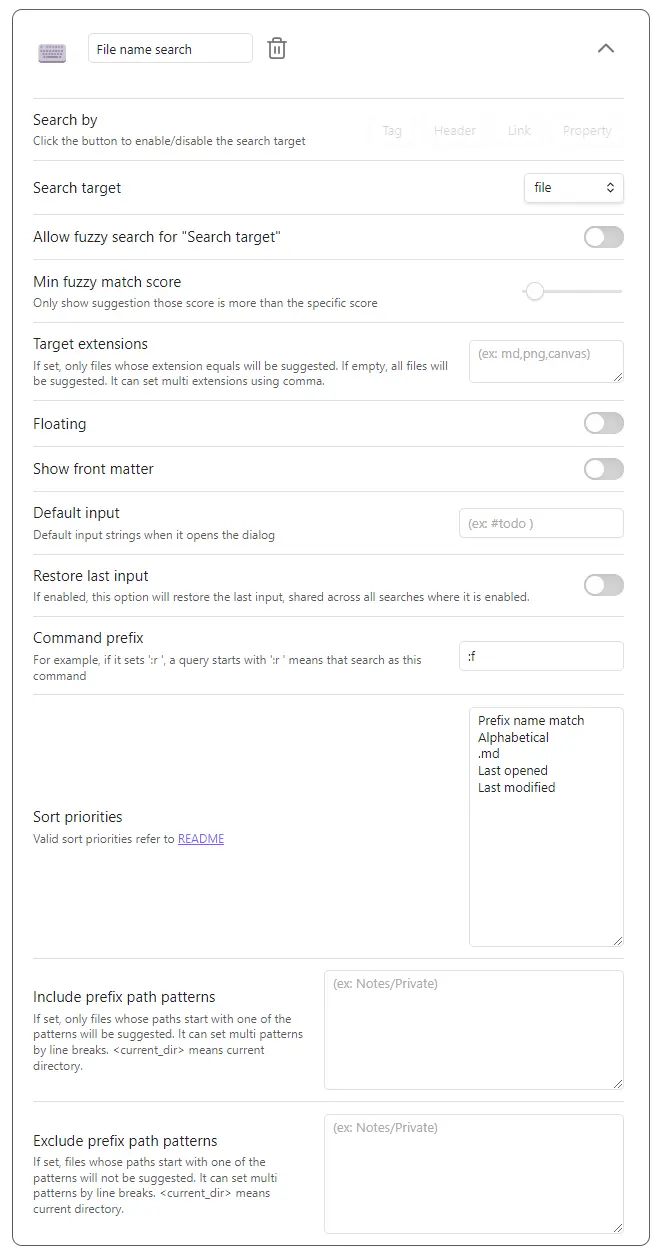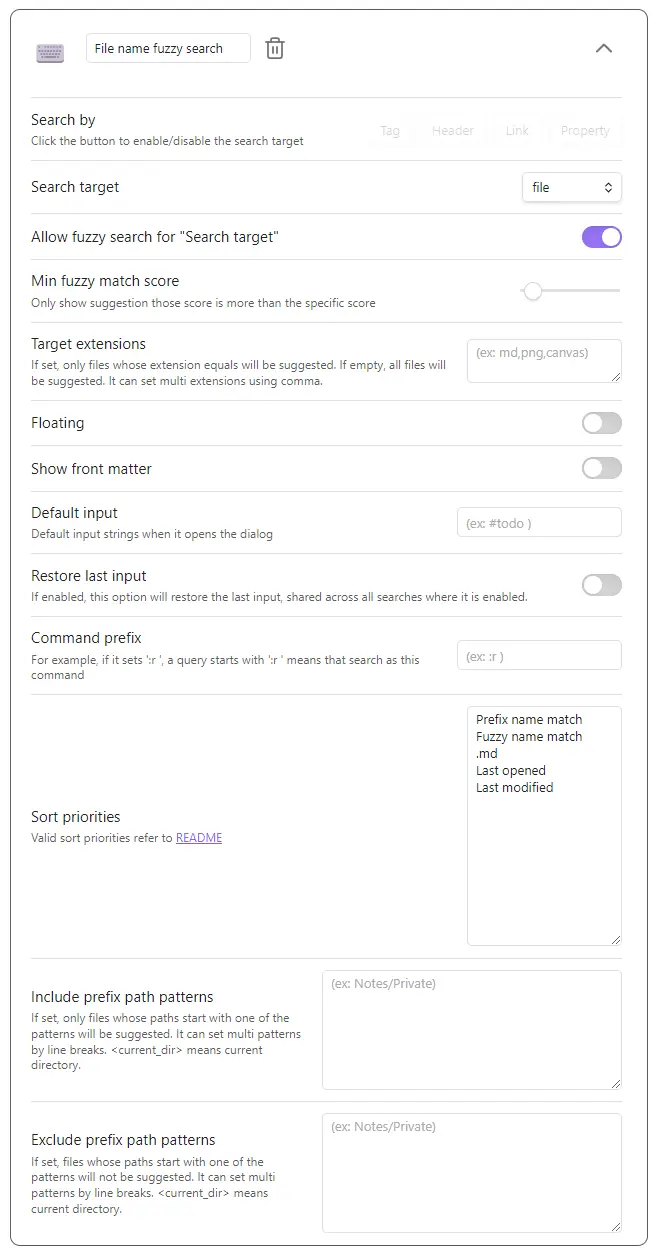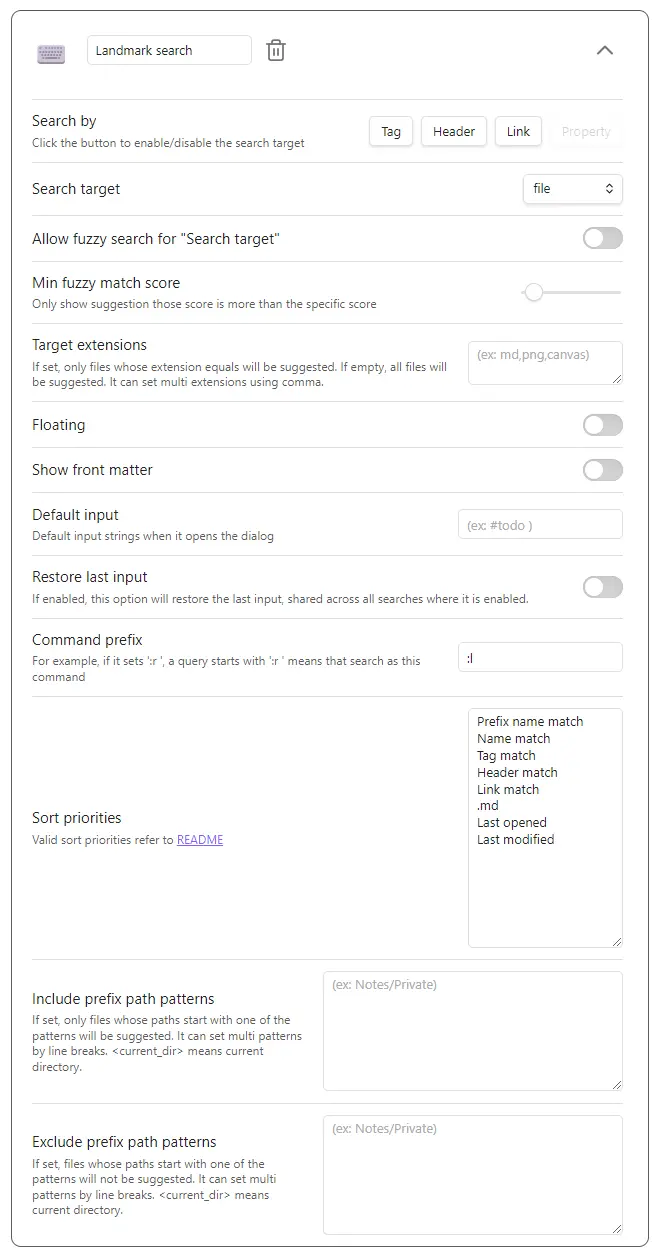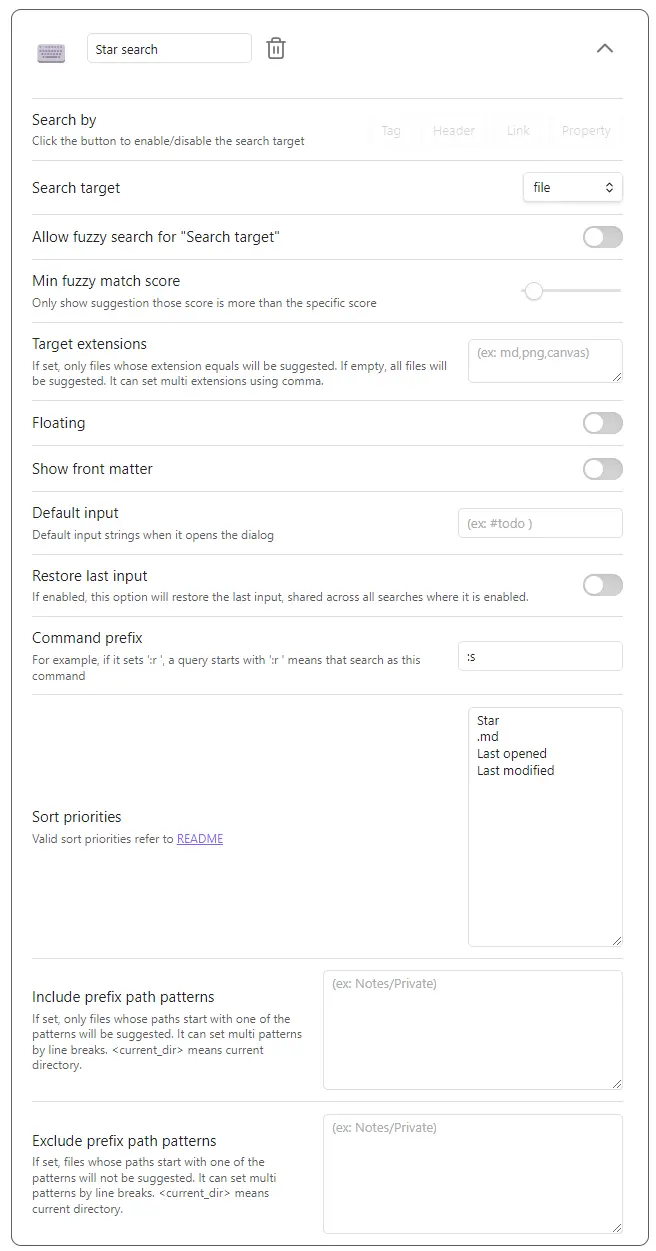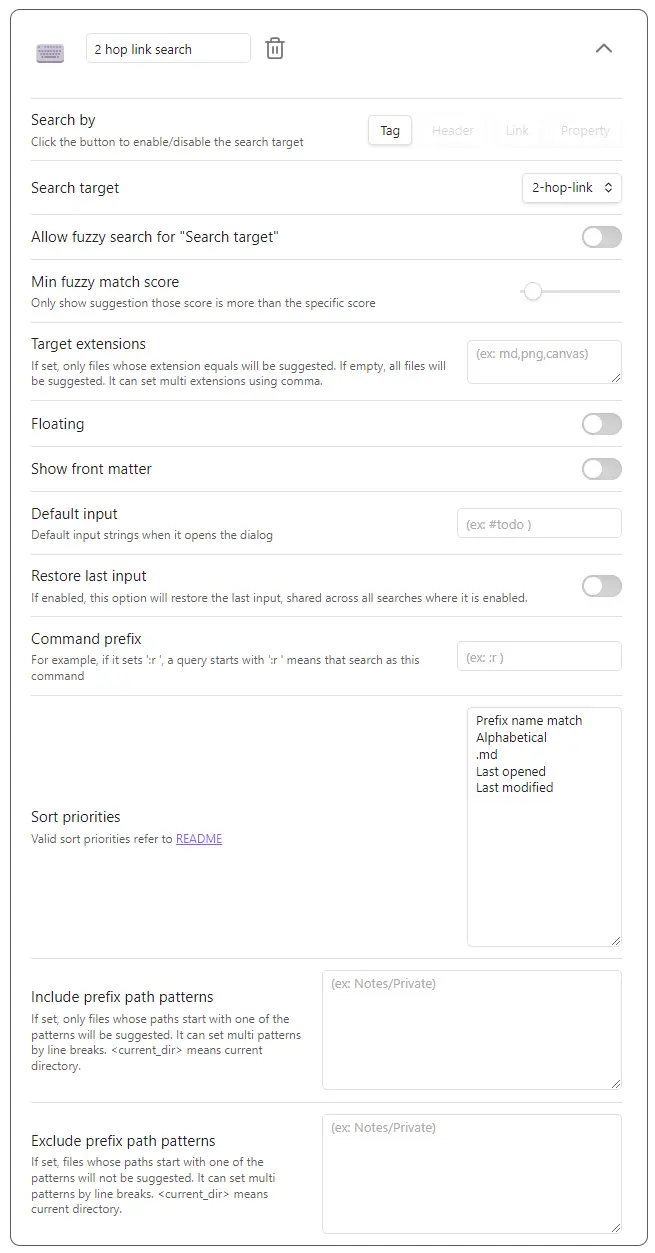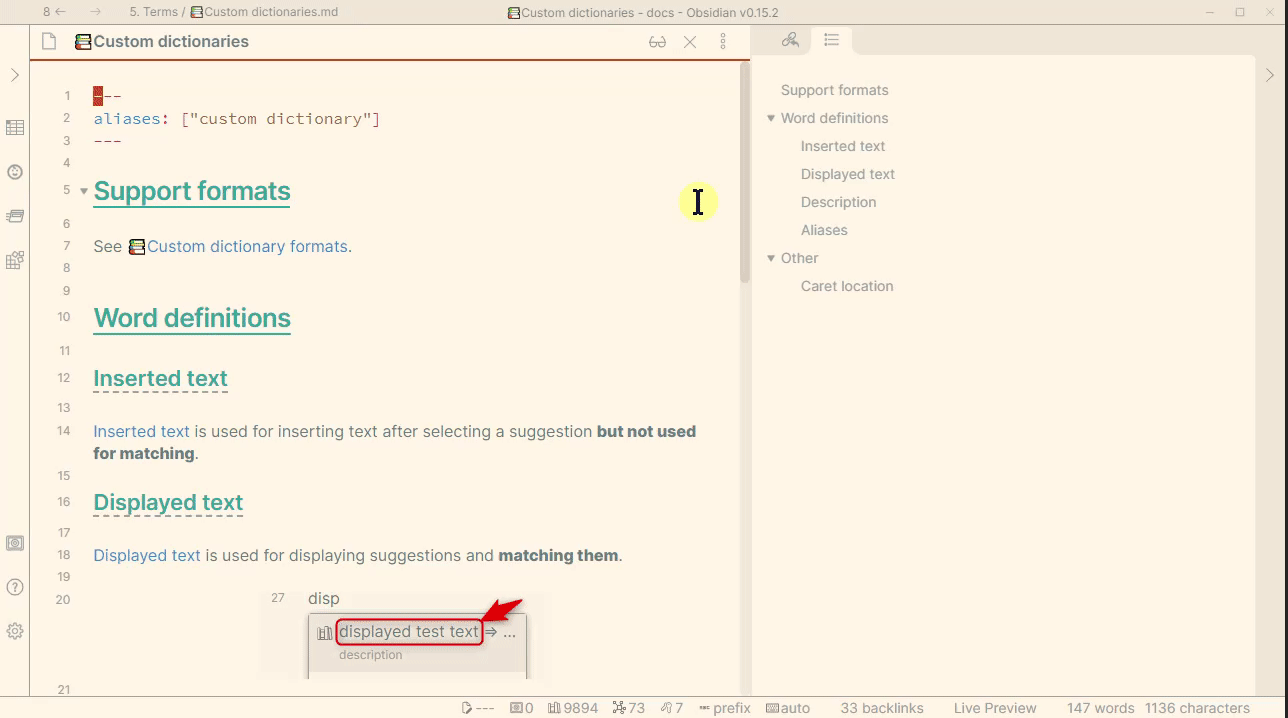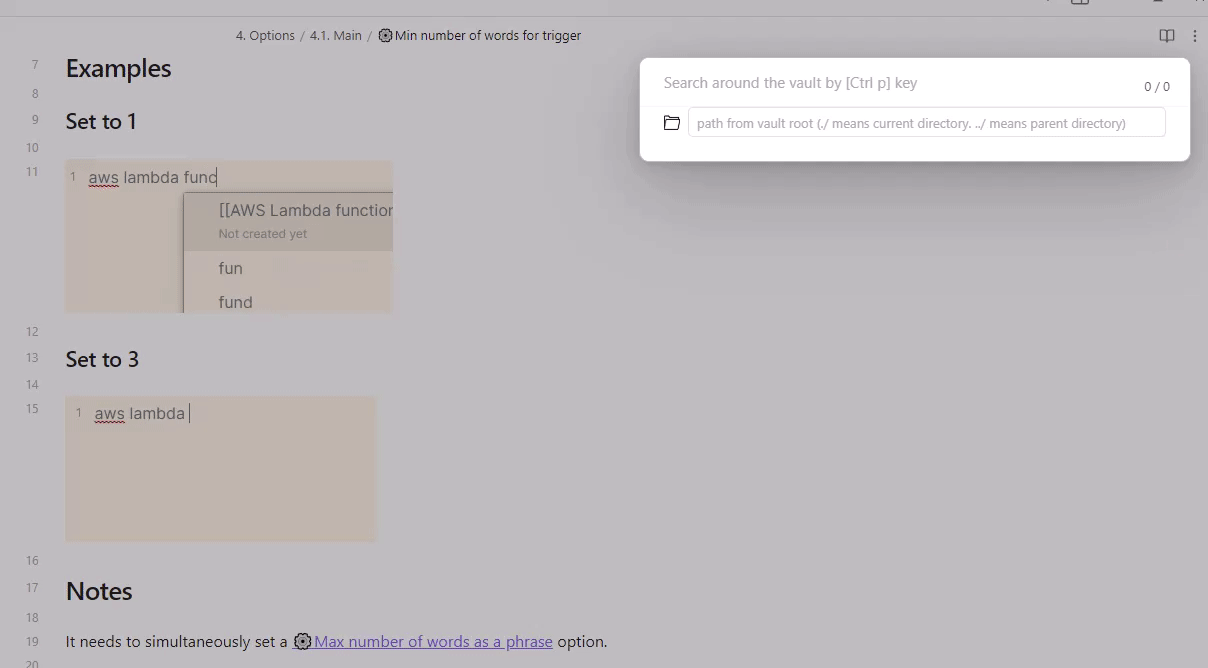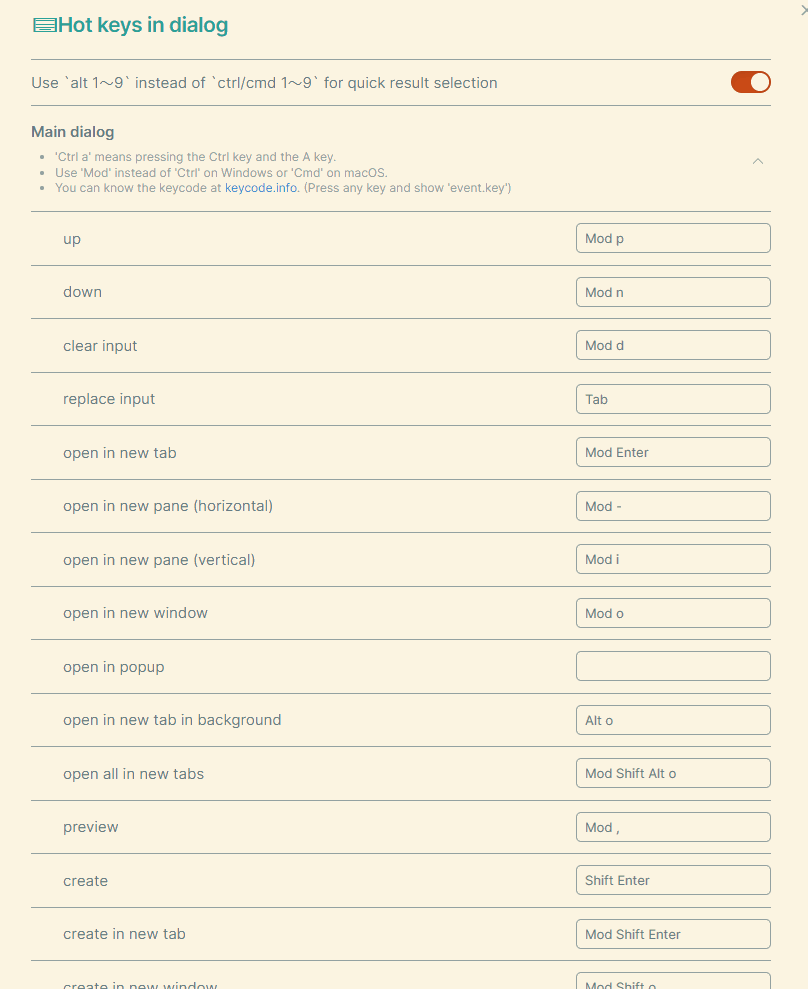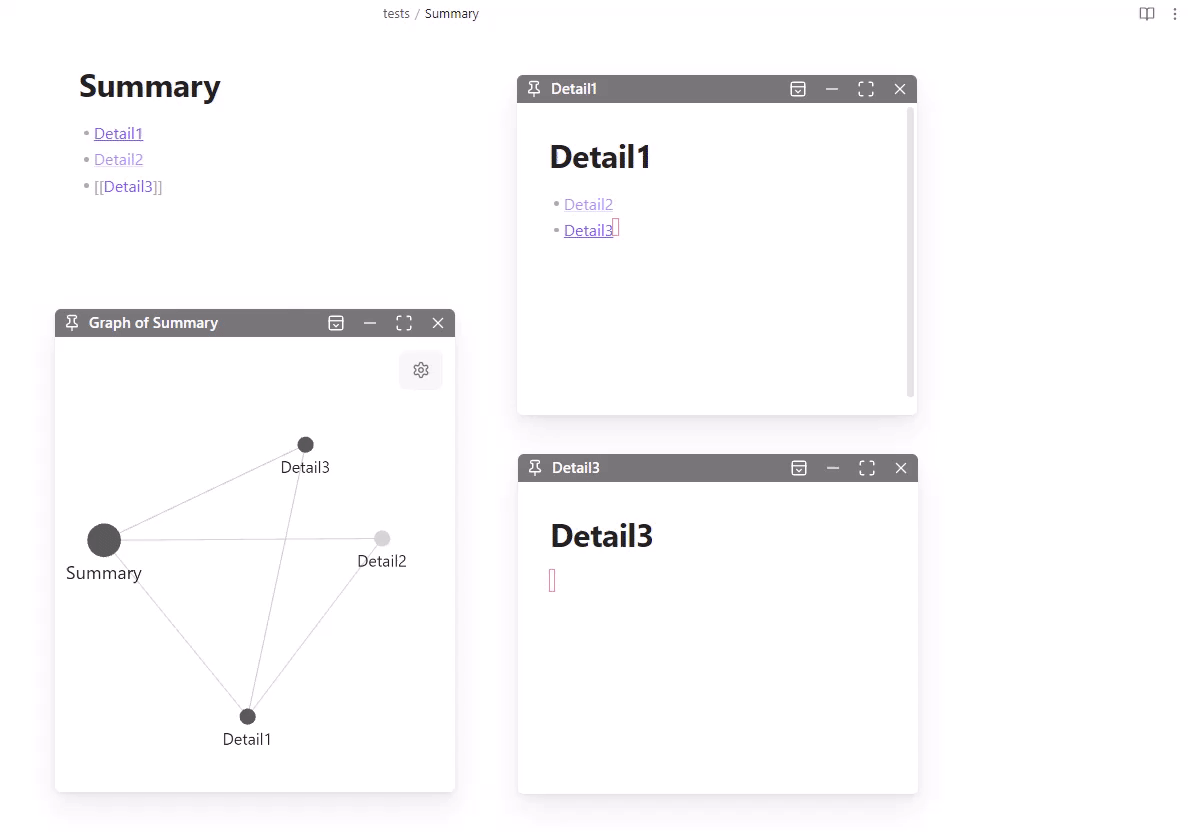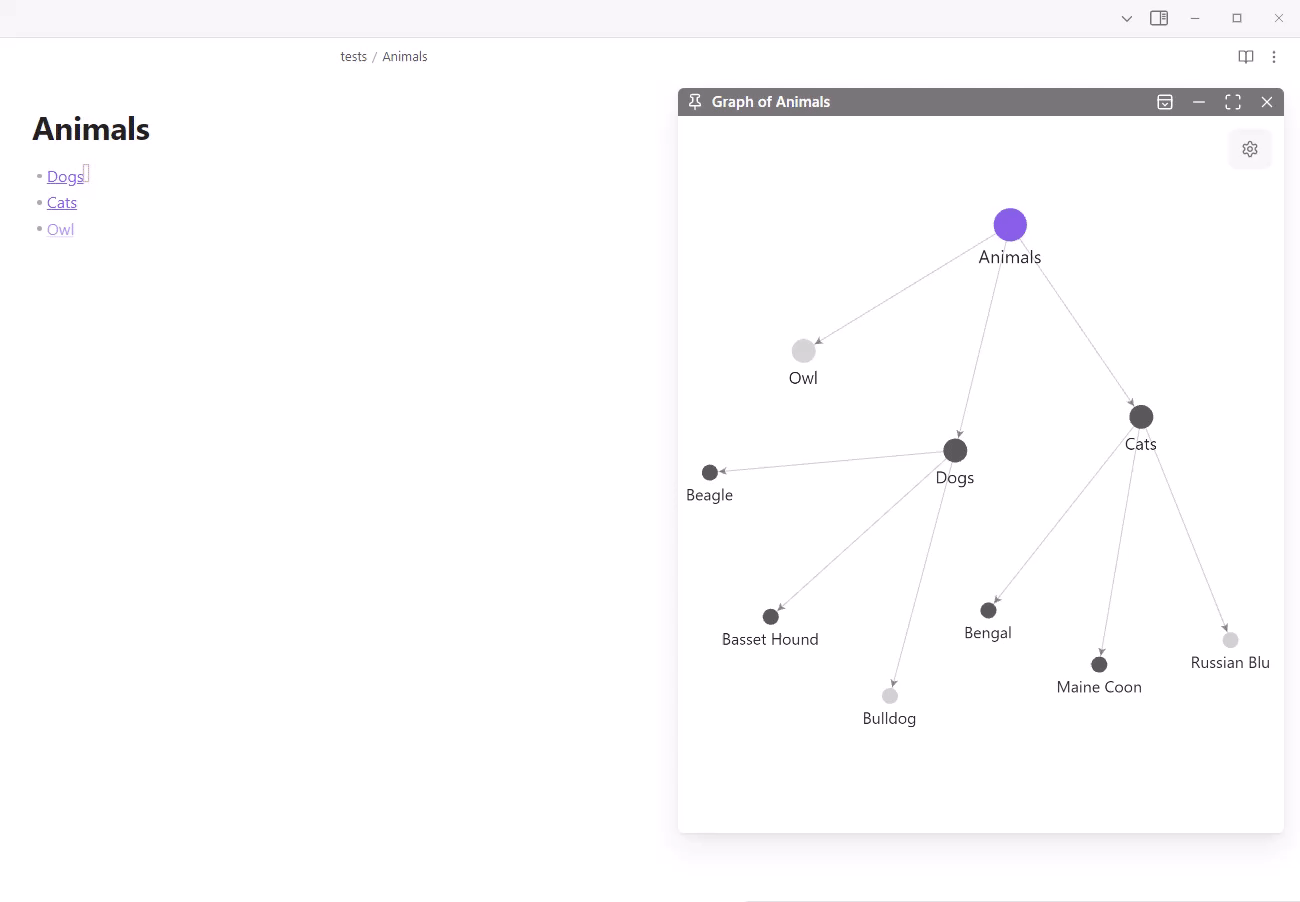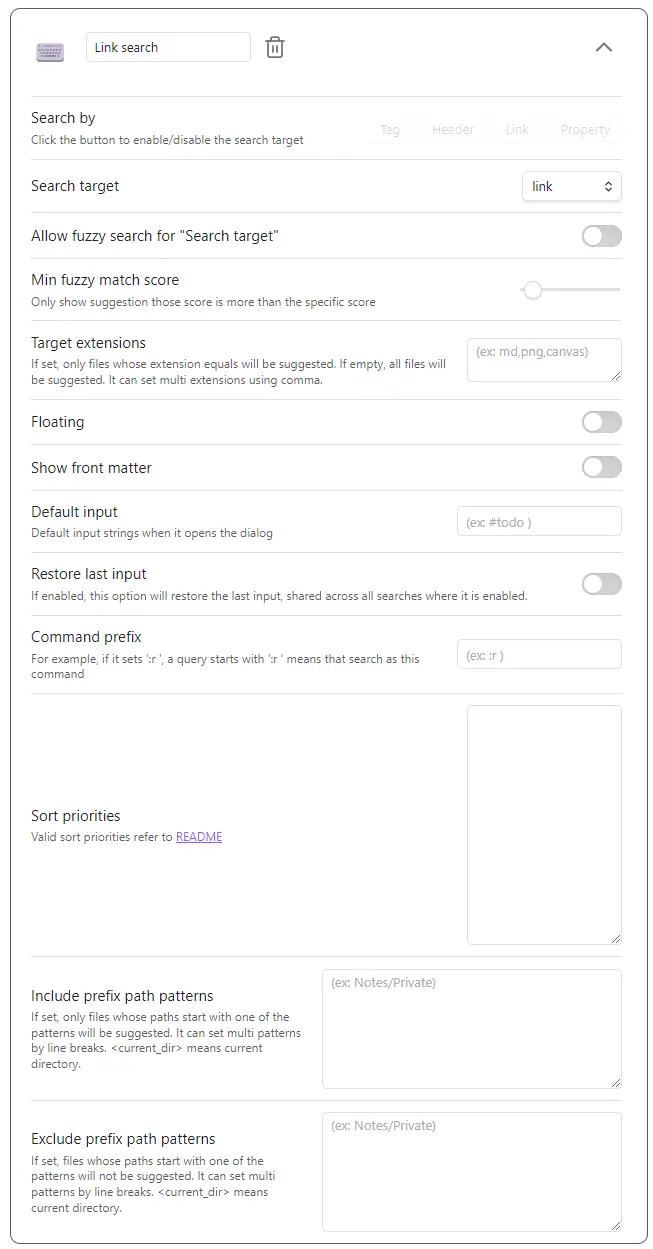This is an Obsidian plugin which is another choice of Quick switcher. It offers various features, such as:
- Creating custom search commands (
Custom searches) - Customizing the hotkeys in the quick switcher to your preference
- Searching backlinks and moving them without leaving the keyboard (
Backlink search) - Moving a file to another folder (
Move file to another folder) - Searching regardless of the order in which tokens appear
- Not performing very fuzzy searches by default, but an option is available to enable them
- Searching considering prefix emoji
- Showing file names and directory names separately
- Revealing a folder in the file tree (
Reveal a folder in the file tree)
You can download from Community plugins in Obsidian settings.
Custom searches enables you to create your original search commands.
| Name | Description |
|---|---|
| markdown | All markdown files |
| backlink | Markdown files in backlinks on the current file |
| link | Markdown files in outgoing links on the current file |
| 2-hop-link | Markdown files in 2-hop-links from the current file |
| opened file | Markdown files opened in the current window |
You can use the following names as a Sort priorities.
| Name | Description | Since |
|---|---|---|
| Perfect word match | A query matches perfectly with a word in the file name | 6.0.0 |
| Prefix name match | The file name or alias starts with a query | 6.0.0 |
| Name match | The file name or alias includes a query | 6.0.0 |
| Fuzzy name match | The file name or alias matches fuzzy with a query | 8.10.0 |
| Tag match | The query includes the file's tag name | 6.0.0 |
| Header match | The query includes the file's header name | 6.0.0 |
| Link match | The query includes the file's internal link name | 6.0.0 |
| Property match | The query includes the file's property name | 11.0.0 |
| Length | Length of the file name or alias | 6.0.0 |
| Last opened | The time the file opened last | 6.0.0 |
| Last modified | The time the file modified last | 6.0.0 |
| Star | The file has a star | 6.0.0 |
| Alphabetical | File name or alias order by alphabetically ascend | 6.2.0 |
| Alphabetical reverse | File name or alias order by alphabetically descend | 7.0.0 |
| Created latest | File creation date from the latest to the earliest | 7.0.0 |
| Created earliest | File creation date from the earliest to the latest | 7.0.0 |
| (Tags split by comma) | The file has specific tags | 7.0.0 |
| (Extensions split by comma) | The file has specific extensions | 8.3.0 |
Warning Please don't forget to click the
Savebutton before you close Obsidian. Otherwise, the settings will never restore when you open Obsidian next time.
Note Examples of
(Tags spit by comma)are#hoge,#hoge,#huga, and so on.
Note Examples of
(Extensions spit by comma)are.md,.md,.canvas, and so on.
"ho ge"matches onlyho geand does not matchhoge.ho gematches bothho geandhoge.
Example: Suppose there are three files:
hoge.mdhogemdhoge
The input hoge -md will suggest only hoge.
Additionally, you can specify a custom string as the exclude prefix using the Exclude prefix setting.
If the path of the active file is "/usr/local/vault/notes", the query "<cd> obsidian" will be interpreted as "/usr/local/vault/notes obsidian".
- Show all headers even after filtering to retain file structures in the brain
- Jump to the first hit suggestion automatically and move next/previous by
Tab/Shift+Tabas default - Queries enclosed in double quotes are searched as is
"ho ge"only matchesho genothogeho gematches bothho geandhoge
This feature requires ripgrep and set the executable command to "Ripgrep command" option.
It sorts results by modified time descending.
TAB: Search (not realtime)Ctrl+,: preview
- Input regards as a regex pattern
- Grep searches only markdown files as default. If you want to search for other extensions, please update the "Grep > Extensions" settings
Detailed hotkeys customization is available for each dialog.
The new Backlink search enables displaying all occurrences in the same file and listing the corresponding lines' text.
5-backlink-search.mp4
The new Link search enables displaying all occurrences in the same file and listing the corresponding lines' text.
6-link-search.mp4
"In File search" allows you to search for a specific line within a file using a search keyword and displays it along with the surrounding lines.
2023-10-18_22h09_46.mp4
You can show the backlinks about the suggestion in the dialog. (Default hotkey is Mod h)
It can show backlinks from not only existing notes but also phantom(not existing) notes.
You can navigate outgoing/backlinks without leaving the dialog by using the "show links", "show backlinks", "navigate forward", and "navigate back" commands.
You can preview the file without closing the dialog. (Default hotkey is Mod ,)
It shows a floating view that doesn't distract the contents. Additionally, it makes the editor state before opening the dialog after previewing files and closing the dialog.
2023-02-05_16h05_11.mp4
In v13, we removed Link search from Preset search commands. Please see #275 for details about this decision. If you need the previous Link search functionality, you can add it to Search commands with the configuration shown in the image below.
Please read a "🔥 Breaking changes" section in the Release note.
Please read a "🔥 Breaking changes" section in the Release note.
Please read a "🔥 Breaking changes" section in the Release note.
It both supports desktop and mobile.
Please create a new issue.
Sorry, I would not accept the pull requests except for the following cases.
- Fix obvious bugs
- Fix typo or wrong documentation
- If I ask for it in the GitHub issues or the discussions
git config core.hooksPath hooksBun is required.
bun i
bun devRun Release Action manually.
2-hop-link are outgoing links in the current file, and files that have outgoing links to them.
For example, If there are relations as follows,
flowchart LR
D[Dog] --> A[Animal]
C[Cat] --> A
O[Owl] --> A
2-hop-link from the "Dog" is as follows.
flowchart LR
D[Dog]:::focus --> A[Animal]
D[Dog]:::focus --> C[Cat]
D[Dog]:::focus --> O[Owl]
classDef focus fill:#f96
More complicated example.
flowchart LR
Dog:::focus --> Animal
Dog --> Masaru
Zagitova --> Masaru
Masaru --> Akita-inu
Cat --> Animal
Owl --> Animal
Tama --> Cat
Mike --> Cat
Animal --> Zoo
Zoo --> Animal
Mahjong --> Zoo
Animal --> Coffee
classDef focus fill:#f96
2-hop-link from the "Dog" is as follows.
flowchart LR
Dog:::focus --> Animal:::focus
Dog --> Masaru:::focus
Zagitova:::focus --> Masaru
Masaru --> Akita-inu
Cat:::focus --> Animal
Owl:::focus --> Animal
Tama --> Cat
Mike --> Cat
Animal --> Zoo
Zoo:::focus --> Animal
Mahjong --> Zoo
Animal --> Coffee
classDef focus fill:#f96