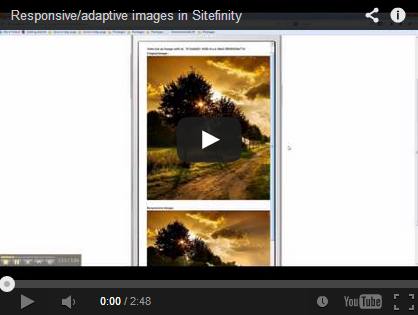Latest supported version: Sitefinity CMS 11.0.6700.0
Documentation articles: Tutorial: Create a custom widget to display responsive images
This sample demonstrates how to build a custom widget that displays responsive images. You can download the source code and implement it. Alternatively, you can follow the steps in the documentation article to create the widget from scratch.
Responsive design technique builds a single template that dynamically adapts to any resolution or a device.
- You must have a Sitefinity CMS license.
- Your setup must comply with the system requirements.
For more information, see the System requirements for the respective Sitefinity CMS version.
-
Clone the sample repository.
-
Clear the NuGet cache files.
a. Open the solution file in Visual Studio.
b. In the toolbar, navigate to Tools >> NuGet Package Manager >> Package Manager Settings.
c. In the left pane, navigate to NuGet Package Manager >> General.
d. Click Clear All NuGet Cache(s). -
Restore the NuGet packages in the solution.
NOTE: The solution in this repository relies on NuGet packages with automatic package restore while the build procedure takes place.
For a full list of the referenced packages and their versions see the packages.config file.
For a history and additional information related to package versions on different releases of this repository, see the Releases page.a. Navigate to Tools >> NuGet Package Manager >> Package Manager Console.
b. In Source, select Sitefinity CMS NuGet Repository.
c. Click Restore button. -
Add a reference to the
ResponsiveImages.dllfile in your SitefinityWebApp -
Build the solution and restart the application.
- Perform procedure Registering a new widget in Sitefinity CMS.
Register the widget with the following properties:- Control CLR Type or Virtual Path:
ResponsiveImages.ResponsiveImage - Name:
ResponsiveImage - Title:
ResponsiveImage
- Control CLR Type or Virtual Path:
- Run the project and click Content >> Images.
- Upload some images.
- On Images page, in the right pane, click Thumbnails settings.
- Click Add an image thumbnail size button and create three thumbnail sizes with the following properties:
| Property | Thumbnail size 1 | Thumbnail size 2 | Thumbnail size 3 |
|---|---|---|---|
| Name | Big screen phones | Tablets | Big tablets |
| Resize image | Resize to area | Resize to area | Resize to area |
| Max width | 480 | 600 | 768 |
| Max height | 480 | 600 | 768 |
| Quality | High | High | High |
| For developers: name used in code | thumb480 | thumb600 | thumb768 |
| The thumbnail will be valid for: | Devices with width 480px to 960px | Devices with width 600px to 1024px | Devices with width 480px to 960px |
- Drag the ResponsiveImage widget on the page and click its Edit button.
- Click Change photo and select one of the uploaded images.
- Click Save and view the page on the frontend.
You are now able to view the image resized according to your screen size.