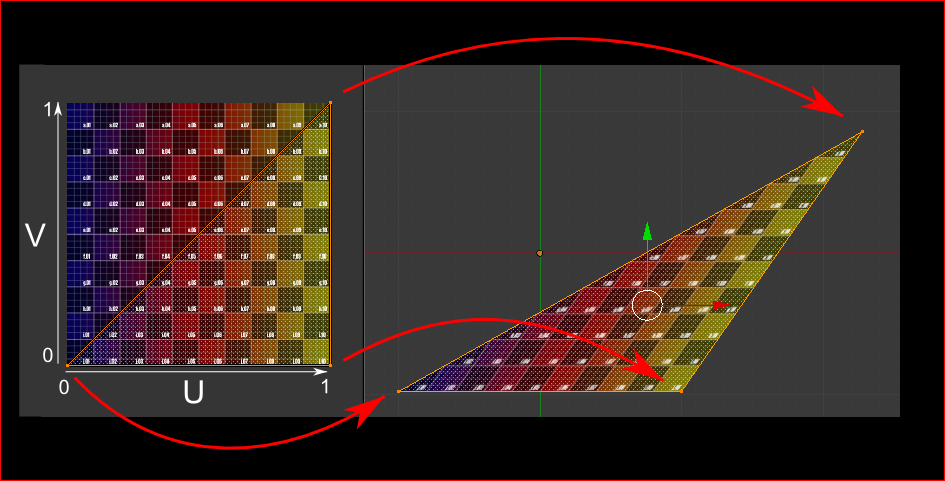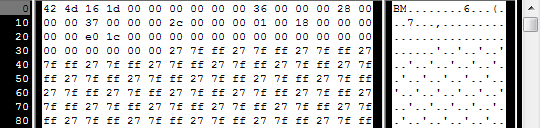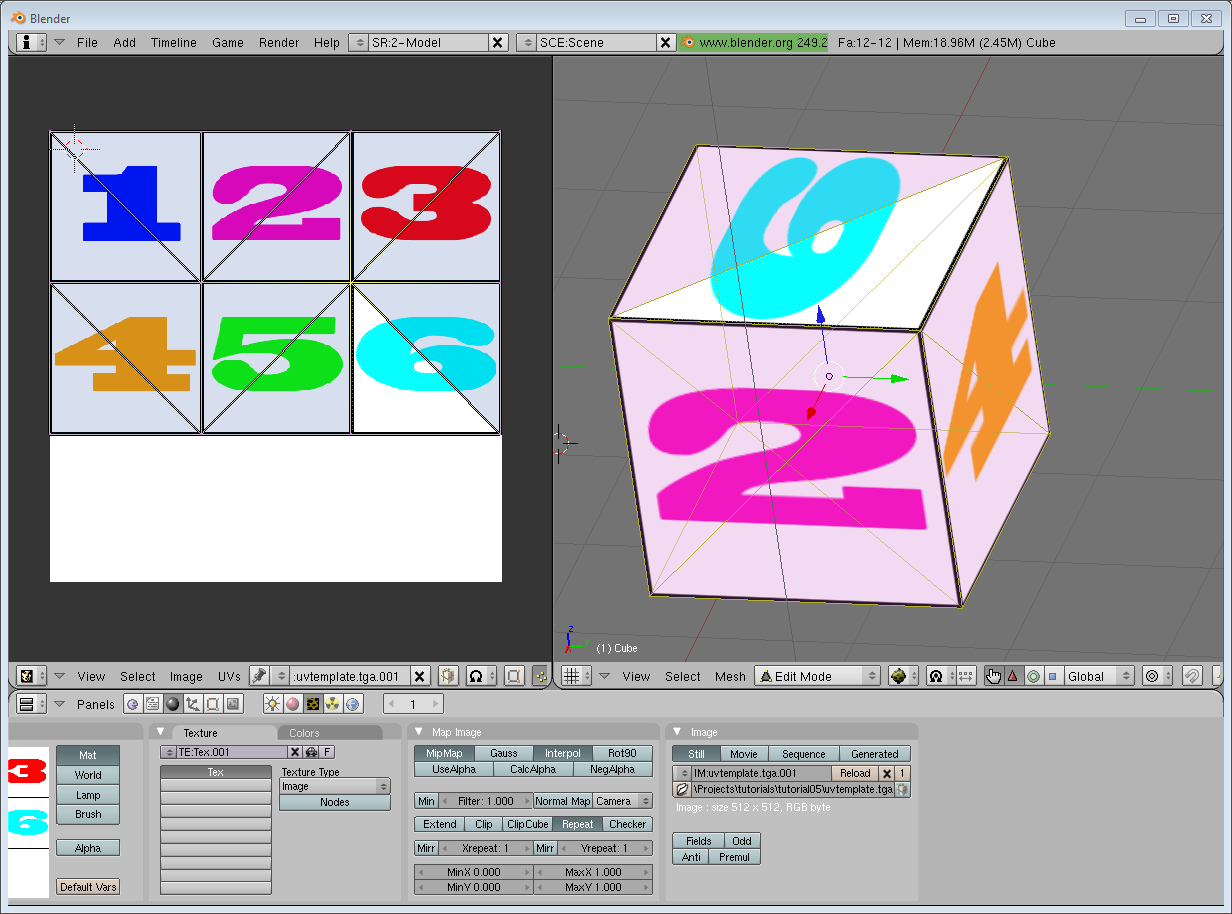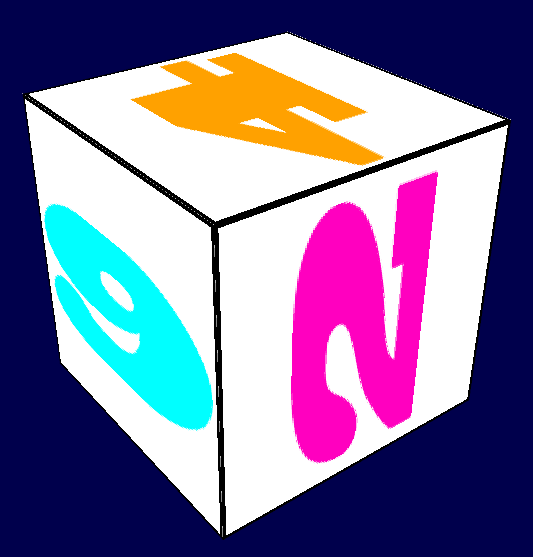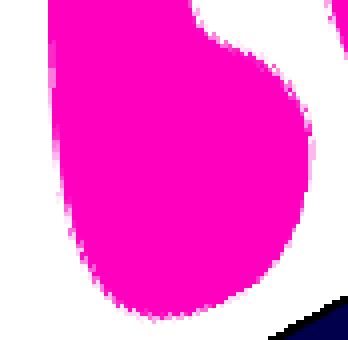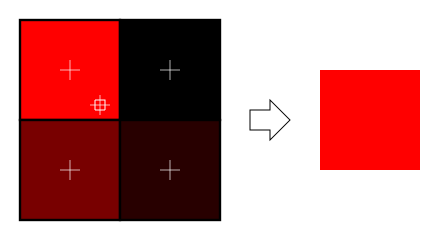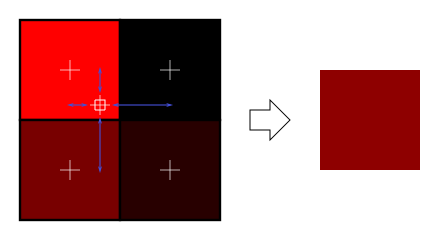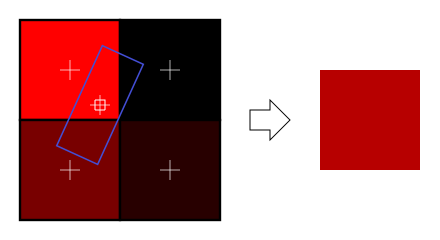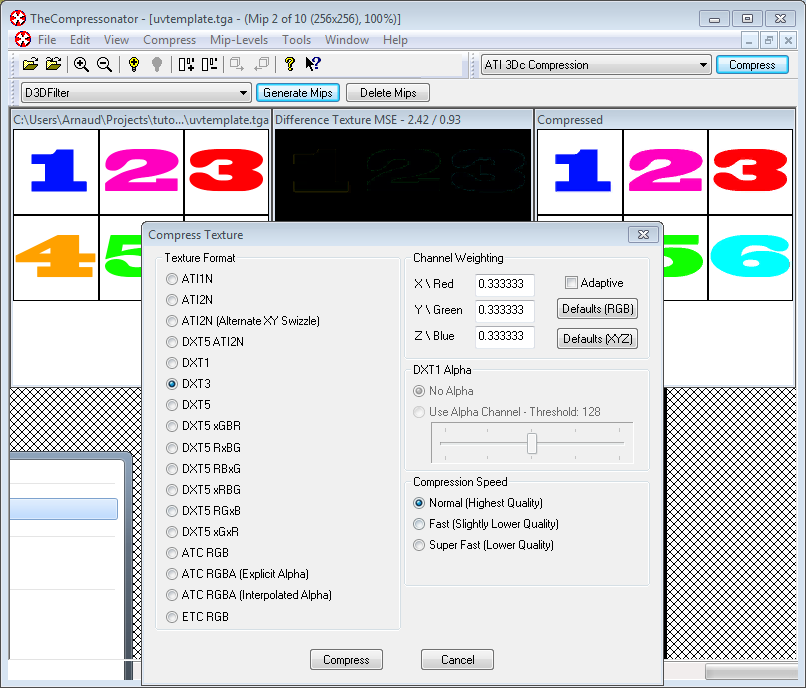[TOC]
Tags: OpenGL 教程
本课学习如下几点:
- 什么是UV坐标
- 怎样自行加载纹理
- 怎样在OpenGL中使用纹理
- 什么是过滤?什么是mipmap?怎样使用?
- 怎样利用GLFW更加鲁棒地加载纹理?
- 什么是alpha通道?
给模型贴纹理时,我们需要通过UV坐标来告诉OpenGL用哪块图像填充三角形。
每个顶点除了位置坐标外还有两个浮点数坐标:U和V。这两个坐标用于访问纹理,如下图所示:
注意观察纹理是怎样在三角形上扭曲的。
不用花太多心思了解BMP文件格式:很多库可以帮你加载BMP文件。但BMP格式极为简单,可以帮助你理解那些库的工作原理。所以,我们从头开始写一个BMP文件加载器,不过千万别在实际工程中使用这个实验品。
如下是加载函数的声明:
GLuint loadBMP_custom(const char * imagepath);使用方式如下:
GLuint image = loadBMP_custom("./my_texture.bmp");接下来看看如何读取BMP文件。
首先需要一些数据。读取文件时将设置这些变量。
// Data read from the header of the BMP file
unsigned char header[54]; // Each BMP file begins by a 54-bytes header
unsigned int dataPos; // Position in the file where the actual data begins
unsigned int width, height;
unsigned int imageSize; // = width*height*3
// Actual RGB data
unsigned char * data;现在正式开始打开文件。
// Open the file
FILE * file = fopen(imagepath,"rb");
if (!file)
{
printf("Image could not be opened\n");
return 0;
}文件一开始是54字节长的文件头,用于标识“这是不是一个BMP文件”、图像大小、像素位等等。来读取文件头吧:
if ( fread(header, 1, 54, file)!=54 ){ // If not 54 bytes read : problem
printf("Not a correct BMP file\n");
return false;
}文件头总是以“BM”开头。实际上,如果用十六进制编辑器打开BMP文件,您会看到如下情形:
因此得检查一下头两个字节是否确为‘B’和‘M’:
if ( header[0]!='B' || header[1]!='M' ){
printf("Not a correct BMP file\n");
return 0;
}现在可以读取文件中图像大小、数据位置等信息了:
// Read ints from the byte array
dataPos = *(int*)&(header[0x0A]);
imageSize = *(int*)&(header[0x22]);
width = *(int*)&(header[0x12]);
height = *(int*)&(header[0x16]);如果这些信息缺失,您得手动补齐:
// Some BMP files are misformatted, guess missing information
if (imageSize==0) imageSize=width*height*3; // 3 : one byte for each Red, Green and Blue component
if (dataPos==0) dataPos=54; // The BMP header is done that way现在我们知道了图像的大小,可以为之分配一些内存,把图像读进去:
// Create a buffer
data = new unsigned char [imageSize];
// Read the actual data from the file into the buffer
fread(data,1,imageSize,file);
//Everything is in memory now, the file can be closed
fclose(file);到了真正的OpenGL部分了。创建纹理和创建顶点缓冲差不多:创建一个纹理、绑定、填充、配置。
在glTexImage2D函数中,GL_RGB表示颜色由三个分量构成,GL_BGR则说明了颜色在内存中的存储格式。实际上,BMP存储的并不是RGB,而是BGR,因此得把这个告诉OpenGL。
// Create one OpenGL texture
GLuint textureID;
glGenTextures(1, &textureID);
// "Bind" the newly created texture : all future texture functions will modify this texture
glBindTexture(GL_TEXTURE_2D, textureID);
// Give the image to OpenGL
glTexImage2D(GL_TEXTURE_2D, 0,GL_RGB, width, height, 0, GL_BGR, GL_UNSIGNED_BYTE, data);
glTexParameteri(GL_TEXTURE_2D, GL_TEXTURE_MAG_FILTER, GL_NEAREST);
glTexParameteri(GL_TEXTURE_2D, GL_TEXTURE_MIN_FILTER, GL_NEAREST);稍后再解释最后两行代码。同时得在C++代码中使用刚写好的函数加载一个纹理:
GLuint Texture = loadBMP_custom("uvtemplate.bmp");另外十分重要的一点:使用2次幂(power-of-two)的纹理!
- 优质纹理:128128、256256、10241024、22……
- 劣质纹理:127128、35
- 勉强可以但很怪异的纹理:128*256
先来看看片段着色器。大部分代码一目了然:
#version 330 core
// Interpolated values from the vertex shaders
in vec2 UV;
// Ouput data
out vec3 color;
// Values that stay constant for the whole mesh.
uniform sampler2D myTextureSampler;
void main(){
// Output color = color of the texture at the specified UV
color = texture( myTextureSampler, UV ).rgb;
}注意三点:
- 片段着色器需要UV坐标。看似合情合理。
- 同时也需要一个“Sampler2D”来获知要加载哪一个纹理(同一个着色器中可以访问多个纹理)
- 最后一点,用
texture()访问纹理,该方法返回一个(R,G,B,A)的vec4变量。马上就会了解到分量A。
顶点着色器也很简单,只需把UV坐标传给片段着色器:
#version 330 core
// Input vertex data, different for all executions of this shader.
layout(location = 0) in vec3 vertexPosition_modelspace;
layout(location = 1) in vec2 vertexUV;
// Output data ; will be interpolated for each fragment.
out vec2 UV;
// Values that stay constant for the whole mesh.
uniform mat4 MVP;
void main(){
// Output position of the vertex, in clip space : MVP * position
gl_Position = MVP * vec4(vertexPosition_modelspace,1);
// UV of the vertex. No special space for this one.
UV = vertexUV;
}还记得第四课中的“layout(location = 1) in vec2 vertexUV” 吗?我们得在这儿把相同的事情再做一遍,但这次的缓冲中放的不是(R,G,B)三元组,而是(U,V)数对。
// Two UV coordinatesfor each vertex. They were created with Blender. You'll learn shortly how to do this yourself.
static const GLfloat g_uv_buffer_data[] = {
0.000059f, 1.0f-0.000004f,
0.000103f, 1.0f-0.336048f,
0.335973f, 1.0f-0.335903f,
1.000023f, 1.0f-0.000013f,
0.667979f, 1.0f-0.335851f,
0.999958f, 1.0f-0.336064f,
0.667979f, 1.0f-0.335851f,
0.336024f, 1.0f-0.671877f,
0.667969f, 1.0f-0.671889f,
1.000023f, 1.0f-0.000013f,
0.668104f, 1.0f-0.000013f,
0.667979f, 1.0f-0.335851f,
0.000059f, 1.0f-0.000004f,
0.335973f, 1.0f-0.335903f,
0.336098f, 1.0f-0.000071f,
0.667979f, 1.0f-0.335851f,
0.335973f, 1.0f-0.335903f,
0.336024f, 1.0f-0.671877f,
1.000004f, 1.0f-0.671847f,
0.999958f, 1.0f-0.336064f,
0.667979f, 1.0f-0.335851f,
0.668104f, 1.0f-0.000013f,
0.335973f, 1.0f-0.335903f,
0.667979f, 1.0f-0.335851f,
0.335973f, 1.0f-0.335903f,
0.668104f, 1.0f-0.000013f,
0.336098f, 1.0f-0.000071f,
0.000103f, 1.0f-0.336048f,
0.000004f, 1.0f-0.671870f,
0.336024f, 1.0f-0.671877f,
0.000103f, 1.0f-0.336048f,
0.336024f, 1.0f-0.671877f,
0.335973f, 1.0f-0.335903f,
0.667969f, 1.0f-0.671889f,
1.000004f, 1.0f-0.671847f,
0.667979f, 1.0f-0.335851f
};上述UV坐标对应于下面的模型:
其余的就很清楚了。创建一个缓冲、绑定、填充、配置,像往常一样绘制顶点缓冲对象。要注意把glVertexAttribPointer的第二个参数(大小)3改成2。
结果如下:
放大后:
正如在上面截图中看到的,纹理质量不是很好。这是因为在loadBMP_custom函数中,有如下两行代码:
glTexParameteri(GL_TEXTURE_2D, GL_TEXTURE_MAG_FILTER, GL_NEAREST);
glTexParameteri(GL_TEXTURE_2D, GL_TEXTURE_MIN_FILTER, GL_NEAREST);这意味着在片段着色器中,texture()将直接提取位于(U,V)坐标的纹素(texel)。
有几种方法可以改善这一状况。
###线性过滤(Linear filtering)
若采用线性过滤。texture()会查看周围的纹素,然后根据UV坐标距离各纹素中心的距离来混合颜色。这就避免了前面看到的锯齿状边缘。
线性过滤可以显著改善纹理质量,应用较多。但若想获得更高质量的纹理,可以采用各向异性过滤,不过速度有些慢。
###各向异性过滤(Anisotropic filtering) 这种方法逼近了真正片段中的纹素区块。例如下图中稍稍旋转了的纹理,各向异性过滤将沿蓝色矩形框的主方向,作一定数量的采样(即所谓的“各向异性层级”),计算出其内的颜色。
###Mipmap 线性过滤和各向异性过滤都存在一个共同的问题。那就是如果从远处观察纹理,只对4个纹素作混合显得不够。实际上,如果3D模型位于很远的地方,屏幕上只看得见一个片段(像素),那计算平均值得出最终颜色值时,图像所有的纹素都应该考虑在内。很显然,这种做法没有考虑性能问题。撇开两种过滤方法不谈,这里要介绍的是mipmap技术:
- 一开始,把图像缩小到原来的1/2,然后依次缩小,直到图像只有1x1大小(应该是图像所有纹素的平均值)。
- 绘制模型时,根据纹素大小选择合适的mipmap。
- 可以选用nearest、linear、anisotropic等任意一种过滤方式来对mipmap采样。
- 要想效果更好,可以对两个mipmap采样然后混合,得出结果。
好在这个比较简单,OpenGL都帮我们做好了,只需一个简单的调用:
// When MAGnifying the image (no bigger mipmap available), use LINEAR filtering
glTexParameteri(GL_TEXTURE_2D, GL_TEXTURE_MAG_FILTER, GL_LINEAR);
// When MINifying the image, use a LINEAR blend of two mipmaps, each filtered LINEARLY too
glTexParameteri(GL_TEXTURE_2D, GL_TEXTURE_MIN_FILTER, GL_LINEAR_MIPMAP_LINEAR);
// Generate mipmaps, by the way.
glGenerateMipmap(GL_TEXTURE_2D);loadBMP_custom函数很棒,因为这是我们自己写的!不过用专门的库更好。GLFW就可以加载纹理(仅限TGA文件):
GLuint loadTGA_glfw(const char * imagepath){
// Create one OpenGL texture
GLuint textureID;
glGenTextures(1, &textureID);
// "Bind" the newly created texture : all future texture functions will modify this texture
glBindTexture(GL_TEXTURE_2D, textureID);
// Read the file, call glTexImage2D with the right parameters
glfwLoadTexture2D(imagepath, 0);
// Nice trilinear filtering.
glTexParameteri(GL_TEXTURE_2D, GL_TEXTURE_WRAP_S, GL_REPEAT);
glTexParameteri(GL_TEXTURE_2D, GL_TEXTURE_WRAP_T, GL_REPEAT);
glTexParameteri(GL_TEXTURE_2D, GL_TEXTURE_MAG_FILTER, GL_LINEAR);
glTexParameteri(GL_TEXTURE_2D, GL_TEXTURE_MIN_FILTER, GL_LINEAR_MIPMAP_LINEAR);
glGenerateMipmap(GL_TEXTURE_2D);
// Return the ID of the texture we just created
return textureID;
}学到这儿,您可能会问:那JPEG格式的纹理又该怎样加载呢? 简答:用不着考虑这些文件格式,您还有更好的选择。
###创建压缩纹理
- 下载The Compressonator,一款ATI工具
- 用它加载一个二次幂纹理
- 将其压缩成DXT1、DXT3或DXT5格式(这些格式之间的差别请参考Wikipedia):
- 生成mipmap,这样就不用在运行时生成mipmap了。
- 导出为.DDS文件。
至此,图像已压缩为可被GPU直接使用的格式。在着色中随时调用texture()均可以实时解压。这一过程看似很慢,但由于它节省了很多内存空间,传输的数据量就少了。传输内存数据开销很大;纹理解压缩却几乎不耗时(有专门的硬件负责此事)。一般情况下,采用压缩纹理可使性能提升20%。
###使用压缩纹理 来看看怎样加载压缩纹理。这和加载BMP的代码很相似,只不过文件头的结构不一样:
GLuint loadDDS(const char * imagepath){
unsigned char header[124];
FILE *fp;
/* try to open the file */
fp = fopen(imagepath, "rb");
if (fp == NULL)
return 0;
/* verify the type of file */
char filecode[4];
fread(filecode, 1, 4, fp);
if (strncmp(filecode, "DDS ", 4) != 0) {
fclose(fp);
return 0;
}
/* get the surface desc */
fread(&header, 124, 1, fp);
unsigned int height = *(unsigned int*)&(header[8 ]);
unsigned int width = *(unsigned int*)&(header[12]);
unsigned int linearSize = *(unsigned int*)&(header[16]);
unsigned int mipMapCount = *(unsigned int*)&(header[24]);
unsigned int fourCC = *(unsigned int*)&(header[80]);文件头之后是真正的数据:紧接着是mipmap层级。可以一次性批量地读取:
unsigned char * buffer;
unsigned int bufsize;
/* how big is it going to be including all mipmaps? */
bufsize = mipMapCount > 1 ? linearSize * 2 : linearSize;
buffer = (unsigned char*)malloc(bufsize * sizeof(unsigned char));
fread(buffer, 1, bufsize, fp);
/* close the file pointer */
fclose(fp);这里要处理三种格式:DXT1、DXT3和DXT5。我们得把“fourCC”标识转换成OpenGL能识别的值。
unsigned int components = (fourCC == FOURCC_DXT1) ? 3 : 4;
unsigned int format;
switch(fourCC)
{
case FOURCC_DXT1:
format = GL_COMPRESSED_RGBA_S3TC_DXT1_EXT;
break;
case FOURCC_DXT3:
format = GL_COMPRESSED_RGBA_S3TC_DXT3_EXT;
break;
case FOURCC_DXT5:
format = GL_COMPRESSED_RGBA_S3TC_DXT5_EXT;
break;
default:
free(buffer);
return 0;
}像往常一样创建纹理:
// Create one OpenGL texture
GLuint textureID;
glGenTextures(1, &textureID);
// "Bind" the newly created texture : all future texture functions will modify this texture
glBindTexture(GL_TEXTURE_2D, textureID);现在只需逐个填充mipmap:
unsigned int blockSize = (format == GL_COMPRESSED_RGBA_S3TC_DXT1_EXT) ? 8 : 16;
unsigned int offset = 0;
/* load the mipmaps */
for (unsigned int level = 0; level < mipMapCount && (width || height); ++level)
{
unsigned int size = ((width+3)/4)*((height+3)/4)*blockSize;
glCompressedTexImage2D(GL_TEXTURE_2D, level, format, width, height,
0, size, buffer + offset);
offset += size;
width /= 2;
height /= 2;
}
free(buffer);
return textureID;###反转UV坐标 DXT压缩源自DirectX。和OpenGL相比,DirectX中的V纹理坐标是反过来的。所以使用压缩纹理时得用(coord.u, 1.0-coord.v)来获取正确的纹素。可以在导出脚本、加载器、着色器等环节中执行这步操作。
刚才我们学习了创建、加载以及在OpenGL中使用纹理。
总的来说,压缩纹理体积小、加载迅速、使用便捷,应该只用压缩纹理;主要的缺点是得用The Compressonator来转换图像格式。
- 源代码中实现了DDS加载器,但没有做纹理坐标的改动(译者注:指文中讲述的反转UV坐标)。在适当的位置添加该功能,以使正方体正确显示。
- 试试各种DDS格式。所得结果有何不同?压缩率呢?
- 试试在
The Compressonator不生成mipmap。结果如何?请给出3种方案解决这一问题。
- Using texture compression in OpenGL , Sébastien Domine, NVIDIA
Written with Cmd Markdown.