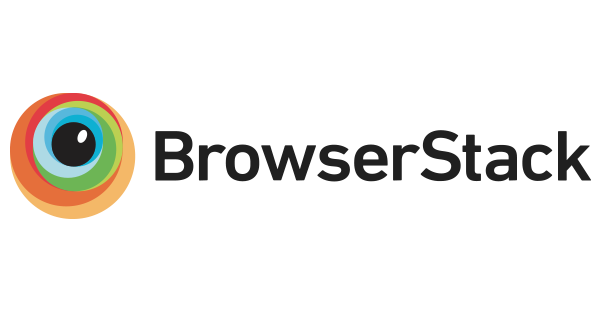A new version is on the way. Please have a look at https://github.com/floatzcss/floatz-2.0
floatz is a flexible and easy to use CSS framework. It provides a set of reusable CSS classes, Javascript modules and HTML code snippets that support web designers and developers to create state-of-the-art responsive web sites, web applications and HTML based mobile apps - on all browsers, platforms and devices.
- Version history
- Browser support
- Basic concepts
- Layouting pages
- Layouting navigation
- Layouting forms
- Responsive layouts
- Supporters
- Version 2.0.0 - under construction
- 7th October, 2015 - Version 1.4.0 released
- 22th February, 2015 - Version 1.3.0 released
- 2nd December, 2014 - Hotfix for GWT 2.7.0
- July 29th, 2013 - Version 1.2.0 released
- July 17th, 2012 - Version 1.1.2 released
- October 26th, 2010 - Version 1.1.1 released
- April 5th, 2010 - Version 1.1.0 released
- January 5th, 2010 - Version 1.0.1 released
Please note: since version 1.3.0 IE specific CSS hacks have moved into own stylesheets to reduce CSS size for modern browsers. Thus if you want to support older browsers you have to use the conditional statements within HTML to load IE specific stylesheets (see example below). Take care that these styles are loaded AFTER the used stylesheets.
<head>
...
<link rel="stylesheet" type="text/css" href="styles/project.css" />
<!--[if lte IE 6]>
<link rel="stylesheet" type="text/css" href="styles/floatz-1.4.0/floatz.liquid.ie-lte6.css" />
<![endif]-->
<!--[if IE 7]>
<link rel="stylesheet" type="text/css" href="styles/floatz-1.4.0/floatz.liquid.ie-7.css" />
<![endif]-->
<!--[if IE 8]>
<link rel="stylesheet" type="text/css" href="styles/floatz-1.4.0/floatz.liquid.ie-8.css" />
<![endif]-->
<!--[if IE 9]>
<link rel="stylesheet" type="text/css" href="styles/floatz-1.4.0/floatz.liquid.ie-9.css" />
<![endif]-->
...
</head>
- Boxes
- Layouters
- Clearing the float
- Spacers
- Stacking spacers
- Nesting spacers
- Using spacers in modern browsers
The basic layout class is a box. Each box floats left (this is where the name floatz comes from) and gets by default a width of 100% of its surrounding parent element.
Boxes can be easily customized via CSS.
.header {
background-color: #444;
color: #fff;
}
...
<div class="flz_box header">
...
</div>
See it in action: http://codepen.io/floatz/pen/KLakm
Layouters are used to give boxes specific widths. It is important to use the correct layouter according to the horizontal orientation of the box (l=left, m=mid, r=right) to make them work properly in all browsers.
<div class="flz_box flz_l25">
...
</div>
<div class="flz_box flz_m25">
...
</div>
<div class="flz_box flz_m25">
...
</div>
<div class="flz_box flz_r25">
...
</div>
See it in action: http://codepen.io/floatz/pen/lzAew
The following layouters are provided out of the box:
| Layouter | Widths |
|---|---|
| flz_l<percentage> | 10, 20, 25, 30*, 33, 40, 50, 60, 66, 70*, 75, 80, 90 |
| flz_m<percentage> | 10, 20, 25, 30*, 33, 40, 50, 60, 66, 70*, 75, 80 |
| flz_r<percentage> | 10, 20, 25, 30*, 33, 40, 50, 60, 66, 70*, 75, 80, 90, 100 |
*Since version 1.4.0
In best cases the sum of all layouters in a row gets 100%. If not, clear the float by attaching flz_clear to the first box of the next row.
<!-- First row -->
<div class="flz_box flz_l25">
...
</div>
<div class="flz_box flz_r50">
...
</div>
<!-- Second row -->
<div class="flz_box flz_l25 flz_clear">
...
</div>
<div class="flz_box flz_r75">
...
</div>
See it in action: http://codepen.io/floatz/pen/kLaeC
Alternatively the boxes of each row can be surrounded with an additional box which is the most stable solution especially when dealing with boxes of different heights.
<!-- First row -->
<div class="flz_box">
<div class="flz_box flz_l25">
...
</div>
<div class="flz_box flz_r50">
...
</div>
</div>
<!-- Second row -->
<div class="flz_box">
<div class="flz_box flz_l25">
...
</div>
<div class="flz_box flz_r75">
...
</div>
</div>
See it in action: http://codepen.io/floatz/pen/foBvy
Spacers are used to add whitespace to boxes. According to layouters it is necessary to follow the same (l=left, m=mid, r=right) semantic depending on the horizontal orientation of the surrounding box to make them work accordingly. The following example shows spacers in a single row / multiple column scenario.
<div class="flz_box flz_r25">
<div class="flz_lspacer">
...
</div>
</div>
<div class="flz_box flz_m50">
<div class="flz_mspacer">
...
</div>
</div>
<div class="flz_box flz_r25">
<div class="flz_rspacer">
...
</div>
</div>
See it in action: http://codepen.io/floatz/pen/HzIrA
It is also possible to stack boxes and spacers (e.g. in form layouts). floatz provides the necessary classes and takes care that each row / column gets its appropriate whitespace. The following example shows such a multiple row / multiple column scenario.
<div class="flz_box flz_l33">
<div class="flz_lspacer_mrmc_top">
...
</div>
</div>
<div class="flz_box flz_m33">
<div class="flz_mspacer_mrmc_top">
...
</div>
</div>
<div class="flz_box flz_r33">
<div class="flz_rspacer_mrmc_top">
...
</div>
</div>
<div class="flz_box flz_l33">
<div class="flz_lspacer_mrmc_mid">
...
</div>
</div>
<div class="flz_box flz_m33">
<div class="flz_mspacer_mrmc_mid">
...
</div>
</div>
<div class="flz_box flz_r33">
<div class="flz_rspacer_mrmc_mid">
...
</div>
</div>
<div class="flz_box flz_l33">
<div class="flz_lspacer_mrmc_bottom">
...
</div>
</div>
<div class="flz_box flz_m33">
<div class="flz_mspacer_mrmc_bottom">
...
</div>
</div>
<div class="flz_box flz_r33">
<div class="flz_rspacer_mrmc_bottom">
...
</div>
</div>
See it in action: http://codepen.io/floatz/pen/aHscp
In real world scenarios it is often the case that boxes and spacers must be nested. To handle such situations floatz provides subspacers.
<div class="flz_box">
<div class="flz_spacer">
<div class="flz_box flz_l25">
<div class="flz_lsubspacer">
...
</div>
</div>
<div class="flz_box flz_m50">
<div class="flz_msubspacer">
...
</div>
</div>
<div class="flz_box flz_r25">
<div class="flz_rsubspacer">
...
</div>
</div>
</div>
See it in action: http://codepen.io/floatz/pen/FgJIC
Subspacers can of course be used in stacked scenarios too and it is possible to create any imaginable combination of stacked and nested boxes just by combining the provided layouters and spacers.
See it in action: http://codepen.io/floatz/pen/aHscp
See it in action: http://codepen.io/floatz/pen/KjzIm
The following spacers are provided out of the box:
| Spacer | Subspacer | Scenario | Description |
|---|---|---|---|
| flz_spacer | flz_subspacer | Single row / Single column | Basic spacer |
| flz_lspacer | flz_lsubspacer | Single row / Multi column | Left spacer |
| flz_mspacer | flz_msubspacer | Single row / Multi column | Mid spacer |
| flz_rspacer | flz_rsubspacer | Single row / Multi column | Right spacer |
| flz_spacer_mrsc_top | flz_subspacer_mrsc_top | Multi row / Single column | Top spacer |
| flz_spacer_mrsc_mid | flz_subspacer_mrsc_mid | Multi row / Single column | Mid spacer |
| flz_spacer_mrsc_bottom | flz_subspacer_mrsc_bottom | Multi row / Single column | Bottom spacer |
| flz_lspacer_mrmc_top | flz_lsubspacer_mrmc_top | Multi row / Multi column | Top left spacer |
| flz_lspacer_mrmc_mid | flz_lsubspacer_mrmc_mid | Multi row / Multi column | Mid left spacer |
| flz_lspacer_mrmc_bottom | flz_lsubspacer_mrmc_bottom | Multi row / Multi column | Bottom left spacer |
| flz_mspacer_mrmc_top | flz_msubspacer_mrmc_top | Multi row / Multi column | Top mid spacer |
| flz_mspacer_mrmc_mid | flz_msubspacer_mrmc_mid | Multi row / Multi column | Mid mid spacer |
| flz_mspacer_mrmc_bottom | flz_mspacer_mrmc_bottom | Multi row / Multi column | Bottom mid spacer |
| flz_rspacer_mrmc_top | flz_rspacer_mrmc_top | Multi row / Multi column | Top right spacer |
| flz_rspacer_mrmc_mid | flz_rspacer_mrmc_mid | Multi row / Multi column | Mid right spacer |
| flz_rspacer_mrmc_bottom | flz_rspacer_mrmc_bottom | Multi row / Multi column | Bottom right spacer |
Since floatz 1.3.0 boxes are using box-sizing: border-box by default. Thus it is not necessary to add extra divs for creating whitespace in such cases. The spacers can simply be added to the boxes side by side with layouters.
Please note: if legacy browsers have to be supported it is still necessary to use the 'old' method with separate divs for each spacer, otherwise the layout will collapse. See http://caniuse.com/css3-boxsizing for information about which browsers do / do not support box-sizing.
<div class="flz_box flz_l25 flz_lspacer">
...
</div>
<div class="flz_box flz_m50 flz_mspacer">
...
</div>
<div class="flz_box flz_r25 flz_rspacer">
...
</div>
See it in action: http://codepen.io/floatz/pen/boiAx
See it in action: http://codepen.io/floatz/pen/FqJgl
See it in action: http://codepen.io/floatz/pen/ntpBw
- Layouting pages with boxes
- Combining liquid and fixed layout
- Combining liquid and centered layout
- Layouting pages with panels
The root element for a page is the flz_page id.
<body>
<div id="flz_page">
...
</div>
</body>
Depending on the kind of page layout that should be used, the according layout module must be imported into the websites stylesheet.
/* Loads floatz CSS framework */
@import url(http://design.humml.eu/toolbox/floatz/latest/floatz.liquid.css);
...
See it in action: http://codepen.io/floatz/pen/eJbjr
/* Loads floatz CSS framework */
@import url(http://design.humml.eu/toolbox/floatz/latest/floatz.fixed.css);
...
See it live: http://codepen.io/floatz/pen/wugzl
/* Loads floatz CSS framework */
@import url(http://design.humml.eu/toolbox/floatz/latest/floatz.center.css);
...
See it in action: http://codepen.io/floatz/pen/ayAmd
When using the liquid layout module each box increases its width according to the given percentage of the used layouter. For situations where only one of the boxes should increase dynamically but the others should always have a fixed width, the markup and CSS must be changed as follows.
First the layouter must be removed from the fixed box and flz_box must be removed from the liquid box.
<div id="flz_page">
...
<div class="flz_box nav">
...
</div>
<div class="content">
...
</div>
</div>
Next the liquid box must get a margin and the fixed box an according width.
/* Loads floatz CSS framework */
@import url(http://design.humml.eu/toolbox/floatz/latest/floatz.liquid.css);
.nav {
width: 25em;
}
.content {
margin-left: 25em;
}
...
See it in action: http://codepen.io/floatz/pen/JfAlp (Liquid, 1 fixed column)
See it in action: http://codepen.io/floatz/pen/tHzsB (Liquid, 2 fixed columns)
For a liquid and centered page layout the liquid layout module is required and the body element must get the desired left and right margins.
/* Loads floatz CSS framework */
@import url(http://design.humml.eu/toolbox/floatz/latest/floatz.liquid.css);
...
body {
margin: 0 10%;
}
See it in action: http://codepen.io/floatz/pen/zraiL (Centered liquid)
See it in action: http://codepen.io/floatz/pen/vtnwC (Centered liquid, 1 fixed column)
See it in action: http://codepen.io/floatz/pen/uybke (Centered liquid, 2 fixed columns)
Since version 1.2.0 floatz provides a layouting mechanism called panel layout. With this mechanism, which has been inspired by Google Web Toolkits layout panels, it is possible to create modern desktop like layouts that are utilizing the whole browser view port, which can also be interesing for developing HTML based mobile apps.
Please note that panel based layouts are supported for all browsers, but in Internet Explorer only starting at version 7+.
Panel layouts make use of the CSS classes flz_panel and flz_scrollpanel instead of flz_box.
<div class="flz_panel header">
...
</div>
<div class="flz_panel nav">
...
</div>
<div class="flz_scrollpanel content">
...
</div>
<div class="flz_panel footer">
...
</div>
The dimensions of the panels are provided via CSS.
.header {
bottom: auto;
height: 3.5em;
margin: 1em 1em 0.5em 1em;
}
.nav {
bottom: 3em;
padding: 0.5em 0.5em 0.5em 1em;
top: 5em;
right: auto;
width: 23.5em;
}
.content {
bottom: 3em;
left: 25em;
padding: 0.5em 1em 0.5em 0.5em;
top: 5em;
}
.footer {
height: 1.5em;
padding: 0.5em 1em 1em 1em;
top: auto;
}
For smooth scrolling within scroll panels on mobile Webkit based browsers the following mobile javascript module must be additionally loaded during startup.
// Load jquery, ua-parser and floatz in correct order
$LAB.script("http://design.humml.eu/toolbox/floatz/latest/scripts/jquery-1.11.2.min.js")
.script("http://design.humml.eu/toolbox/floatz/latest/scripts/ua-parser-0.7.3.min.js").wait()
.script("http://design.humml.eu/toolbox/floatz/latest/scripts/floatz.js")
.script("http://design.humml.eu/toolbox/floatz/latest/scripts/floatz.mobile.js")
.wait(function() {
$(document).ready(function() {
// Start floatz modules
floatz.start({
debug : true,
logLevel : floatz.LOGLEVEL.DEBUG,
modules : ["floatz.mobile"]
});
});
});
See it in action: http://codepen.io/floatz/pen/pyqeJ
See it in action: http://codepen.io/floatz/pen/khgBI
Easing the layout of navigational elements is one of the key purposes of floatz from the very beginning. Thus it provides a comprehensive set of reusable CSS classes for different navigation scenarios. The underlying markup is based on simple lists.
They easiest form of navigation is a simple horizontal list navigation using flz_listnav.
The following example shows such a list navigation. Each navigation item is separated using a separator character(which could have also been defined within CSS instead). The active item is marked with flz_selected.
<ul class="flz_listnav">
<li class="flz_selected"><a href="#">Menu 1</a> |</li>
<li><a href="#">Menu 2</a> |</li>
<li><a href="#">Menu 3</a> |</li>
<li><a href="#">Menu 4</a> |</li>
<li><a href="#">Menu 5</a> |</li>
<li><a href="#">Menu 6</a> |</li>
<li><a href="#">Menu 7</a> |</li>
<li><a href="#">Menu 8</a></li>
</ul>
See it in action: http://codepen.io/floatz/pen/zkegd
See it in action: http://codepen.io/floatz/pen/mpiHa
This simple principle is inherent to all other navigation elements. The next example shows how the list navigation can be extended to a top navigation element (usually used for secondary navigation items at the top of the page - e.g. for contact, sitemap, search, language selectors, etc.) just by adding flz_topnav.
<ul class="flz_listnav flz_topnav">
<li><a href="#">Menu 6</a> |</li>
<li><a href="#">Menu 7</a> |</li>
<li><a href="#">Menu 8</a></li>
</ul>
See it in action: http://codepen.io/floatz/pen/mpiHa
These are the provided CSS classes that can be used for list based navigation:
| Class | Purpose |
|---|---|
| flz_breadcrumb | Used for breadcrumb navigation, must be combined with flz_listnav |
| flz_listnav | Base list navigation, can be used alone |
| flz_toolbar | Used for toolbars, must be combined with flz_listnav |
| flz_topnav | Used for secondary navigation at the top of the page, must be combined with flz_listnav |
All listed navigation classes instead flz_listnav are absolute positioned. Thus they need a surrounding box that uses flz_relative or position:relative within CSS. If no relative box is defined, the navigation elements are positioned in the context of flz_page or the HTML body.
The following example shows flz_toolbar which positions in the context of its surrounding box.
<div class="flz_box flz_relative">
<ul class="flz_listnav flz_toolbar">
<li class="flz_selected"><a href="#"><span class="icon-camera"></span></a></li>
<li><a href="#"><span class="icon-cog"></span></a></li>
<li><a href="#"><span class="icon-star"></span></a></li>
<li><a href="#"><span class="icon-share"></span></a></li>
</ul>
<h1>Header</h1>
<p>
...
</p>
</div>
See it in action: http://codepen.io/floatz/pen/mpiHa
Menus are also simple list elements but visually richer (means you have more possibilities to style them individually). One major difference is that menus must use a div element as container which gets the CSS class instead of the ul element as for list navigations.
The example shows a horizontal menu using flz_hmenu.
<div class="flz_hmenu">
<ul>
<li class="flz_selected"><a href="#">Menu 1</a></li>
<li><a href="#">Menu 2</a></li>
<li><a href="#">Menu 3</a></li>
<li><a href="#">Menu 4</a></li>
<li><a href="#">Menu 5</a></li>
</ul>
</div>
See it in action: http://codepen.io/floatz/pen/GAvlE
See it in action: http://codepen.io/floatz/pen/mpiHa
The next example shows a vertical menu using flz_vmenu. Vertical menus can also be used for hierarchical menus. The example also shows the use of flz_disabled for indicating disabled menu items.
<div class="flz_vmenu">
<ul>
<li class="flz_selected"><a href="#">Menu 1</a></li>
<li><a href="#">Menu 2</a>
<ul>
<li><a href="#">Submenu 2.1</a></li>
<li class="flz_disabled"><a>Submenu 2.2</a></li>
<li><a href="#">Submenu 2.3</a>
<ul>
<li><a href="#">Submenu 2.3.1</a></li>
<li><a href="#">Submenu 2.3.2</a></li>
<li><a href="#">Submenu 2.3.3</a></li>
</ul>
</li>
</ul>
</li>
<li><a href="#">Menu 3</a></li>
<li><a href="#">Menu 4</a></li>
<li><a href="#">Menu 5</a></li>
</ul>
</div>
See it in action: http://codepen.io/floatz/pen/mpiHa
To increase accessibility for users that are dependent on screen readers floatz offers a skip link navigation that allows users to use the tab keys and to jump directly to sections within the page without the necessity to let screen readers repeatedly read everything each time a page is loaded again (see http://webaim.org/techniques/skipnav/ for more details on this topic).
To support this it is neccessary to place a skip link navigation as the first element in the page so that this links are the first that is shown when the user tabs from the browsers address bar into the page.
<div id="flz_page">
<!-- Skiplink navigation -->
<div class="flz_skipnav">
<a class="flz_skiplink" href="#menu">Skip to menu</a>
<a class="flz_skiplink" href="#submenu">Skip to submenu</a>
<a class="flz_skiplink" href="#content">Skip to content</a>
</div>
...
</div>
Next the relevant skip link targets must be defined within the page using a tags marked with flz_anchor.
<div class="flz_box flz_r75 content">
<a id="content" class="flz_anchor"></a>
...
</div>
...
At least it is also necessary to load the skiplink javascript module to add support for all browsers.
// Load jquery, ua-parser and floatz in correct order
$LAB.script("http://design.humml.eu/toolbox/floatz/latest/scripts/jquery-1.11.2.min.js")
.script("http://design.humml.eu/toolbox/floatz/latest/scripts/ua-parser-0.7.3.min.js").wait()
.script("http://design.humml.eu/toolbox/floatz/latest/scripts/floatz.js")
.script("http://design.humml.eu/toolbox/floatz/latest/scripts/floatz.skiplink.js")
.wait(function() {
$(document).ready(function() {
// Start floatz modules
floatz.start({
debug : true,
logLevel : floatz.LOGLEVEL.DEBUG,
modules : ["floatz.skiplink"]
});
});
});
See it in action: http://codepen.io/floatz/pen/mpiHa
When dealing with workflows it makes sense to visualy indicate the current workflow state. Thus floatz offers the CSS class flz_workflow which can be used for exactly that kind of use case.
<ul class="flz_workflow">
<li class="flz_passed"><a href="#">First</a></li>
<li class="flz_passed"><a href="#">Second</a></li>
<li class="flz_selected"><a href="#">The third</a></li>
<li><a>Forth and last</a></li>
</ul>
See it in action: http://codepen.io/floatz/pen/vIkEg?editors=100
Creating tab panels is just as simple as creating list navigations or menus.
<div class="flz_htabmenu">
<ul>
<li class="flz_selected"><a href="#">Tab 1</a></li>
<li><a href="#">Tab 2</a></li>
<li><a href="#">Tab 3</a></li>
<li class="flz_disabled"><a>Disabled Tab</a></li>
<li><a href="#">Tab 4</a></li>
</ul>
</div>
See it in action: http://codepen.io/floatz/pen/KqEot
For a bottom aligned tab panel the class simply must be changed to flz_htabmenu_bottom.
<div class="flz_htabmenu_bottom">
<ul>
<li class="flz_selected"><a href="#">Tab 1</a></li>
<li><a href="#">Tab 2</a></li>
<li><a href="#">Tab 3</a></li>
<li class="flz_disabled"><a>Disabled Tab</a></li>
<li><a href="#">Tab 4</a></li>
</ul>
</div>
See it in action: http://codepen.io/floatz/pen/wrxsj
The default tab panel implementation uses sprite images to support round corners in all browsers (until IE6). For customization the styles simply have to be overridden with or without sprite images if used only in newer browsers.
- Form basics
- Checkboxes and radio buttons
- Comboboxes
- Complex forms
- Layouting with spacers
- Layouting with fieldsets
- Forms in modern browsers
Easing the layout of forms is one of the greatest strengths and initial purposes of floatz. By adding flz_form to the form tag or any other block level HTML tag each form field spans the whole width of its parent container by default.
To support older browsers that do not support attribute selectors (like IE6) it is necessary to annotate each input type with the corresponding floatz style: flz_textbox, flz_checkbox, flz_radio, flz_button. These styles can be left in modern browsers.
<form class="flz_form">
<label for="field1">Text Field</label>
<input type="text" class="flz_textbox" id="field1" />
<label for="field2">Password Field</label>
<input type="password" class="flz_textbox" id="field2" />
<label for="dropdown1">Dropdown 1</label>
<select id="dropdown1">
<option>Option 1</option>
<option>Option 2</option>
<option>Option 3</option>
<option>Option 4</option>
</select>
<label for="textarea1">Textarea 1</label>
<textarea id="textarea1"></textarea>
...
<div class="flz_box">
<input type="submit" class="flz_button" value="Save" />
<input type="button" class="flz_button" value="Cancel" />
<input type="reset" class="flz_button" value="Reset" />
<button>Help</button>
</div>
</form>
See it in action: http://codepen.io/floatz/pen/Fdqse
Usually labels should be in the same row like checkboxes and radio buttons. To acchieve this the corresponding labels must be annotated with flz_inline.
<input type="checkbox" class="flz_checkbox" id="checkbox1" />
<label for="checkbox1" class="flz_inline">Checkbox 1</label>
<input type="checkbox" class="flz_checkbox" id="checkbox2" />
<label for="checkbox2" class="flz_inline">Checkbox 2</label>
<input type="checkbox" class="flz_checkbox" id="checkbox3" />
<label for="checkbox3" class="flz_inline">Checkbox 3</label>
<input type="radio" class="flz_radio" id="radio1" name="radioGroup1" />
<label for="radio1" class="flz_inline">Radio 1</label>
<input type="radio" class="flz_radio" id="radio2" name="radioGroup1" />
<label for="radio2" class="flz_inline">Radio 2</label>
<input type="radio" class="flz_radio" id="radio3" name="radioGroup1" />
<label for="radio3" class="flz_inline">Radio 3</label>
See it in action: http://codepen.io/floatz/pen/Fdqse
floatz also supports combinations of input fields and images.
<div class="flz_combobox">
<input type="text" class="flz_textbox" id="combobox1" />
<!-- Image must be in next line - otherwise unnecessary whitespace in IE -->
<a href="#">
<span class="icon-cog"></span>
</a>
</div>
See it in action: http://codepen.io/floatz/pen/Fdqse
Layouting complex forms is as easy as layouting pages. It´s just necessary to use boxes, layouters and spacers to create any imaginable form grid.
The following sample uses spacers to add white space to the input form.
<form class="flz_form">
<div class="flz_box flz_l50">
<div class="flz_lsubspacer_mrmc_top ">
<label for="field1">Text Field</label>
<input type="text" class="flz_textbox" id="field1" />
</div>
</div>
<div class="flz_box flz_r50">
<div class="flz_rsubspacer_mrmc_top">
<label for="field2">Password Field</label>
<input type="password" class="flz_textbox" id="field2" />
</div>
</div>
...
</form>
See it in action: http://codepen.io/floatz/pen/AeFnD
It is also possible to combine spacers and fieldsets for grouping input fields visually into logical units.
<form class="flz_form">
<fieldset>
<legend>Fieldset 1</legend>
<div class="flz_box flz_l50">
<div class="flz_lsubspacer">
<label for="field1">Text Field</label>
<input type="text" class="flz_textbox" id="field1" />
</div>
</div>
<div class="flz_box flz_r50">
<div class="flz_rsubspacer">
<label for="field2">Password Field</label>
<input type="password" class="flz_textbox" id="field2" />
</div>
</div>
</fieldset>
...
</form>
See it in action: http://codepen.io/floatz/pen/DsBev
As already mentioned floatz supports a wide range of browsers even legacy browsers like IE6 and 7. If it is assured that a website or application is only used in modern browsers the necessary elements and classes for layouting web forms can be reduced to a minimum.
The following example shows how a form can be layouted in modern browsers.
See it in action: http://codepen.io/floatz/pen/Cqcaj
Since version 1.3.0 floatz provides out of the box support for responsive design.
##Device sizes
The following breakpoints are used within media queries to determine devices.
| Target device | Orientiation | Size | min-width | max-width |
|---|---|---|---|---|
| Small Smartphone | Portrait | XXS* | 0 px | 320 px |
| Smartphone, Small Smartphone | Portrait, Landscape | XS | 321 px | 480 px |
| Smartphone | Landscape | S | 481 px | 767 px |
| Tablet | Portrait | M | 768 px | 979 px |
| Tablet, Desktop | Landscape | L | 980 px | 1199 px |
| Large Desktop | Landscape | XL | 1200 px | 1599 px |
| Super Large Desktop | Landscape | XXL* | 1600 px | ... |
*Since version 1.4.0
Please note: when creating responsive layouts you have to take care that the font size does not increase dynamically using the following meta tag in the HTML header:
<meta name="viewport" content="width=device-width, initial-scale=1.0, maximum-scale=1.0, user-scalable=no">
As described under Basic concepts layouters are used to give boxes a specific width. Using responsive layouters, which are simply layouters extended with a device size specific postfix, you can define how each box should behave on different devices.
The code example below creates the following layout:
- 4 columns for desktops and tablets in landscape mode (XL, L)
- 2 columns for tablets in portrait mode (M)
- 1 column for smartphones portrait and landscape mode (S, XS)
<div class="flz_box flz_l25 flz_l50_m flz_r100_s flz_r100_xs">
...
</div>
<div class="flz_box flz_m25 flz_r50_m flz_r100_s flz_r100_xs">
...
</div>
<div class="flz_box flz_m25 flz_l50_m flz_r100_s flz_r100_xs">
...
</div>
<div class="flz_box flz_r25 flz_r50_m flz_r100_s flz_r100_xs">
...
</div>
See it in action: http://codepen.io/floatz/pen/ZYQaza
The following responsive layouters are provided out of the box:
| Layouter | Widths |
|---|---|
| flz_l<percentage>_<size> | 10, 20, 25, 33, 40, 50, 60, 66, 75, 80, 90 |
| flz_m<percentage>_<size> | 10, 20, 25, 33, 40, 50, 60, 66, 75, 80 |
| flz_r<percentage>_<size> | 10, 20, 25, 33, 40, 50, 60, 66, 75, 80, 90, 100 |
As explained under Basic concepts spacers and subspacers are used to add whitespace to boxes. Similar to responsive layouters it is possible to adjust whitespace to the desired device size by simply adding a device size specific postfix to the given styles.
The code example below creates the following layout:
- 3 columns for desktops and tablets in landscape mode (XL, L)
- 2+1 columns for tablets in portrait mode (M)
- 1 column for smartphones portrait and landscape mode (S, XS)
<div class="flz_box flz_l25 flz_l50_m flz_r100_s flz_r100_xs">
<div class="flz_lspacer flz_lspacer_mrmc_top_m flz_spacer_mrsc_top_s flz_spacer_mrsc_top_xs">
...
</div>
</div>
<div class="flz_box flz_m50 flz_r50_m flz_r100_s flz_r100_xs">
<div class="flz_mspacer flz_rspacer_mrmc_mid_m flz_spacer_mrsc_mid_s flz_spacer_mrsc_mid_xs">
...
</div>
</div>
<div class="flz_box flz_r25 flz_r100_m flz_r100_s flz_r100_xs">
<div class="flz_rspacer flz_spacer_mrsc_bottom_m flz_spacer_mrsc_bottom_s flz_spacer_mrsc_bottom_xs">
...
</div>
</div>
See it in action: http://codepen.io/floatz/pen/QwyOWd
Following this principles any layout based on layouters and spacers can be made responsive.
See it in action: http://codepen.io/collection/XkOQVX
The following responsive spacers are provided out of the box:
| Spacer | Subspacer | Scenario | Description |
|---|---|---|---|
| flz_spacer_<size> | flz_subspacer_<size> | Single row / Single column | Basic spacer |
| flz_lspacer_<size> | flz_lsubspacer_<size> | Single row / Multi column | Left spacer |
| flz_mspacer_<size> | flz_msubspacer_<size> | Single row / Multi column | Mid spacer |
| flz_rspacer_<size> | flz_rsubspacer_<size> | Single row / Multi column | Right spacer |
| flz_spacer_mrsc_top_<size> | flz_subspacer_mrsc_top_<size> | Multi row / Single column | Top spacer |
| flz_spacer_mrsc_mid_<size> | flz_subspacer_mrsc_mid_<size> | Multi row / Single column | Mid spacer |
| flz_spacer_mrsc_bottom_<size> | flz_subspacer_mrsc_bottom_<size> | Multi row / Single column | Bottom spacer |
| flz_lspacer_mrmc_top_<size> | flz_lsubspacer_mrmc_top_<size> | Multi row / Multi column | Top left spacer |
| flz_lspacer_mrmc_mid_<size> | flz_lsubspacer_mrmc_mid_<size> | Multi row / Multi column | Mid left spacer |
| flz_lspacer_mrmc_bottom_<size> | flz_lsubspacer_mrmc_bottom_<size> | Multi row / Multi column | Bottom left spacer |
| flz_mspacer_mrmc_top_<size> | flz_msubspacer_mrmc_top_<size> | Multi row / Multi column | Top mid spacer |
| flz_mspacer_mrmc_mid_<size> | flz_msubspacer_mrmc_mid_<size> | Multi row / Multi column | Mid mid spacer |
| flz_mspacer_mrmc_bottom_<size> | flz_mspacer_mrmc_bottom_<size> | Multi row / Multi column | Bottom mid spacer |
| flz_rspacer_mrmc_top_<size> | flz_rspacer_mrmc_top_<size> | Multi row / Multi column | Top right spacer |
| flz_rspacer_mrmc_mid_<size> | flz_rspacer_mrmc_mid_<size> | Multi row / Multi column | Mid right spacer |
| flz_rspacer_mrmc_bottom_<size> | flz_rspacer_mrmc_bottom_<size> | Multi row / Multi column | Bottom right spacer |
To ensure that floatz is working properly in all major browsers we use BrowserStack for cross browser testing.