New issue
Have a question about this project? Sign up for a free GitHub account to open an issue and contact its maintainers and the community.
By clicking “Sign up for GitHub”, you agree to our terms of service and privacy statement. We’ll occasionally send you account related emails.
Already on GitHub? Sign in to your account
[Bug] cannot launch Notepads from the command line #743
Comments
|
There is a temporary workaround. Using Process Explorer, I found the executable. The folder "C:\Program Files\WindowsApps" cannot be accessed via Windows Explorer, but the specific path folder containing Notepads.exe can be accessed. I can run |
|
The app execution alias for Notepads might have been disabled, you can enable it by going into settings. |
|
@eksortso Do you have Also, ensure that the above path is present in your user environment |
|
I have success to report, but here are a few notes. The app was installed through the Microsoft Store, and the path was different from what you provided. It was put in a subfolder of But, I did get the |
The app will be installed in that folder regardless of which installation method you use. The path I provided is where Windows creates a proxy .exe file for apps you have enabled App Execution Alias, if you disable Execution Alias, then the .exe will be deleted. This is how modern apps can be enabled/disabled by users from launching from command line instead of the old days when you have to modify path variable repeatedly. The issue in your end was the path where Windows creates execution alias wasn't in |
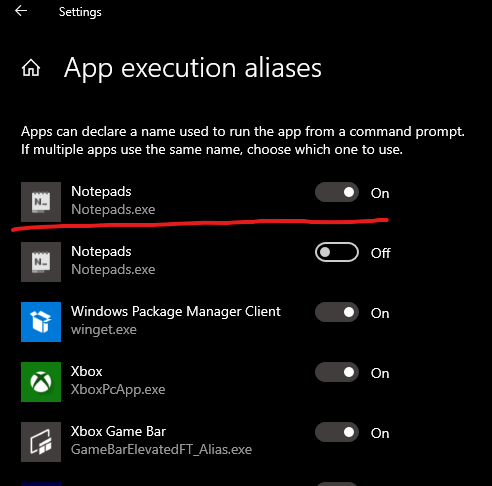
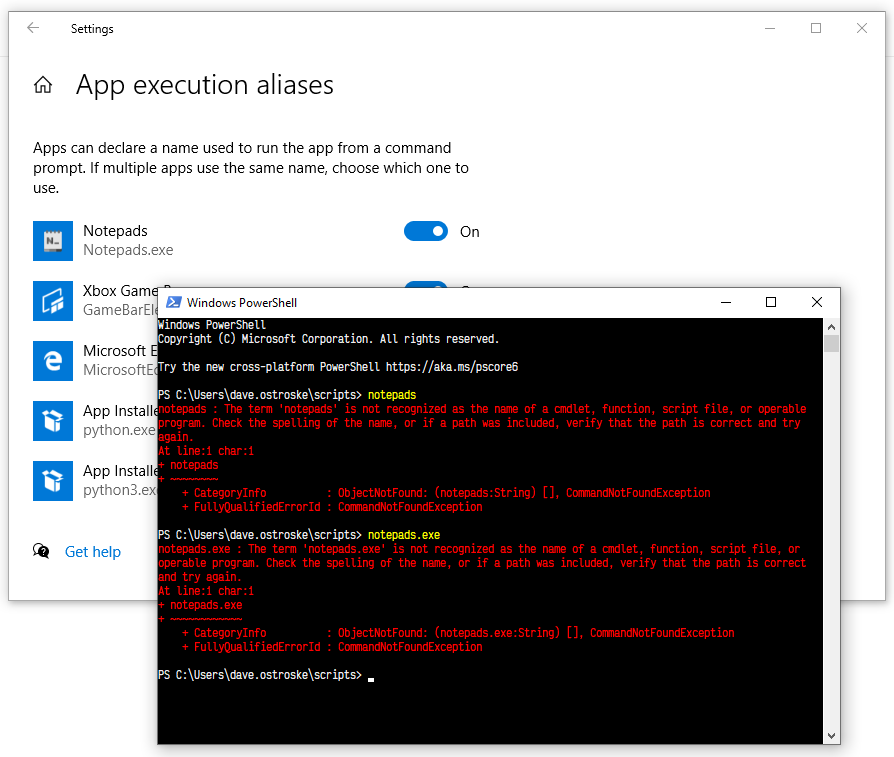

Describe the bug
The readme states:
notepadsornotepads %FilePath%.However, I cannot use
notepadsto launch the app from the command line or PowerShell or from the Run window. If I try, I get an error message saying that Notepads can't be found.To Reproduce
You may want to try each option. Every option gives me the same error.
notepadsand press Enter.Expected behavior
The Notepads app ought to launch and take focus. If it's already open, it ought to appear on top and take focus.
Screenshot

Desktop (please complete the following information):
Additional context
The ability to launch the app and open files from the command line is important to me because I want to bind the app to a keyboard shortcut, and the first 10 apps on my task bar cannot be displaced. I'm impressed by Notepads so far and would like to use it, but this lack of command-line support is a potential deal-breaker. Please help!
The text was updated successfully, but these errors were encountered: