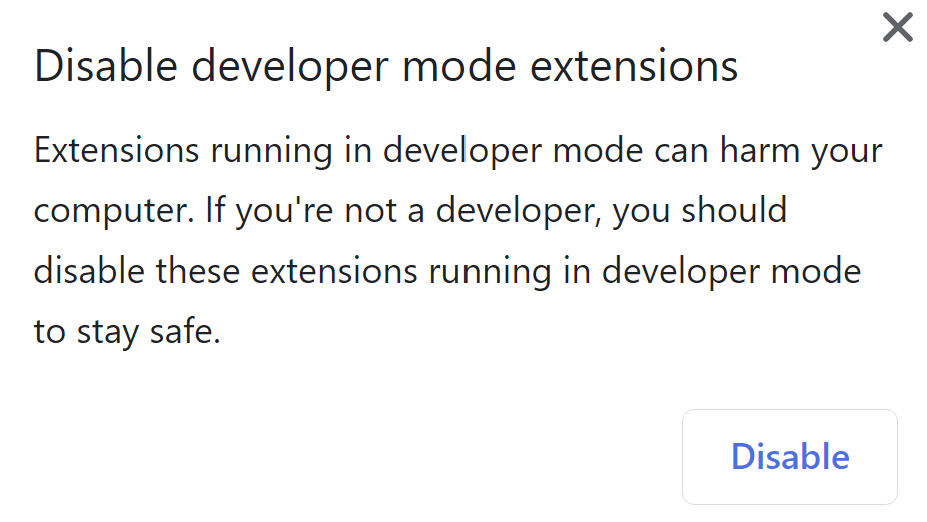- Download the latest ZIP file from the release page or from the dev page.
- Extract the file to somewhere easy to access Warning: Do not delete this folder after the install; Chrome will disable BIM-Help if this folder is not in the expected location
- In your Chrome Browser menu, click
Windows > Extensionsor typechrome://extensions/in the address bar - Check the
Developer Modecheckbox - Click the
Load unpacked extensionbutton and navigate to the folder you downloaded in step 1.
- Note that each time you restart Chrome you will be prompted to
Disable Developer Mode Extensions. Feel free to simply hitXand continue.
Warning: The following is for advanced Windows users only! Improperly editing the registry can result in a unstable system!
If you see the following message: “This extension is not listed in the Chrome Web Store and may have been added without your knowledge”, follow the steps below to use BIM-Help without enabling Developer Mode.
-
Find the extension-id for BIM-Help by going to
chrome://extensions/. -
Open
regedit(you can type that into the start menu) as an administrator -
Navigate to
Computer\HKEY_LOCAL_MACHINE\SOFTWARE\Policies\Google\Chrome\ -
Create a new key called
ExtensionInstallWhitelist, if it doesn’t already exist -
Create a new string value for this key called “1” (or any number higher than what is already there) and set it to the extension-id you found on step 1.
-
Restart Chrome.
Note: you may need to update the extension-id for newer versions of BIM-Help
If you add the following Key's to the HKLM or HKCU, no other actions need to be taken to install BIM-Help
[HKEY_LOCAL_MACHINE\SOFTWARE\Policies\Google\Chrome\ExtensionInstallForcelist] "1"="EXTENSION_ID HERE;XML_COMING_SOON"
For the Edge Beta you can set the same key in this location.
[HKEY_LOCAL_MACHINE\SOFTWARE\Policies\Microsoft\Edge\ExtensionInstallForcelist]
For the Brave Browser you can set the same key here:
[HKEY_LOCAL_MACHINE\SOFTWARE\Policies\BraveSoftware\Brave\ExtensionInstallForcelist]