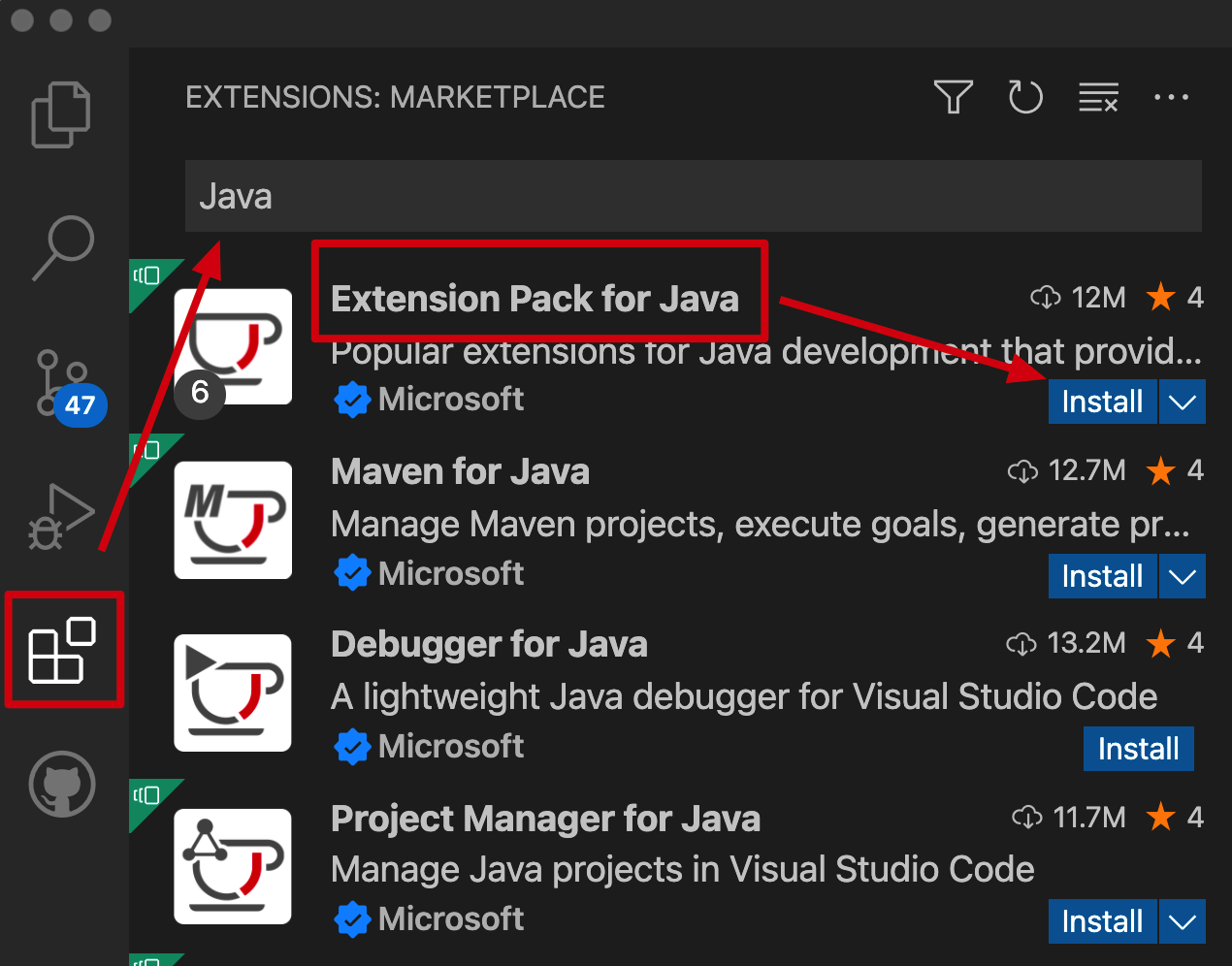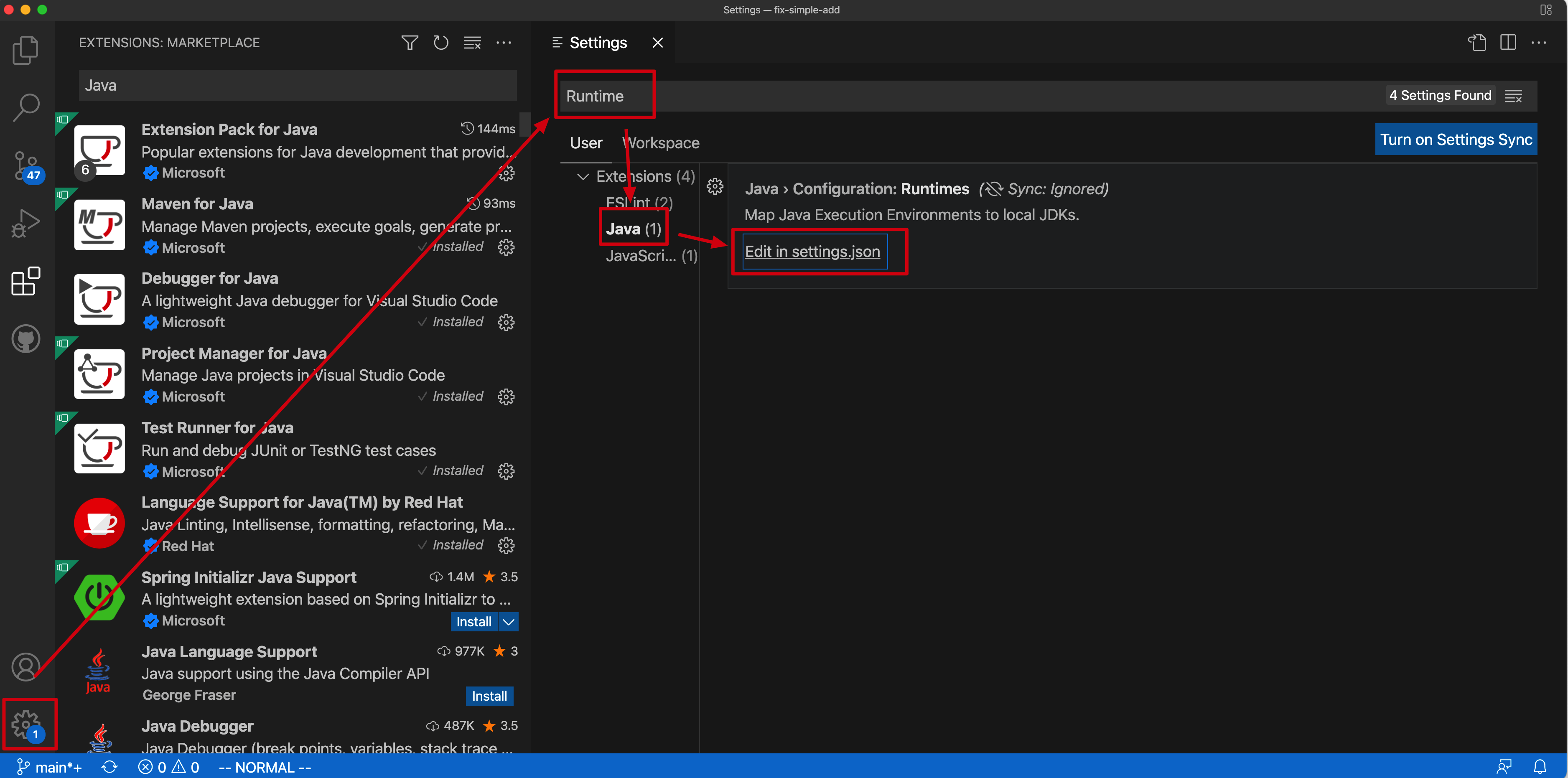Since you have passed the git version challenge before, your git should be installed correctly.
Now open your terminal (Terminal, git-bash, cmd, etc.) and input:
git clone https://github.com/ByteLegendQuest/java-add-numbers-in-string
A project directory named java-clone-switch-branch will be created, which can be moved wherever you like.
Open VSCode - File - Open and select the directory you just cloned.
Install Extension Pack for Java if you haven't installed it.
If you haven't configured JDK, click gear button in the side bar, select Settings,
search Runtime and select Extensions - Java - Configuration: Runtimes.
Click Edit in settings.json
Configure the JDK as follows:
{
...add the following configuration at the end. Note that you may need an extra comma.
"java.configuration.runtimes": [
{
"name": "JavaSE-17", // name of JDK
"path": "~/.sdkman/candidates/java/17.0.2-tem", // path to your JDK installation
"default": true // whether the JDK should be set as default
}
]
}Note that you may need to add an extra comma at position ① below.
Now wait a few seconds you can start develop this project in your VSCode!