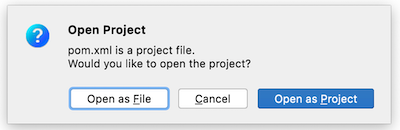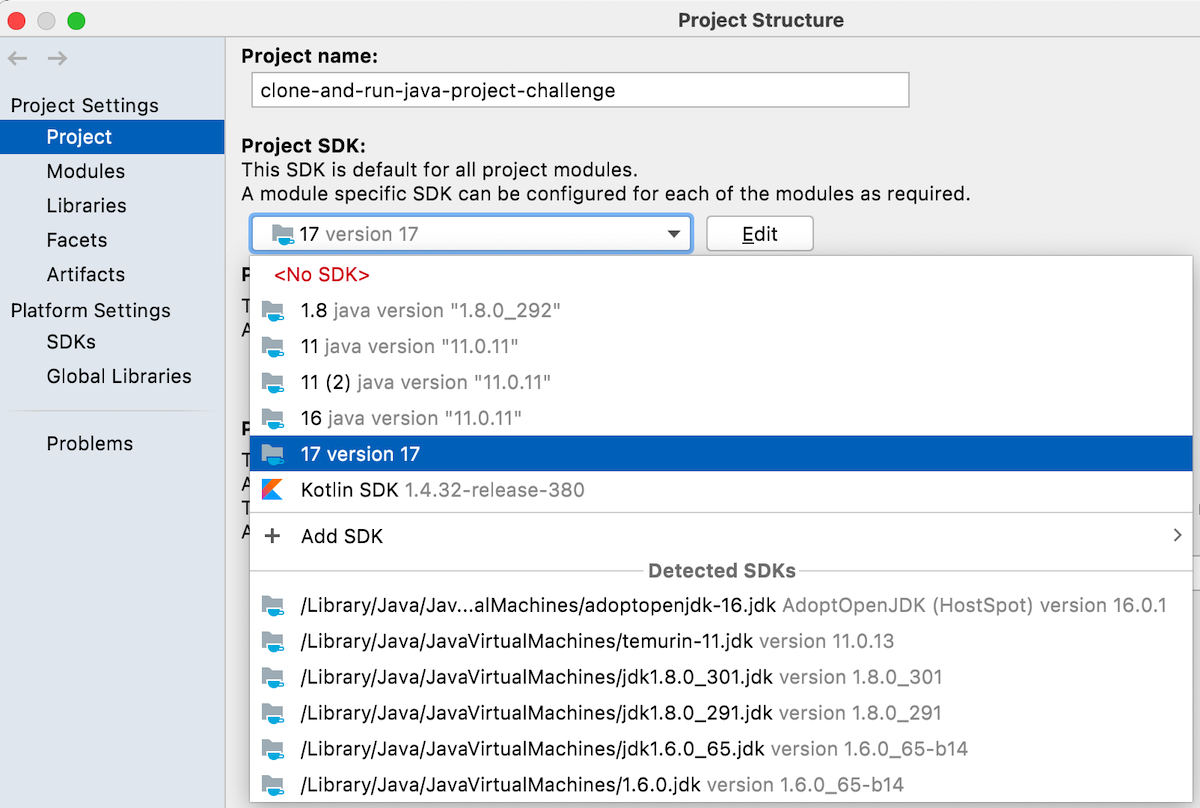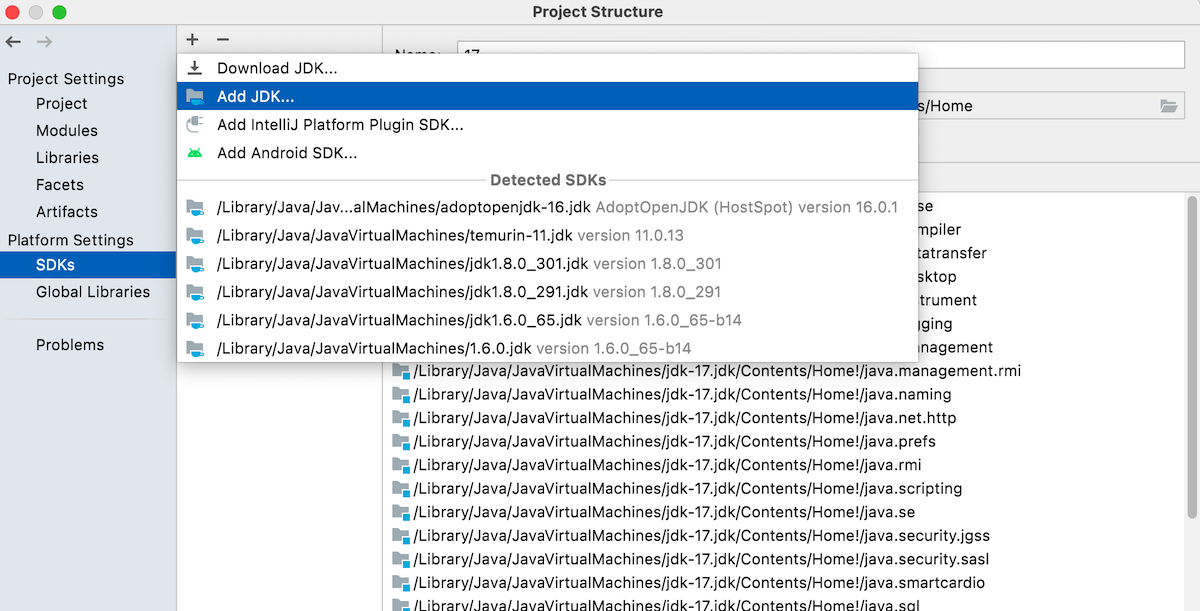Since you have passed the git version challenge before, your git should be installed correctly.
Now open your terminal (Terminal on macOS, cmd/powershell/git-bash on Windows, etc.) and input:
git clone https://github.com/ByteLegendQuest/java-file-filter
A project directory named java-file-filter will be created, which can be moved wherever you like.
Open IDEA, File - Open, select and open the pom.xml in java-file-filter directory which is created just now.
Because pom.xml is the entrance of a Maven project, IDEA will ask you if you would like to open the project.
Click Open as Project:
If this is the first time for your IDEA to open a Java project, it might complain no JDK configured (Project JDK is not defined).
Please open File - Project Structure, if there's a "No JDK" error, click Edit button and
add the JDK that you have downloaded into IDEA.
Wait for the project to be imported. Enjoy coding in your IDE!