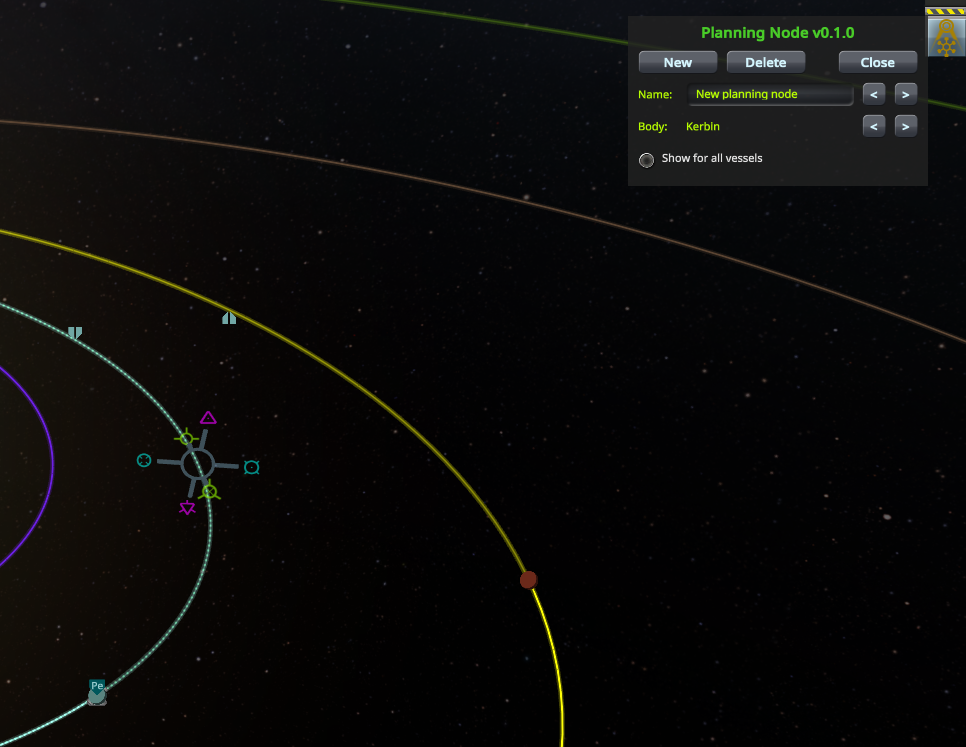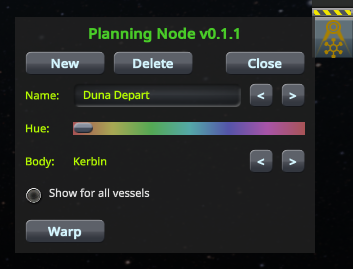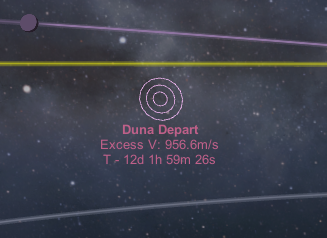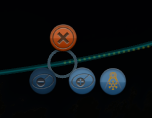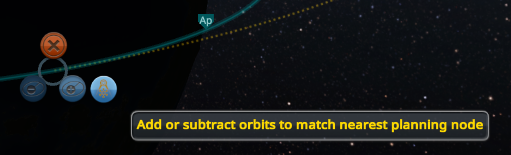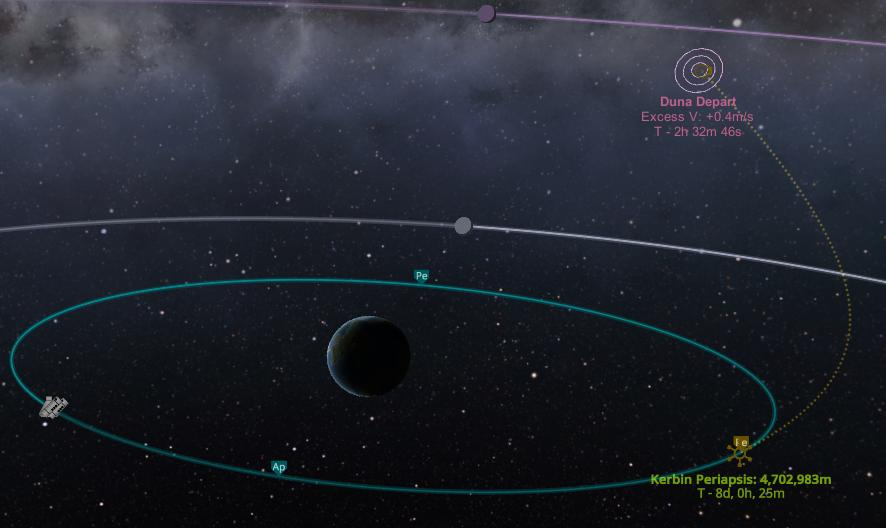This download contains a mod for Kerbal Space Program. Its goal is to create a stock-alike method for planning interplanetary transfers that preserves the flexibility and "learn by doing" approach of stock maneuver nodes.
Traditional transfer calculators give the user a launch time, delta V, and some angles (sometimes with a porkchop plot, sometimes not). But these come from a solar system model internal to the calculator, not from inputs that the user chose. The novice user cannot see where they came from or how to apply them, or easily tweak the details of the transfer the way they can with normal maneuvers. With Planning Node, the user sets up the transfer they want, and then the mod shows how to execute it, all with familiar stock maneuver tools.
See the README in the repo for references and additional acknowledgements.
See the README in the Localization folder for instructions for adding or improving translations for languages other than English.
Unzip the PlanningNode folder into your GameData folder. The structure should look like this:
Kerbal Space Program
+-- GameData
+-- PlanningNode
+-- Icons
+-- Localization
+-- Plugins
Planning nodes can be edited in the map view and viewed in the tracking station.
-
Launch or switch to a vessel.
-
Open the map view.
-
Set your target body so you will be able to see the close approach markers.
-
Click the Planning Node icon in the toolbar (
 ). A planning node will be created and opened for editing, and the view will zoom to display it.
). A planning node will be created and opened for editing, and the view will zoom to display it. -
Use the node editing tools to set up the transfer you wish to perform (drag the node, add prograde/normal/radial components, etc.). You can also choose a name and color for this transfer and determine whether it should be shown for all vessels or just the current vessel in the editing window next to the toolbar button.
-
Click the close button in the Planning Node window or click the toolbar button again. The view will zoom back to your craft, and a three-ring marker will appear showing the time and excess V needed to execute your transfer. (Note that the excess V is not your burn delta V, but rather how much faster than escape velocity you need to go.)
-
Create a stock maneuver node and increase its delta V until you are escaping the current sphere of influence; the planning node's timing and excess V displays will switch from absolute values to the difference between them and your current escape.
-
It's usually easiest to match the excess V first, so do that. This step is somewhat forgiving; you can often get within a few dozen m/s and call it good enough.
-
Adjust the time and normal/antinormal handles till your point of escape lines up with the planning node's bulls-eye marker. This tends to be a bit forgiving as well, so don't worry about hitting the exact center. Excitedly use the phrase "five by five" in a sentence.
-
Right click the node and use the planning node button to adjust the maneuver's time to "hit" the planning node's escape marker.
-
Zoom out to solar orbit to see how close you are to your plan. You may already have an encounter!
Other notes:
- You can click the text labels for a planning node to edit it.
- You can use the "New" button in the dialog to create multiple nodes for the same vessel, and the
<and>buttons next to the name field to switch to other nodes. - Editing in the tracking station would be desirable but is not possible because the stock maneuver editor crashes outside of the flight scene's map view.
- Blizzy's toolbar is not and will not be supported. 0.23.5 was a long time ago.
Special thanks to all those who have helped to translate Planning Node to additional languages!
| Language | Translators |
|---|---|
| Chinese | AllenLi |