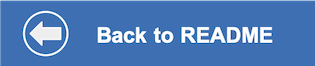This document shows how to run the application in a container running on Red Hat OpenShift.
You will need a running OpenShift cluster, or OKD cluster. You can provision OpenShift on the IBM Cloud.
-
Using the OpenShift web console, select the
Administratorperspective, expand theHomedropdown, and selectProjects. -
Use the
Create Projectbutton to create a new project.
-
Select the
Developerperspective and click on+Adddropdown -
Use the
Projectdropdown to select your project and click onFrom Git. -
Set the
Git Repo URLtohttps://github.com/IBM/virtual-insurance-assistant. -
Select
Node.jsfor theBuilder Image. -
Give your app a
Name. -
Keep the other defaults:
Resource typeshould beDeploymentCreate a route to the applicationshould be checked.
-
Select
Secretsin the left sidebar and then use theCreatedropdown to selectKey/Value Secret. -
Provide a
Secret Name. -
For each of the following key/value pairs, click
Add Key/Value, add the Key, and paste theValuein the input box. Use the credentials and IDs that you gathered in the earlier steps.Key Value ASSISTANT_ID <add_assistant_id> ASSISTANT_URL <add_assistant_url> ASSISTANT_APIKEY <add_assistant_apikey> NATURAL_LANGUAGE_UNDERSTANDING_APIKEY <add_nlu_apikey> NATURAL_LANGUAGE_UNDERSTANDING_URL <add_nlu_url> NATURAL_LANGUAGE_UNDERSTANDING_MODEL_ID <add_nlu_wks_model> If you are NOT using the search skill, configure Discovery the same way with the following information.
Key Value DISCOVERY_APIKEY <add_discovery_apikey> DISCOVERY_URL <add_discovery_url> DISCOVERY_ENVIRONMENT_ID <add_discovery_environment_id> DISCOVERY_COLLECTION_ID <add_discovery_collection_id> -
Click the
Createbutton. -
Click the
Add Secret to Workloadbutton. -
Use the
Select a workloaddropdown to select your deployment. -
Under
Add secret as, selectEnvironment Variables. -
Click the
Savebutton.
-
Select
Topologyin the left sidebar to see your running application. -
Use the
Open URLicon to open the application web page. -
Go back to the README.md for instructions on how to use the web app.