-
Notifications
You must be signed in to change notification settings - Fork 131
New issue
Have a question about this project? Sign up for a free GitHub account to open an issue and contact its maintainers and the community.
By clicking “Sign up for GitHub”, you agree to our terms of service and privacy statement. We’ll occasionally send you account related emails.
Already on GitHub? Sign in to your account
Attach to Unity Editor configuration from dll project #1445
Comments
|
Same behavior for regular Unity project when EditorInstance.json is missing for some reason. |
|
@citizenmatt the plan is to restore attaching to single instance of opened Unity and show dialog if there is more than one. Do you agree? |
|
The attach to single instance step was removed because it's essentially attaching to a random instance of Unity, and IMO it's better to show a dialog to confirm it's the right project in this case, and we shouldn't normally hit this scenario because either Unity or the plugin create How about this:
There are circumstances on Windows (essentially not launched from Hub, with the |
|
Is there any workaround currently? It's totally unusable for me because our whole scripts have been move out of Unity. |
|
There is still Attach to Unity in the main menu. |
|
also, if i've attached to unity by rider 2019.2, then 2019.3 works perfectly, but not after restart unity. |
|
@Borluse From the screenshot above - did you have Unity running at that time? If so, what's the name of the Unity process? We basically get the current list of processes and filter down by process name. |
Yes, it is running. |
|
This issue might be caused by #1454 |
Exactly, i used to start my project from commandline. Tried starting unity directly, and it seems working. |
|
The problem is that the command line has a backslash followed by a quote, e.g. Apologies for this, a fix is in progress as part of #1450, in the meantime, the workaround is to avoid the trailing slash in the command line, or even to use forward slashes, which is what Unity Hub does. |
Thanks! Changing commandline's project path from "d:\xx\xx" to "d:/xx/xx" works. |




In Unity Dll project we have run-configuration Attach to Unity Editor.
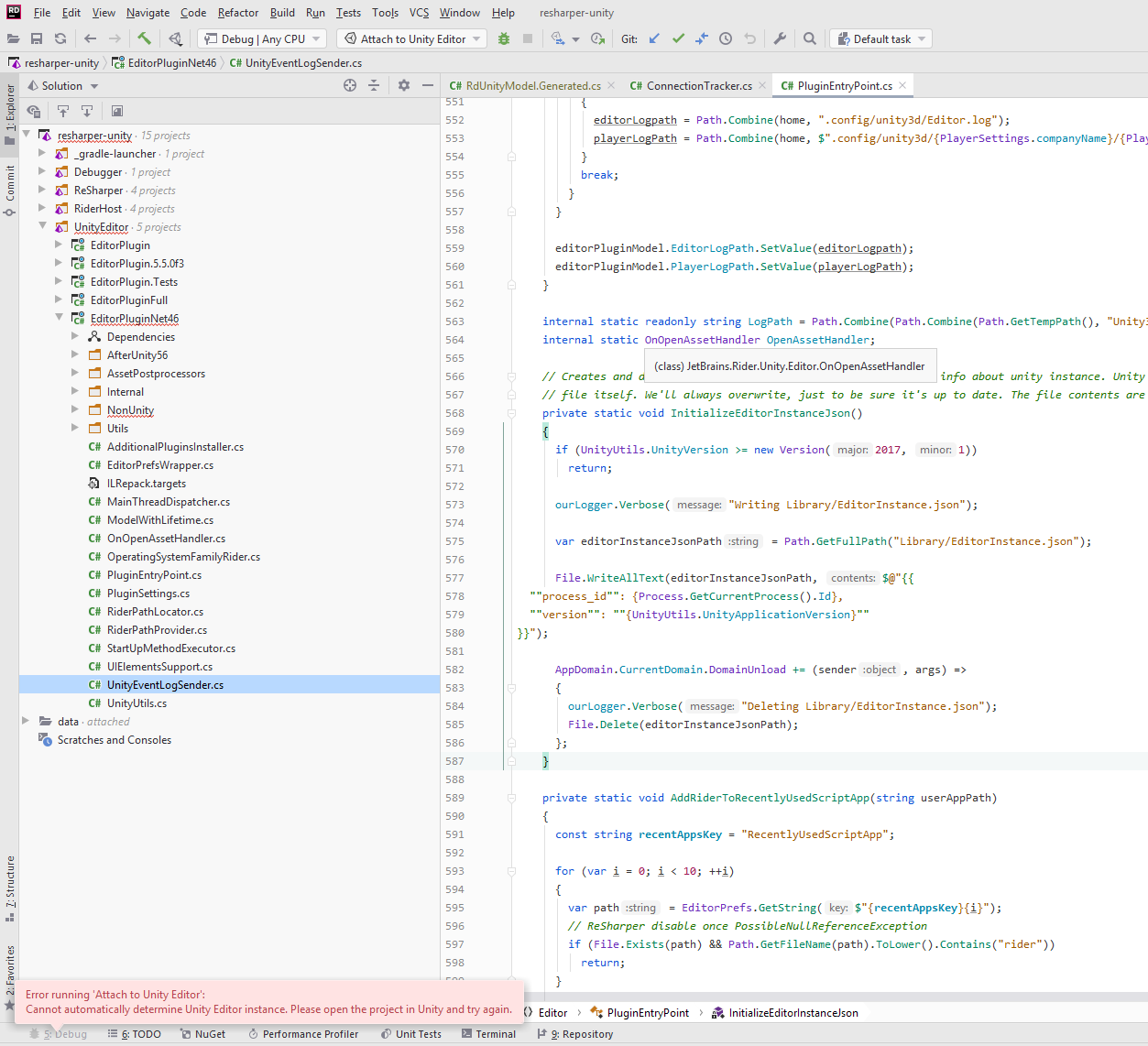
Previously it worked in one click when one Unity instance was present.
Now it just shows error pop-up.
The text was updated successfully, but these errors were encountered: