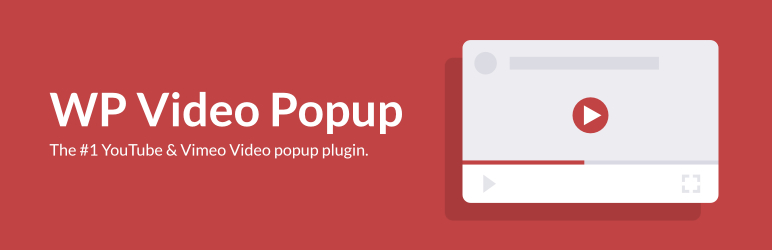WP Video Popup lets you add a responsive YouTube or Vimeo video lightbox popup to any page or post of your website.
- This plugin is 100% GDPR compliant. No connection to YouTube or Vimeo is established before the trigger element has been clicked.
- Embedding videos can slow down your website. With WP Video Popup, the lightbox & video are only being loaded by the click on the trigger element.
- From WordPress administrative area, go to Plugins -> Add New
- Search for "WP Video Popup" (By David Vongries)
- Install and then activate it
- Download the zip file here to your computer.
- Unzip the file.
- Upload the extracted folder to your
/wp-content/plugins/directory. - Activate the plugin through the Plugins menu in WordPress.
Use the shortcode:
[wp-video-popup video="link-to-your-youtube-video"]
or
[wp-video-popup vimeo="1" video="link-to-your-vimeo-video"]
in your post, page or template file to embed your YouTube or Vimeo lightbox popup.
To open the popup, add the CSS-class wp-video-popup to the element you wish to trigger the lightbox.
Example Shortcode to display a YouTube video:
[wp-video-popup video="https://www.youtube.com/watch?v=YlUKcNNmywk"]
Example Shortcode to display a Vimeo video:
[wp-video-popup vimeo="1" video="https://vimeo.com/136696258"]
After that, CSS class needs to be added to the element you want to open the lightbox: wp-video-popup. So your trigger element can be like this:
<a href="#" class="wp-video-popup">Play Video</a>
mute="1": Mute video by defaultstart="24": Start video at a specific time (value in seconds)portrait="1": Vimeo for instance allows you to upload videos in portrait mode
Example: [wp-video-popup mute="1" start="24" video="https://www.youtube.com/watch?v=YlUKcNNmywk"]
In addition to the Shortcode Attributes, there is a filter available to add more parameters to the embed-URL. By default, we only add the autoplay attribute to the embed-URL.
In the example below, we use the filter to remove the YouTube branding from the video by adding the modestbranding parameter:
function prefix_your_custom_embed_url_attributes( $video_url ) {
$video_url .= '&modestbranding=1';
return $video_url;
}
add_filter( 'wp_video_popup', 'prefix_your_custom_embed_url_attributes' );
For multiple popups on a single page, autoplay on page load functionality, self-hosted videos & more check out WP Video Popup PRO!
- Multiple Popups on a single Page/Post
- Self-Hosted Videos (New!)
- Autoplay on Page-Load
- Adjustable Popup Size
- Overlay Background-Color Setting
Get WP Video Popup PRO today!