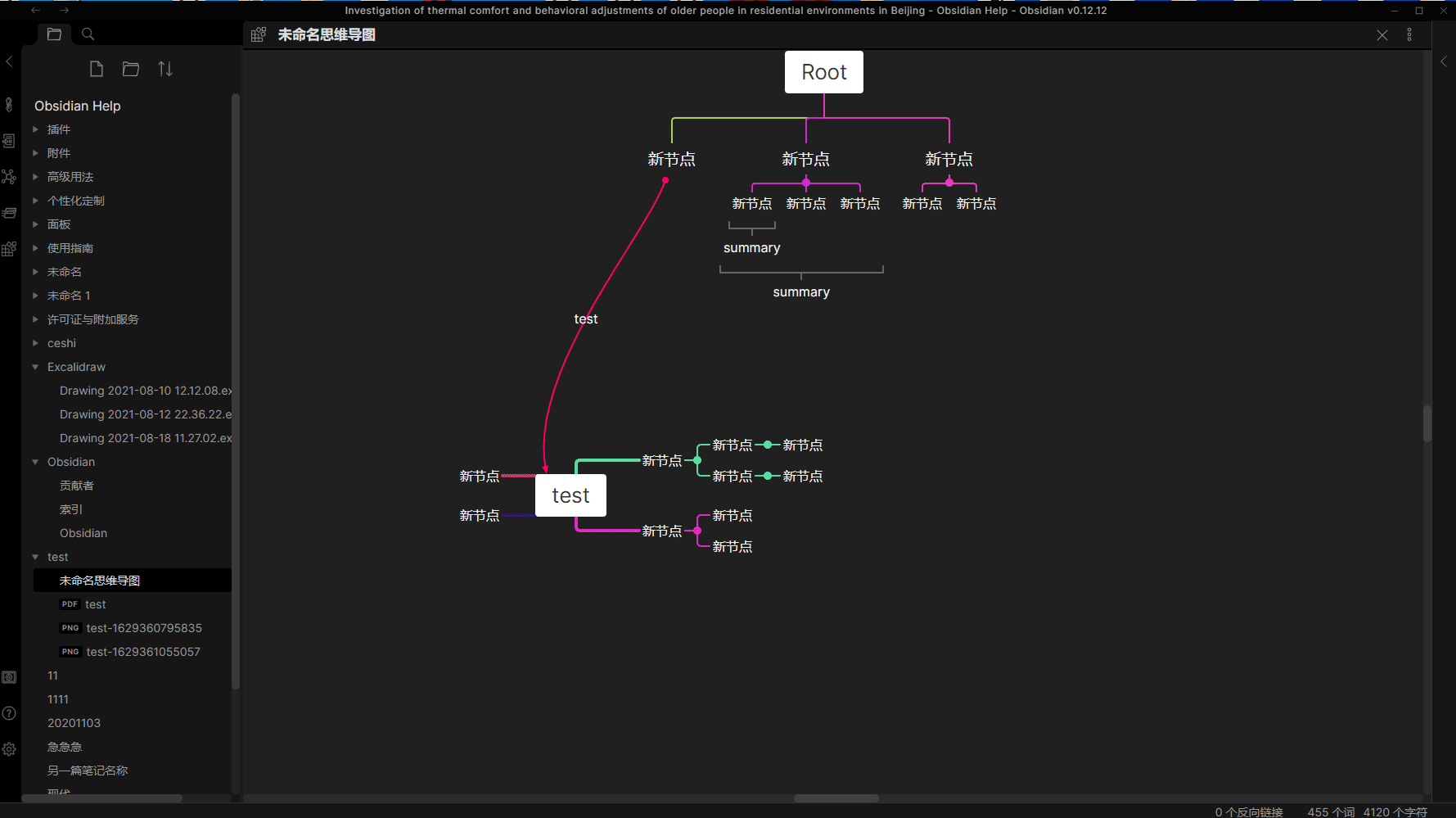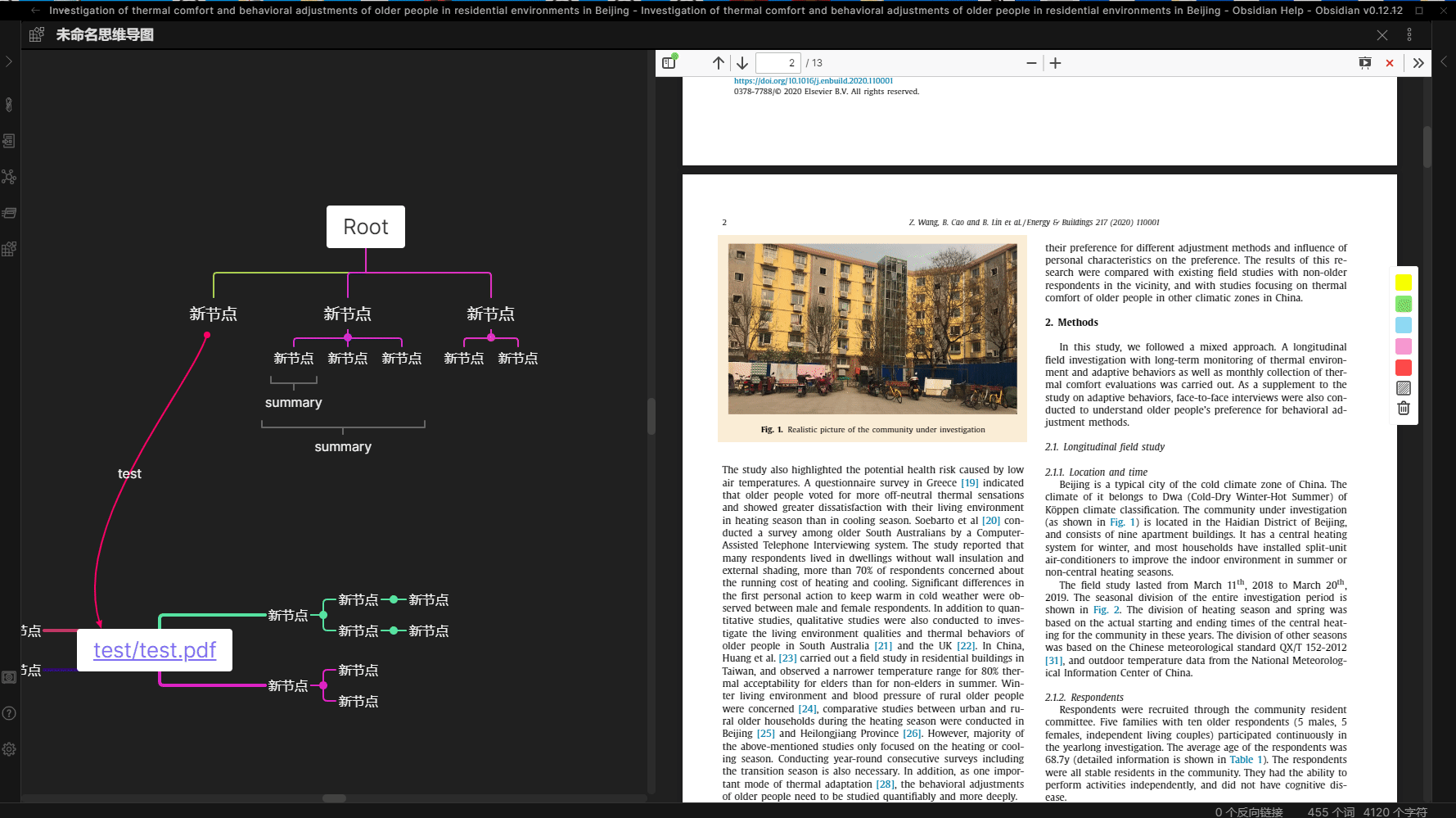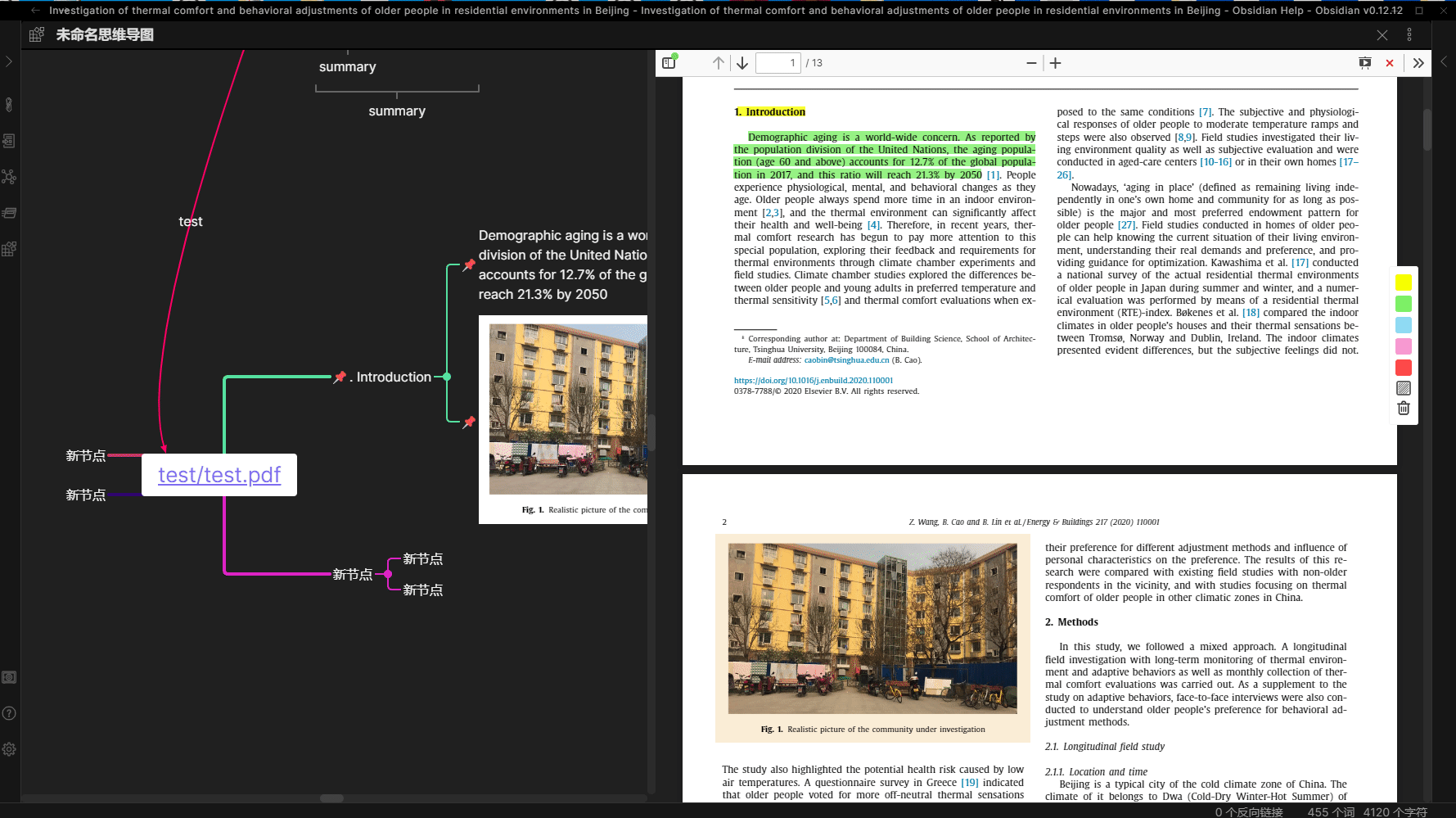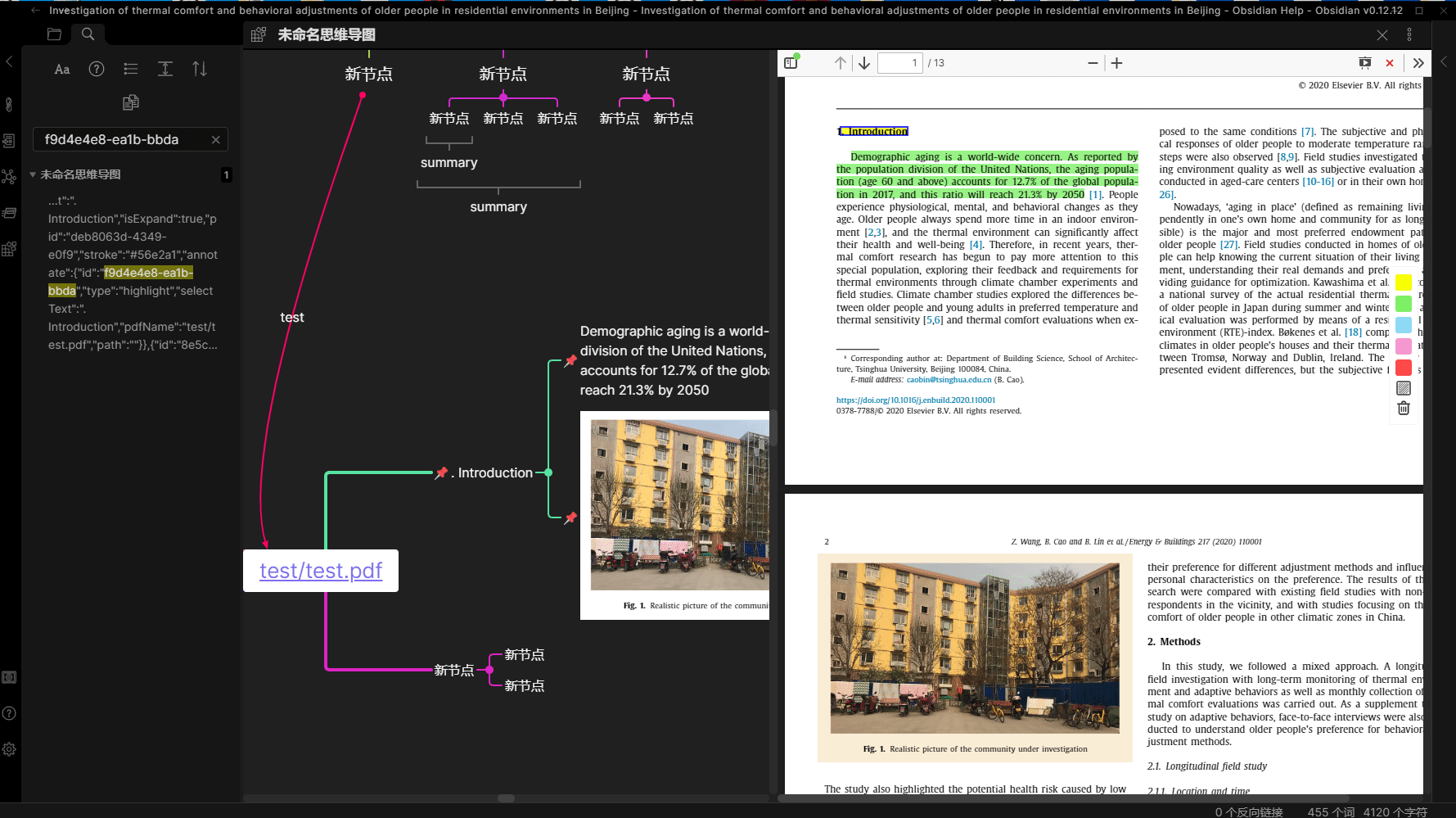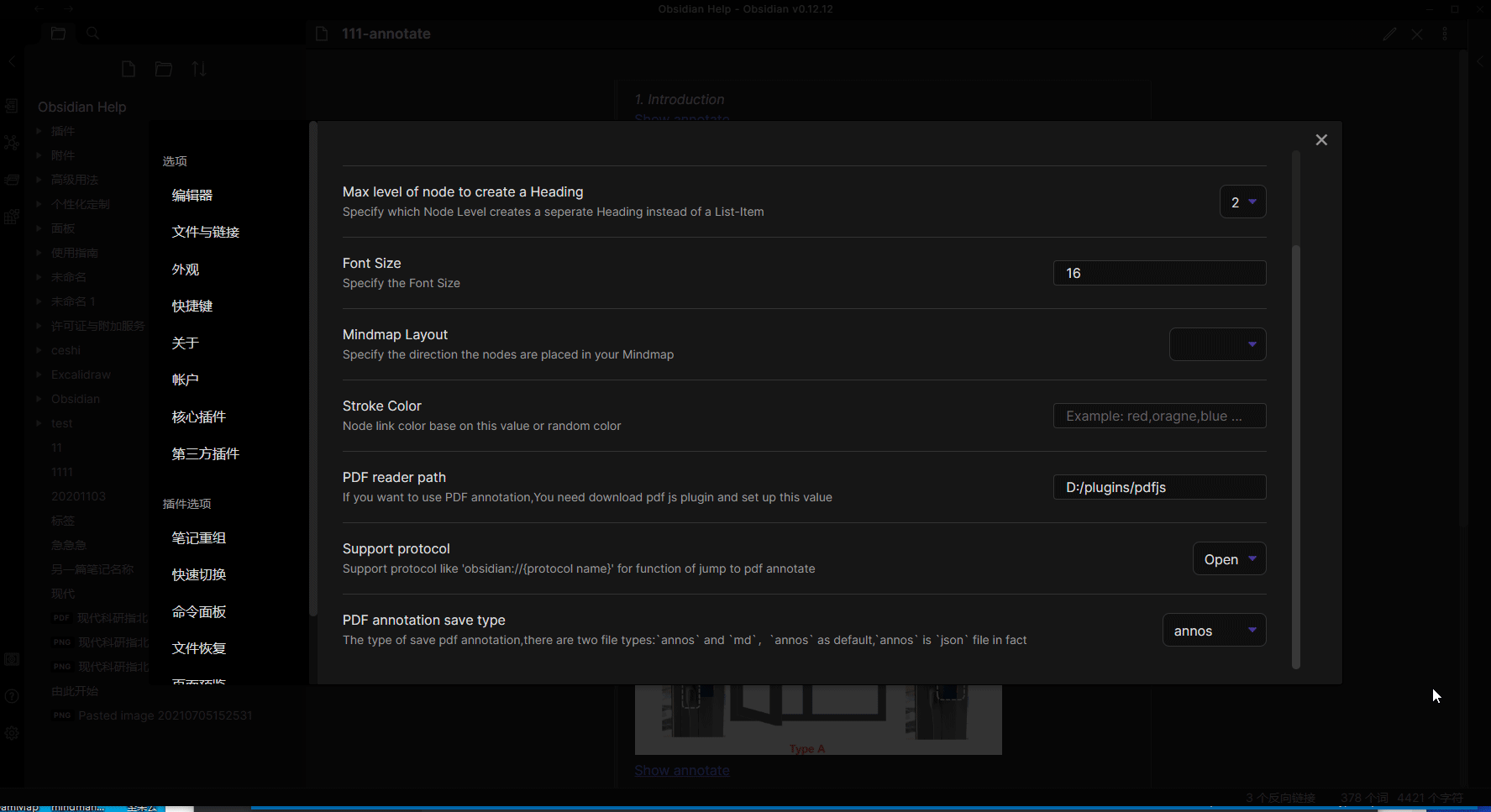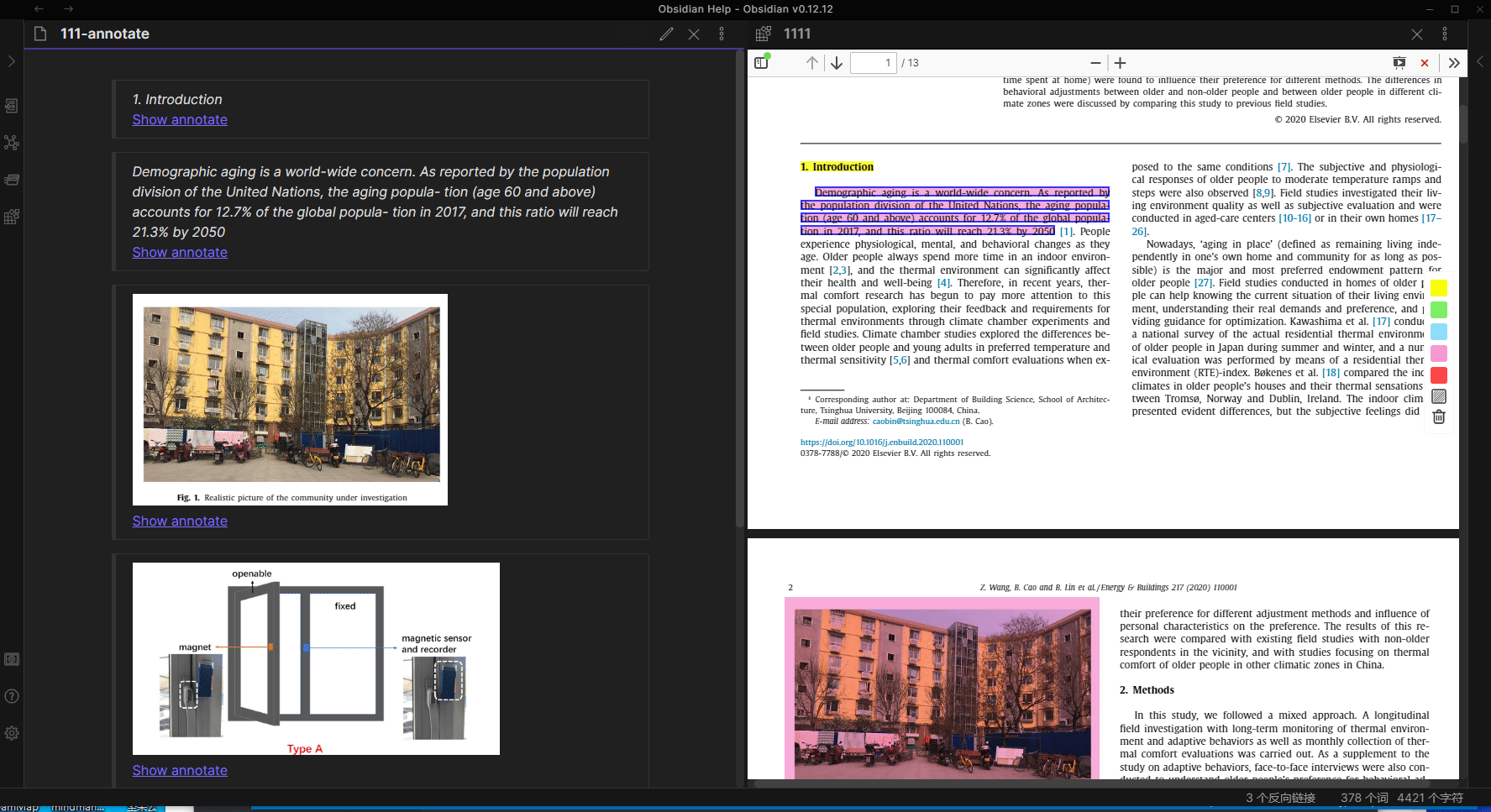The Obsidian Markmind Pluigin is a mind map, outliner, and PDF annotation tool that uses the Obsidian API.
| Create New Mind Map | Ctrl/Cmd + P |
|---|---|
| Create New Child Node | Tab |
| Create New Sibling Node | Enter |
| Delete Node | Delete / Backspace |
| Edit Node | Space / Dbl Click Node |
| Undo | Ctrl / Cmd + Z |
| Redo | Ctrl / Cmd + Y |
| Quit Edit Node | Tab |
| Expand Node | Ctrl / Cmd + / |
| Collapse Node | Ctrl / Cmd + / |
| Move Node To Another Node | Drag & Drop Node |
| Tab Node | Up / Down / Left / Right |
| Zoom In / Out | Ctrl / Cmd + Scroll Up / Down |
| Center Mind Map | Ctrl / Cmd + E |
| Change Mind Map Layout | Ctrl / Cmd + U / D / L / R / M / J |
| Delete Summary / Boundary / Related Link | Delete / Backspace |
There are two ways to save pdf annotations:
- The default method is with the
.annosfile extension. - The other method is with the
.mdfile extension.
PC pdfjs plugin
andriod pdfjs plugin
ios pdfjs plugin
- You first will need to download the PDF JS Plugin
- Open the Setting Tab inside your Obsidian App to set up the PDF Plugin Path:
- example:
D:plugins/pdfjs - The path needs to be an absolute path
- example:
- Open any file as a Mind Map.
- Use
[[]]to make PDF Reference. - Click PDF Reference, which will open a PDR reader if the PDF Plugin path has properly configured.
- Use PDF Annotate function:
- By default this will create a
.annosfile in your folder where the annotation data will be saved. Although it uses the.annosfile extension, this file is in fact a.jsonfile. - If you select (save PDF annotation type )
markdownin setting tab , it will create a${pdf name}-annotate.mdfile in your folder. Each annotation has an associated quote block with a block reference. DO NOT manually modify these blocks.
- By default this will create a
There are three ways to relate Mind Map Nodes and Annotations:
-
Default:
- Make a PDF annotation.
- Click PDF annotate.
- Edit a Mind Map Node , and press
Ctrl / Cmd + vto relate node and annotate. - Clicking Node PDF annotate mark will auto copy the
idof an annotation to the clipboard.
-
Use The Protocol Support
obsidian://jump-to-pdf:- Open protocol support in setting tab.
- Automatic create PDF annotation reference link and copy to clipboard when click pdf-annotate.
- Paste to markdown file.
-
Use Markdown To Save PDF Annotations:
- You can use
[[${md name}#${block reference}]]to associate quote block with a block reference. - An obsidian link to an annotation block-reference will, when clicked, open the corresponding file and scroll to the associated highlight. If the file is already open in a pane, then the link will cause the existing pane to scroll instead.
- You can use
You can add yaml to active outline mode:
---
mindmap-plugin: basic
display-mode: outline
---
| Features | Shortcut |
|---|---|
| New Sibling Node | Enter |
| Indent | Tab |
| Outdent | Shift + Tab |
| Zoom In | Ctrl/Cmd + ] Or Double Click Dot |
| Zoom Out | Ctrl/Cmd + [ |
| Move Up Or Down Node | Ctrl/Cmd + Up / Down |