New issue
Have a question about this project? Sign up for a free GitHub account to open an issue and contact its maintainers and the community.
By clicking “Sign up for GitHub”, you agree to our terms of service and privacy statement. We’ll occasionally send you account related emails.
Already on GitHub? Sign in to your account
Retarget to Build Tools 142 to support Visual Studio 2019 #463
Comments
|
This is your friendly Microsoft Issue Bot. I've seen this issue come in and have gone to tell a human about it. |
|
We should definitely do this; we'll just need to decide when. We'll need to update the official builds to target the "Hosted VS2019" pool at the same time. |
|
I agree with @mcooley, I would recommend to wait a little (and a couple of VS updates) before really migrating, sorted by importance:
IMO we should:
|
|
Is there a solution to this? I've run into this issue today, and retargeting the solution is not an option. There needs to be a way to install the v141 platform tools for use with Visual studio 2019. The various build tools are not recognized as (Platform Toolset = 'v141'). |
|
@provencher You can quickly add the v141 toolset to VS2019. Here are the steps:
Here's a screenshot to guide you: |
|
@LanceMcCarthy I've installed everything marked as v141 build tools on VS2019, but it does not add the VS2017 Platform toolset to the dropdown in my project's properties folder. I get this error trying to build: I've installed the linked VS2017 build tools and added the v141 tools in the individual section as well |
|
Yes I do. I primarily dev for UWP. I finally got everything working, but it required me fully installing vs2017. |
|
Good to see that you're not blocked anymore, but VS2017 shouldn't be required (I don't have VS2017 installed anymore). Here's my VS2019 configuration export (VS installer > VS instance ellipsis menu > Export configuration). You can compare against yours by exporting and see what's different: |
|
Thanks @LanceMcCarthy I'll compare this list to mine tomorrow. I appreciate you sharing it |
|
We're preparing to make this change in the next few days. We will likely also update to target the Windows SDK version 18362 around the same time as well. |
|
If you want to build on v141 platform toolset on Visual Studio 2019, you have to install Visual Studio 2017 IDE on the same machine, Microsoft does not treat it as a bug, according to a discussion on the vs developer community. |
|
Correct, this isn't a bug, it's just tooling feedback for a smoother developer experience. The easier it is for someone to get started, the higher the likelihood theyll move forward with contributing |
|
@yongyanghz that is not correct for v140/v141 (VS 2015/2017), you can install those components into 2019 without ever installing 2017, as described above. |
|
I do not see any of the options i installed platform tool set 2017 and 2019. I am using Visual Studio 2019 on windows 10. But unable to compile the project that is build to target windows 8. I also do not see retarget platform option when i right click on the solution. |
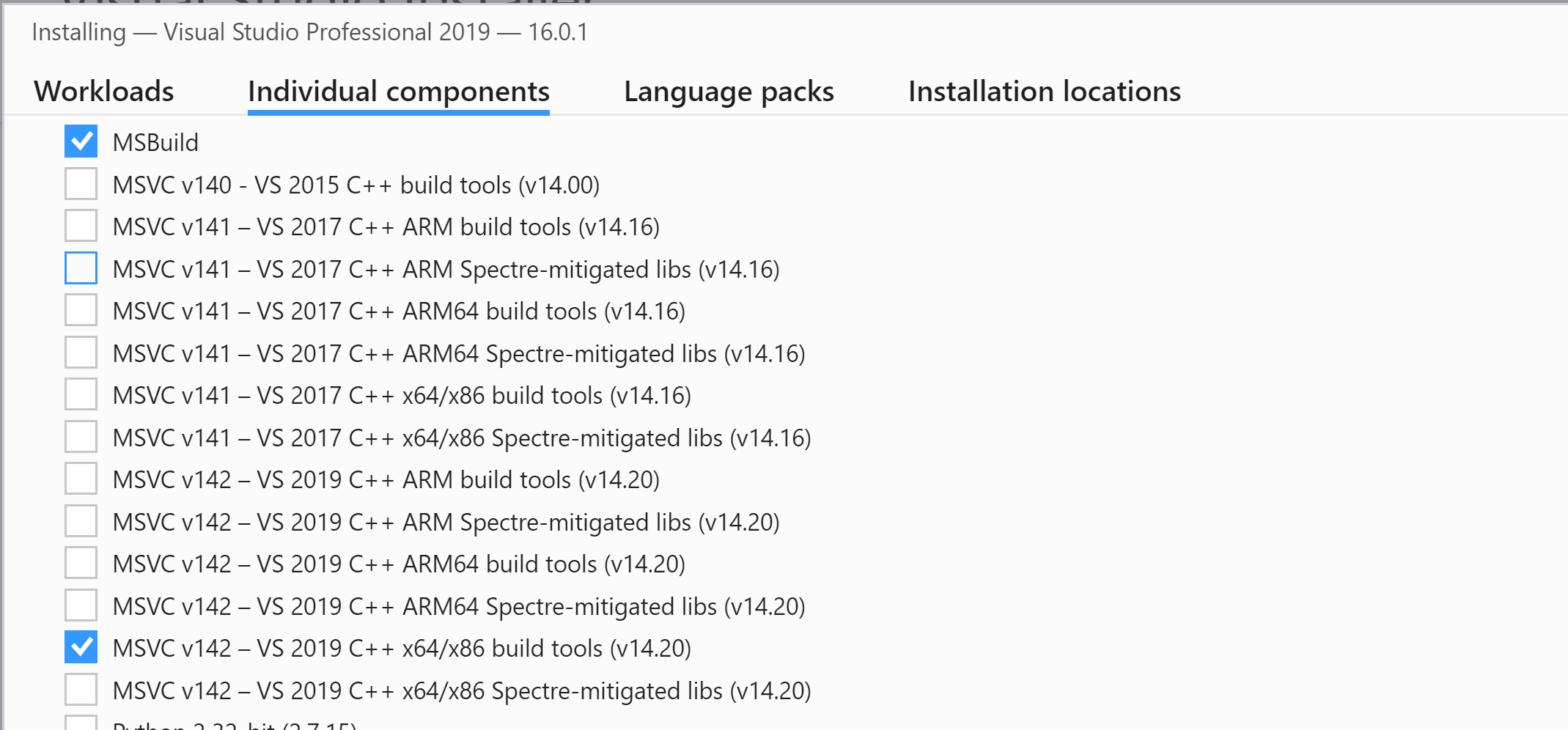


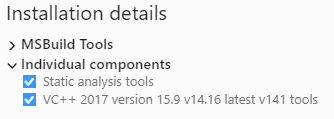



Retarget the solution to VS2019 Build tools (v142) to allow support for Visual Studio 2019, out-of-the-box.
Problem Statement
Developers cannot use Visual Studio 2019 to build this solution without installing older Visual Studio 2017 Build Tools (v141). These can be hard to find for the everyday dev, requiring you to go to MSDN downloads and search specifically for the required version.
Note: those Build Tools can be quickly found here.
Evidence or User Insights
Steps to Reproduce:
=> You are not able to build, due to failed checks for the v141 Toolset
Proposal
Retarget the solution, which is literally a two-click process:
The default toolset version will be preselected as v142 by default.
Goals
Considerations
This may affect developers who have not updated to Visual Studio 2019 yet if there's no backwards check in the toolcheck list. This can be mitigated by making sure v141 is still in the list after adding v142.
The text was updated successfully, but these errors were encountered: