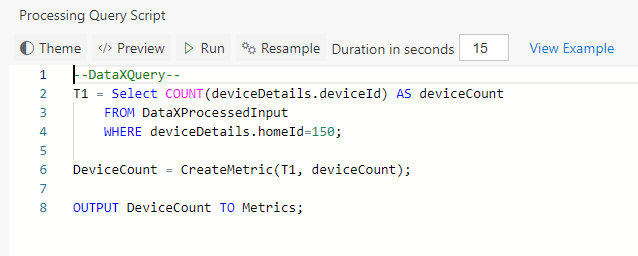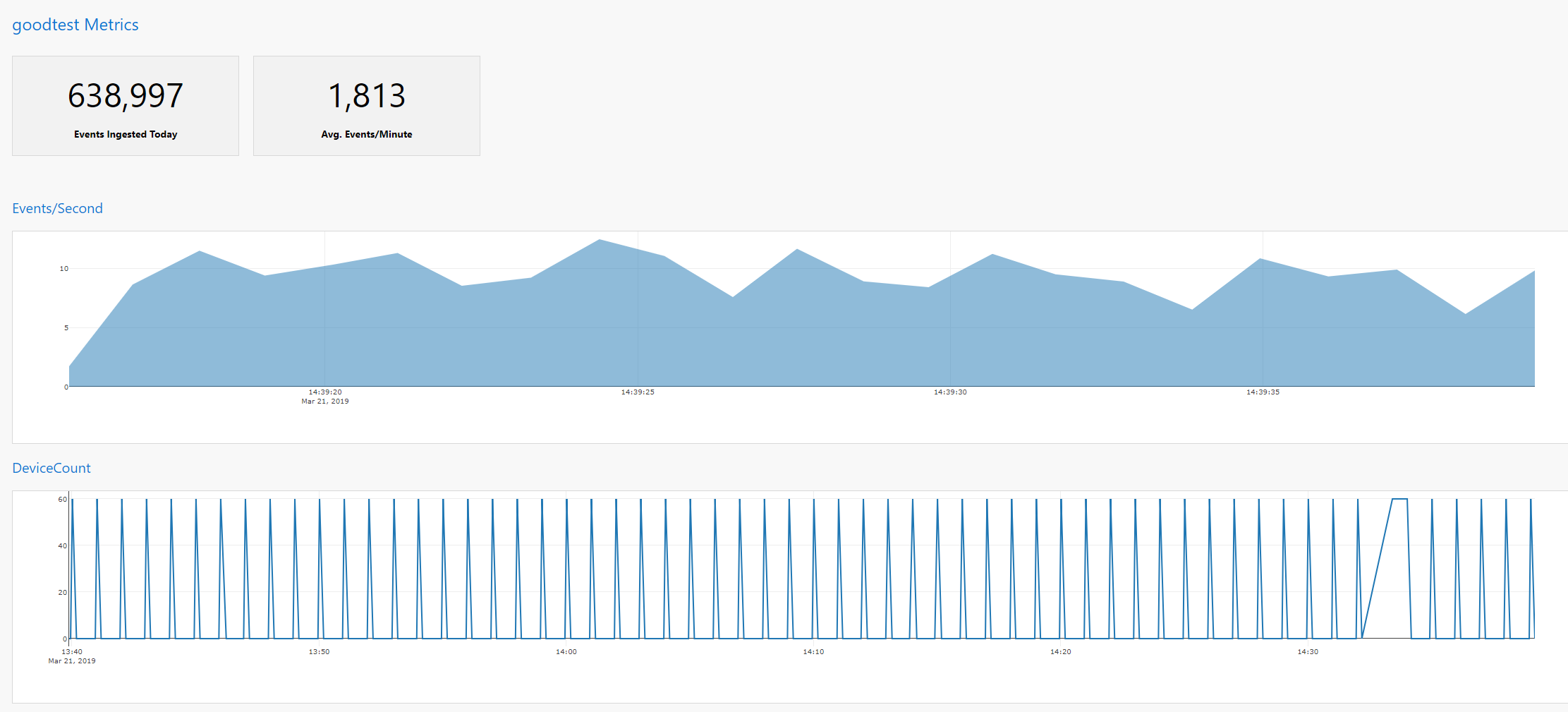Local create metric
Dinesh Chandnani edited this page Apr 16, 2019
·
1 revision
Metrics dashboard allows you to create your own metrics. This is useful when you want to debug or simply see the shape of data. In this tutorial you will learn how to create your own metric that will show up on the Metrics dashboard.
-
Open or create a flow and use schema from HomeAutomationLocal sample.
-
Switch to the Query tab. Let's say we wanted to plot a chart for the count of devices sending data for house number 150. To do so, first, write a query to find the device count for house 150.
--DataXQuery--
T1 = Select COUNT(deviceDetails.deviceId) AS deviceCount
FROM DataXProcessedInput
WHERE deviceDetails.homeId=150;- Now use CreateMetric() API to create the metric. This API takes as input the table and column that has the information to plot on the Metrics dashboard. It returns a table which you want to output to the Metrics dashboard.
DeviceCount = CreateMetrics(T1, deviceCount);
OUTPUT DeviceCount TO Metrics;-
The full code for this, looks like below:
-
Click "Deploy" button. That's it! You have now created a chart called 'DeviceCount' that will show up on Metrics dashboard.
- Switch to the Metrics tab and notice DeviceCount chart.
- You can also OUTPUT multiple Tables to Metrics as shown below (from the home automation sample). This will create a multi-line chart. Code snippet:
OUTPUT GarageDoorStatusOneForLocked, GarageDoorSlidingMinutesOpenedIn5minutes, GarageMinutesOpenedInAnHour TO Metrics;