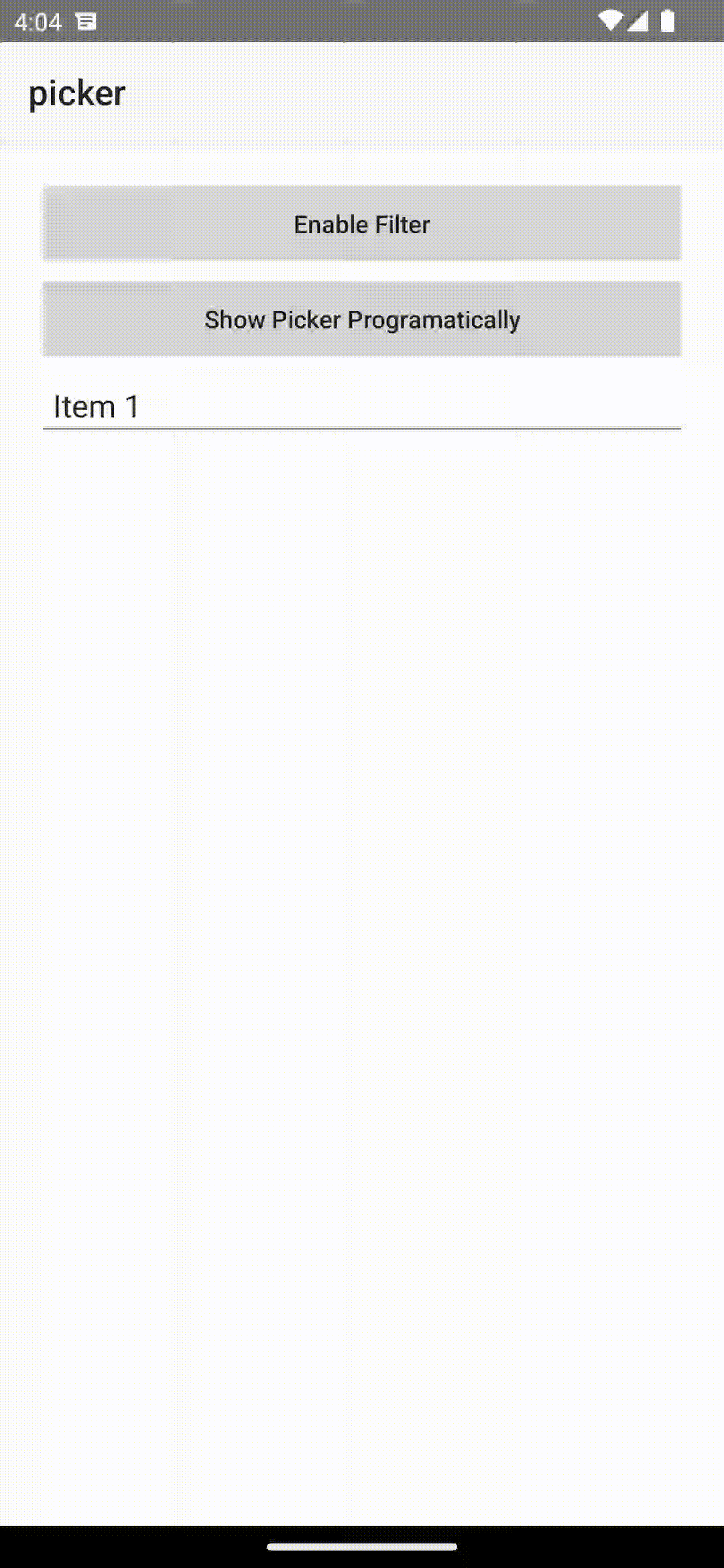A NativeScript plugin that provides a UI element for picking an object/value from a list opened in a modal popup.
npm install @nativescript/picker
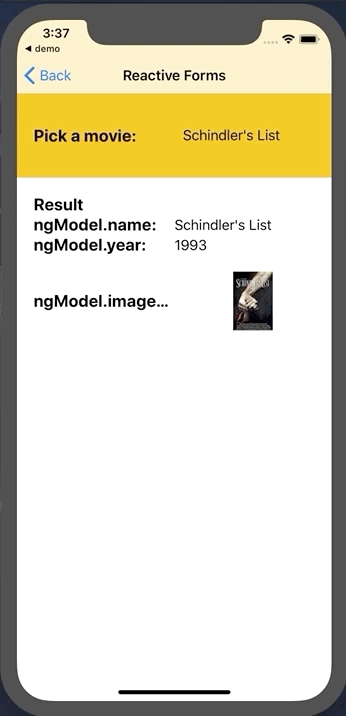 |
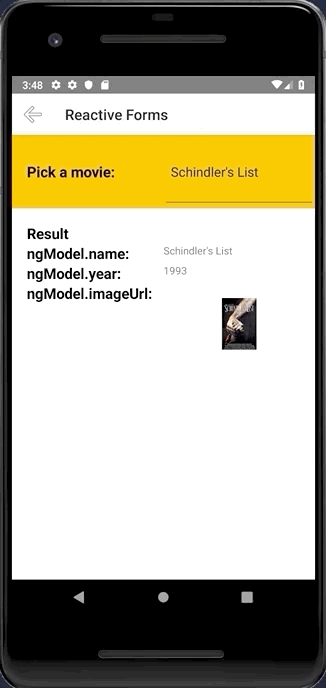 |
|---|---|
iOS |
Android |
Register the plugin namespace using the xmlns attribute of the <Page> view.
<Page
xmlns="http://schemas.nativescript.org/tns.xsd"
xmlns:picker="@nativescript/picker">
<picker:PickerField hint="Click here" items="{{ pickerItems }}"/>
...Or with item template
<picker:PickerField focusOnShow="true" filterKeyName="name" showFilter="{{ enableFilter }}" pickerTitle="Nativescript Picker" rowHeight="60" id="picker" hint="Click here" textField="name" padding="10" pickerOpened="{{ pickerOpened }}" pickerClosed="{{ pickerClosed }}"
items="{{ pickerItems }}" >
<picker:PickerField.itemTemplate>
<GridLayout height="60">
<Label text="{{ name}}" textWrap="true" verticalAlignment="center" />
</GridLayout>
</picker:PickerField.itemTemplate>
</picker:PickerField>
You can filter the data by setting showFilter="true", by default the plugin will look at the name key on the items source, but you can control this by setting filterKeyName="title" assuming your data Items contains a title key :
focus the search bar by setting
focusOnShow="true"
let dataItems = new ObservableArray<{title: string, age: number}>();
for(let i = 0; i <= 30; i++) {
dataItems.push({
title: "Title" + i,
age: 30 + i
})
}You need to register the callback from pickerClosed property pickerClosed="onSelectedItem" this will return the selectedIndex :
onSelectedItem(args) {
let index = args.object?.selectedIndex;
console.log('Picker > closed', index);
console.log('Picker > closed', dataItems[index].title);
}You can targed the Picker via thoes css class ex: .pickerRootModal:
pickerRootModaltargetting theModalpickerPagetargetting thePagepickerGridLayouttargetting theGridLayoutwraper that contains all the viewspickerListViewtargetting theListViewpearchBarContainertargetting the search bar containerStackLayoutpickerSearchBartargetting the search barTextField
Import the plugin module in the module of your component:
import { NativeScriptPickerModule } from "@nativescript/picker/angular";
...
@NgModule({
imports: [
NativeScriptPickerModule,
...
],
...Then declare the fields in the HTML of your component:
<PickerField hint="Click here" [items]="pickerItems"></PickerField>You can also define a custom item template for the picker's list:
<PickerField hint="Click here" class="picker-field" textField="name" [pickerTitle]="'Select item from list'" [items]="items">
<ng-template let-item="item">
<GridLayout columns="auto, *" rows="auto, *">
<Label text="Static text:" col="0"></Label>
<Label [text]="item?.name" col="0" row="1"></Label>
<Image [src]="item?.imageUrl" col="1" row="0" rowSpan="2"></Image>
</GridLayout>
</ng-template>
</PickerField>With the following bindings:
interface IDataItem {
name: string;
id: number;
description: string;
imageUrl: string;
}
this.items = new ObservableArray<IDataItem>();
for (let i = 0; i < 20; i++) {
this.items.push({
name: 'Item ' + i,
id: i,
description: 'Description ' + i,
imageUrl: 'https://picsum.photos/150/70/?random',
});
}import PickerField from '@nativescript/picker/vue';
app.use(PickerField);Then, declare the fields in the template of your component:
<PickerField hint="Click here"></PickerField>The PickerField can be targeted in CSS through its element selector and additionally by setting a class. The PickerField also opens a modal window containing a Page element that contains an ActionBar and a ListView. This Page element can be targeted with the PickerPage selector
as follows:
PickerPage {
}, and through the PickerPage selector, you can style all the picker modals with selectors like PickerPage ActionBar and PickerPage ListView.
PickerPage ActionBar{
}
PickerPage ListView {
}In addition to that, if you set a class on the PickerField, it will be transferred to the PickerPage and with it, you can style individual modals.
The PickerField extends the TextField view which means that any functionality the default TextField provides is also available in the PickerField component. The only difference is that by design it is in "read-only" mode, or simply put you cannot change its text. Changing the text of the PickerField occurs when a user taps a value from the list
| Property | Type | Description |
|---|---|---|
itemLoadingEvent |
string |
String value used when hooking to itemLoading event. |
pickerTitle |
string |
The title of the modal view. |
items |
items: any[] | ItemsSource |
The source collection used to populate the list of the modal view. |
itemTemplate |
string | Template |
Тhe UI template for the ListView items of the list of the modal view. |
modalAnimated |
boolean |
Optional parameter specifying whether to show the modal view with animation. |
textField |
string |
The 'property' of the object from the 'items' collection that will be used by the 'text' property of the PickerField. |
valueField |
string |
The 'property' of the object from the 'items' collection that will be used when setting the selectedValue property of the PickerField. |
selectedValue |
any |
The object selected from the list in the modal view. |
selectedIndex |
number |
The index of the object from the items collection that has been selected from the list in the modal view. |
iOSCloseButtonPosition |
'left' | 'right' |
The position of the 'close' button of the ActionBar of the modal view. |
iOSCloseButtonIcon |
number |
The icon of the 'close' button of the ActionBar of the modal view. |
androidCloseButtonPosition |
'navigationButton' | 'actionBar' | 'actionBarIfRoom' | 'popup' |
The position of the 'close' button of the ActionBar of the modal view. |
androidCloseButtonIcon |
string |
The icon of the 'close' button of the ActionBar of the modal view. |
showFilter |
Show the search bar | |
filterKeyName |
Set object key to use when filtering (see the doc) | |
focusOnShow |
Set the focus to the serach bar | |
hintText |
Set the hint of the search bar |