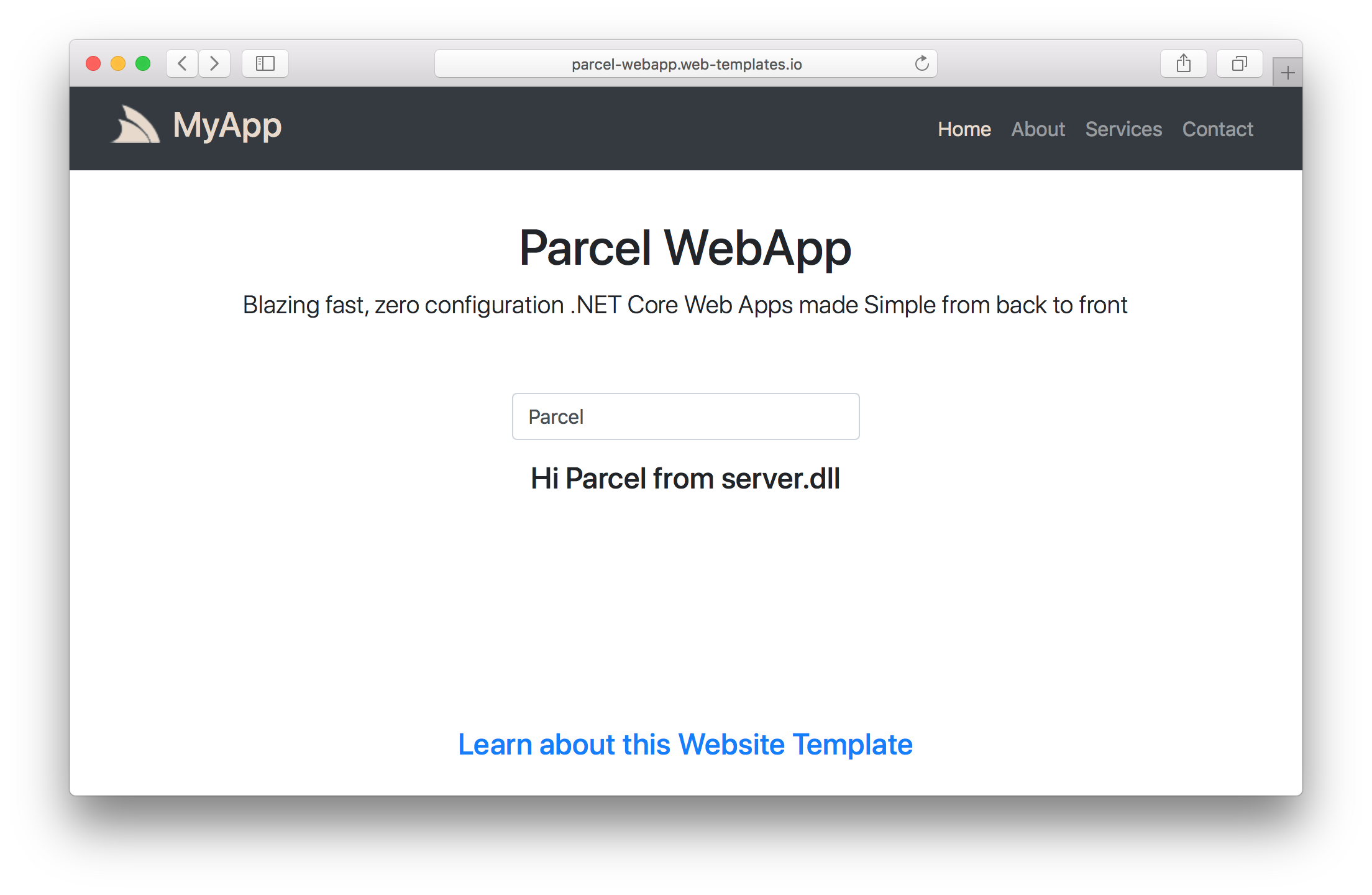.NET 6.0 Templates WebApp with Parcel + TypeScript
Browse source code, view live demo parcel-app.web-templates.io and install with dotnet-new:
$ dotnet tool install -g x
$ x new LegacyTemplates/parcel-app ProjectName
This project combines the simplicity of developing modern JavaScript Apps with the parcel template with the simplicity of developing .NET Core Apps with ServiceStack Sharp Apps to provide a unified solution for creating rich Apps in a live rapid development workflow without compilation allowing the creation of pure Cloud Apps and simplified deployments.
This template is maintained in the following directory structure:
/app- Your Web App's published source code and any plugins/client- The Parcel managed Client App where client source code is maintained/server- Extend your Web App with an optionalserver.dllplugin containing additional Server functionality
Most development will happen within /client which is automatically published to /app using parcel's CLI that's invoked from the included npm scripts.
The difference with rockwind-app is that the client source code is maintained in the /client folder and uses Parcel JS to automatically bundle and publish your App to /app/wwwroot which is updated with live changes during development.
The client folder also contains the npm package.json which contains all npm scripts required during development.
If this is the first time using Parcel, you will need to install its global CLI:
$ npm install -g parcel-bundler
Then you can run a watched parcel build of your Web App with:
$ npm run dev
Parcel is a zero configuration bundler which inspects your .html files to automatically transpile and bundle all your .js and .css assets and other web resources like TypeScript .ts source files into a static .html website synced at /app/wwwroot.
Then to start the ServiceStack Server to host your Web App run:
$ npm run server
Which will host your App at http://localhost:5000 which in debug mode will enable hot reloading
which will automatically reload your web page as it detects any file changes made by parcel.
To enable even richer functionality, this Web Apps template is also pre-configured with a custom Server project where you can extend your Web App with Plugins where all Plugins, Services, Filters, etc are automatically wired and made available to your Web App.
This template includes a simple ServerPlugin.cs which contains an Empty ServerPlugin and Hello Service:
public class ServerPlugin : IPlugin
{
public void Register(IAppHost appHost)
{
}
}
//[Route("/hello/{Name}")] // Handled by /hello/_name.html API page, uncomment to take over
public class Hello : IReturn<HelloResponse>
{
public string Name { get; set; }
}
public class HelloResponse
{
public string Result { get; set; }
}
public class MyServices : Service
{
public object Any(Hello request)
{
return new HelloResponse { Result = $"Hi {request.Name} from server.dll" };
}
}To build the server.csproj project and copy the resulting server.dll to /app/plugins/serer.dll which will require restarting the server to load the latest plugin:
$ npm run server
This will automatically load any Plugins, Services, Filters, etc and make them available to your Web App.
One benefit of creating your APIs with C# ServiceStack Services instead of Sharp APIs is that you can generate TypeScript DTOs with:
$ npm run dtos
Which saves generate DTOs for all your ServiceStack Services in dtos.ts which can then be accessed in your TypeScript source code.
If preferred you can instead develop Server APIs with API Pages, an example is included in /client/hello/_name.html
{{ { result: `Hi ${name} from /hello/_name.html` } |> return }}Which as it uses the same data structure as the Hello Service above, can be called with ServiceStack's JsonServiceClient and generated TypeScript DTOs.
The /client/index.ts shows an example of this where initially the App calls the C# Hello ServiceStack Service:
import { client } from "./shared";
import { Hello, HelloResponse } from "./dtos";
const result = document.querySelector("#result")!;
document.querySelector("#Name")!.addEventListener("input", async e => {
const value = (e.target as HTMLInputElement).value;
if (value != "") {
const request = new Hello();
request.name = value;
const response = await client.get(request);
// const response = await client.get<HelloResponse>(`/hello/${request.name}`); //call /hello/_name.html API
result.innerHTML = response.result;
} else {
result.innerHTML = "";
}
});But while your App is running you can instead toggle the uncommented the line and hit Ctrl+S to save index.ts which Parcel will automatically transpile and publish to /app/wwwroot that will be detected by Hot Reload to automatically reload the page with the latest changes. Now typing in the text field will display the response from calling the /hello/_name.html API instead.
During development Parcel maintains a debug and source-code friendly version of your App. Before deploying you can build an optimized production version of your App with:
$ npm run build
Which will bundle and minify all .css, .js and .html assets and publish to /app/wwwroot.
Then to deploy Web Apps you just need to copy the /app folder to a server that has
.NET 6.0 and dotnet tool install -g web installed which can then be run by running the
web global tool in the /app folder or by specifying the full path to the web tool and app.settings, e.g:
$ $HOME/.dotnet/tools/web /path/to/app/app.settings # Linux or macOS
$ %USERPROFILE%\.dotnet\tools\web C:\path\to\app\app.settings # Windows
Please see Deploying Web Apps for a detailed guide on deploying to Linux or Docker.
Alternatively you can bundle the web binaries with your App with:
$ x publish
Which will copy your /app and web binaries to the /publish folder:
/publish
/app
/web
That can then be run by running the web.dll directly:
$ dotnet /path/to/web/web.dll
Which will find your ../app/app.settings in one of its search paths.
See Deploying Web Apps for more info.