-
Notifications
You must be signed in to change notification settings - Fork 23
New issue
Have a question about this project? Sign up for a free GitHub account to open an issue and contact its maintainers and the community.
By clicking “Sign up for GitHub”, you agree to our terms of service and privacy statement. We’ll occasionally send you account related emails.
Already on GitHub? Sign in to your account
Custom Rows Hide #218
Comments
|
I guess the problem is that you are filtering out the rows that the custom rows was added relative to (before or after). This means that the "anchor" rows for the custom subtotal rows are missing from the data set returned from Power BI, so we do not know where to insert the custom rows. What we usually do in these cases, is to set up a fixed format for the report using the JSON format and then enable the Hide empty rows function. Note that feature is in the Premium tier. @AndersAano Please correct me on this if I'm wrong? |
|
Dear Anders This is feature is available in premium or premium + ? Please Could you send me the details of this premium features. So that i can explain to our clients. |
|
Hi, You should be able to use the feature Tore is showing, and turning "Always show custom rows" ON. It's a premium feature available in both Premium and Premium+. The details on that feature can be found here: https://github.com/Profitbase/PowerBI-visuals-FinancialReportingMatrix/wiki/Hide-empty-rows By clicking the features listed under Premium, you will be sent to the related Wiki-page with info about that feature. |
|
addtionally, this is named license or concurrent ? We are 30 users are using the reports but not at the same time. |
|
I just read the comments, In premium version also carry watermarks while exporting into PDF? then what is the use of buying this premium. Client's will not accept it |
|
Hi, The watermark goes away when you have entered the license key. Also, there will be no watermark in the exported PDF or PPTX. |
|
How many license is required to buy, |
|
The number of licenses is based on named users, not concurrent users. |
|
I have a much identical issue, but it isn't solved with the "Hide empty row"-option ON and "Always show custom rows" ON. Been fiddling around for hours, also recreating from scratch - no luck. Please advise! With no filters, and all data shown, this is my structure: Here selecting on specific Unit (all is OK): Here selecting another specific Unit (Not OK - missing calculation row "FIXED ASSETS"): This is my settings on the hide-options: I've read the doco at https://github.com/Profitbase/PowerBI-visuals-FinancialReportingMatrix/wiki/Hide-empty-rows at few times, and from what I understand this SHOULD work. The Custom added calculation rows should be kept, even when the data-rows it have been placed after/before is not present due to filtering:
|
|
@toresenneseth @AndersAano any input here would be much appreciated, thanks. |
|
Hi @hakiow , Try to put "RowLevel()>0" in the conditions field. -Anders |
Yeah, I've been trying various of those Conditions but without luck. 

I'm happy to do a short Teams or the like, if you got something we could try |
|
Any input on this one @AndersAano or @toresenneseth would be much appreciated. |
|
Hi @hakiow -Anders |
No. |





Team
I have specific issue when i apply the Slicer to filter specific department or location .etc....
Before applying filter my reports are showing perfect. But when i apply the filters department or location, then my custom calculation rows are not visible and total also not correct
Before applying filter
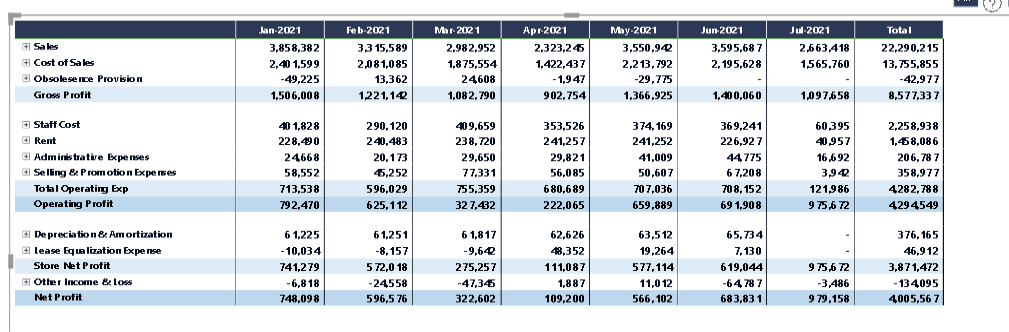
After applied filter - Sample 1
Sample 2

Please support me on this and how to fix it.
i'm using latest version (5.0.2)
Kumar
The text was updated successfully, but these errors were encountered: