New issue
Have a question about this project? Sign up for a free GitHub account to open an issue and contact its maintainers and the community.
By clicking “Sign up for GitHub”, you agree to our terms of service and privacy statement. We’ll occasionally send you account related emails.
Already on GitHub? Sign in to your account
Question - How can i set a Input border color and it would show WITHOUT it being focused #4979
Comments
|
Can you make a short PySimpleGUI program? Are you talking about a Text element? The key you've provided looks like an Input element. Try using just PySimpleGUI terms and I'll catch on quicker I think. I need the problem/question with a small bit of code more than the solutions you've tried. |
Updated. is that ok? |
Yes! Much. Thank you... now I know what we're working with. In PySimpleGUI, this kind of call is highly unlikely to work: window['IN'].border(color='red', width=1)Take a look at the SDK Call Reference to find the methods you can call and the settings you can change for each element: The important things to check there are the init and the update methods. I don't have an immediate answer just yet for you... but want to thank you for updating your question. |
|
If you want a colored border around an Input element, the way to achieve it will be to place it into a Column element and set a color for the column background. I'll write a little example. I think this will likely be the closest to what you're after, especially if you want control of the color. EDIT - Oh.... I spoke too soon about changing the color. The Column |
|
Here's the effect I am talking about: import PySimpleGUI as sg
layout = [ [sg.Text('My Window')],
[sg.Column([[sg.Input(key='-IN-')]], k='-COL-', background_color='red')],
[sg.Text(size=(12,1), key='-OUT-')],
[sg.Button('Red'), sg.B('Green'), sg.B('Reset'), sg.Button('Exit')] ]
window = sg.Window('Window Title', layout)
while True:
event, values = window.read()
print(event, values)
if event == sg.WIN_CLOSED or event == 'Exit':
break
window.close() |
import PySimpleGUI as sg
layout = [ [sg.Text('My Window')],
[sg.Column([[sg.Input(key='-IN-')]], k='-COL-', background_color='blue')],
[sg.Text(size=(12,1), key='-OUT-')],
[sg.Button('Red'), sg.B('Green'), sg.B('Reset'), sg.Button('Exit')] ]
window = sg.Window('Window Title', layout)
while True:
event, values = window.read(timeout=200)
if event == sg.WIN_CLOSED or event == 'Exit':
break
elif event == 'Green':
window['-IN-'].ParentRowFrame.config(background='green')
elif event == 'Red':
window['-IN-'].ParentRowFrame.config(background='red')
elif event == 'Reset':
window['-IN-'].ParentRowFrame.config(background=sg.theme_background_color())
window.close() |
|
You can use same color for both options Example Code import PySimpleGUI as sg
default_width = 5
def border(element, color=None, width=default_width):
if color is None:
color = sg.theme_background_color()
element.Widget.configure(highlightcolor=color, highlightbackground=color,
highlightthickness=width)
font = ('Courier New', 16)
sg.theme('DarkBlue3')
sg.set_options(font=font)
layout = [
[sg.Input(default_text='test', key='IN1')],
[sg.Input(default_text='test', key='IN2')],
[sg.Button('RED', key='RED'),
sg.Button('GREEN', key='GREEN'),
sg.Button('RESET COLOR', key='RESET')]
]
window = sg.Window('title', layout, finalize=True)
entry1, entry2 = window['IN1'], window['IN2']
border(entry1), border(entry2)
while True:
event, values = window.read()
if event == sg.WINDOW_CLOSED:
break
elif event in ('RED', 'GREEN'):
border(entry1, event.lower())
elif event == 'RESET':
border(entry1)
window.close() |
|
I stayed away from the highlight settings. The problem with many of these highlight settings in particular is how they behave differently for Windows versus Linux versus Mac. I stuck with using the Frame for this reason. https://tcl.tk/man/tcl8.6/TkCmd/options.htm#M-highlightthickness |
Hi, I see its been a while but could you please give me some pointers? the "configure" keeps giving me: TclError: unknown option "-highlightcolor" any thoughts on this deeply appreciated! UPDATE1: UPDATE2: if its ok id still appreciate any idea on why initial attempt didnt work and/or whether my solution is fine |
I don't know the OS you're using, I don't know anything about the version of Tkinter. There's just not enough here to answer those questions. As stated earlier, these settings, highlight color, are OS-dependent. You're outside the scope of PySimpleGUI itself and into tkinter programming. It's in learning tkinter programming in more detail that I believe your answers can be found. Replying to a closed issue isn't the best route to take for support because of the missing info and often I don't see these comments once closed. I happened to scan them this morning and saw the update. Since I was looking at this again, I try not to dip down into tkinter programming directly. Just to get the basic effect this time I Tried a import PySimpleGUI as sg
layout = [ [sg.Text('My layout')],
[sg.Frame('',[[sg.Input(pad=(0,0))]], border_width=5, background_color='red', relief=sg.RELIEF_FLAT)],
[sg.Button('Read'), sg.Button('Exit')] ]
sg.Window('My new window', layout).read(close=True) |
|
thank you! as stated on UPDATE2, i found a workaround to get the desired effect for my use case i.e. binding focus events and updating highlight colors |




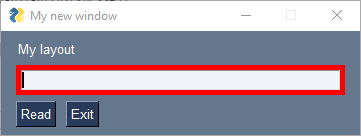

Type of Issue (Enhancement, Error, Bug, Question)
Question
Operating System
Windows
PySimpleGUI Port (tkinter, Qt, Wx, Web)
tkinter
Versions
Python version: 3.9.8 (tags/v3.9.8:bb3fdcf, Nov 5 2021, 20:48:33) [MSC v.1929 64 bit (AMD64)]
port: tkinter
tkinter version: 8.6.9
PySimpleGUI version: 4.55.1
Troubleshooting
These items may solve your problem. Please check those you've done by changing - [ ] to - [X]
Detailed Description
I'm trying to have a red border for an Input and I need it to change dynamically... so I tried
window['-IN-'].Widget.configure(highlightcolor='red4', highlightthickness=2)but it would only show the red when the Input is focused... So how can I set a border color even if I'm not focused?
if possible I would like it to be with the element itself and not a frame but if there's no other way then I'd like you to show me how I can update the color of the frame and the border thickness
Example of how the code should look:
The text was updated successfully, but these errors were encountered: