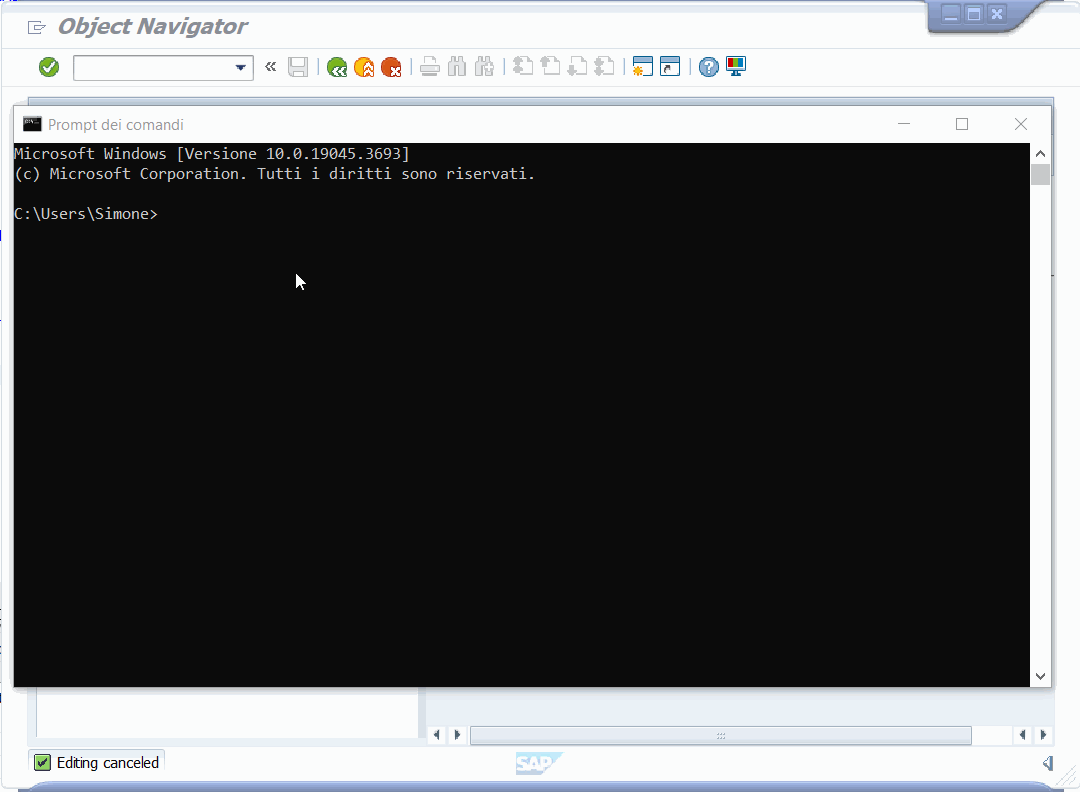In this demo we're going to install the sample package hello-world.
This package contains a simple report that, when executed, will print an hello world string.
You can check out the package source code in its Github repository here.
This package is the perfect candidate for seeing TRM in action for your first time.
For this demo you need to have an ECC/S4 development system, with a user allowed to make developments.
You'll also need to have trm-server installed on that system and trm-client on your computer.
This package is publicly available on the public registry.
To start, run the command:
trm install hello-world
you'll be prompted with
-
System connection
Here you should select how to connect to your development system.
For this demo, select Manual input.
Here, insert the connection values of your development system, as well as the logon data.
-
Input name for package
The connection to the development system was successfull, and the packages has been retrieved from the registry.
Now, you should input the name of the devclass (SAP Package) that will be created on your development system. Inside, the content of the sample package will be placed.
For this demo, you can use a temporary package named $TRM_HELLOWORLD.
The hello-world package should now be installed into your system.
You can view it with transaction SE80, and test the program ZTRM_HELLOWORLD with transaction SE38.
Other commands you can try after installing the hello-world package are list and view.
-
With the list command you can see all the packages installed in your system.
Simply run
trm listAfter connecting to the system (like we did earlier) you should see the list of packages.
-
With the view command you'll have more details about a package, like its manifest values.
Run
trm view hello-worldand connect to your development system again to see the command in action.
Notice how it's also comparing the installed version with the latest available on the registry.
Suppose you install a package, usually it's destined to be transported across your landscape (typically DEV-> QUA-> PRD).
For this demo you'll need step 1 completed and atleast another system in your landscape.
If you want to run this demo, make sure you installed the hello-world package with a namespace (NOT $) because, obviously, you can't transport a temporary package.
Packages can be re-installed, and the devclass can be changed.
For all the systems in your landscape that are not development, trm-server is not needed.
Once a package is installed with TRM, the transports across the landscape is done manually, and trm-server is won't be used.
Take a look at the install log and you'll see that a new transport has been generated.
If you've lost the install log, check transaction
SE01
It contain all of the objects in the TRM package and it can be used for transport across the landscape.
Before releasing, make sure the package transport layers are correct and manually change the transport target system if necessary.
- Release and import the transport into your QUA system.
- Run the list or view command with QUA system connection.
You'll notice that, although trm-server is not installed into QUA, TRM is capable of detecting that the hello-world package is installed.
The compare command can be used to compare the same packages between 2 or more systems.
In this case, run trm compare hello-world and, when asked, connect to both DEV and QUA.
You should see that in both systems you have the same version of hello-world installed.
Try comparing other packages too!
In this demo we're going to install the sample package trm-dependant.
This package contains a simple report that, when executed, will print a string returned from a class method of another TRM package (trm-dependency).
You can check out both packages source code in their Github repositories:
This package is the perfect candidate for seeing how TRM handles dependencies during install.ù
This package is publicly available on the public registry.
To start, run the command
trm install trm-dependant
just like before, you'll be asked the target system connection details.
This time, you'll see that a dependency is detected and a confirm action (confirm install of the dependency) is expected.
Confirming, will first install trm-dependency and then continue with the install of trm-dependant.
Running the list command now should show both trm-dependency and trm-dependant packages installed into your system.
If you check transaction SE01 you should see two new transports, one for each of the TRM packages installed (installed as transportable):
To transport trm-dependant, you should transport trm-dependency first, to avoid any syntax errors or create a new transport of copies that includes both transports contents.