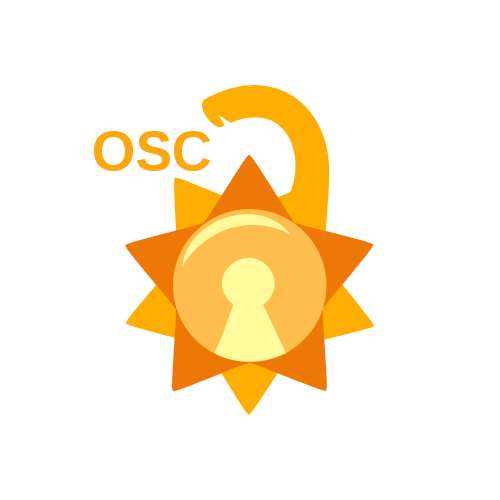A user is anyone who has access to the system, it could be a user account for a real user (i.e a human) or a system user assosciated with a service or a program. The root user is considered the admin of the system and has access to everything. You can know any user’s ID and the groups that they’re in by using the command
id <username>
for example
A userID is a positive integer assigned to the user to identify it. Root will have the userID 0. After that will be system users that are assosciated with services or programs, numbered from 1 up to 999, real user accounts start from the UID 1000.
- UID 0 - Root user
- UID 1 - 999 - System and Program users
- UID >= 1000 - Real users
The users of the system are stored in the /etc/passwd file.
Looking at the content of the file here, we can see that the root user is the first with UID 0. We have system users ranging from 1 to 120.
Example: lightdm has a UID of 108, it is a display manager, a system application.
The final 2 lines have the 2 real users on the system. Example: Hassan, UID 1000 (First real user created).
To create a user, simply enter the command
sudo useradd -m <username>
Breaking it down
sudo: Needed because you need administrator privilage to create a new a user.
useradd: The command used to add users.
-m: An option used to make a home directory for the new user by default.
If we create a user named temp and check the content of the etc/passwd file again:
To delete a user, simply enter the command
sudo userdel <username>
To set or change a password for a user, we use the command
sudo passwd <username>
It’ll then prompt you to enter the password.
To switch user, we use the command
su username
Then you’ll be prompted to enter the password
To return to original user enter the command
exit
Groups are basically a collection of users, it helps organize user access on the system.
For example: If you’re working for a company, you don’t want the HR to edit the code and at the same time you don’t want the developers to read the HR files.
You’ll put all the HR personnel in a group and give that group access to HR files and deny access to anyone who isn’t in the HR group.
To create a new group, use the command
sudo groupadd <groupname>
To delete a group, use the command
sudo groupdel <groupname>
Every user has 1 primary group and supplementary groups, to modify any user we use the command
usermod
To change the primary group we’ll add the option
-g new_primary_group
To change the supplementary groups we’ll add the option
-G new_supplementary_groups
However this will overwrite the current supplementary groups a user has.
If we want to append the stated groups, we’ll add the a option to append
-aG new_supplementary_groups
Example
usermod -g prim_group -aG sup_groups user
A package in linux is considered to be a collection of files, it can be an application, a program or even documentation. Packages in Linux are stored in repositories where the package manager can easily find, download, and install them.
Repositories can be considered something like an app store, that has many packages on it, and you choose to install and upgrade packages from it.
The package manager is responsible for downloading, installing, searching, removing, and upgrading packages.
It consists of high and low level parts.
The high level package manager, called apt or apt-get in Debian-based distributions, it is responsible for searching the repositories and finding the packages, it is also responsible for resolving dependancies.
A dependancy is a package required for another package to work.
For example: The program GIMP requires a toolkit called GTK+ to work, so the package manager automatically installs GTK+ when installing GIMP.
The low level manager, called dpkg in Debian-based distributions, is the one responsible for the actual installation and compilation of the packages.
To install a package, we use the command
sudo apt install packages_names
In this example, vim-runtime is considered a dependancy, as vim needs it to work, the package manager notified us that it’ll be installed alongside vim.
To remove a package, we use the command
sudo apt remove package_name
To search for packages, enter the command
sudo apt search <keyword>
As mentioned before, packages are downloaded from repositories, which can be considered a storage for packages. However after a while the packages get updated and maybe new packages are added, the local repository data on your system may get outdated so you need to update the local data.
The command apt update will update the links inside the repository data file so that when you download or update something from the repository you’ll get the lastest version.
As for the command apt upgrade it upgrades all the packages on your system to their latest versions available in the repositories.
A process is any program that is currently running on the system, you’ll have foreground processes and background processes.
Background processses aren’t seen by the user, this will include things such as update managers, network managers, etc...
Foreground processes are programs that are currently being used by the user, such as Google Chromium, Firefox, GIMP, Codeblocks, etc..
The ps command is responsible for telling you all the processing currently running on the terminal
- PID is short for Process ID.
ps auxwill show you ALL of the processes running on the system.
The top command will tell you all the current processes running in the system, and update them if any processes are killed or changed.
If you look at the figure above, you’ll see a command with the PID 1 called systemd, this is the initialisation service responsible for the whole system after booting.
A signal is basically a command sent by the system to a process, the signal we’ll discuss today is called sigkill which is responsible for ending a process.
It is similar to End Task in Windows.
To send a sigkill, we can use the command
kill <PID>
Or we can use the command
killall <process_name>
Note: ‘#’means the start of a comment in the Linux shell.