-
-
Notifications
You must be signed in to change notification settings - Fork 598
New issue
Have a question about this project? Sign up for a free GitHub account to open an issue and contact its maintainers and the community.
By clicking “Sign up for GitHub”, you agree to our terms of service and privacy statement. We’ll occasionally send you account related emails.
Already on GitHub? Sign in to your account
The latest version of the development branch picture preview white screen #1498
Comments
|
Can you post the logs? |
|
|
I see a number of errors trying to access various endpoints (such as GitHub). I'm not sure if that is related, but could you try to see if it works with proper internet connection? |
|
Could you try: That's where the error happens. |
|
@wmysummer , in the meantime , can you tell me if this is the image exact URL of the image not showing? It is the one you posted/uploaded in the beginning, I want to try it on my Pi4 to see. |
Yes, I also tried to convert it to JPG format, but it still can't be displayed normally,I don't know if it's a problem of resolution. I tried 1920x1080 and 3840x2160 for the image that can't be displayed normally.But the image below can be displayed normally |
|
Ok, here are the results of my troubleshooting: After I uploaded the image locally, I renamed it to remove the ".png" from the name, then refreshed and assets and it showed. I changed the size to 2048x1152 and uploaded it locally, and it worked every time. It may simply be a resolution issue, I don't know what is the highest it can go before reaching 4K (3840x2160) and not working, but I think 3000x1688 cannot be differentiated from 3840x2160 when looking at the TV, of course this depends on your TV and its capabilities but since mine is not 4K capable I cannot tell the difference. Reference for my Pi4 connected TV: |
I try to set raspberry to CEA mode 16 to display 1080p image resources normally, 2160p resources to display white screen, and set raspberry to CEA mode 95 to display all 1080p and 2160p image resources on white screen |
What happens when you set it as Default (monitor preferred resolution) under the raspi-config settings? By the way, when I say I change the resolution of the image, I mean I used a program to convert the size of the image from the original you posted, to the resolution I mentioned, without changing the monitor or raspberry pi resolution. |
Default is "state 0xa [HDMI CUSTOM RGB lim 16:9], 3840x2160 @ 30.00Hz, progressive",The 3840x2160 resolution image will display a white screen. Compared with the previous non docker version of screenly ose, it is not very stable. |
|
The black line is usually overscan, read up here what I suggested to someone to manually reduce the black edges which always works because you make it your preferred configuration: But, you should test different numbers so that you dont cut off the image, for example load up a page that has a lot of white around it, like google.com, then use that as the way to measure how much you should be reducing the numbers I list on the overscan area. Then, when you finally got the entire white touching the furthest area of the monitor without cutting off the actual image, this is considered your fit-to-screen overscan numbers, that is the best we can do to get your image to fill the whole screen. |
Yes I experienced this as well, this is due to the size / quality of the image being displayed in terms of quality/file size, for example I can take the same 3000x1688 resolution image and export it as JPEG with quality reduced, and the load time goes from the 2 seconds your original PNG took, to 1 second with the JPEG reduced size image.. |
thank you,The problem of black edge has been solved by disabling underscan. Now the problem is whether the docker version of screenly ose does not support 4K resolution image display? |
|
The issue with 4K resolution has to do with the software displaying the images yes, I believe this is omxplayer at the moment, and this is an example reason why it doesnt support 4K. As you know, you are already running 4K because as you posted your resolution it shows:
I remember helping you on this issue: #1355 Did you try to set the boot/config.txt we talked about there? Also, you can read this guide very quickly here about where you have to connect HDMI and what type of cable required, etc, just to make sure you have the requirements on your end. Now.. if you are willing to tinker yourself with code, you can do something with VLC to try and display 4K images, but that is out of the scope of this Screenly issue. Also, as you know it is open source so you could contribute to code if you manage to get the 4K working with using some codec/program for raspbian that works and replaces omxplayer. |
Yes,#1355 The problem is to use the non docker version of screenly ose, to solve the 4K resolution image display problem by using 3840x2160 resolution images. |
|
Where did you put the chinese font libraries? because remember the docker containers are created/built using the Dockerfile, therefore you would need to include these fonts in that Dockerfile as far as I know, or I would first try to install it inside the containers by getting into them and executing the install there... hmm.. i will give it a quick try. Show me a website where chinese fonts are showing properly, and how the screenly Webview browser doesnt show them properly? Update* nevermind I will just check baidu and see, I already see the fonts come out as rectangles.. will test and see.. |
Thank you very much. The website is"https://tianqi.qq.com/index.htm" I installed the open source Chinese font library on raspberry through "sudo apt-get install ttf-wqy-zenhei",And then through "sudo raspi-config"to configure Localisation Options,I used to use this solution to solve the problem of displaying Chinese fonts in non docker screenly ose. I forget that WebView is encapsulated by docker now. I will look for relevant information and try to solve it. |
|
Yes, I believe just simply include these packages for fonts in the Dockerfile for base/viewer inside the /screenly/docker/ folder.. and rebuild the images by running This will then have the docker containers have your fonts in the underlying system. |
I changed it". / screenly/docker/Dockerfile.base and Dockerfile.viewer File, added 'ttf-wqy-zenhei' to the file, and then executed "upgrade_containers.sh", but it still can't display Chinese font normally. What's wrong with my operation? |
|
@wmysummer Good research. You should really only need to add them to @ealmonte32 The |
|
I've pushed updated Docker containers now, so we should be good. |
















Environment
I use balena etcher to burn "2021-01-11-raspios-buster-armhf- lite.img ", and then use" $bash < (curl - sl https://www.screenly.io/install-ose.sh )"Installation of the master/development version. The video can be displayed normally, but some pictures will not be displayed and will be displayed on the white screen.
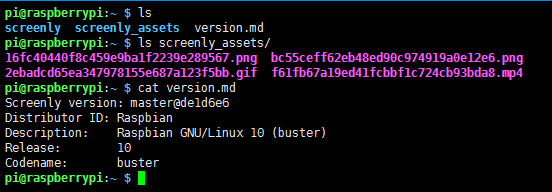
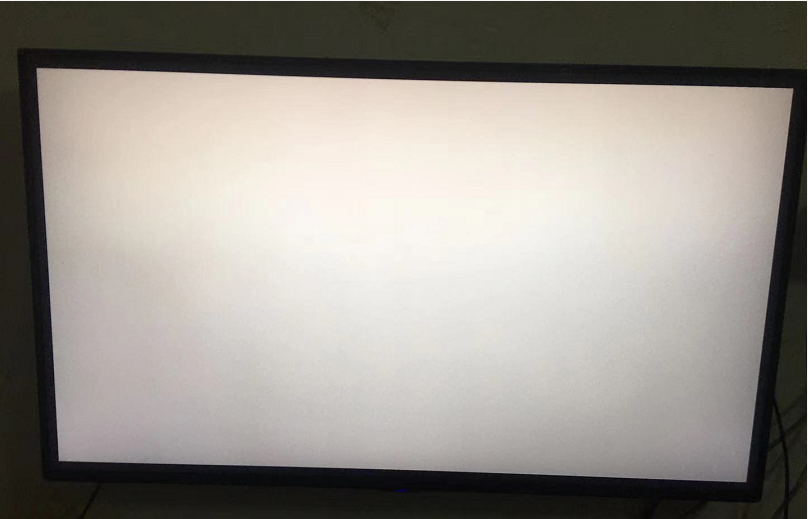

This is a picture that cannot be displayed properly
The text was updated successfully, but these errors were encountered: