-
-
Notifications
You must be signed in to change notification settings - Fork 3.1k
New issue
Have a question about this project? Sign up for a free GitHub account to open an issue and contact its maintainers and the community.
By clicking “Sign up for GitHub”, you agree to our terms of service and privacy statement. We’ll occasionally send you account related emails.
Already on GitHub? Sign in to your account
OneDrive causing hotkey conflict #6581
Comments
|
Received the same error. I'm a new user so it wasn't the best thing to see the first time I started the program.
|
|
Same here! The workaround of having OneDrive startup later, after ShareX, seems like the best we have for now: https://windowsloop.com/delay-onedrive-startup/ |
|
Any updates? |
|
This is usually for the first time use on your profile on that pc if you havent used printscreen yet. |
UPDATE: I was wrong - the above advice does seem to work and resolve the issue. This is the pop-up you will get and you can click "No thanks" and then on a reboot I did not receive the ShareX error and was able to use PrtSc as normal with ShareX. Thanks! Original Post: I think all the above steps do is disable the "Save screenshots I capture to OneDrive" setting. I already have that setting disabled, but still run into this issue because OneDrive launches first and still somehow takes over the PrtSc hotkey even with the setting disabled. |
|
For me it worked, Close ShareX. Then press PRTSC, select NO THANKS. Then start ShareX and all is working. |
|
Windows 11 Insider Preview build 22624.1610 (KB5025299) created a new one for me. I have Shift + Windows + R configured for ShareX Capture region in several places, notably in over 20 LGS application profiles (Logitech G600 gaming mouse) instanced on 4 different PCs. A Windows update allocated that shortcut back to the improved, but comparably inferior Windows Snipping Tool. I initiated uninstall of the Windows Snipping tool app, but it hasn't left yet. I could disable all Win + shortcuts in Group Policy, but that seems like a bridge too far. The alternative right now is to change the ShareX hotkey and update that hotkey in 80+ different application profiles in LGS on those 4 machines. I submitted a report on the Feedback Hub: https://aka.ms/AAkii34 Microsoft is coming for your hotkeys, people...get ready! ;-) |
|
None of the above solutions worked for me. Here's a workaround that works for my case (W11 22H2 - OneDrive client 23.182) . I hope this helps some of you 🙂
|
This is 100% the solution. |
Had the issue with the key combination ALT-PRTSC and this solved the issue. |
|
Disabling the "screenshot" in the accessibility keyboard settings broke ShareX completely for me. I also tried uninstalling Snipping Tool, but it remains on the system (impossible to remove). Finally, I found out that when you disable the screenshot feature in the accessibility options, OneDrive forcibly takes over the PrintScreen key, causing a conflict with the user preferences (ShareX) in our case. I had to disable the screenshot feature, then disable screenshot backups in OneDrive (while ShareX is closed), and then press PrintScreen. Here, you tell OneDrive "No thank you, I don't want your backups because it screws up my PrintScreen preferences." Then you go back into ShareX and set your hotkey back to 'PrintScreen,' and now it will work (until the next OneDrive or Snipping Tool update...). Microsoft developers seem to NOT care about user preferences; in both cases (Snipping Tool & OneDrive), the PrintScreen button was hijacked without the user's consent. |
Thanks. Other solutions were no help. This worked for me. |
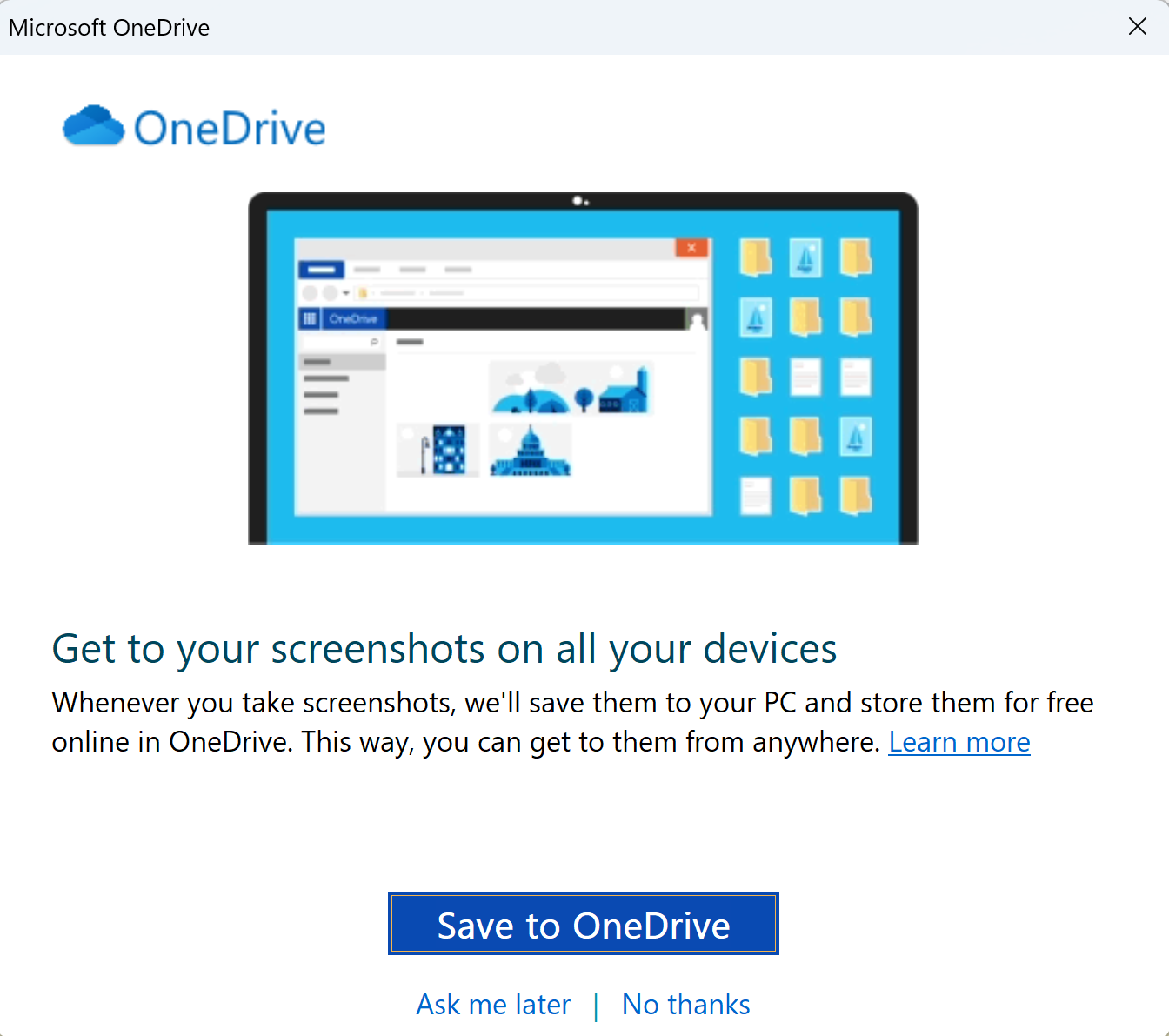

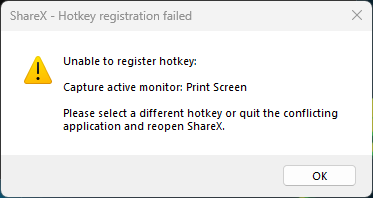

Received the below error when I recently rebooted my PC (after setting up OneDrive personal). I was able to get around it by simply closing out of ShareX and OneDrive and then re-launching ShareX first and then OneDrive, but how do I avoid this in the future? Thanks!
The text was updated successfully, but these errors were encountered: