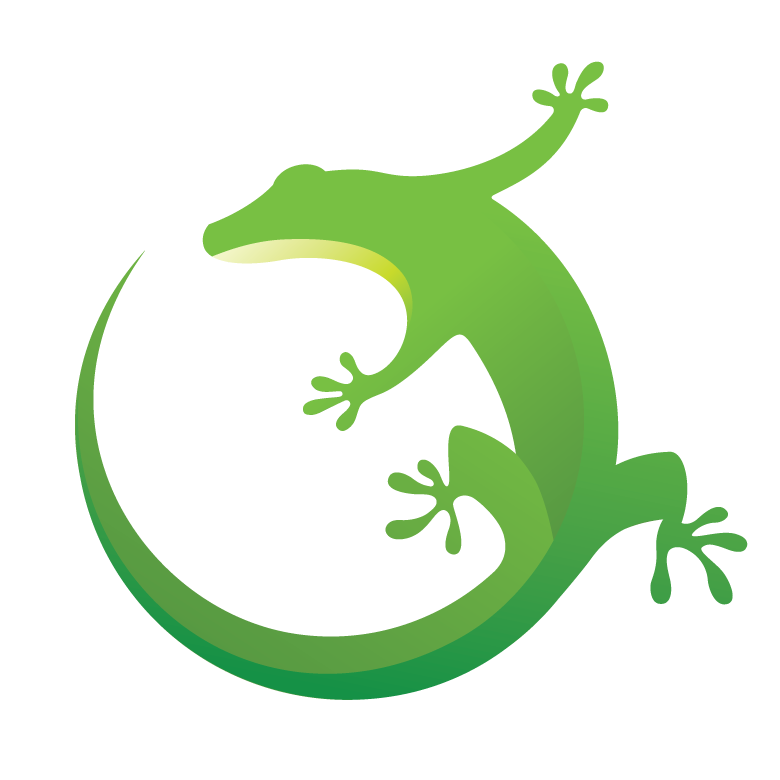
|
The Silicon Labs Bluetooth stack allows for a wide variety applications to be built on its foundation. This repo showcases some example applications using the Silicon Labs Bluetooth stack.
This repository provides both SLCP projects (as External Repositories) and SLS projects as standalone projects, which are configured for development boards.
| No | Example name | Link to example |
|---|---|---|
| 1 | Bluetooth - AI/ML Hand Signal Recognition (MLX90640) | Click Here |
| 2 | Bluetooth - People Counting (AK9753) | Click Here |
| 3 | Bluetooth - Door Lock RFID (ID-12LA) | Click Here |
| 4 | Bluetooth - Soc Blinky - Sparkfun Thing Plus Matter - MGM240P | Click Here |
| 5 | Bluetooth - Dosimeter (Sparkfun Type 5) | Click Here |
| 6 | Bluetooth - Apple Notification Center Service | Click Here |
| 7 | Bluetooth - CO Monitor (MQ7) | Click Here |
| 8 | Bluetooth - Controlling LED from Smartphone | Click Here |
| 9 | Bluetooth - Serial Port Profile (SPP) | Click Here |
| 10 | Bluetooth - Reporting Battery Voltage | Click Here |
| 11 | Bluetooth - Door Lock Fingerprint (A-172-MRQ) | Click Here |
| 12 | Bluetooth - HID Keyboard | Click Here |
| 13 | Bluetooth - Log System | Click Here |
| 14 | Bluetooth - Multi-Central Multi-Peripheral Dual Topology | Click Here |
| 15 | Bluetooth - Man-In-The-Middle | Click Here |
| 16 | Bluetooth - Uploading images to multi-slots | Click Here |
| 17 | Bluetooth - OTA Firmware Update in User Application | Click Here |
| 18 | Bluetooth - Container Level Detection (VL53L1X) | Click Here |
| 19 | Bluetooth - EM4 Energy Mode in iBeacon Application | Click Here |
| 20 | Bluetooth - Thermometer Example With EFR32 Internal Temperature Sensor | Click Here |
| 21 | Bluetooth - Accelerometer (BMA400) - I2C | Click Here |
| 22 | Bluetooth - Accelerometer (BMA400) - SPI | Click Here |
| 23 | Bluetooth - Smart Band Application | Click Here |
| 24 | Bluetooth - Secure Attestation | Click Here |
| 25 | Bluetooth - RSSI based room finding | Click Here |
| 26 | Bluetooth - RFID Notify | Click Here |
| 27 | Bluetooth - Optimized Energy Consuming Sensor | Click Here |
| 28 | Bluetooth - Optimized Energy Consuming Switch | Click Here |
| 29 | Bluetooth - PAwR Thermometer | Click Here |
| 30 | Bluetooth - Joystick 7seg | Click Here |
| 31 | Bluetooth - Barometer I2C | Click Here |
| 32 | Bluetooth - Distance Monitor (VL53L1X) | Click Here |
| 33 | Bluetooth - HRM/Sp02 Measurement (MAXM86161) | Click Here |
| 34 | Bluetooth - NFC Pairing | Click Here |
| 35 | Bluetooth - Door Lock | Click Here |
| 36 | Bluetooth - BTHome v2 - Humidity and Temperature Monitor (SHTC3) | Click Here |
| 37 | Bluetooth - Movement Detection (BMA400) | Click Here |
| 38 | Bluetooth - People Counting (VL53L1X) | Click Here |
| 39 | Bluetooth - Air Quality Monitor | Click Here |
| 40 | Bluetooth - Wireless Direct Test Mode (DTM) | Click Here |
| 41 | Bluetooth - Ir Thermometer 3 Click (MLX90632) | Click Here |
| 42 | Bluetooth - BTHome v2 - Internal Temperature Monitor | Click Here |
| 43 | Bluetooth - BTHome v2 - Switch | Click Here |
| 44 | Bluetooth - Ethernet Gateway | Click Here |
| 45 | Bluetooth - Continuous Glucose Monitoring | Click Here |
| 46 | Bluetooth - BTHome v2 - Light | Click Here |
| 47 | Bluetooth - Data Logger SD Card | Click Here |
| 48 | Bluetooth - Thermostat (SHTC3) | Click Here |
| 49 | Bluetooth - Secure SPP over BLE | Click Here |
| 50 | Bluetooth - Explorer Kit I2C Bio Sensor | Click Here |
| 51 | Bluetooth - Blood Glucose Meters | Click Here |
| 52 | Bluetooth - HID Tripwire | Click Here |
| 53 | Bluetooth - Ir Generator | Click Here |
| 54 | Bluetooth - BTHome v2 - Server Example | Click Here |
| 55 | Bluetooth - HID Multiple Reports | Click Here |
| 56 | Bluetooth - ESL Tag with E-Paper display 1,54inch 200x200 dots from Mikroe | Click Here |
- Silicon Labs EFR32 Development Kit
- Simplicity Studio 5
- Compatible GSDK version that specified in each project's readme file. You can install it via Simplicity Studio or download it from our GitHub gecko_sdk
- Compatible Third-Party Hardware Drivers extension that also specified in each project's readme file, available here
-
To add an external repository, perform the following steps.
-
From Simpilicity Studio 5, go to Preferences > Simplicity Studio > External Repos. Here you can add the repo
https://github.com/SiliconLabs/bluetooth_applications.git. -
Cloning and then selecting the branch, tag, or commit to add. The default branch is Master. This repo cloned to
<path_to_the_SimplicityStudio_v5>\developer\repos\
-
-
From Launcher, select your device from the "Debug Adapters" on the left before creating a project. Then click the EXAMPLE PROJECTS & DEMOS tab -> check bluetooth_applications under Provider to show a list of Bluetooth example projects compatible with the selected device. Click CREATE on a project to generate a new application from the selected template.
-
Place the *.sls file(s) to be imported in a folder.
-
From Simpilicity Studio 5, select File > Import, select the folder containing *.sls file(s). Select a project from the detected projects list and click on Next. Name the project and click Finish.
See Import and Export for more information.
To change the target board, navigate to Project -> Properties -> C/C++ Build -> Board/Part/SDK. Start typing in the Boards search box and locate the desired development board, then click Apply to change the project settings. Ensure that the board specifics include paths, found in Project -> Properties -> C/C++ General -> Paths and Symbols, correctly match the target board.
Note that example projects do not include bootloaders regardless of Bluetooth-based example projects requiring a bootloader on the device to support device firmware upgrade (DFU). To have a running application, you should either
- flash the proper bootloader or
- remove the DFU functionality from the project.
If your application does not require adding a bootloader, remove the DFU functionality by uninstalling the Bootloader Application Interface software component including all of its dependents. This automatically puts your application code to the start address of the flash, which means that a bootloader is no longer needed. Note that you are not able to upgrade your firmware after the removal of the DFU functionality.
If you want to add a bootloader, you can either
-
Create a bootloader project, build it and flash it to your device. Note that different projects expect different bootloaders:
- for NCP and RCP projects create a BGAPI UART DFU type bootloader
- for SoC projects on Series 1 devices create a Bluetooth in-place OTA DFU type bootloader - or any Internal Storage type bootloader
- for SoC projects on Series 2 devices create a Bluetooth Apploader OTA DFU type bootloader
-
or run a pre-compiled demo on your device from the Launcher view before flashing your application. Pre-compiled demos flash both bootloader and application images to the device. Flashing your own application image after the demo overwrites the demo application, but leave the bootloader in place.
- For NCP and RCP projects, flash the Bluetooth - NCP demo.
- For SoC projects, flash the Bluetooth - SoC Thermometer demo.
Important Notes:
-
when you flash your application image to the device, use the .hex or .s37 output file. Flashing .bin files may overwrite (erase) the bootloader.
-
On Series 1 devices (EFR32xG1x), both first stage and second stage bootloaders have to be flashed. This can be done at once by flashing the -combined.s37 file found in the bootloader project after building the project.
-
On Series 2 devices SoC example projects require a Bluetooth Apploader OTA DFU type bootloader by default. This bootloader needs a lot of flash space and does not fit into the regular bootloader area, hence the application start address must be shifted. This shift is automatically done by the Apploader Support for Applications software component, which is installed by default. If you want to use any other bootloader type, you should remove this software component in order to shift the application start address back to the end of the regular bootloader area. Note, that in this case you cannot do OTA DFU with Apploader, but you can still implement application-level OTA DFU by installing the Application OTA DFU software component instead of In-place OTA DFU.
For more information on bootloaders, see UG103.6: Bootloader Fundamentals and UG489: Silicon Labs Gecko Bootloader User's Guide for GSDK 4.0 and Higher.
The official Bluetooth documentation is available on the Developer Documentation page.
To report bugs in the Application Examples projects, please create a new "Issue" in the "Issues" section of this repo. Please reference the board, project, and source files associated with the bug, and reference line numbers. If you are proposing a fix, also include information on the proposed fix. Since these examples are provided as-is, there is no guarantee that these examples will be updated to fix these issues.
Questions and comments related to these examples should be made by creating a new "Issue" in the "Issues" section of this repo.
The Gecko SDK suite supports development with Silicon Labs IoT SoC and module devices. Unless otherwise specified in the specific directory, all examples are considered to be EXPERIMENTAL QUALITY which implies that the code provided in the repos has not been formally tested and is provided as-is. It is not suitable for production environments. In addition, this code will not be maintained and there may be no bug maintenance planned for these resources. Silicon Labs may update projects from time to time.



