Home
Jorge Costa edited this page Jan 15, 2016
·
47 revisions
http://visualstudiogallery.msdn.microsoft.com/7fc312c3-f1ab-49f8-b286-dbf7fff37305
When using VS2010 or VS2012, you will need to install http://www.microsoft.com/en-us/download/details.aspx?id=40764
This extension allows Visual Studio to interact with a SonarQube server, in order to import issues into the development environment. To use the extension, access the menu Sonar and start the issues window.
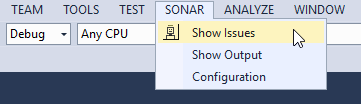
This is how it looks:
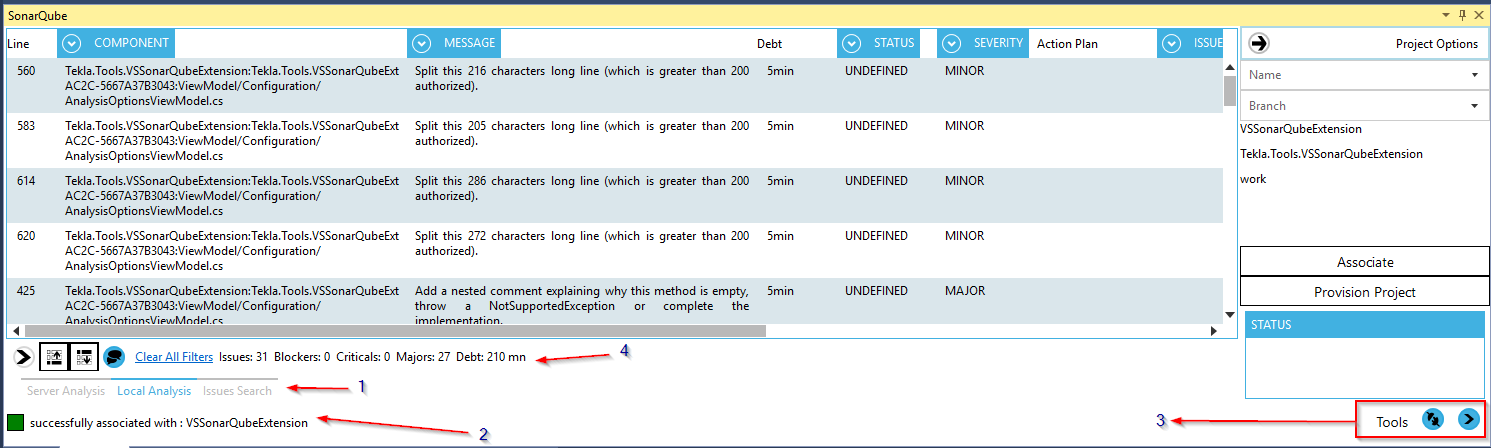
- Analysis Modes
- Status Bar
- Project association and tools
- Mode specific tools
- Setup a user name and password and server address. see Authentication and Configuration. Save settings and go back to solution
- Login, left click connection icon. or right click to bring context menu

Once connected the icon will turn blue
- If project can be associatiated automatically it will, and the information displayed in the assocaition window. If not it can be selected from the side pane
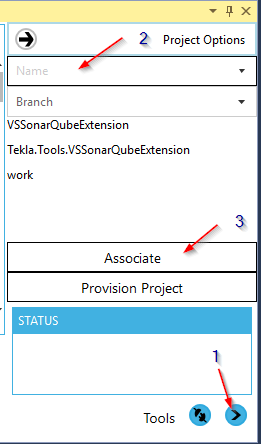
- If everything went correctly, the project name should be indicated in the status dialog
- Authentication and Configuration
- Tailoring the view
- [Query Issues] (Query-Issues)
- [Server Analysis] (Server-Analysis)
- [Local Analysis] (Local-Analysis)
- [Changing Status of Issues - Server mode] (Change-Status-Issues)
- [Using the extension with solution closed and open] (Visual-Studio-Modes)
- [Troubleshooting] (Troubleshooting-and-FAQ)
Follow Plugins to know how to extend the extension