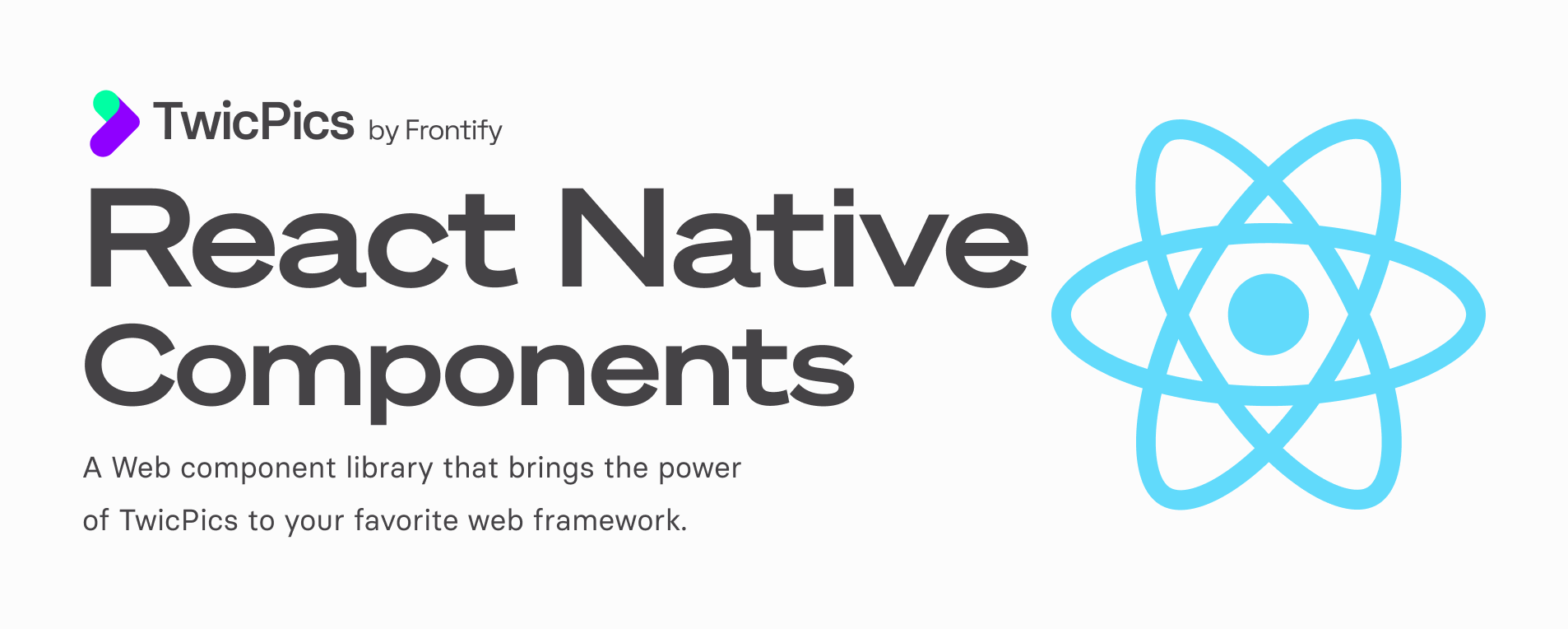TwicPics is a Responsive Media Service Solution (SaaS) that enables on-demand responsive image & video generation.
With TwicPics, developers only deal with high-resolution versions of their media while end-users receive optimized, perfectly sized, device-adapted versions delivered from a server close to them.
TwicPics acts as a proxy. It retrieves your master file — from your web server, cloud storage, or DAM — and generates a device-adapted version with best-in-class compression, delivered directly to the end-user from the closest available delivery point.
TwicPics Components is a collection of components that make it dead easy to unleash the power of TwicPics in your own projects with optimized Cumulative Layout Shift (CLS), low-quality image placeholders, and lazy loading out of the box.
<TwicImg> is a drop-in replacement for <Image> component.
<!-- Before -->
<Image source={{uri: "https://assets.twicpics.com/examples/football.jpg"}} style={{width: 400, height: 400}}/>
<!-- After -->
<TwicImg src="football.jpg" /><TwicVideo> is a component for seamless playback of videos optimized with TwicPics.
<TwicVideo src="path/to/your/video"/>| Android | iOS | Web |
|---|---|---|
| [x] | [x] | [x] |
Add the @twicpics/components package to your React Native project:
# Using yarn
yarn add @twicpics/components
# Or using npm
npm install @twicpics/componentsIf you plan to use TwicVideo, you will also need to install Expo-AV module. If not, proceed directly to setup section.
The installation process for Expo-AV depends on your project's origin, whether Expo Go or React Native CLI.
Since Expo is already installed, add the Expo-AV dependency:
# Using yarn
yarn add expo-av
# Or using npm
npm install expo-avOnce completed, proceed to setup section.
First, install and configure the expo package.
npx install-expo-modules@latestNote: If the command fails, please refer to Expo Modules documentation.
After expo package is installed and configured, add expo-av dependency :
# Using yarn
yarn add expo-av
# Or using npm
npm install expo-avFor iOS targeting, reinstall the project's CocoaPods:
npx pod-installNote
You will need a TwicPics domain to initialize the package. Create an account for free to get your domain.
// App.js
import { installTwicpics } from '@twicpics/components/react-native';
installTwicpics({
"domain": `https://<your-domain>.twic.pics/`,
});
export default function App() {
return (
// your app code
)
}For an exhaustive list of options, see Setup Options.
| Option | Description | Type | Default |
|---|---|---|---|
anticipation |
TwicPics will lazy-load images by default. To avoid a too abrupt transition with elements appearing into view and then images very obviously loading afterwards, TwicPics will "anticipate" lazy loading by a factor of the actual viewport. This behavior is controlled by this setting. | Number |
0.2 |
domain |
This is your very own TwicPics domain. Providing it is mandatory. | String |
|
env |
Can be debug, offline or production. When set to debug, a gray lightweight svg placeholder that displays its intrinsic dimensions is displayed in place of all medias targeted by their src value. When set to offline, these medias are replaced by a simple placeholder that allows to visualise their display area. |
String |
"production" |
maxDPR |
TwicPics will take the "Device Pixel Ratio" (DPR) of the current device into consideration when determining the sizes of images to load. By default, it will not take a DPR greater than 2 into consideration. If the DPR of the device is higher than 2, TwicPics will assume it to be 2. Using maxDPR, you can lower this limit down to 1 or be more permissive (for instance by setting it to 3 or 4). |
Number |
2 |
path |
Path to prepend to all src attributes. For instance, if path is "some/folder" then a src attribute set to "image.jpg" will be expanded into "some/folder/image.jpg" |
String |
|
step |
To avoid requesting too may variants of the same image, TwicPics will round the width of images to the closest multiple of step. The height will then be computed in order to respect the original aspect ratio. | Integer |
10 |
// MyComponent.jsx
import { TwicImg, TwicVideo } from '@twicpics/components/react-native'
const MyComponent = () => (
<TwicImg
src="path/to/your/image"
style={styles.customImage}
mode="cover"
placeholder="preview"
/>
<TwicVideo
src="path/to/your/video"
style={styles.customVideo}
mode="cover"
placeholder="preview"
/>
);
const styles = StyleSheet.create({
"customImage": {
// some styles
},
"customVideo": {
// some styles
},
})
export default MyComponent;TwicImg and TwicVideo will lazy-load assets by default and "anticipate" lazy loading by a factor of the actual viewport. This can be controlled using the anticipation option.
When embedding TwicImg or TwicVideo in a lazily loading-compatible Component like FlatList, it is recommended to disable TwicImg or TwicVideo's lazy-loading feature using the eager prop:
// MyComponent.jsx
import React from 'react';
import { FlatList, View } from 'react-native';
const data = [
// Data containing image URLs
{ id: 1, imageUrl: 'image1.jpg' },
{ id: 2, imageUrl: 'image2.jpg' },
// More data...
];
const renderItem = ({ item }) => (
<View>
<TwicImg
src={item.imageUrl}
eager {/* disables lazy loading for this image */} />
</View>
);
const MyComponent = () => {
return (
<FlatList
data={data}
renderItem={renderItem}
keyExtractor={(item) => item.id.toString()}
// Other FlatList props...
/>
);
};
export default MyComponent;The <TwicImg> component allows to reframe your image on the main subject(s) it contains.
To activate automatic cropping, simply add the refit property to your component.
By default, the subject will be placed at the center of the resulting image but it is possible to align the subject with a given border by specifying an anchor.
Also by default, the subject will touch the borders of the resulting image. This can be avoided by setting refit with a comma-separated length defining padding.
For example:
<!-- default refit: centered object(s), no padding around -->
<TwicImg src="image1.jpg" refit />
<!-- a 5% padding will be applied around main subject(s) -->
<TwicImg src="image2.jpg" refit="5p" />
<!-- a 5% padding will be applied vertically, a 10% padding will be applied horizontally -->
<TwicImg src="image3.jpg" refit="5p,10p" />
<!-- main subject(s) will be left aligned -->
<TwicImg src="image3.jpg" anchor="left" />It is particularly useful when creating a "hero" banner. You can specify the height of your image while respecting its natural aspect ratio, and optimizing your Cumulative Layout Shift (CLS) metric.
When using ratio="none" your style must specify the image height.
// MyComponent.jsx
import { TwicImg } from "@twicpics/components/react-native";
const MyComponent = () => (
<TwicImg
src="path/to/your/image"
ratio="none"
style={styles.heroImage}
/>
);
// When using `ratio="none"`, you are responsible for properly sizing the component
const styles = StyleSheet.create({
"heroImage": {
"height": 500
},
});
export default MyComponent;This component can be used in instead of an <Image> component.
<TwicImg
src="<path>"
alt="<String>"
anchor="<String>"
eager="<boolean>"
focus="<auto|coordinates>"
mode="<contain|cover>"
placeholder="<preview|maincolor|meancolor|none>"
preTransform="<String>"
ratio="<ratio>"
refit="<boolean|String>"
step="<integer>"
style="<Object>"
transition="<fade|zoom|none>"
transitionDelay="<String>"
transitionDuration="<String>"
transitionTimingFunction="<Function>"
/>| Attribute | Description | Type | Default |
|---|---|---|---|
alt |
alt attribute content |
String |
based on src |
anchor |
Positions the image in both contain and cover mode. Accepted values are top, bottom, left, right, top-left, top-right, bottom-left and bottom-right. position and focus take precedence in contain and cover mode respectively. Please note that anchor is applied after an eventual preTransform. When using refit in cover mode, anchor aligns the main object(s) with the given border side. |
String |
|
eager |
Load the image as soon as the component is mounted. This effectively means disabling lazy loading for this image. | boolean |
false |
focus |
Sets the focus point in cover mode. focus takes precedence over anchor when both are provided. See the TwicPics focus attribute documentation for more information. Only use this attribute if you need a specific focus point or if you want to leverage smart cropping with focus="auto": if you only need border-based positionning (top, bottom, left, right, etc), use anchor instead. |
String |
|
mode |
Can be contain or cover and determines if the image fills the area and is cropped accordingly (cover) or if the image will sit inside the area with no cropping (contain). |
String |
cover |
placeholder |
Can be preview, meancolor, maincolor or none. See the TwicPics output transformation documentation for more information. Setting will be overridden to none when using zoom transition. |
String |
preview |
preTransform |
A slash-separated list of TwicPics API transformations to be performed before resizing the image (see the TwicPics Manipulation documentation). Note that anchor and focus are applied after preTransform: if you need to specify a specific focus point for your preTransform then it needs to be part of the expression (like preTransform="focus=auto/crop=50px50p" for instance). Be aware that using this option can lead to unexpected results so use with caution! |
String |
|
ratio |
A unitless width/height or width:height value pair (as in 4/3 or 4:3) that defines the aspect ratio of the display area. If height is not specified, it is assumed to be 1. A square area will be created by default. When set to none, ratio is determined based on width and height as computed by the browser following your CSS definitions. You are responsible for properly sizing the component when ratio="none". |
String |
1 |
refit |
Reframes the image to maximize the area occupied by the main object(s) while respecting ratio in cover mode. Crops the image as close as possible to the main object(s) in contain mode. Can be true, false or a list of comma-separated length defining padding. See the TwicPics refit documentation for more information. |
boolean or String |
false |
src |
Path to the image. | String |
|
step |
See the TwicPics step attribute documentation for more information. | Integer |
10 |
style |
Accepts styles defined in a JavaScript object in the usual React Native style, see React Native docs. | Object |
null |
transition |
Determines how the image will be revealed once loaded. With a fade in effect (fade), a zoom effect (zoom) or without any transition (none). Unsupported values are handled as fade. |
String |
fade |
transitionDuration |
Duration of the transition effect. | String |
400ms |
transitionTimingFunction |
React Native Easing function applied to the transition effect. | Function |
ease |
transitionDelay |
Transition delay of the transition effect. | String |
0ms |
<TwicVideo
src="<path>"
anchor="<String>"
duration="<String|number>"
eager="<boolean>"
from="<String|number>"
focus="<coordinates>"
mode="<contain|cover>"
posterFrom="<String|number>"
placeholder="<preview|maincolor|meancolor|none>"
preTransform="<String>"
ratio="<ratio>"
step="<integer>"
style="<Object>"
to="<String|number>"
transition="<fade|zoom|none>"
transitionDelay="<String>"
transitionDuration="<String>"
transitionTimingFunction="<String>"
/>| Attribute | Description | Type | Default |
|---|---|---|---|
anchor |
Positions the video in both contain and cover mode. Accepted values are top, bottom, left, right, top-left, top-right, bottom-left, bottom-right and center. position and focus take precedence in contain and cover mode respectively. Please note that anchor is applied after an eventual preTransform. |
String |
|
duration |
Limits the duration of the video. duration is expressed in seconds and must be a positive number. duration will not move the starting point of the video: to do so, you'll have to use the from property. See duration documentation. |
String or number |
|
eager |
Load the video as soon as the component is mounted. This effectively means disabling lazy loading for this video. | boolean |
false |
focus |
Sets the focus point in cover mode. focus takes precedence over anchor when both are provided. See the TwicPics focus attribute documentation for more information. Only use this attribute if you need a specific focus point: if you only need border-based positionning (top, bottom, left, right, etc), use anchor instead. |
String |
|
from |
Moves the starting point of the video. from is expressed in seconds and must be a positive number. from will not move the end point of the video: to do so, you'll have to use the duration or to properties. See from documentation. See from documentation. |
String or number |
|
mode |
Can be contain or cover and determines if the video fills the area and is cropped accordingly (cover) or if the video will sit inside the area with no cropping (contain). |
String |
cover |
placeholder |
Can be preview, meancolor, maincolor or none. See the TwicPics output transformation documentation for more information. Setting will be overridden to none when using zoom transition. |
String |
preview |
posterFrom |
Determines which frame of the source video should be used as a poster / preview. posterFrom is expressed in seconds and must be a positive number. By default posterFrom is equal to 0, meaning the very first frame of the video is used. posterFrom will not modify the video in any way: to do so, you'll have to use the duration, from or to properties. |
String or number |
|
preTransform |
A slash-separated list of TwicPics API transformations to be performed before resizing the video (see the TwicPics Manipulation documentation). Note that anchor and focus are applied after preTransform: if you need to specify a specific focus point for your preTransform then it needs to be part of the expression (like preTransform="focus=auto/crop=50px50p" for instance). Be aware that using this option can lead to unexpected results so use with caution! |
String |
|
ratio |
A unitless width/height or width:height value pair (as in 4/3 or 4:3) that defines the aspect ratio of the display area. If height is not specified, it is assumed to be 1. A square area will be created by default. When set to none, ratio is determined based on width and height as computed by the browser following your CSS definitions. You are responsible for properly sizing the component when ratio="none". |
String or number |
1 |
src |
Path to the video. | String |
|
step |
See the TwicPics step attribute documentation for more information. | Integer |
10 |
style |
Accepts styles defined in a JavaScript object in the usual React Native style, see React Native docs. | Object |
null |
to |
Moves the end point of the video. to is expressed in seconds and must be a positive number. to will not move the starting point of the video: to do so, you'll have to use the from property. See to documentation. |
String or number |
|
transition |
Determines how the image will be revealed once loaded. With a fade in effect (fade), a zoom effect (zoom) or without any transition (none). Unsupported values are handled as fade. |
String |
fade |
transitionDuration |
Duration of the transition effect. | String |
400ms |
transitionTimingFunction |
React Native Easing function applied to the transition effect. | Function |
ease |
transitionDelay |
Transition delay of the transition effect. | String |
0ms |
You can find usage examples in our online demo project (examples are in React, but most apply to React Native as well!)
Feel free to submit an issue or ask us anything by emailing support@twic.pics.
TwicPics provides the most versatile solution on the market for delivering responsive media.
TwicPics Components are available in the most popular Javascript frameworks.